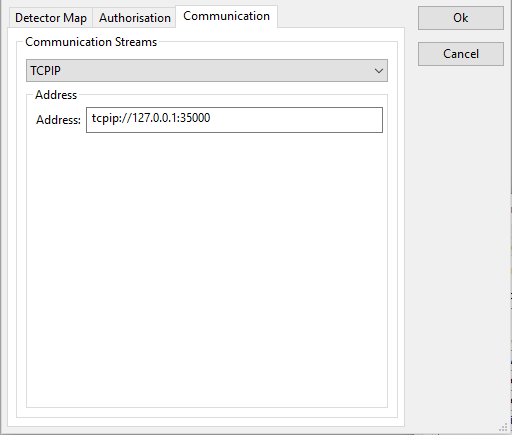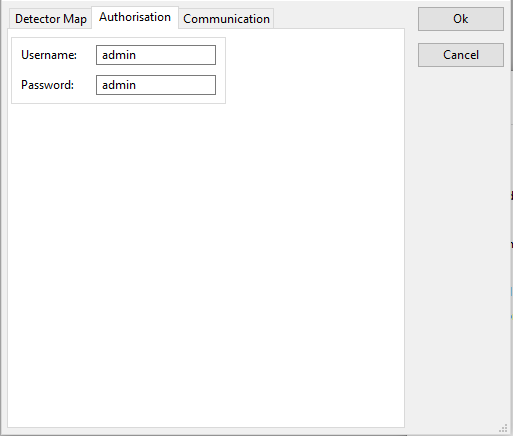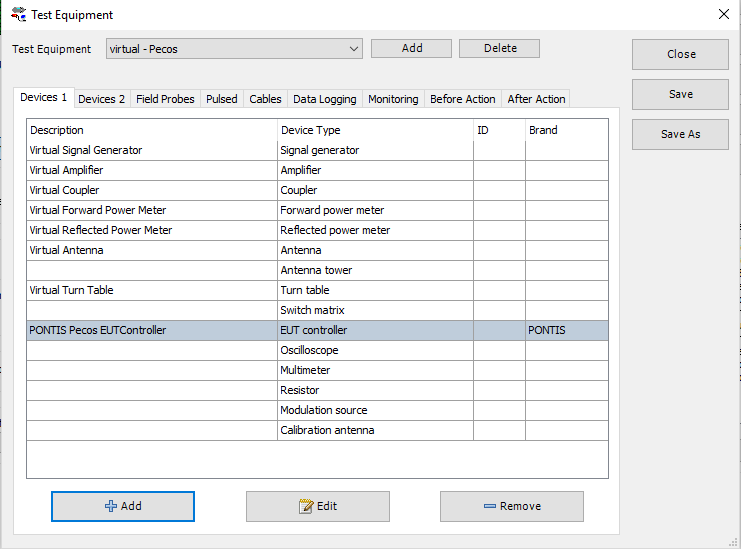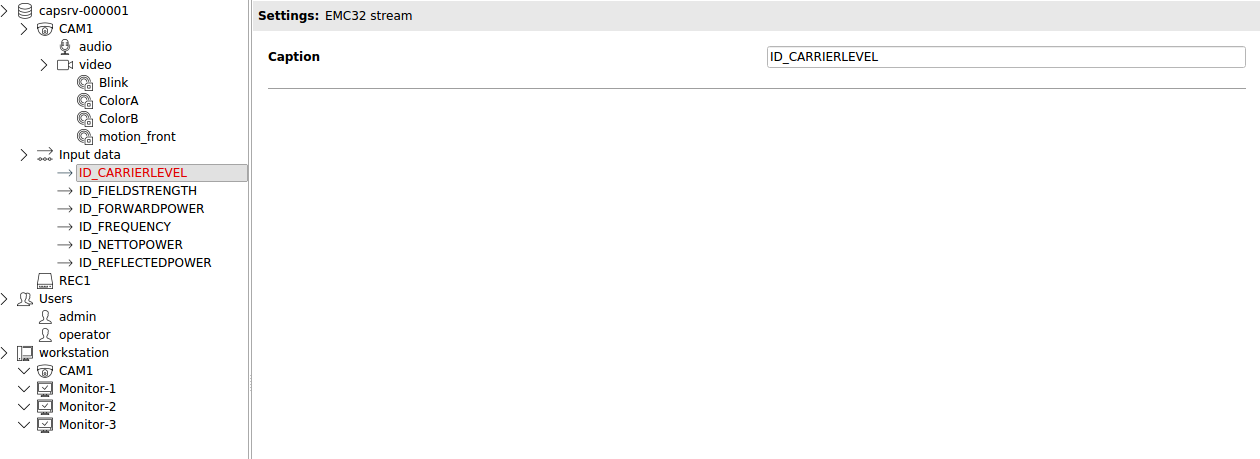Difference between revisions of "RadiMation Application Note 125"
(→How to set up the AD converter driver) |
(Pecos => PECOS) |
||
| Line 1: | Line 1: | ||
| − | = Using Pontis | + | = Using Pontis PECOS = |
| − | This application note is intended to make users aware of how to use the Pontis | + | This application note is intended to make users aware of how to use the Pontis PECOS driver. |
== Supported features == | == Supported features == | ||
| − | support Pontis | + | support Pontis PECOS Version 5.1.0 Build 522 |
Supports connection over: LAN | Supports connection over: LAN | ||
| Line 19: | Line 19: | ||
*Frequency | *Frequency | ||
| − | == Pontis | + | == Pontis PECOS AD Converter == |
=== How to set up the AD converter driver === | === How to set up the AD converter driver === | ||
| − | The | + | The PECOS AD converter driver must be configured In the monitoring input channels of the EUT window. |
[[File:MonitoringWindow.png]] | [[File:MonitoringWindow.png]] | ||
| Line 28: | Line 28: | ||
==== Communication ==== | ==== Communication ==== | ||
| − | The ip-address and port of the machine which hosts the | + | The ip-address and port of the machine which hosts the PECOS software must be configured in the communication tab of the advanced settings. This is seen on the image below. |
[[File:CommunicationTab.png]] | [[File:CommunicationTab.png]] | ||
| Line 34: | Line 34: | ||
==== Authorization ==== | ==== Authorization ==== | ||
| − | To log in to the | + | To log in to the PECOS software the user credentials for the PECOS software must be stored in the Authorisation tab of the advanced settings of the PECOS driver. This is seen on the image below. |
[[File:AuthorizationTab.png]] | [[File:AuthorizationTab.png]] | ||
==== Detector map panel ==== | ==== Detector map panel ==== | ||
| − | The caption of the detector as configured in the | + | The caption of the detector as configured in the PECOS software must be stored in the advanced setting of the Pontis PECOS AD Converter driver. See image below for the location of these captions. For more information on how to configure detector events in the PECOS software see the Pontis PECOS manual |
[[File:DetectorCaptionLocation.png]] | [[File:DetectorCaptionLocation.png]] | ||
| Line 47: | Line 47: | ||
[[File:DetectorMapPanel.png]] | [[File:DetectorMapPanel.png]] | ||
| − | == Pontis | + | == Pontis PECOS EUT controller == |
=== How to set up the EUT controller driver === | === How to set up the EUT controller driver === | ||
| − | The | + | The PECOS EUT controller driver can be added to a new or already existing test site. This is done by opening the test site configuration and selecting the Pontis PECOS EUT controller for the EUT controller driver slot. See image below. |
[[File:TestSiteConfiguration.png]] | [[File:TestSiteConfiguration.png]] | ||
| Line 56: | Line 56: | ||
==== Communication ==== | ==== Communication ==== | ||
| − | The ip-address and port of the machine which hosts the | + | The ip-address and port of the machine which hosts the PECOS software must be configured in the communication tab of the advanced settings. This is seen on the image below. |
[[File:CommunicationTab.png]] | [[File:CommunicationTab.png]] | ||
| Line 62: | Line 62: | ||
==== Authorization ==== | ==== Authorization ==== | ||
| − | To log in to the Pontis | + | To log in to the Pontis PECOS software the user credentials for the PECOS software must be stored in the Authorisation tab of the advanced settings of the PECOS driver. This is seen on the image below. |
[[File:AuthorizationTab.png]] | [[File:AuthorizationTab.png]] | ||
| Line 68: | Line 68: | ||
==== Tags ==== | ==== Tags ==== | ||
| − | When using the on-screen display, specific captions must be configured in the Pontis | + | When using the on-screen display, specific captions must be configured in the Pontis PECOS software. RadiMation expects the following captions to be present: |
*ID_NETTOPOWER -> To display the netto power in '''dBm''' | *ID_NETTOPOWER -> To display the netto power in '''dBm''' | ||
| Line 78: | Line 78: | ||
These captions must be configured as is seen in the image below. Data written to the on-screen display shall be contained in one single data field. | These captions must be configured as is seen in the image below. Data written to the on-screen display shall be contained in one single data field. | ||
| − | For more information on how to configure input-data-streams in the Pontis | + | For more information on how to configure input-data-streams in the Pontis PECOS software see the Pontis PECOS manual. |
[[File:PecosStreamCaptions.png]] | [[File:PecosStreamCaptions.png]] | ||
| Line 84: | Line 84: | ||
== Errors == | == Errors == | ||
| − | The following errors could be raised by the Pontis | + | The following errors could be raised by the Pontis PECOS driver |
'''EC_PONTIS_PECOS_AUTHORIZATION_FAILED:''' | '''EC_PONTIS_PECOS_AUTHORIZATION_FAILED:''' | ||
"Authorisation has failed. Please make sure the right credentials are used and try again."; | "Authorisation has failed. Please make sure the right credentials are used and try again."; | ||
| − | *When this error is encountered make sure the right login credentials are configured in the authorization tab of the advanced settings of the | + | *When this error is encountered make sure the right login credentials are configured in the authorization tab of the advanced settings of the PECOS driver. |
'''EC_DETECTOR_NOT_CONFIGURED:''' | '''EC_DETECTOR_NOT_CONFIGURED:''' | ||
| − | "Invalid Detector ID configured in Device driver. Please make sure that the configured ID matches the name of the Detector. Also make sure that the detector is enabled in the | + | "Invalid Detector ID configured in Device driver. Please make sure that the configured ID matches the name of the Detector. Also make sure that the detector is enabled in the PECOS software."; |
| − | *Make sure that the captions of the detectors as configured in the | + | *Make sure that the captions of the detectors as configured in the PECOS software matches the captions in the Detector panel tab of the advanced settings of the PECOS AD converter driver. Also check if the detector is enabled in the PECOS software. |
'''EC_TO_MANY_ADCHANNELS_SELECTED''': | '''EC_TO_MANY_ADCHANNELS_SELECTED''': | ||
"Too many AD Channels have been configured in RadiMation. Please make sure the number of AD channels matches the amount of detectors."; | "Too many AD Channels have been configured in RadiMation. Please make sure the number of AD channels matches the amount of detectors."; | ||
| − | *In the Monitoring input channels tab of the EUT window more AD channels have been configured than detectors are enabled in the | + | *In the Monitoring input channels tab of the EUT window more AD channels have been configured than detectors are enabled in the PECOS software. If this is the case verify if all requested detectors are enabled in the PECOS software. If this checks out less AD channels must be configured since there are not enough detectors too match each AD channel. |
'''EC_NotAllBytesRead:''' | '''EC_NotAllBytesRead:''' | ||
*“Not al bytes have been read from the communication channel.” | *“Not al bytes have been read from the communication channel.” | ||
| − | This error is sometimes raised during the initialization of the | + | This error is sometimes raised during the initialization of the PECOS ADConverter/EUT controller drivers. When this error is raised retry initializing the test. |
'''EC_External_component_exception:''' | '''EC_External_component_exception:''' | ||
*“External component has thrown exception | *“External component has thrown exception | ||
| − | This error is sometimes raised during the initialization of the | + | This error is sometimes raised during the initialization of the PECOS ADConverter/EUT controller drivers. When this error is raised retry initializing the test. |
[[Category:RadiMation Application Note]] | [[Category:RadiMation Application Note]] | ||
[[Category:RadiMation]] | [[Category:RadiMation]] | ||
Revision as of 07:43, 29 November 2019
Contents
Using Pontis PECOS
This application note is intended to make users aware of how to use the Pontis PECOS driver.
Supported features
support Pontis PECOS Version 5.1.0 Build 522
Supports connection over: LAN
Supports up to eight detectors
Supports detector types: Colour, Blink, Motion and OCR
Supports on screen display for the following measurement data:
- Netto power
- Forward power
- Reflected power
- Carrier level
- Field strength
- Frequency
Pontis PECOS AD Converter
How to set up the AD converter driver
The PECOS AD converter driver must be configured In the monitoring input channels of the EUT window.
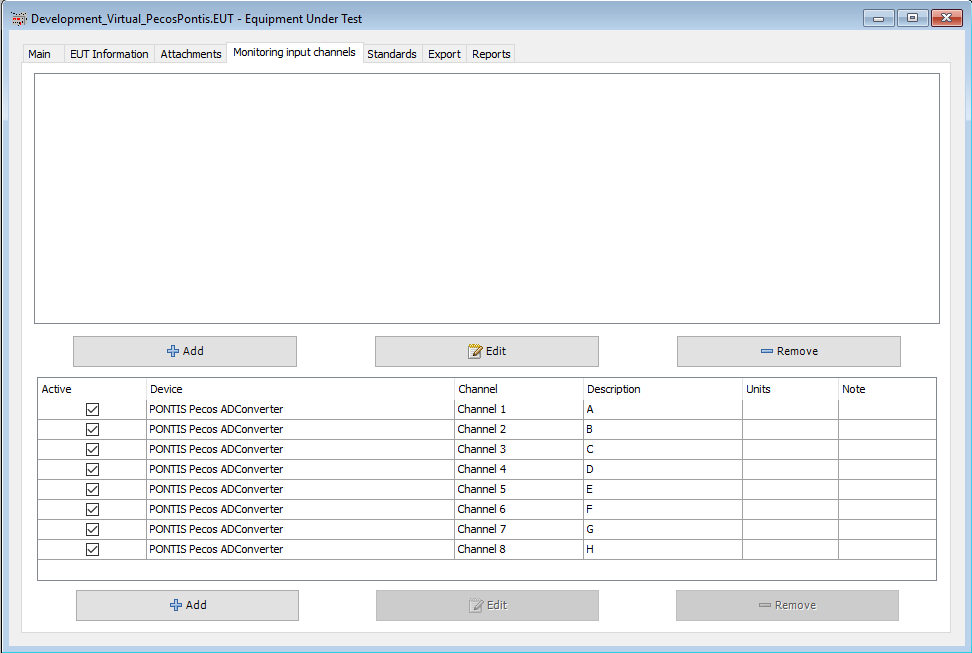
Communication
The ip-address and port of the machine which hosts the PECOS software must be configured in the communication tab of the advanced settings. This is seen on the image below.
Authorization
To log in to the PECOS software the user credentials for the PECOS software must be stored in the Authorisation tab of the advanced settings of the PECOS driver. This is seen on the image below.
Detector map panel
The caption of the detector as configured in the PECOS software must be stored in the advanced setting of the Pontis PECOS AD Converter driver. See image below for the location of these captions. For more information on how to configure detector events in the PECOS software see the Pontis PECOS manual
These settings will determine on which RadiMation AD channels the configured detectors shall be plotted. This is seen on the image below. Note: The values stored in these fields must exactly match the captions of the detectors.
Pontis PECOS EUT controller
How to set up the EUT controller driver
The PECOS EUT controller driver can be added to a new or already existing test site. This is done by opening the test site configuration and selecting the Pontis PECOS EUT controller for the EUT controller driver slot. See image below.
Communication
The ip-address and port of the machine which hosts the PECOS software must be configured in the communication tab of the advanced settings. This is seen on the image below.
Authorization
To log in to the Pontis PECOS software the user credentials for the PECOS software must be stored in the Authorisation tab of the advanced settings of the PECOS driver. This is seen on the image below.
Tags
When using the on-screen display, specific captions must be configured in the Pontis PECOS software. RadiMation expects the following captions to be present:
- ID_NETTOPOWER -> To display the netto power in dBm
- ID_FORWARDPOWER -> To display the forward power in dBm
- ID_REFLECTEDPOWER -> To display the reflected power in dBm
- ID_CARRIERLEVEL -> To display the carrier level in dBm
- ID_FIELDSTRENGTH -> To display the field strength in V/m
- ID_FREQUENCY -> To display the frequency in MHz
These captions must be configured as is seen in the image below. Data written to the on-screen display shall be contained in one single data field. For more information on how to configure input-data-streams in the Pontis PECOS software see the Pontis PECOS manual.
Errors
The following errors could be raised by the Pontis PECOS driver
EC_PONTIS_PECOS_AUTHORIZATION_FAILED: "Authorisation has failed. Please make sure the right credentials are used and try again.";
- When this error is encountered make sure the right login credentials are configured in the authorization tab of the advanced settings of the PECOS driver.
EC_DETECTOR_NOT_CONFIGURED: "Invalid Detector ID configured in Device driver. Please make sure that the configured ID matches the name of the Detector. Also make sure that the detector is enabled in the PECOS software.";
- Make sure that the captions of the detectors as configured in the PECOS software matches the captions in the Detector panel tab of the advanced settings of the PECOS AD converter driver. Also check if the detector is enabled in the PECOS software.
EC_TO_MANY_ADCHANNELS_SELECTED: "Too many AD Channels have been configured in RadiMation. Please make sure the number of AD channels matches the amount of detectors.";
- In the Monitoring input channels tab of the EUT window more AD channels have been configured than detectors are enabled in the PECOS software. If this is the case verify if all requested detectors are enabled in the PECOS software. If this checks out less AD channels must be configured since there are not enough detectors too match each AD channel.
EC_NotAllBytesRead:
- “Not al bytes have been read from the communication channel.”
This error is sometimes raised during the initialization of the PECOS ADConverter/EUT controller drivers. When this error is raised retry initializing the test.
EC_External_component_exception:
- “External component has thrown exception
This error is sometimes raised during the initialization of the PECOS ADConverter/EUT controller drivers. When this error is raised retry initializing the test.