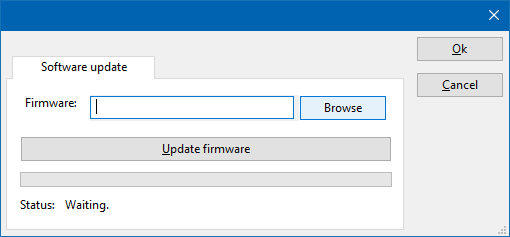RadiPositionerDeviceDriverConfiguration
|
Configuration
The following tabs are available in the advanced configuration of the RadiPositionerDeviceDriverConfiguration:
On the Communication tab, the desired communication method can be selected and configured. Depending on the selected method, additional relevant settings are shown and can be configured.
| Selects the medium or method that should be used to communicate with the device. Depending on the capabilities of the device this can be one or more of:
See the Communication Settings in Chapter 15, on how to configure each of these methods. |
On the Identification tab, the expected *IDN? response of the test and measurement device can be configured. It is used to determine if the correct test and measurement device is connected.
| The expected *IDN? response of a device. It can be changed in the case the commands are the same for another device for which no RadiMation® driver is available yet. |
| Restores the original Exepected response. |
There are several methods in which the RadiPositionerDeviceDriverConfiguration can be connected to the PC. The RadiPositionerDeviceDriverConfiguration can for example be connected directly to the PC, or through a plugincard in a RadiCentre 1 or a multi-slot RadiCentre. More information on how to use the RadiCentre is present in the product manual of the RadiCentre. The settings on the RadiCentre tab can be used to specify how the RadiPositionerDeviceDriverConfiguration is connected.
When the RadiPositionerDeviceDriverConfiguration is connected to a multi-slot RadiCentre, also the slot number in which the plugincard is fitted, should be specified.
| Specifies that the RadiPositionerDeviceDriverConfiguration is connected directly to the PC, without the use of a RadiCentre. |
| Specifies that the RadiPositionerDeviceDriverConfiguration is connected to a plugincard that is fitted in a RadiCentre 1. |
The settings on this RadiCentre tab, only specifies if and which RadiCentre is used. The communication settings on the Communication tab specify the connection settings to communication with the measurement device.
The configuration on the Communication tab should be configured depending on the outgoing connection from the PC. Thus if Directly to PC is selected, the communication settings should be configured as what is actually used between the PC and the RadiPositionerDeviceDriverConfiguration itself. If RadiCentre 1, RadiCentre multi-slot or RadiCentre multi-slot Ultra is selected, the communication settings should be configured as what is actually used between the PC and the RadiCentre. In the configuration where a RadiPower is connected with USB to a multi-slot RadiCentre, which is connected by GPIB to the PC, the communication settings of the RadiPower device driver should thus be GPIB.
If the RadiPositionerDeviceDriverConfiguration is for example connected to slot 3 of a multi-slot RadiCentre which has IP address 192.168.178.95 and is connected by LAN to the PC, the following settings should be configured in the device driver of the RadiPositionerDeviceDriverConfiguration:
- RadiCentre tab
- Connection type: RadiCentre multi-slot, using as slot number: 3
- Communication tab
- Communication Stream: VISA
- LAN: 192.168.178.95
The Software update tab can be used to update the software of the RadiPositionerDeviceDriverConfiguration.
| Specifies the filename of the software update file that should be used to update the software of the measurement device. |
| Allows to select the software update file. |
| Starts the actual software update. First some checks are performed, and if those checks are successful, the actual software update is performed. |
| Shows a message during the software update, indicating the performed action and the actual status. |
After the software update is completed, a messagebox will be shown that the software update has been completed succesfully. In the case that an error has occured, this will also be shown. In case that an error has been detected, it is strongly suggested to directly use the RadiMation® Error Report function to report the error to Raditeq.