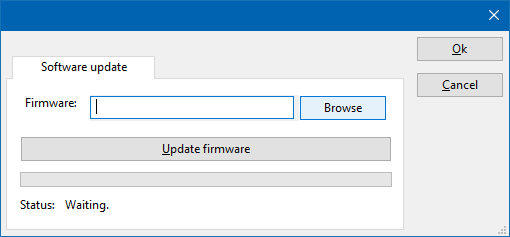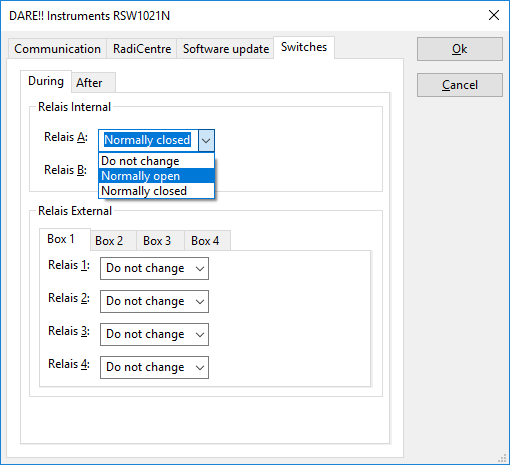|
| Note:
|
This page is used to show the configuration of the Raditeq RadiSwitch device drivers. This page can now easily be embedded on all relevant device driver pages.
|
|
Configuration
The following tabs are available in the advanced configuration of the RadiSwitchDeviceDriverConfiguration:

On the Communication tab, the desired communication method can be selected and configured. Depending on the selected method, additional relevant settings are shown and can be configured.
 Communication Streams Communication Streams
|
Selects the medium or method that should be used to communicate with the device. Depending on the capabilities of the device this can be one or more of:
See the Communication Settings in Chapter 15, on how to configure each of these methods.
|

On the Identification tab, the expected *IDN? response of the test and measurement device can be configured. It is used to determine if the correct test and measurement device is connected.
 Expected response Expected response
|
The expected *IDN? response of a device. It can be changed in the case the commands are the same for another device for which no RadiMation® driver is available yet.
|
 Restore default Restore default
|
Restores the original Exepected response.
|

There are several methods in which the RadiSwitchDeviceDriverConfiguration can be connected to the PC. The RadiSwitchDeviceDriverConfiguration can for example be connected directly to the PC, or through a plugincard in a RadiCentre 1 or a multi-slot RadiCentre. More information on how to use the RadiCentre is present in the product manual of the RadiCentre. The settings on the RadiCentre tab can be used to specify how the RadiSwitchDeviceDriverConfiguration is connected.
When the RadiSwitchDeviceDriverConfiguration is connected to a multi-slot RadiCentre, also the slot number in which the plugincard is fitted, should be specified.
 Directly to PC Directly to PC
|
Specifies that the RadiSwitchDeviceDriverConfiguration is connected directly to the PC, without the use of a RadiCentre.
|
 RadiCentre 1 RadiCentre 1
|
Specifies that the RadiSwitchDeviceDriverConfiguration is connected to a plugincard that is fitted in a RadiCentre 1.
|
 RadiCentre Multi-slot RadiCentre Multi-slot
|
Specifies that the RadiSwitchDeviceDriverConfiguration is connected to a plugincard that is fitted in a multi-slot RadiCentre.
|
 Device ID Device ID
|
Specifies the slot in the multi-slot RadiCentre in which the plugincard of the RadiSwitchDeviceDriverConfiguration is fitted.
|
The settings on this RadiCentre tab, only specifies if and which RadiCentre is used. The communication settings on the Communication tab specify the connection settings to communication with the measurement device.
The configuration on the Communication tab should be configured depending on the outgoing connection from the PC. Thus if Directly to PC is selected, the communication settings should be configured as what is actually used between the PC and the RadiSwitchDeviceDriverConfiguration itself. If RadiCentre 1 or RadiCentre Multi-slot is selected, the communication settings should be configured as what is actually used between the PC and the RadiCentre. In the configuration where a RadiPower is connected with USB to a Multi-slot RadiCentre, which is connected by GPIB to the PC, the communication settings of the RadiPower device driver should thus be GPIB.
If the RadiSwitchDeviceDriverConfiguration is for example connected to slot 3 of a multi-slot RadiCentre which has IP address 192.168.178.95 and is connected by LAN to the PC, the following settings should be configured in the device driver of the RadiSwitchDeviceDriverConfiguration:
- RadiCentre tab
- Connection type: RadiCentre Multi-slot
- Device ID: 3
- Communication tab
- Communication Stream: VISA
- LAN: 192.168.178.95
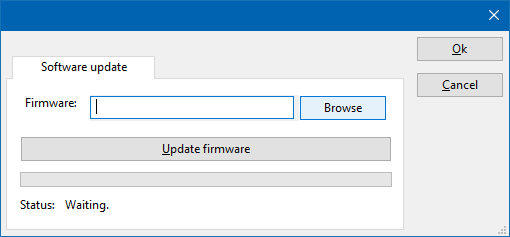
The Software update tab can be used to update the firmware of the RadiSwitchDeviceDriverConfiguration.
 Firmware Firmware
|
Specifies the filename of the firmware update file that should be used to update the firmware of the measurement device.
|
 Browse Browse
|
Allows to select the firmware update file.
|
 Update Firmware Update Firmware
|
Starts the actual firmware update. First some checks are performed, and if those checks are successful, the actual firmware update is performed.
|
 Status Status
|
Shows a message during the firmware update, indicating the performed action and the actual status.
|

|
| Warning:
|
The firmware update can take a few minutes. During the actual firmware update the window can be non responsive, and Windows messages can be shown that the RadiMation® software is not responding. Ignore those messages and do not kill, abort or end the software. Also do not disconnect the connection between the RadiSwitchDeviceDriverConfiguration and the PC, while the firmware update is being performed.
|
|
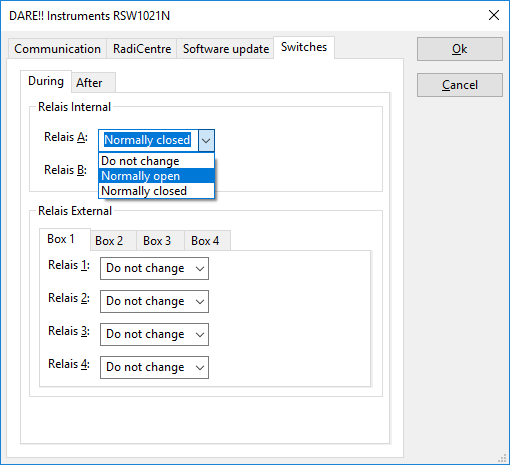
The switches of the RadiSwitchDeviceDriverConfiguration can be configured to the required states.
 During During
|
Configuration for the switch states during the test}.
|
 After After
|
Configuration for the switch states after the test.
|
 Box Box
|
Select The relais box of the applicable relais to be configured.
|
 Relais Relais
|
Configure the state of the applicable relais
|