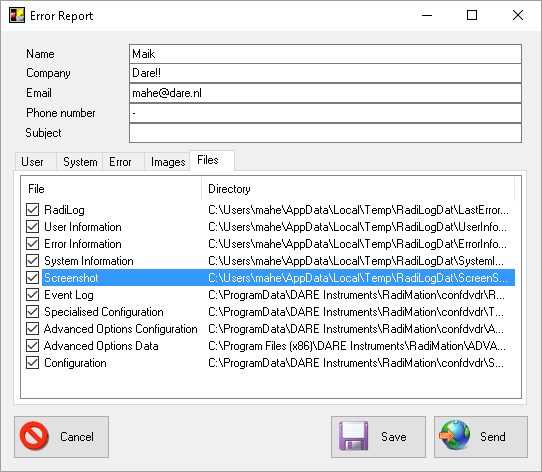RadiLog: Difference between revisions
| Line 49: | Line 49: | ||
3. When the error has been logged, save the log file. | 3. When the error has been logged, save the log file. | ||
[[File:Report5. | [[File:Report5.png]] | ||
4. Send the .RadiLog file (zipped) to the RadiMation support Email adres | 4. Send the .RadiLog file (zipped) to the RadiMation support Email adres | ||
Revision as of 14:58, 19 September 2016
An issue could be a bug or something that is not working correctly, or working differently then expected.
Reporting an Issue
When facing an error with Radimation, the error can be directly reported to the RadiMation support.
1. At the RadiMation Error Window, open up the details. Under details, press the Report button.
2. Once pressed on the Report button, an Error Report window will popup.
3. Please fill in additional information like requested.
The Error Report will send multiple files to the RadiMation support department. Some information could be privacy sensitive. At the file menu, different parts of the Report can be deselected to not to be included with the Error Report.
4. Once the report information is filled in, the report can be sended to the Support department in 2 ways.
1. Send the report automatically using the "Send" button. 2. Save the report with the "Save" button, and send the file over email.
Support@radimation.com
The report automatically contains all recent communication with hardware. This is required to solve issues.
Manually Reporting an Issue
If for some reason the above reporting is not available, you could manualy report the hardware communication log. Please follow these instructions accordingly:
1. Open the Radimation logging tool from the View menu in RadiMation
2. While the tool is opened, reproduce the error.
3. When the error has been logged, save the log file.
4. Send the .RadiLog file (zipped) to the RadiMation support Email adres
support@radimation.com
The easiest way to report any issues in our RadiMation® software, is by filling in a online form on our web-site. It can be used to report all kind of detected problems. The provided information will be directly forwarded to radimation-support@raditeq.com, and will then be handled accordingly.
This form is available for everyone, so there is no need to have an account for our dare.nl website. So also other customers can use this form to report detected RadiMation® problems. We strongly encourage you to provide this possibility to your customers.
The link to the form is: http://dare.eu/en/instruments/emc-test-software/radimation-issue-report
Resellers
| Note: | Resellers that have direct access to the TestTrack database, should enter the details of the detected problem directly into the database. Please see the notes on Reporting Bugs In Database. |
Resellers of RadiMation® can access extensive information of all the reported bugs via the 'RadiMation defect database' accessible at http://testtrack.radimation.com, or through the usage of the TestTrack program.
An account is needed to access this information. If you do not have an account, we can create one for you by sending a request to radimation-support@raditeq.com