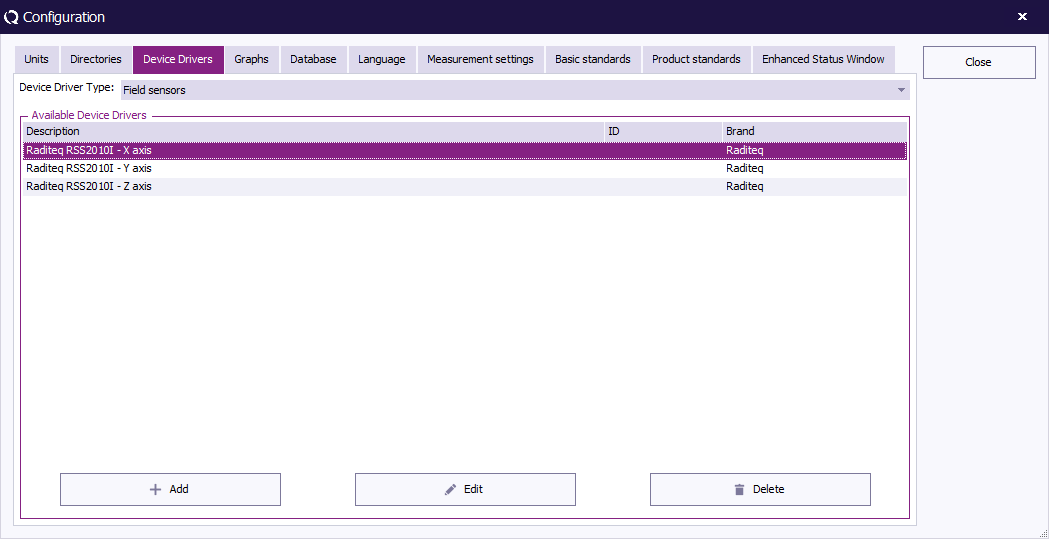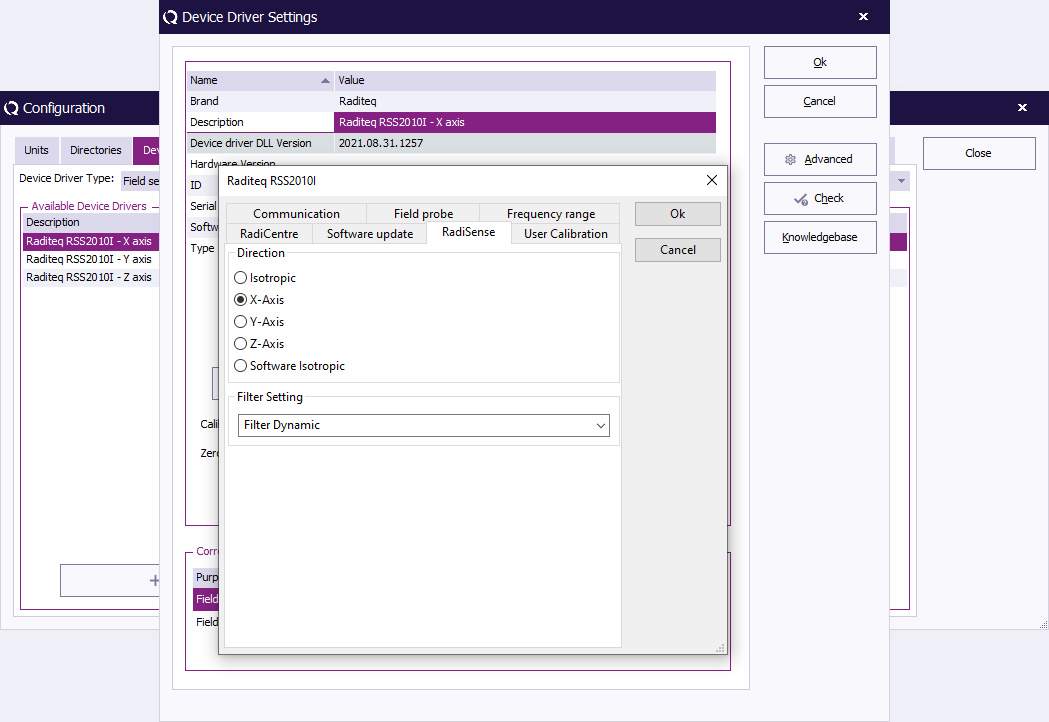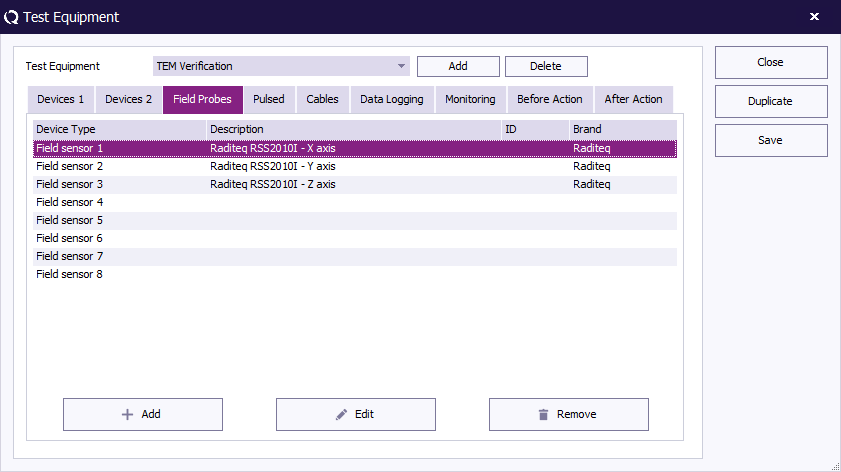RadiMation Application Note 137: Difference between revisions
(Created page with "__NOTOC__ = Perform a Field uniformity and TEM mode Verification in RadiMation = According to 61000-4-20 in chapter 5.2 a “Field uniformity and TEM mode measurement procedur...") |
No edit summary |
||
| (4 intermediate revisions by 2 users not shown) | |||
| Line 1: | Line 1: | ||
__NOTOC__ | __NOTOC__ | ||
= Perform a Field uniformity and TEM mode Verification in RadiMation = | = Perform a Field uniformity and TEM mode Verification in RadiMation = | ||
According to 61000-4-20 in chapter 5.2 a “Field uniformity and TEM mode measurement procedure” has to be performed. In this procedure it is | According to 61000-4-20 in chapter 5.2 a “Field uniformity and TEM mode measurement procedure” has to be performed.</br> | ||
In this procedure, next to the ufa procedure, it is described that the difference between the primary and secondary component should be verified.</br> | |||
And in the following steps it is described how to perform this verification with RadiMation. | |||
== Test setup == | == Test setup == | ||
Position the field probe with the Y axis positioned in the field (straight up) on one of the required points of the UFA. | Position the field probe with the Y axis positioned in the field (straight up) on one of the required points of the UFA. | ||
[[File:Probe TEM Verification.jpg|500px]] | |||
== Configure RadiMation == | == Configure RadiMation == | ||
| Line 13: | Line 15: | ||
Add and configure 3 Field Sensor device drivers in RadiMation which are measuring the 3 different axis. | Add and configure 3 Field Sensor device drivers in RadiMation which are measuring the 3 different axis. | ||
[[File:XYZ_Field_sensors.png]] | |||
Open the driver configuration of each driver and click “Advanced”.</br> | Open the driver configuration of each driver and click “Advanced”.</br> | ||
Choose the tab RadiSense and select the applicable axis, X,Y or Z. | Choose the tab RadiSense and select the applicable axis, X,Y or Z. | ||
[[File:XYZ_Field_sensors_select_axis.png]] | |||
=== Create a test site in RadiMation === | === Create a test site in RadiMation === | ||
| Line 30: | Line 32: | ||
Add the X-axis fieldprobe as Probe 1, the Y-axis fieldprobe as Probe 2 and the Z-axis fieldprobe as Probe 3. | Add the X-axis fieldprobe as Probe 1, the Y-axis fieldprobe as Probe 2 and the Z-axis fieldprobe as Probe 3. | ||
[[File:XYZ_Field_sensor_in_testsite.png]] | |||
== 1 Point Calibration == | == 1 Point Calibration == | ||
# Close any open EUT files if needed and start a "1 Point Calibration". | # Close any open EUT files if needed and start a "1 Point Calibration". | ||
# Configure the Frequency Range, Step, Level, Method and Distance. | # Configure the Frequency Range, Step, Level, Method and Distance. | ||
# Click “Field Probes” and select Field Probe 1, 2 and 3. But only apply averaging for the field probe 2. This corresponds to the Y-axis on which the calibration should actually be performed. | # Click “Field Probes” and select Field Probe 1, 2 and 3. But only apply averaging for the field probe 2. This corresponds to the Y-axis on which the calibration should actually be performed.[[File:Calibration_probe_selection.png]] | ||
# Run "Calibration" and save the TSF configuration for later use. | # Run "Calibration" and save the TSF configuration for later use. | ||
# When the calibration is finished, save the Cal file, for example as "Point <n>.cal". | # When the calibration is finished, save the Cal file, for example as "Point <n>.cal". | ||
| Line 45: | Line 46: | ||
In Excel it can be determined if the secondary component does not exceed -6 dB of the primary component. | In Excel it can be determined if the secondary component does not exceed -6 dB of the primary component. | ||
After opening the cal file, click the icon in front of the "Probe 1" to open the result. | After opening the cal file, click the icon in front of the "Probe 1" to open the result.</br> | ||
< | [[File:TEM_Calibration_result.png]] | ||
Then select the other probes as shown | Then select the other probes as shown:</br> | ||
< | [[File:TEM_Calibration_result_graph.png]] | ||
To copy the data to excel, click the button next to the “Graphs” button and paste it in an empty Excel sheet. | To copy the data to excel, click the button next to the “Graphs” button and paste it in an empty Excel sheet. | ||
== | == UFA Calculation == | ||
To calculate the ufa start an "Uniform Field Area Calculation". | To calculate the ufa start an "Uniform Field Area Calculation". | ||
# Add all calibration files belonging to the Ufa. | # Add all calibration files belonging to the Ufa. | ||
| Line 59: | Line 60: | ||
# Choose "Calculate". | # Choose "Calculate". | ||
# Save the resulting Cal file which can be used in a immunity test for a substition test level. | # Save the resulting Cal file which can be used in a immunity test for a substition test level. | ||
[[Category:RadiMation Application Note]] | |||
[[Category:RadiMation]] | |||
Latest revision as of 16:08, 28 January 2022
Perform a Field uniformity and TEM mode Verification in RadiMation[edit]
According to 61000-4-20 in chapter 5.2 a “Field uniformity and TEM mode measurement procedure” has to be performed.
In this procedure, next to the ufa procedure, it is described that the difference between the primary and secondary component should be verified.
And in the following steps it is described how to perform this verification with RadiMation.
Test setup[edit]
Position the field probe with the Y axis positioned in the field (straight up) on one of the required points of the UFA.
Configure RadiMation[edit]
Add and configure field probe drivers[edit]
It is important to have 3 device drivers in RadiMation for the same physical field probe, to allow that the field components of the individual X, Y and Z-axis can be measured.
Add and configure 3 Field Sensor device drivers in RadiMation which are measuring the 3 different axis.
Open the driver configuration of each driver and click “Advanced”.
Choose the tab RadiSense and select the applicable axis, X,Y or Z.
Create a test site in RadiMation[edit]
Select the applicable hardware that will be used for immunity tests.
- Signal Generator
- Amplifier
- Coupler
- Antenna
- Forward Power Meter
Add the X-axis fieldprobe as Probe 1, the Y-axis fieldprobe as Probe 2 and the Z-axis fieldprobe as Probe 3.
1 Point Calibration[edit]
- Close any open EUT files if needed and start a "1 Point Calibration".
- Configure the Frequency Range, Step, Level, Method and Distance.
- Click “Field Probes” and select Field Probe 1, 2 and 3. But only apply averaging for the field probe 2. This corresponds to the Y-axis on which the calibration should actually be performed.
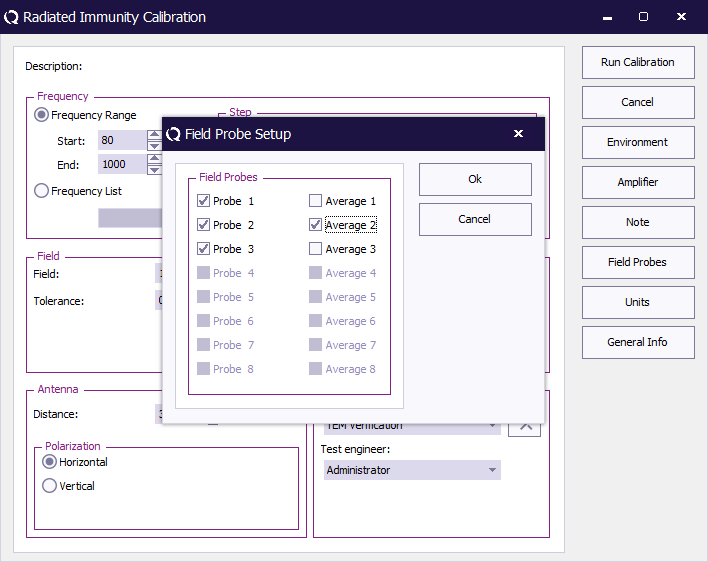
- Run "Calibration" and save the TSF configuration for later use.
- When the calibration is finished, save the Cal file, for example as "Point <n>.cal".
- Run the calibration for all other points and use the saved TSF configuration.
Open calibration data[edit]
When all points are measured the Cal files can be opened and the data can be copied to Excel.
In Excel it can be determined if the secondary component does not exceed -6 dB of the primary component.
After opening the cal file, click the icon in front of the "Probe 1" to open the result.
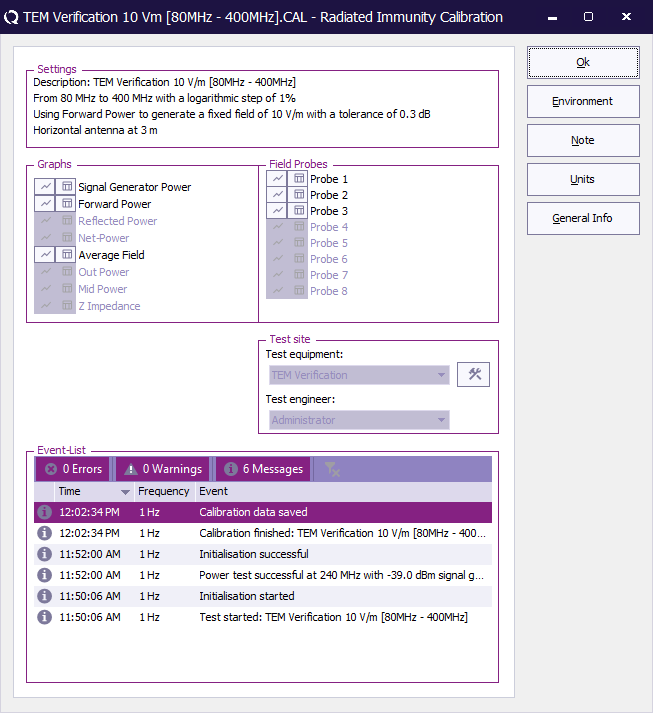
Then select the other probes as shown:
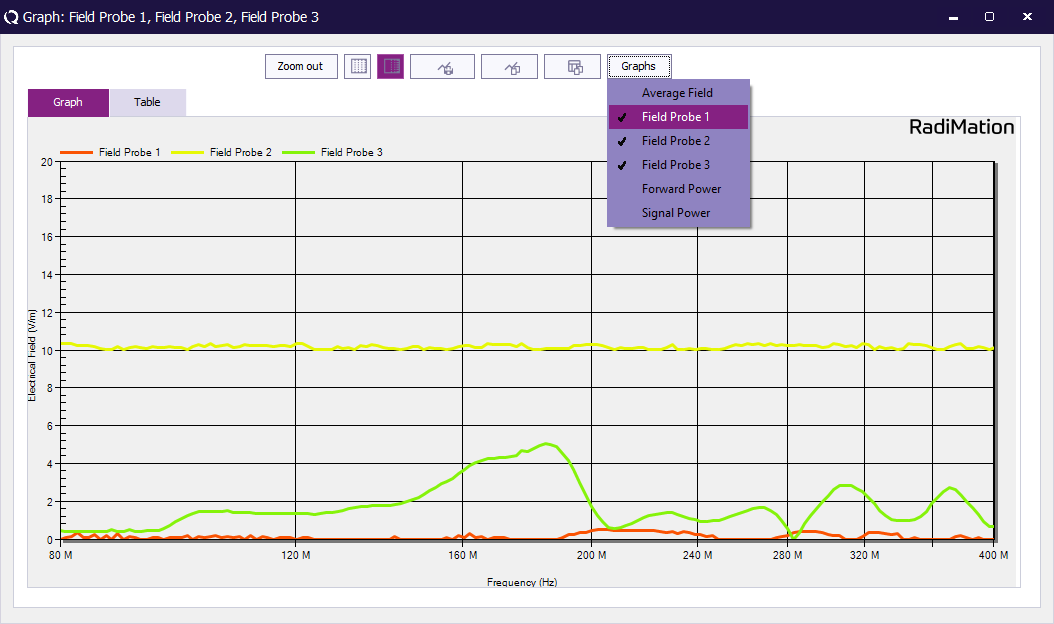
To copy the data to excel, click the button next to the “Graphs” button and paste it in an empty Excel sheet.
UFA Calculation[edit]
To calculate the ufa start an "Uniform Field Area Calculation".
- Add all calibration files belonging to the Ufa.
- Select "EN 61000-4-3 2010 Constant field method" as calculation method.
- Choose "Calculate".
- Save the resulting Cal file which can be used in a immunity test for a substition test level.