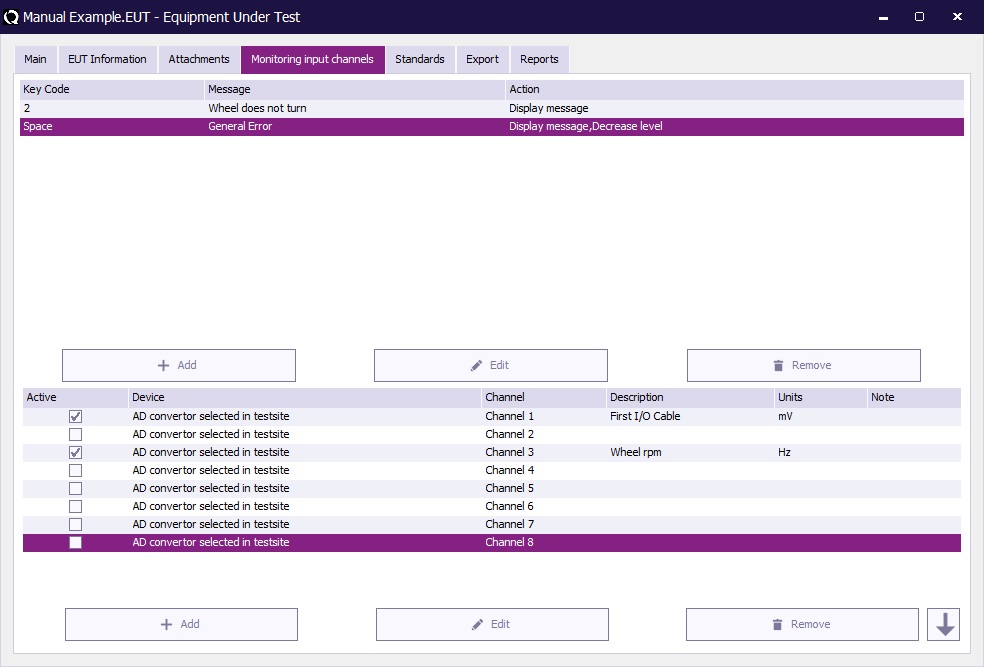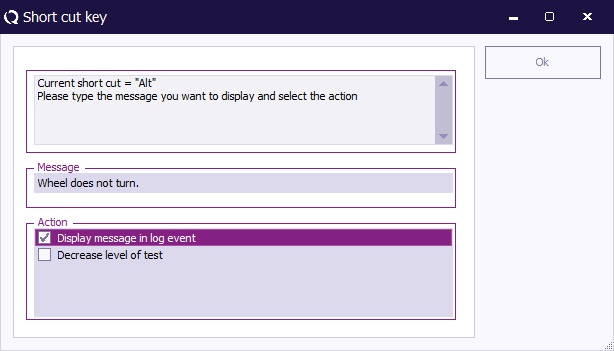Manual/AD-channel tab: Difference between revisions
| Line 12: | Line 12: | ||
=== EUT Monitoring channels === | === EUT Monitoring channels === | ||
EUT Monitoring channels are used to monitor the EUT during testing. It is an easy way of checking if the EUT is affected by external sources. You simply connect the input of an AD convertor (like a multimeter) to the EUT, and configure {{RadiMation}} that the device should be used to perform a measurement a the value at every frequency. The chapter [[ | EUT Monitoring channels are used to monitor the EUT during testing. It is an easy way of checking if the EUT is affected by external sources. You simply connect the input of an AD convertor (like a multimeter) to the EUT, and configure {{RadiMation}} that the device should be used to perform a measurement a the value at every frequency. The chapter [[Chapter 10|EUT monitoring and control]] will discuss this topic in detail. | ||
You can select an AD-channel to be used during the measurement by using the check box in front of the channel. The {{ScreenElement|Edit}} button can be used to open the configuration window of the EUT Monitoring channel. | You can select an AD-channel to be used during the measurement by using the check box in front of the channel. The {{ScreenElement|Edit}} button can be used to open the configuration window of the EUT Monitoring channel. | ||
| Line 18: | Line 18: | ||
[[Image: AD Channel Setup Window.jpg]] | [[Image: AD Channel Setup Window.jpg]] | ||
{{ScreenElementDescriptionStart}} | |||
{{ScreenElementDescription|Description|Can be any text that identifies this channel. This name will also be used as the graphline in the final test.}} | |||
{{ScreenElementDescription|Device|The device driver that should be used to perform the measurement of the value.}} | |||
{{ScreenElementDescription|Channel|The channel of the selected device driver that should be measured.}} | |||
{{ScreenElementDescription|Measurement interval|For pulsed immunity tests, a measurement interval can be specified. This measurement interval is not used for radiated and conducted immunity tests, and then not relevant.}} | |||
{{ScreenElementDescription|Units|The unit that should be used for the representation of the measured value. The specified unit is only used as a label in the corresponding graph.}} | |||
{{ScreenElementDescription|Decimal places|The number of decimal places that should be used to represent the measured values, when the values are shown as a numerical value, for example in a table.}} | |||
{{ScreenElementDescription|Calculation|The measured value can be recalculated to another value.}} | |||
{{ScreenElementDescription|Measure|The selected options in the {{ScreenElement|Measure}} group, determine at which moment the monitoring input will be measured. One or more of these options can be selected.}} | |||
{{ScreenElementDescription|Range|A range of allowed values can be specified for this measurement. The {{ScreenElement|Min Range}} can be set to specify the minimum allowed valid value of the measurement. The {{ScreenElement|Max Range}} can be set to specify the maximum allowed valid value of the measurement. If at any moment the measured value is out of this accepted allowed range, it is assumed that the EUT is being influenced.}} | |||
{{ScreenElementDescription|Note|Any additional information or documentation can be added to the monitoring input, by specifying it in the note. This information can be used to describe test conditions or the response of the EUT during the tests. The information can also be changed after the test is completed in the test information screen.}} | |||
{{ScreenElementDescriptionEnd}} | |||
Revision as of 12:51, 2 February 2023
Monitoring input channels tab[edit]
The Monitoring input channels tab shows information about short cut keys that can be used during measurement, as well as the automatic monitoring channels that should be used during immunity tests.
Short cut key[edit]
A short cut key is useful when an user wants to record information that can not be recorded when using AD-channels. For example a wheel that is slowing down or increasing speed. With short cut keys the engineer can press a key and RadiMation® will insert some predefined text in the test log or/and decrees the level of the measurement. This depends on the settings for the specific key or key combination. Adding or creating a short cut key can be done by selecting the button for the desired action. Of course when editing an item, you must select the item before pressing the button. The window displayed below will appear.
Select the top window and press the key or key combination you wish to use. The window will display the currently used short cut key. In the window showed above it’s the “Alt” button. Select the second window and type the message you want to display in the log file. Then select the actions you want to have when pressing the short cut key. Press Ok to confirm.
EUT Monitoring channels[edit]
EUT Monitoring channels are used to monitor the EUT during testing. It is an easy way of checking if the EUT is affected by external sources. You simply connect the input of an AD convertor (like a multimeter) to the EUT, and configure RadiMation® that the device should be used to perform a measurement a the value at every frequency. The chapter EUT monitoring and control will discuss this topic in detail.
You can select an AD-channel to be used during the measurement by using the check box in front of the channel. The Edit button can be used to open the configuration window of the EUT Monitoring channel.
File:AD Channel Setup Window.jpg
| Can be any text that identifies this channel. This name will also be used as the graphline in the final test. |
| The device driver that should be used to perform the measurement of the value. |
| The channel of the selected device driver that should be measured. |
| For pulsed immunity tests, a measurement interval can be specified. This measurement interval is not used for radiated and conducted immunity tests, and then not relevant. |
| The unit that should be used for the representation of the measured value. The specified unit is only used as a label in the corresponding graph. |
| The number of decimal places that should be used to represent the measured values, when the values are shown as a numerical value, for example in a table. |
| The measured value can be recalculated to another value. |
| The selected options in the Measure group, determine at which moment the monitoring input will be measured. One or more of these options can be selected. |
| A range of allowed values can be specified for this measurement. The Min Range can be set to specify the minimum allowed valid value of the measurement. The Max Range can be set to specify the maximum allowed valid value of the measurement. If at any moment the measured value is out of this accepted allowed range, it is assumed that the EUT is being influenced. |
| Any additional information or documentation can be added to the monitoring input, by specifying it in the note. This information can be used to describe test conditions or the response of the EUT during the tests. The information can also be changed after the test is completed in the test information screen. |