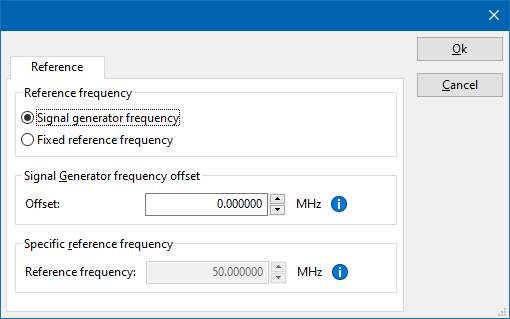Rohde & Schwarz NRP-Z91: Difference between revisions
DevicesBot (talk | contribs) |
|||
| Line 112: | Line 112: | ||
Install the R&S NRP-toolkit for Windows: https://www.rohde-schwarz.com/software/nrp-z2x1/?facet=facet.SoftwareType&facet.SoftwareType=Tools | Install the R&S NRP-toolkit for Windows: https://www.rohde-schwarz.com/software/nrp-z2x1/?facet=facet.SoftwareType&facet.SoftwareType=Tools | ||
== Links == | |||
* [https://www.rohde-schwarz.com/nl/products/test-and-measurement/rf-and-microwave-power-sensors/rs-nrp-z9x_334239.html NRP-Z9x on the Rohde & Schwarz website] | |||
[[Category:RadiMation]] | [[Category:RadiMation]] | ||
[[Category:Power Meter]] | [[Category:Power Meter]] | ||
[[Category:Rohde & Schwarz]] | [[Category:Rohde & Schwarz]] | ||
Revision as of 13:29, 1 October 2024
The Rohde & Schwarz NRP-Z91 device driver is a Power Meter which is supported by RadiMation®.
Configuration[edit]
The following tabs are available in the advanced configuration of the Rohde & Schwarz NRP-Z91:
| Wait time before starting the measurement-loop. Can be used to wait for a signal generator, and or amplifier to stabilize. |
| The minimum amount of measurements in the measure loop. Continues to loop even if power level is stable. |
| The wait time between each measurement is taken, during the measurement-loop. |
| If the measured power between each measurement in the measurement-loop, is less than this value. The measured power is stable. The measurement-loop will then stop. |
| The maximum amount of measure times, for the measurement-loop |
According to these settings, RadiMation® will perform a minimum of 3 power measurements with a wait time between the measurements of 75ms. If all those 3 measurements are within 0.1 dB, the power measurement is assumed to be stable, and RadiMation® will continue to average of the last 3 measurements. If the difference between the measurements is larger than the specified 0.1 dB, an additional power measurement will be performed, and the last 3 samples will be compared to the 0.1 dB difference again. At most 10 measurements will be performed if the difference between the 3 samples will not be within the specified 0.1 dB.
Both for the leveling, and the monitoring these settings can be set individually. The leveling is used, whenever RadiMation® is measuring the power, to regulate the signal generator. If the powermeter is only used as input, without regulating on it, then the monitoring settings are used.
More detailed information on how to achieve a fast and stable power measurement is available in Application Note 106: Powermeter parameter configuration.
The frequency range of the Rohde & Schwarz NRP-Z91 as provided by the manufacturer is shown and selected as default. It is possible to overrule these frequencies and to manually adjust the allowed frequency range of the Rohde & Schwarz NRP-Z91.
| If the checkbox is checked, the default start frequency will be used as the lowest usable frequency in a test for this device. |
| If the Use default start frequency checkbox is unchecked, another start frequency (expressed in MHz) can be specified. The customized start frequency will then be used as the lowest usable frequency in a test for this device. The customized frequency can be a limitation or an extension of the default start frequency. |
| If the checkbox is checked, the default stop frequency will be used as the highest usable frequency in a test for this device. |
| If the Use default stop frequency checkbox is unchecked, another stop frequency (expressed in MHz) can be specified. The customized stop frequency will then be used as the highest usable frequency in a test for this device. The customized frequency can be a limitation or an extension of the default stop frequency. |
Specifying a different frequency range can be useful if for example:
- A device (like a coupler, antenna, injection device, cable, etc...) is still usable (but out of specification) outside the standard suggested frequency range.
- An external mixer is used to measure an extended frequency range.
- An up- or down-convertor is used to shift the frequency range.
- A newer model of a device is present that has an extended frequency range, and still uses the same remote control commands.
Be careful changing these settings as RadiMation® is no longer able to verify if the Rohde & Schwarz NRP-Z91 is used outside frequency range that is specified by the manufacturer. This may result in serious damage to your measurement device.
The settings on the Reference tab influence the measurement frequency that is communicated to the measurement device. The frequency that is forwarded to the measurement device can for example be used by the device to perform the measurement on the correct frequency, or use the correct internal frequency dependant correction or calibration factor on the measurement result. Normally it is desired that the measurement frequency is the same as the carrier frequency of the signal generator. In some situations it can however be required to communicate a different frequency to the measurement device. In such a situation the settings on the Reference tab can be modified.
| Selects that the actual carrier frequency of the signal generator is communicated to the measurement device. This is the default behaviour. |
| Selects that a fixed frequency (independent of the signal generator carrier frequency) is communicated to the measurement device. |
| An additional offset frequency specified in MHz, that is added to frequency that is communicated to the measurement device. This value can be positive or negative, and defaults to 0.0 MHz. |
| The fixed reference frequency specified in MHz that is communicated to the measurement device, when the Fixed reference frequency option is selected. |
| Warning: | When a different reference frequency is specified and communicated to the measurement device, it is only relevant for the measurement device. A correction file that is attached to the device driver in RadiMation® will still use the correction value that is specified for the actual signal generator carrier frequency. |
The Rohde & Schwarz NRP-Z91 is a power meter with a diode head connected by USB to the PC.
Notes[edit]
- The RadiMation® device driver can only be used if the program NRPView, 1.0.27 or above, from Rohde & Schwarz is installed. When installing the program make sure that you install all the items. If not all items are installed, some required dll's are not installed.
- Setting the resolution higher will make the measurement slower because the power meter is taking more samples and perform an average over the samples. this is done dynamically depending on the power measured.
- The syntax for the Instrument Descriptor is following:
USB::<vendor Id>::<product Id>::<serial number>
where <vendor Id> is 0AAD for Rohde&Schwarz
<product Id> depends on the sensor
NRP-Z21 : 0x0003
NRP-FU : 0x0004
FSH-Z1 : 0x000B
NRP-Z11 : 0x000C
NRP-Z22 : 0x0013
NRP-Z23 : 0x0014
NRP-Z24 : 0x0015
NRP-Z51 : 0x0016
NRP-Z52 : 0x0017
NRP-Z55 : 0x0018
NRP-Z56 : 0x0019
FSH-Z18 : 0x001A
NRP-Z91 : 0x0021
NRP-Z81 : 0x0023
NRP-Z31 : 0x002C
NRP-Z37 : 0x002D
NRP-Z96 : 0x002E
NRP-Z27 : 0x002F
NRP-Z28 : 0x0051
NRP-Z98 : 0x0052
NRP-Z92 : 0x0062
NRP-Z57 : 0x0070
NRP-Z85 : 0x0083
NRPC40 : 0x008F
NRPC50 : 0x0090
NRP-Z86 : 0x0095
NRP-Z41 : 0x0096
NRP-Z61 : 0x0097
NRP-Z71 : 0x0098
NRP-Z32 : 0x009A
NRP-Z211 : 0x00A6
NRP-Z221 : 0x00A7
NRP-Z58 : 0x00A8
NRPC33 : 0x00B6
NRPC18 : 0x00Bf
NRPC18-B1 : 0x00C1
NRPC33-B1 : 0x00C2
NRPC40-B1 : 0x00C3
NRPC50-B1 : 0x00C4
NRP8S : 0x00E2
NRP8SN : 0x0137
NRP18S : 0x0138
NRP18SN : 0x0139
NRP33S : 0x0145
NRP33SN : 0x0146
NRP18S-10 : 0x0148
NRP18SN-10 : 0x0149
NRP18S-20 : 0x014A
NRP18SN-20 : 0x014B
NRP18S-25 : 0x014C
NRP18SN-25 : 0x014D
NRP18A : 0x014E
NRP18AN : 0x014F
NRP18T : 0x0150
NRP18TN : 0x0151
NRP33T : 0x0152
NRP33TN : 0x0153
NRP40T : 0x0154
NRP40TN : 0x0155
NRP50T : 0x0156
NRP50TN : 0x0157
NRP67T : 0x0158
NRP67TN : 0x0159
NRP110T : 0x015A
NRP40S : 0x015F
NRP40SN : 0x0160
NRP50S : 0x0161
NRP50SN : 0x0162
NRP33SN-V : 0x0168
NRP6A : 0x0178
NRP6AN : 0x0179
NRPM3 : 0x0195
<serial number> you can find on your sensor. Serial number is number
with 6 digits. For example 900003
Examples: "USB::0x0AAD::0x000B::900003"
You can use '*' for <product Id> or <serial number>. We suggest to use fully qualified resource descriptors, when you have connected more than one sensor. You can use the asterisk placeholder, when only one sensor is connected.
Examples:
- "USB::0x0AAD::0x000C::*" - Opens first NRP-Z11 sensor on the USB bus
- "USB::0x0AAD::*" - Opens first R&S sensor on the USB bus
- "*" - Opens first R&S sensor on the USB bus
Related RadiMation errors[edit]
- RadiMation Error: -1074001424("Instrument status error"), when doing a zero of the power meter. the power on the head is too much, decrease the power and try again.
Installation[edit]
Please go the official website of the manufacturer Rohde & Schwarz and go to the page of your R&S®NRP Average Power Sensor model. [1]
Apparently the required component for this driver is the R&S® NRP-Toolkit.
Install the R&S NRP-toolkit for Windows: https://www.rohde-schwarz.com/software/nrp-z2x1/?facet=facet.SoftwareType&facet.SoftwareType=Tools