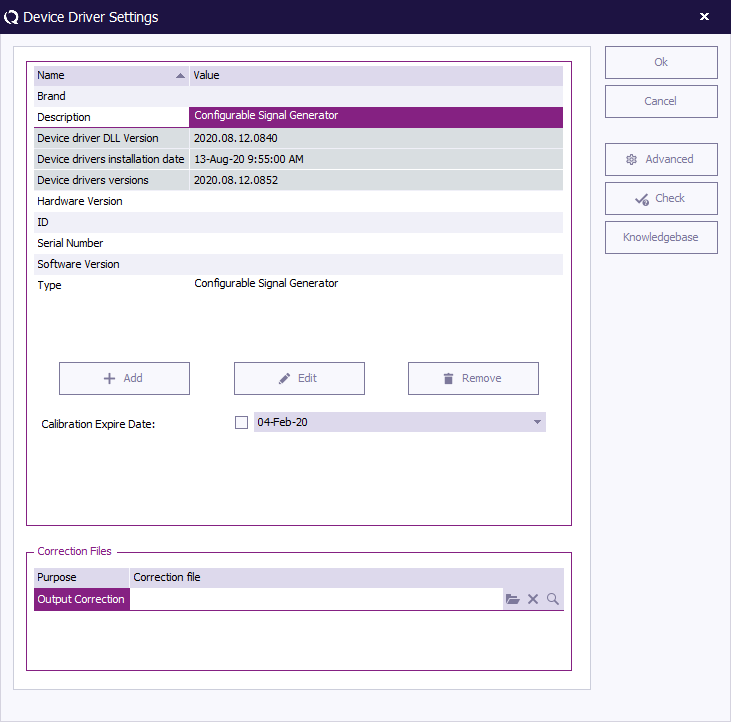Hidden Advanced Device Driver settings: Difference between revisions
Jump to navigation
Jump to search
(Created page with '=Question= The RadiMation support department has asked me to changed a hidden Advanced device driver option. How can this be done? =Answer= Normally it is required to first perf…') |
No edit summary |
||
| Line 5: | Line 5: | ||
Normally it is required to first perform the following steps: | Normally it is required to first perform the following steps: | ||
* Close {{RadiMation}}. | * Close {{RadiMation}}. | ||
* Download and install the latest device drivers system from our wiki site: | * Download and install the latest device drivers system from our wiki site: [[Device_drivers|Device Drivers]] | ||
* Start {{RadiMation}}. | * Start {{RadiMation}}. | ||
| Line 31: | Line 31: | ||
TurnToAtStop=270 | TurnToAtStop=270 | ||
As you can see we have now modified the parameter | As you can see we have now modified the value of the parameter(s). | ||
[[Category:RadiMation]] | [[Category:RadiMation]] | ||
Revision as of 09:52, 28 August 2014
Question
The RadiMation support department has asked me to changed a hidden Advanced device driver option. How can this be done?
Answer
Normally it is required to first perform the following steps:
- Close RadiMation®.
- Download and install the latest device drivers system from our wiki site: Device Drivers
- Start RadiMation®.
Otherwise, directly start with:
- Stop all tests and close every window inside RadiMation®.
- Open from the main menu
-
 Configuration
Configuration
-
 Configuration
Configuration
-
 Select ‘Device Drivers’ tab
Select ‘Device Drivers’ tab
-
 Select ‘Device Driver Type’ from drop down
Select ‘Device Driver Type’ from drop down
-
 Double click your device driver from the list
Double click your device driver from the list
-
-
-
-
-
Now you will see the default “Device Driver Settings” window:
- To access the advance device driver options open the corresponding settings .INI file: Hold the "SHIFT" button from the keyboard while clicking the "Advanced" button. (It is also possible to manually search and open the corresponding settings .INI file on your disk.)
- Add or search the requested parameter(s).
- Add or modify the parameter(s) value as requested.
- Close the .INI file and click “Save” when asked to save changes.
- Press Ok on to close the “Device Driver Settings”.
- Press close to close the configuration window.
Example 1
Set the turn table to go to 90 decrease as starting point and stop point at 270. Turn table used is the 2090
[EMCO2090] TurnAtStart=1 TurnToAtStart=90 TurnAtStop=1 TurnToAtStop=270
As you can see we have now modified the value of the parameter(s).