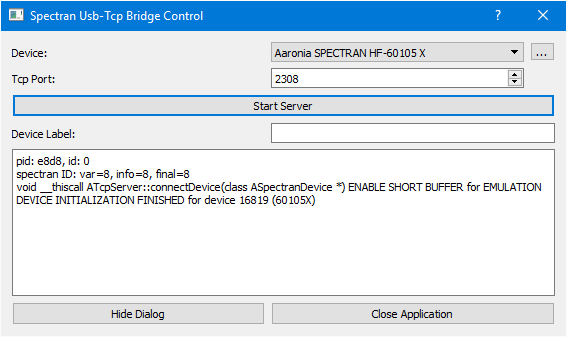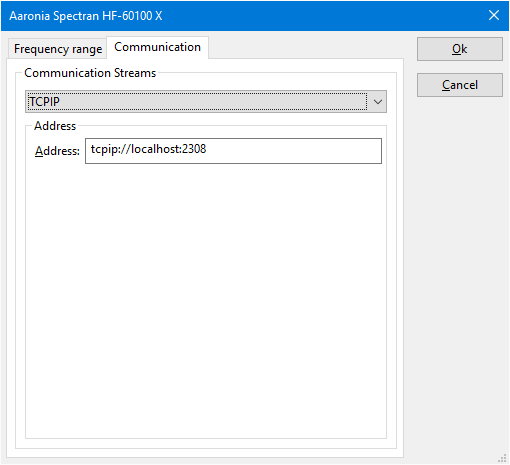Aaronia Spectran: Difference between revisions
No edit summary |
|||
| Line 32: | Line 32: | ||
In the 'Advanced' settings of the device driver, the communication setting can best be set to 'TCPIP', where the address is specified as: 'tcpip://localhost:2308'. | In the 'Advanced' settings of the device driver, the communication setting can best be set to 'TCPIP', where the address is specified as: 'tcpip://localhost:2308'. | ||
[[File:AaroniaSpectran Driver communication.png]] | |||
= Links = | = Links = | ||
Revision as of 09:21, 8 September 2016
General[edit]
The Aaronia Spectran is a spectrum analyzer manufactured by Aaronia.
There are several models and versions of the Aaronia Spectran. The complete list is available at their website.
The Aaronia Spectran HF-60100 X is supported by RadiMation® and can be controlled by RadiMation® and used as spectrum analyzer and a powermeter.
Usage[edit]
To be able to use the Aaronia Spectran HF-60100 X in RadiMation®, it is necessary to download and install the 'Aaronia MCS software' and the 'Aaronia Spectran USB-TCP Bridge software'.
Aaronia MCS software[edit]
The Aaronia MCS software can be downloaded from their website at: http://spectran-developer.net/web/index.php?id=9. The RadiMation® driver has been tested in combination with the '2.1.3' version of the MCS Software. After the download and the installation of the MCS software, it should be possible to control the Aaronia Spectran unit using the MCS software. Please ensure that the MCS software is correctly working with the Aaronia Spectran unit.
To be able to control the Aaronia Spectran unit from RadiMation® also the Aaronia Spectran USB-TCP Bridge software is required.
Aaronia Spectran USB-TCP Bridge (SUTB) software[edit]
This USB-TCP Bridge software is part of the Software Development Kit that is provided by Aaronia. The complete Software Development Kit can be downloaded from the 'Download' section of the Spectran Developer.net website. The direct link is: http://spectran-developer.net/web/index.php?id=65
On the download page select for Step 1: 'Development'. For Step 2, select: 'SNDK'. The correct download is now shown as: 'Spectran Network Development Kit (20150317, Windows)'. (The direct link to the FTP server seems to be: http://spectran-developer.net/ftp/software/windows/sndk/SNDK-20150317.zip) The RadiMation® driver has been tested in combination with the '20150317' version of the SNDK.
Once the download is completed, open the downloaded ZIP file, and copy the contents of the 'SNDK-20150317\SUTB\' directory to a suitable directory on the PC.
The 'SpectranUsbTcpBridge.exe' program behaves like a conversion program between the USB port of the Spectran and a network port. This program needs to be running and started to allow communication with the Spectran Aaronia unit. Once the software is started, it should automatically detect the connected Spectran analyzer, which will be shown in the 'Device' dropdown box. Ensure that the 'Tcp Port' is configured as 2308 (which is the default). And press the 'Start Server' button.
RadiMation® Device Driver Configuration[edit]
RadiMation® provides a Spectrum Analyzer and a Power Meter device driver for the Aaronia Spectran analyzer. The device driver can be created as normally, as it is described in Chapter_14#3._Device_Driver_configuration_Chapter_14 Chapter 14. In the 'Advanced' settings of the device driver, the communication setting can best be set to 'TCPIP', where the address is specified as: 'tcpip://localhost:2308'.