RadiMation Error: 536871935
Jump to navigation
Jump to search
Software Protection Key could not be found[edit]
The RadiMation software is protected with a Software protection key, which also contains the information of the modules that are activated. This error indicates that the software protection key could not be found. This error is generated in case the software protection key is not correctly connected or when the license to use the connected software protection key is expired. If this is the case, you are not allowed to use this version of RadiMation anymore.
Solutions to verify that the Dongle is correctly recognized[edit]
- If you are currently evaluating the RadiMation® software, it is also possible to provide you with a temporary software protection key. With that temporary key, you can evaluate the fully licensed version of RadiMation®. Please contact radimation-support@raditeq.com or http://www.dare.eu/instruments/emc-test-software/free-radimation-trial to request a trial key.
- Check if the LED of the Dongle is burning continuously
- Unplug the Dongle from the USB port and use (if possible) another USB port
- Has the PC recently been updated from Windows 7 to Windows 10? Then another DLL related to the Dongle should be installed. Do not uninstall the existing RadiMation® installation, but just start the RadiMation® setup program for the same version as the installed version again. The RadiMation® setup program will install the correct DLL.
- Completely shutdown and restart your computer
- Install the latest Software protection Device Drivers and ensure a restart after the installation has finished
- Make sure the Dongle is properly connected before RadiMation is started and that the Dongle will remain connected during the complete RadiMation session
- Contact your reseller or Raditeq (by mailing to radimation-support@raditeq.com) to receive additional support. Make sure to always include the following information:
- All the serial numbers present at this Dongle or at the hanger of this Dongle.
- Full windows size screenshot including the about screen of RadiMation.
- A screenshot of the versions of the installed Sentinel drivers in Windows. These details are shown at a window which is listed in the Windows device mangager as Universal Serial Bus Controller, for example:
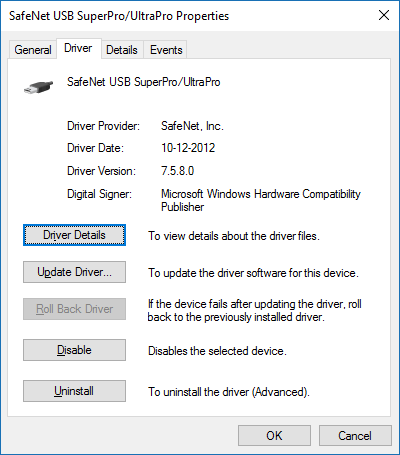
Solutions to verify if the Dongle is still valid[edit]
- Please contact your reseller or Raditeq by mailing to radimation-support@raditeq.com) to get an updated license, which can be used with the current version of RadiMation. Also ensure to include the information as described above.