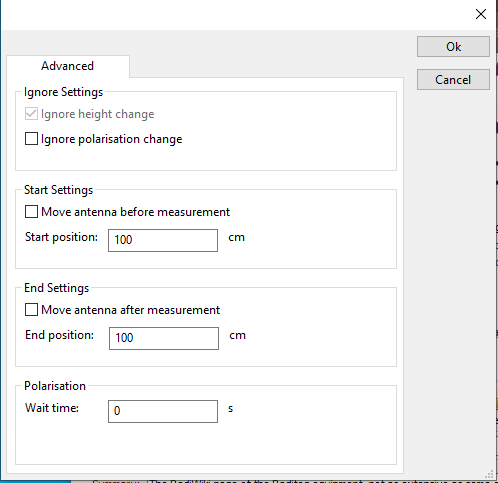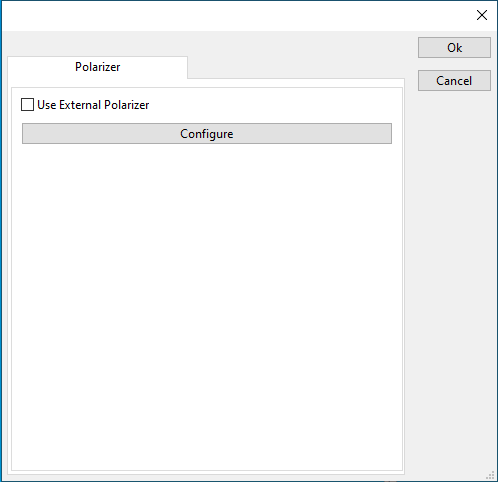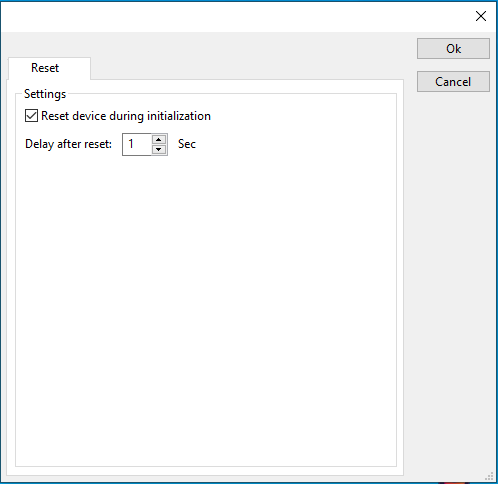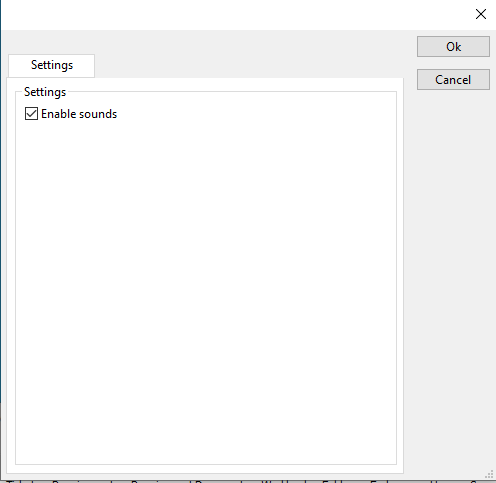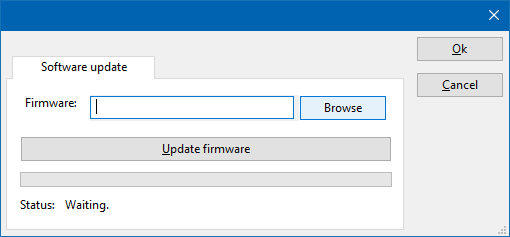RadiAntennaTowerDeviceDriverConfiguration
| Note: | This page is used to show the configuration of the Raditeq antenna tower related device drivers. This page can now easily be embedded on all relevant device driver pages. |
Configuration[edit]
The following tabs are available in the advanced configuration of the RadiAntennaTowerDeviceDriverConfiguration: RadiDefaultDriverConfiguration
The following settings can be changed for the advanced antenna tower drivers
| Indicate that height changes must be ignored. |
| Indicate that polarization changes must be ignored. |
| Indicate that the antenna height must be changed before the test is started. |
| The position to which the antenna tower must be moved before the test is started. |
| Indicate that the antenna height must be changed after the test is finished. |
| The position to which the antenna tower must be moved after the test is finished. |
| The time that must be wait when changing the polarisation. |
The polarizer of the RadiAntennaTowerDeviceDriverConfiguration can be configured to use an external polarizer.
| Indicate that an external polarizer is used. |
| Configure the settings of the external polarizer. |
The device driver can be configured to be reset on initialization.
| Configure that the device is reset when initialized. |
| The time in seconds to wait after resetting the device |
Some polarizers have additional settings that can be configured these are shown on the settings panel
| Enable or disable sound coming from the polarizer. |
The Software update tab can be used to update the software of the RadiAntennaTowerDeviceDriverConfiguration.
| Specifies the filename of the software update file that should be used to update the software of the measurement device. |
| Allows to select the software update file. |
| Starts the actual software update. First some checks are performed, and if those checks are successful, the actual software update is performed. |
| Shows a message during the software update, indicating the performed action and the actual status. |
| Warning: | The software update can take a few minutes. During the actual software update the window is disabled, and cannot be closed. It is possible that Microsoft Windows shows messages that the RadiMation® software is not responding. Ignore those messages and do not kill, abort or end the software. Also do not disconnect the connection between the RadiAntennaTowerDeviceDriverConfiguration and the PC, while the software update is being performed. |
After the software update is completed, a messagebox will be shown that the software update has been completed succesfully. In the case that an error has occured, this will also be shown. In case that an error has been detected, it is strongly suggested to directly use the RadiMation® Error Report function to report the error to Raditeq.