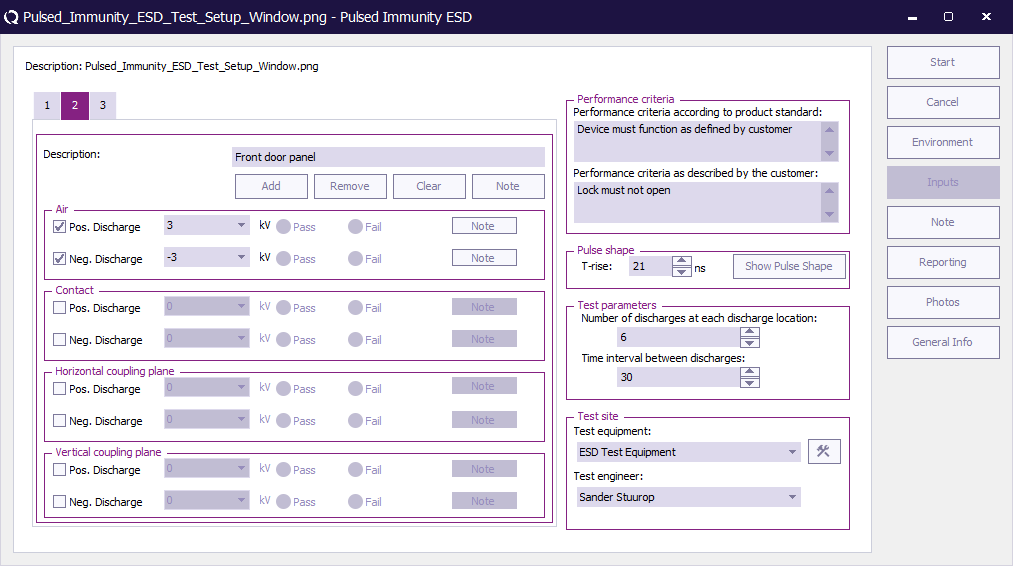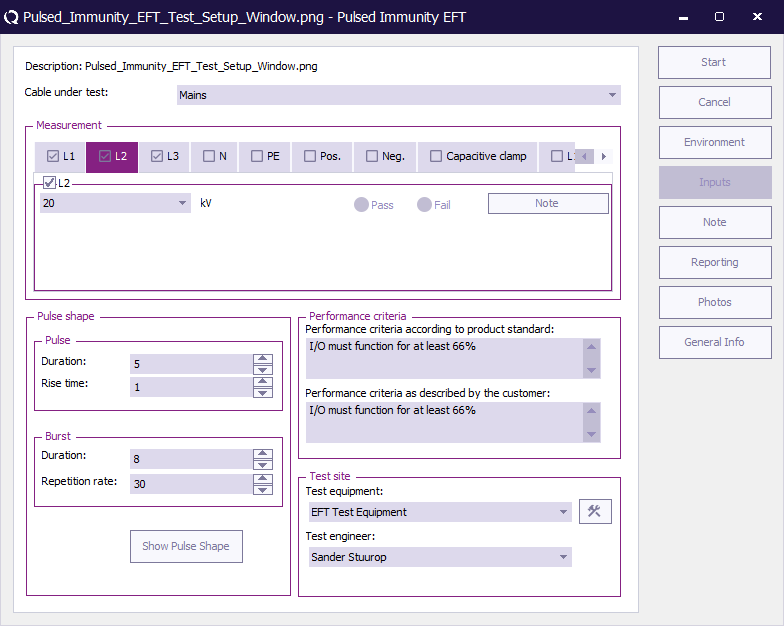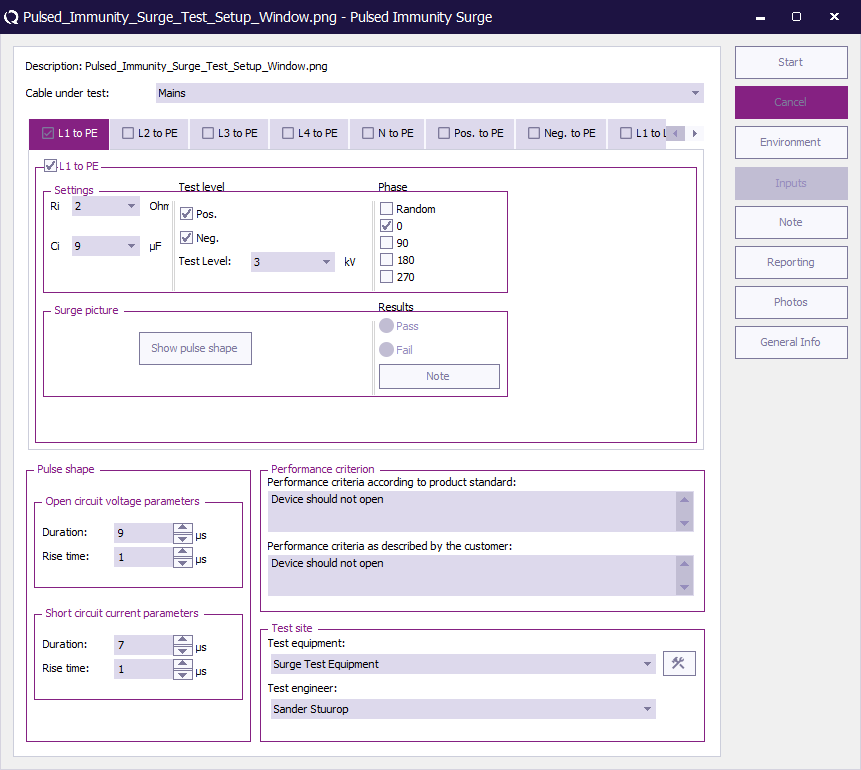Chapter 6
Pulsed immunity[edit]
Introduction[edit]
The pulsed immunity test modules are used to record test data in the RadiMation® software. Most of the pulsed immunity tests are carried out manually while the test engineer enters the test results. The report generator can use the results of the tests.
The following pulsed immunity tests are implemented:
- Electro static discharge (ESD) testing
- Electrical Fast Transient (EFT) testing
- Surge testing
ESD testing[edit]
The picture below shows the ESD configuration screen. The operator has to select test levels and pulse polarity. Furthermore the burst waveform has to be configured by the operator. The measurement results can be recorded in the right side of the screen. For each injection mode, the operator can select pass or fail and make notes in the “notes” field. All configurations (except for the test results) can be stored in a TSF file.
Starting an ESD test[edit]
Loading a TSF file[edit]
To start an ESD test, an EUT file must be defined first. From the EUT file, select
-
 Tests
Tests
-
 Pulsed immunity
Pulsed immunity
-
 ESD
ESD
-
-
-
A list of Technical Setup Files (TSF files) will be displayed. The test engineer can select one of these TSF files to load all parameters from a previously defined emission test or press cancel to define a new emission test.
After the TSF file has been selected, the emission configuration window will appear.
When a TSF file is loaded, all test parameters will be already configured and pressing the start button on the right side of the screen can start the test.
When a new TSF file is loaded (by pressing New in the TSF selection window) all parameters will be at zero and can be configured by the operator.
EFT testing[edit]
The picture below shows the EFT configuration screen. The operator has to select the cable to be tested (AC / DC / IO). The cable under test is part of the EUT so it needs to be configured in the EUT window under cables. Furthermore the burst waveform has to be configured by the operator. The measurement results can be recorded in the right side of the screen. For each injection mode, the operator can select pass or fail and make notes in the “notes” field. All configurations (except for the test results) can be stored in a TSF file.
| Selection of cable on which the test is performed. The cable is created in the cable section in the EUT window. |
Measurement window[edit]
Configuration of the tests that need to be performed on the specific cable.
| A note that can be added before performing the test relate. |
| The level applied to the cable. |
Pulse shape window[edit]
| Display a graphical view of the pulse shape. |
Pulse window[edit]
| The duration of the pulse applied to the cable. |
| The rise time of the pulse applied to the cable. |
Burst window[edit]
| The duration of the burst applied to the cable. |
| The repetition rate of the burst applied to the cable. |
Performance criteria window[edit]
| In the Performance criteria according to the product standard window the performance criteria according to the standard can be written down. |
| In the Performance criteria as described by the customer window the performance criteria as described by the customer can be written down. |
Test site window[edit]
| In the test site window the test engineer can select which equipment list will be used during this test. |
| In the test engineer window, the test engineer can select its own name. The test engineer name will be stored by the test results. |
| By clicking on the equipment icon, the equipment list can be viewed and edited. |
Starting an EFT test[edit]
Loading a TSF file[edit]
To start an EFT test, an EUT file must be defined first. From the EUT file, select
-
 Tests
Tests
-
 Pulsed immunity
Pulsed immunity
-
 EFT
EFT
-
-
-
A list of Technical Setup Files (TSF files) will be displayed. The test engineer can select one of these TSF files to load all parameters from a previously defined emission test or press cancel to define a new emission test.
After the TSF file has been selected, the emission configuration window will appear.
When a TSF file is loaded, all test parameters will be already configured and pressing the start button on the right side of the screen can start the test.
When a new TSF file is loaded (by pressing New in the TSF selection window) all parameters will be at zero and can be configured by the operator.
Surge testing[edit]
The picture below shows the Surge configuration screen. The operator has to select cable to be tested (1 or 3 phase / DC / IO). The cable under test is part of the EUT so it needs to be configured in the EUT window under cables. Furthermore the operator has to configure the test level, polarity, phase and the internal resistor and capacitor of the generator. The measurement results can be recorded in the right side of the screen. For each injection mode, the operator can select pass or fail and make notes in the “notes” field. All configurations (except for the test results) can be stored in a TSF file.
Pulse shape window[edit]
Open circuit voltage parameters window[edit]
| The duration of the open circuit applied to the cable. |
| The rise time of the open circuit applied to the cable. |
Short circuit voltage parameters window[edit]
| The duration of the short circuit applied to the cable. |
| The rise time of the short circuit applied to the cable. |
Performance criteria window[edit]
| In the Performance criteria according to the product standard window the performance criteria according to the standard can be written down. |
| In the Performance criteria as described by the customer window the performance criteria as described by the customer can be written down. |
Test site window[edit]
| In the test site window the test engineer can select which equipment list will be used during this test. |
| In the test engineer window, the test engineer can select its own name. The test engineer name will be stored by the test results. |
| By clicking on the equipment icon, the equipment list can be viewed and edited. |
Starting an Surge test[edit]
Loading a TSF file[edit]
To start a Surge test, an EUT file must be defined first. From the EUT file, select
-
 Tests
Tests
-
 Pulsed immunity
Pulsed immunity
-
 Surge
Surge
-
-
-
A list of Technical Setup Files (TSF files) will be displayed. The test engineer can select one of these TSF files to load all parameters from a previously defined emission test or press cancel to define a new emission test.
After the TSF file has been selected, the emission configuration window will appear.
When a TSF file is loaded, all test parameters will be already configured and pressing the start button on the right side of the screen can start the test.
When a new TSF file is loaded (by pressing New in the TSF selection window) all parameters will be at zero and can be configured by the operator.