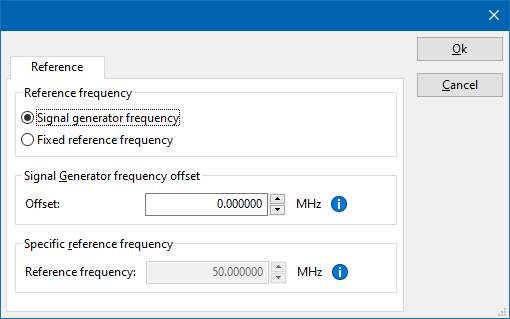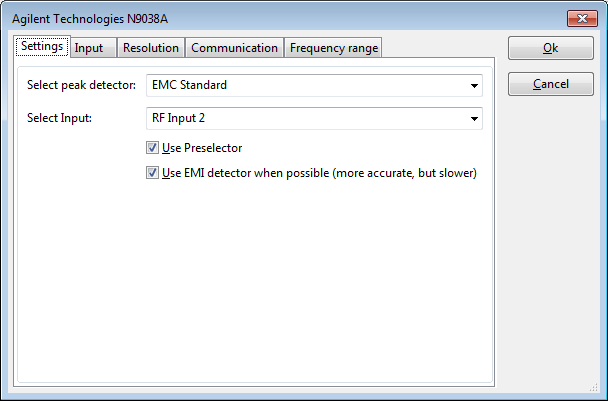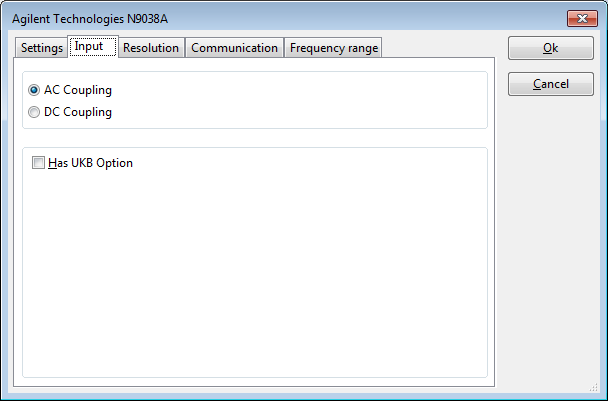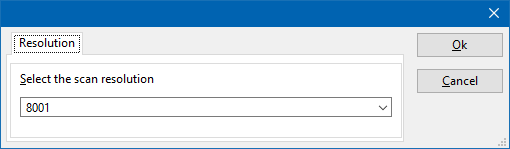Agilent Technologies N9038A
The Agilent Technologies N9038A device driver is a Power Meter, Spectrum Analyser which is supported by RadiMation®.
Configuration[edit]
The following tabs are available in the advanced configuration of the Agilent Technologies N9038A:
| Wait time before starting the measurement-loop. Can be used to wait for a signal generator, and or amplifier to stabilize. |
| The minimum amount of measurements in the measure loop. Continues to loop even if power level is stable. |
| The wait time between each measurement is taken, during the measurement-loop. |
| If the measured power between each measurement in the measurement-loop, is less than this value. The measured power is stable. The measurement-loop will then stop. |
| The maximum amount of measure times, for the measurement-loop |
According to these settings, RadiMation® will perform a minimum of 3 power measurements with a wait time between the measurements of 75ms. If all those 3 measurements are within 0.1 dB, the power measurement is assumed to be stable, and RadiMation® will continue to average of the last 3 measurements. If the difference between the measurements is larger than the specified 0.1 dB, an additional power measurement will be performed, and the last 3 samples will be compared to the 0.1 dB difference again. At most 10 measurements will be performed if the difference between the 3 samples will not be within the specified 0.1 dB.
Both for the leveling, and the monitoring these settings can be set individually. The leveling is used, whenever RadiMation® is measuring the power, to regulate the signal generator. If the powermeter is only used as input, without regulating on it, then the monitoring settings are used.
More detailed information on how to achieve a fast and stable power measurement is available in Application Note 106: Powermeter parameter configuration.
The frequency range of the Agilent Technologies N9038A as provided by the manufacturer is shown and selected as default. It is possible to overrule these frequencies and to manual adjust the allowed frequency range of the Agilent Technologies N9038A.
| If the checkbox is checked, the default start frequency will be used as the lowest usable frequency in a test for this device. |
| If the Use default start frequency checkbox is unchecked, another start frequency (expressed in MHz) can be specified. The customized start frequency will then be used as the lowest usable frequency in a test for this device. The customized frequency can be a limitation or an extension of the default start frequency. |
| If the checkbox is checked, the default stop frequency will be used as the highest usable frequency in a test for this device. |
| If the Use default stop frequency checkbox is unchecked, another stop frequency (expressed in MHz) can be specified. The customized stop frequency will then be used as the highest usable frequency in a test for this device. The customized frequency can be a limitation or an extension of the default stop frequency. |
Specifying a different frequency range can be useful if for example:
- A device (like a coupler, antenna, injection device, cable, etc...) is still useable (but out of specification) outside the standard suggested frequency range.
- An external mixer is used to measure an extended frequency range.
- An up- or down-convertor is used to shift the frequency range.
- A newer model of a device is present that has an extended frequency range, and still uses the same remote control commands.
Be careful changing these setting as RadiMation® is no longer able to verify if the Agilent Technologies N9038A is used outside frequency range that is specified by the manufacturer. This may result to serious damage of your measurement device.
The settings on the Reference tab influence the measurement frequency that is communicated to the measurement device. The frequency that is forwarded to the measurement device can for example be used by the device to perform the measurement on the correct frequency, or use the correct internal frequency dependant correction or calibration factor on the measurement result. Normally it is desired that the measurement frequency is the same as the carrier frequency of the signal generator. In some situations it can however be required to communicate a different frequency to the measurement device. In such a situation the settings on the Reference tab can be modified.
| Selects that the actual carrier frequency of the signal generator is communicated to the measurement device. This is the default behaviour. |
| Selects that a fixed frequency (independent of the signal generator carrier frequency) is communicated to the measurement device. |
| An additional offset frequency specified in MHz, that is added to frequency that is communicated to the measurement device. This value can be positive or negative, and defaults to 0.0 MHz. |
| The fixed reference frequency specified in MHz that is communicated to the measurement device, when the Fixed reference frequency option is selected. |
| Warning: | When a different reference frequency is specified and communicated to the measurement device, it is only relevant for the measurement device. A correction file that is attached to the device driver in RadiMation® will still use the correction value that is specified for the actual signal generator carrier frequency. |
Configuration[edit]
The following tabs are available in the advanced configuration of the Agilent Technologies N9038A:
The frequency range of the Agilent Technologies N9038A as provided by the manufacturer is shown and selected as default. It is possible to overrule these frequencies and to manual adjust the allowed frequency range of the Agilent Technologies N9038A.
| If the checkbox is checked, the default start frequency will be used as the lowest usable frequency in a test for this device. |
| If the Use default start frequency checkbox is unchecked, another start frequency (expressed in MHz) can be specified. The customized start frequency will then be used as the lowest usable frequency in a test for this device. The customized frequency can be a limitation or an extension of the default start frequency. |
| If the checkbox is checked, the default stop frequency will be used as the highest usable frequency in a test for this device. |
| If the Use default stop frequency checkbox is unchecked, another stop frequency (expressed in MHz) can be specified. The customized stop frequency will then be used as the highest usable frequency in a test for this device. The customized frequency can be a limitation or an extension of the default stop frequency. |
Specifying a different frequency range can be useful if for example:
- A device (like a coupler, antenna, injection device, cable, etc...) is still useable (but out of specification) outside the standard suggested frequency range.
- An external mixer is used to measure an extended frequency range.
- An up- or down-convertor is used to shift the frequency range.
- A newer model of a device is present that has an extended frequency range, and still uses the same remote control commands.
Be careful changing these setting as RadiMation® is no longer able to verify if the Agilent Technologies N9038A is used outside frequency range that is specified by the manufacturer. This may result to serious damage of your measurement device.
The Keysight Technologies N9038A device driver is a Power Meter, Spectrum Analyser which is supported by RadiMation®.
Configuration[edit]
The following tabs are available in the advanced configuration of the Agilent Technologies N9038A:
| Wait time before starting the measurement-loop. Can be used to wait for a signal generator, and or amplifier to stabilize. |
| The minimum amount of measurements in the measure loop. Continues to loop even if power level is stable. |
| The wait time between each measurement is taken, during the measurement-loop. |
| If the measured power between each measurement in the measurement-loop, is less than this value. The measured power is stable. The measurement-loop will then stop. |
| The maximum amount of measure times, for the measurement-loop |
According to these settings, RadiMation® will perform a minimum of 3 power measurements with a wait time between the measurements of 75ms. If all those 3 measurements are within 0.1 dB, the power measurement is assumed to be stable, and RadiMation® will continue to average of the last 3 measurements. If the difference between the measurements is larger than the specified 0.1 dB, an additional power measurement will be performed, and the last 3 samples will be compared to the 0.1 dB difference again. At most 10 measurements will be performed if the difference between the 3 samples will not be within the specified 0.1 dB.
Both for the leveling, and the monitoring these settings can be set individually. The leveling is used, whenever RadiMation® is measuring the power, to regulate the signal generator. If the powermeter is only used as input, without regulating on it, then the monitoring settings are used.
More detailed information on how to achieve a fast and stable power measurement is available in Application Note 106: Powermeter parameter configuration.
The frequency range of the Agilent Technologies N9038A as provided by the manufacturer is shown and selected as default. It is possible to overrule these frequencies and to manual adjust the allowed frequency range of the Agilent Technologies N9038A.
| If the checkbox is checked, the default start frequency will be used as the lowest usable frequency in a test for this device. |
| If the Use default start frequency checkbox is unchecked, another start frequency (expressed in MHz) can be specified. The customized start frequency will then be used as the lowest usable frequency in a test for this device. The customized frequency can be a limitation or an extension of the default start frequency. |
| If the checkbox is checked, the default stop frequency will be used as the highest usable frequency in a test for this device. |
| If the Use default stop frequency checkbox is unchecked, another stop frequency (expressed in MHz) can be specified. The customized stop frequency will then be used as the highest usable frequency in a test for this device. The customized frequency can be a limitation or an extension of the default stop frequency. |
Specifying a different frequency range can be useful if for example:
- A device (like a coupler, antenna, injection device, cable, etc...) is still useable (but out of specification) outside the standard suggested frequency range.
- An external mixer is used to measure an extended frequency range.
- An up- or down-convertor is used to shift the frequency range.
- A newer model of a device is present that has an extended frequency range, and still uses the same remote control commands.
Be careful changing these setting as RadiMation® is no longer able to verify if the Agilent Technologies N9038A is used outside frequency range that is specified by the manufacturer. This may result to serious damage of your measurement device.
The settings on the Reference tab influence the measurement frequency that is communicated to the measurement device. The frequency that is forwarded to the measurement device can for example be used by the device to perform the measurement on the correct frequency, or use the correct internal frequency dependant correction or calibration factor on the measurement result. Normally it is desired that the measurement frequency is the same as the carrier frequency of the signal generator. In some situations it can however be required to communicate a different frequency to the measurement device. In such a situation the settings on the Reference tab can be modified.
| Selects that the actual carrier frequency of the signal generator is communicated to the measurement device. This is the default behaviour. |
| Selects that a fixed frequency (independent of the signal generator carrier frequency) is communicated to the measurement device. |
| An additional offset frequency specified in MHz, that is added to frequency that is communicated to the measurement device. This value can be positive or negative, and defaults to 0.0 MHz. |
| The fixed reference frequency specified in MHz that is communicated to the measurement device, when the Fixed reference frequency option is selected. |
| Warning: | When a different reference frequency is specified and communicated to the measurement device, it is only relevant for the measurement device. A correction file that is attached to the device driver in RadiMation® will still use the correction value that is specified for the actual signal generator carrier frequency. |
Configuration[edit]
The following tabs are available in the advanced configuration of the Agilent Technologies N9038A:
The frequency range of the Agilent Technologies N9038A as provided by the manufacturer is shown and selected as default. It is possible to overrule these frequencies and to manual adjust the allowed frequency range of the Agilent Technologies N9038A.
| If the checkbox is checked, the default start frequency will be used as the lowest usable frequency in a test for this device. |
| If the Use default start frequency checkbox is unchecked, another start frequency (expressed in MHz) can be specified. The customized start frequency will then be used as the lowest usable frequency in a test for this device. The customized frequency can be a limitation or an extension of the default start frequency. |
| If the checkbox is checked, the default stop frequency will be used as the highest usable frequency in a test for this device. |
| If the Use default stop frequency checkbox is unchecked, another stop frequency (expressed in MHz) can be specified. The customized stop frequency will then be used as the highest usable frequency in a test for this device. The customized frequency can be a limitation or an extension of the default stop frequency. |
Specifying a different frequency range can be useful if for example:
- A device (like a coupler, antenna, injection device, cable, etc...) is still useable (but out of specification) outside the standard suggested frequency range.
- An external mixer is used to measure an extended frequency range.
- An up- or down-convertor is used to shift the frequency range.
- A newer model of a device is present that has an extended frequency range, and still uses the same remote control commands.
Be careful changing these setting as RadiMation® is no longer able to verify if the Agilent Technologies N9038A is used outside frequency range that is specified by the manufacturer. This may result to serious damage of your measurement device.
| Warning: | At least firmware version A.12.09 should be installed on the Agilent Technologies N9038A, otherwise the preamplifier cannot be controlled correctly in EMI receiver mode. |
Alignment[edit]
The Keysight Technologies N9000-series Spectrum Analysers have to be aligned, to ensure the performance and accuracy of the N9000-series. Changes in ambient temperature, internal temperature and time intervals can trigger that a new alignment is required. When the N9000-series analyser thus indicates that it should be aligned, it is better for the performance and accuracy to perform that alignment. That is why our RadiMation® device driver for the N9000-series detects this situation and the informs the end-user that an alignment should be performed.
The alignment process can take some time, and there are several types of alignments possible. We therefor advise to the end-user that the alignment is performed manually. The alignment is thus NOT started automatically from our RadiMation® device driver. The RadiMation® device driver for the N9000-series analyser is checking if the analyser is correctly aligned before it is used during a measurement. If an alignment is needed the error 'Device is not aligned. Please align device and restart the measurement' is raised. An alignment should be performed manually before it can be used during a measurement. Once the alignment has been performed manually, the measurement can be started in RadiMation® again.
The N9000-series analysers have an option to perform the alignment automatically when it detects that an alignment is needed. It is however undesired to perform the alignment during the actual test, as this cause a period of time that no measurements can be performed, and it causes differences in the amplitude measurement within the same test, before and after the alignment. To prevent that the alignment happens automatically during the actual emission test, the RadiMation® device driver for the N9000-series analyser uses the following steps:
- A check is done to determine if an alignment is needed on the instrument. If this is the case, the error 'Device is not aligned. Please align device and restart the measurement' is raised.
- The auto alignment is disabled
- The actual emission measurement is performed
- At the end of the measurement when the used equipment is being deinitialised, the automatic alignment is activated again.
External mixer[edit]
If option EXM is present in the Agilent Technologies N9038A, it is possible to connect and use an external mixer to the Agilent Technologies N9038A. The mixer has to be connected to the 'IF Input/1s LO Output' port of the Agilent Technologies N9038A, and desired configuration and use of the mixer can be activated and configured on the display of the Agilent Technologies N9038A itself. Also see chapter 6.2.13 of the Keysight X-series Signal Analyzers manual for the details on how this should be configured on the Agilent Technologies N9038A. Depending on the desired use case, it could help to also activate the 'Signal ID' function and use the 'Image Suppress' setting as the 'Signal ID Mode', to suppress signal images.
When RadiMation is controlling the Agilent Technologies N9038A, the analyser is preset, however the configuration of the external mixer input will remain selected. Thus manually configuring the external mixer on the Agilent Technologies N9038A before RadiMation is started, will also allow RadiMation to use the mixer. The only change in the configuration of RadiMation that is needed, is to modify the frequency range of the device driver to match the actually measured frequency range. This can be done on Frequency range tab of the advanced configuration dialog.
If for example the 'Keysight USB-M1971E-001 V-Band' mixer is connected, the Start frequency and Stop frequency of the device driver should be modified to respectively 50 GHz and 75 GHz. Of course also the used antenna should be matching with the to be measured frequency range. In the TSF, the actually measured frequency range (50 GHz - 75 GHz) can be configured, and this will control the Agilent Technologies N9038A to perform the correct measurement.
'Advanced' configuration[edit]
The 'Advanced' configuration dialog of the Agilent Technologies N9038A device driver has several tabs to configure the device driver.
Settings[edit]
| Specifies the standard that should be used for the peak detector. Possible standards are: 'EMC Standard' or 'MIL Standard'. |
| Specifies the input that should be used. Depending the exact model used, it is possible that the selection of the input is disabled. |
| If the preselector should be enabled or not. |
| Specifies if the EMI average or non-EMI average detector should be used. The EMI average detector is more accurate, but also slower than the non-EMI average detector. Depending on the available options in the measurement device it is possible to select the EMI average detector. When this option is activated and the EMI average detector is available, the EMI average detector will be selected. Otherwise the non-EMI average detector will be selected. |
Input[edit]
| Specifies that AC coupling of the input should be selected. |
| Specifies that DC coupling of the input should be selected. |
| Specifies if the UKB option is present in the device, which will allow to perform measurements on a lower frequency range. |
The scan resolution of the Agilent Technologies N9038A can be selected. The scan resolution is the number of points that will be present in a single sweep of the analyzer.
| Specify the number of points that should be used by the Agilent Technologies N9038A for a sweep. It may be possible to select a known value from the dropdown list. |
On the Communication tab, the desired communication method can be selected and configured. Depending on the selected method, additional relevant settings are shown and can be configured.
| Selects the medium or method that should be used to communicate with the device. Depending on the capabilities of the device this can be one or more of:
See the Communication Settings in Chapter 15, on how to configure each of these methods. |