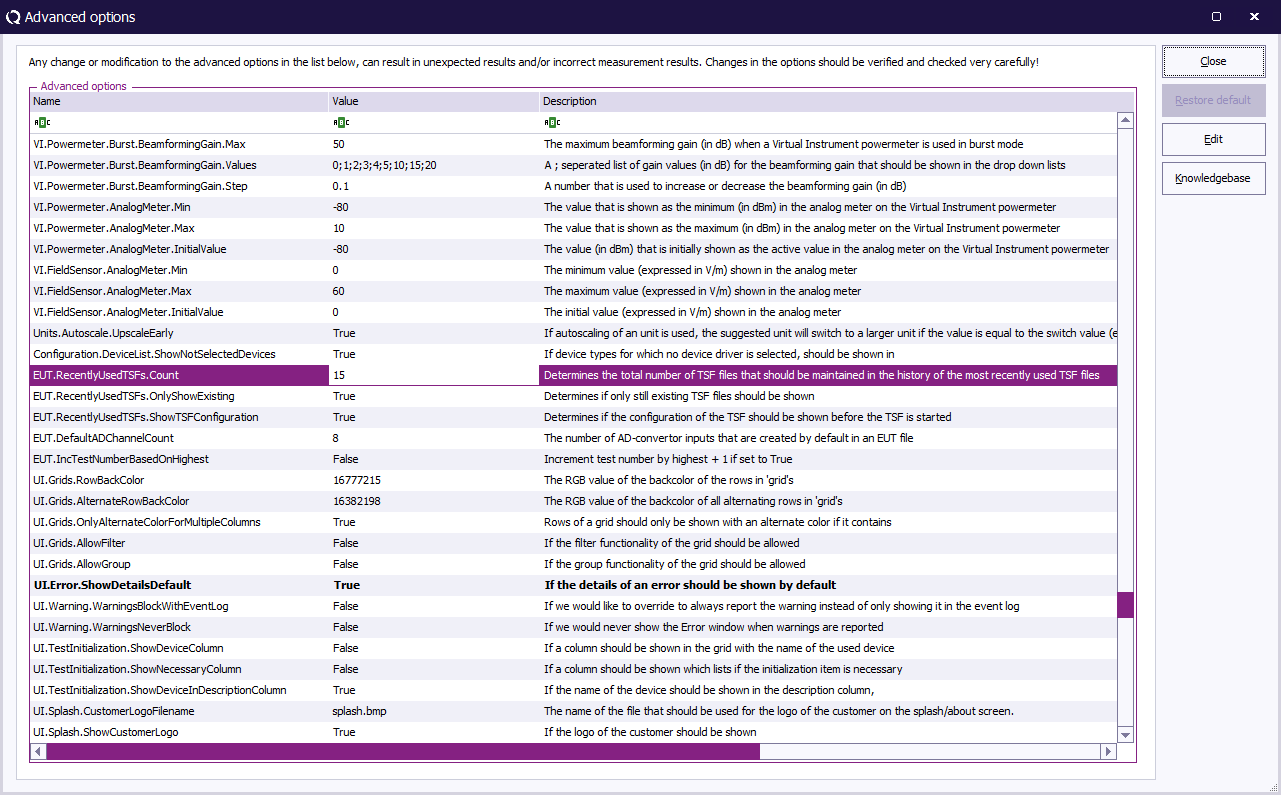Difference between revisions of "Advanced options"
| Line 7: | Line 7: | ||
The table includes the following columns: | The table includes the following columns: | ||
| − | * Name: The name of the advanced option, which is a organized like a tree with the '.' as a | + | * Name: The name of the advanced option, which is a organized like a tree with the '.' as a separator |
* Value: The current value of the advanced option. This value can be changed by double clicking on the cell. | * Value: The current value of the advanced option. This value can be changed by double clicking on the cell. | ||
* Description: Contains a description of the usage and effects of the variable. | * Description: Contains a description of the usage and effects of the variable. | ||
| Line 18: | Line 18: | ||
If a row is drawn in '''bold''' its current value is different from the default value. The default value can then be restored by selecting the row and pressing the {{ScreenElement|Restore Default}} button. | If a row is drawn in '''bold''' its current value is different from the default value. The default value can then be restored by selecting the row and pressing the {{ScreenElement|Restore Default}} button. | ||
| − | A more detailed description of the usages and remarks for a specific advanced option can be found in the [[RadiWiki|RadiWiki Knowledgebase]]. If an advanced option is selected, and the {{ScreenElement|Knowledgebase}} button is pressed, the | + | A more detailed description of the usages and remarks for a specific advanced option can be found in the [[RadiWiki|RadiWiki Knowledgebase]]. If an advanced option is selected, and the {{ScreenElement|Knowledgebase}} button is pressed, the corresponding page is automatically shown. A list of all the advanced options is also include in the [[Category:Advanced Options|Advanced options category]]. |
The window can be closed by pressing the {{ScreenElement|Close}} button. | The window can be closed by pressing the {{ScreenElement|Close}} button. | ||
{{AdvancedOption}} | {{AdvancedOption}} | ||
Revision as of 10:48, 7 January 2016
Advanced options can be changed inside RadiMation® by selecting in the menu:
Before changes can be made, a specific password should be specified. If the password is specified correctly, a configuration window is shown that includes a table to review and edit the list of advanced options.
The table includes the following columns:
- Name: The name of the advanced option, which is a organized like a tree with the '.' as a separator
- Value: The current value of the advanced option. This value can be changed by double clicking on the cell.
- Description: Contains a description of the usage and effects of the variable.
- Default: The default value of the advanced option
- Type: The type of the advanced option, which limits the possible values of the advanced option.
- Valid Range: A numerical range or code that defines the accepted values for the value of the advanced option. It is not allowed to set the 'Value' outside of the specified 'Value Range'
The Edit button can be used to change the currently selected value. If the currently selected value only accepts a True or False value, the value will immediately be toggled. Otherwise a text-box will be shown on the location of the value, so the value can be changed manually. When Enter is pressed, the value will be accepted and stored. If a value is changed to be outside the range that is specified in the 'Value Range', a warning message will be shown, and the value will not be changed.
If a row is drawn in bold its current value is different from the default value. The default value can then be restored by selecting the row and pressing the Restore Default button.
A more detailed description of the usages and remarks for a specific advanced option can be found in the RadiWiki Knowledgebase. If an advanced option is selected, and the Knowledgebase button is pressed, the corresponding page is automatically shown. A list of all the advanced options is also include in the.
The window can be closed by pressing the Close button.
|