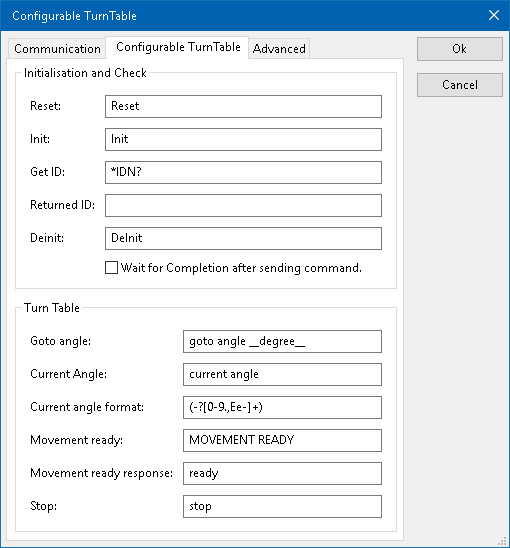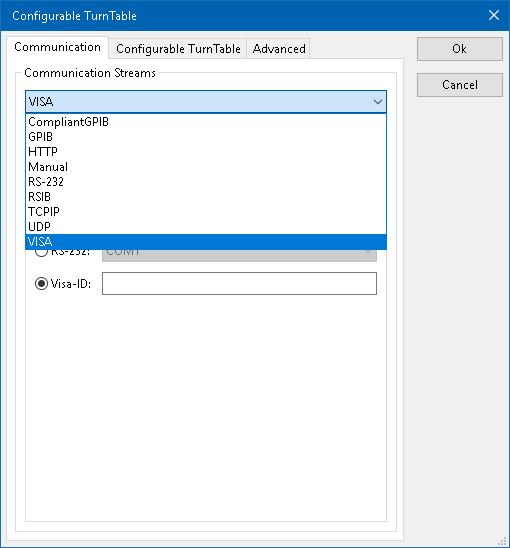Difference between revisions of "Configurable Turn Table"
(Created page with '{{DeviceDriverInfo |DLLFile=RADEMPTY.DLL |DeviceDriverName=CONFIGTT |DeviceType=Configurable Turn Table |HideAutoData=1 |SupportedDeviceTypes=4096 }} <!-- Include a space to get …') |
(→Communication) |
||
| Line 15: | Line 15: | ||
Depending on the connection that is used, select the correct {{ScreenElement|Communication Stream}}, and configure the parameters correspondingly. | Depending on the connection that is used, select the correct {{ScreenElement|Communication Stream}}, and configure the parameters correspondingly. | ||
| − | [[File: | + | [[File:Communication_Settings.png]] |
== Initialisation and Check == | == Initialisation and Check == | ||
Revision as of 13:48, 13 April 2018
The Configurable Turn Table device driver is a Turn Table which is supported by RadiMation®. It can be used to control other measurement equipment, for which no RadiMation device driver is available yet. The Configurable Turn Table allows to manual create a device driver to controll a Turn Table. Where the device then can be used in RadiMation. The Turn Table can thus be used for tests.
Communication
Communication configuration can be done using the regular communication tab. Depending on the connection that is used, select the correct Communication Stream, and configure the parameters correspondingly.
Initialisation and Check
| The reset code that needs to be send to device. When left blank, no command will be send. |
| The command that is send to initialize the configured device. When left blank no command will be send. |
| The command that is send to retrieve the ID of the device. This is used to check if the device is connected. A commonly used SCPI command is: *IDN?. When left blank, no command will be send. |
| The identifier is used to check if the correct device driver is selected and the device is connected. Leaving this blank, will skip the device check. |
| The checkmark can be enabled so RadiMation® will wait for all the commands to complete, before it continues. This is done by sending SCPI command *OPC? to the device. |
Channels
AD convertors can have multiple channels on which AD values could be read. The Configurable AD Convertor device driver is able to retrieve up to 40 measurement values from the measurement device. For each AD channel, individual commands can be set, specific for the values that should be retrieved.
Trigger and Reading
| A trigger command can be specified to request a measurement from the device. A commonly used SCPI command is: *TRG. When left blank, no command will be send. |
| Different measurement devices will return different messages that contain the measurement value. The configurable AD convertor only needs the numeric value of the measurement device response. The text that is specified in the Read Back box, is used as a regular expressions to determine the returned value.
A good regular expression for finding the first number in scientific notation in a text is: ([+-]?[0-9]*\.?[0-9]+([eE][+-]?[0-9]+)?) For more possibilities see the example section. |
Minimum and maximum value
The minimum and maximum must be set to calculate the raw AD convertor value to a digital value with a specific type.
| The lowest value that can be measured with this device. The value must be the same as filled in the EUT window. |
| The highest value that can be measured with this device. The value must be the same as filled in the EUT window. |
With minimum set to 0 and maximum set to 1, the raw value won't be converted, but instead directly used as it is included in the response.
Read Back examples
Received information
|
Regex
|
RadiMation Readout
|
Note
|
|---|---|---|---|
| U_L_N 325 | (-?[0-9.,Ee-]+)
|
325
|
Takes the first number.
|
| I_L1;12.34 | ;(-?[0-9.,Ee-]+)
|
12.34
|
Takes the first number after ";".
|
| THD_U_L1;;14,5 | ;;(-?[0-9.,Ee-]+)
|
14.5
|
Takes the first number after ";;".
|
| AC_FREQ;Channel1;1.23E3 | ;.*;(-?[0-9.,Ee-]+)
|
1230
|
Takes the first number after the appearance of a second ";".
|
The regular expression can always be tested trough the Validate Expression function.