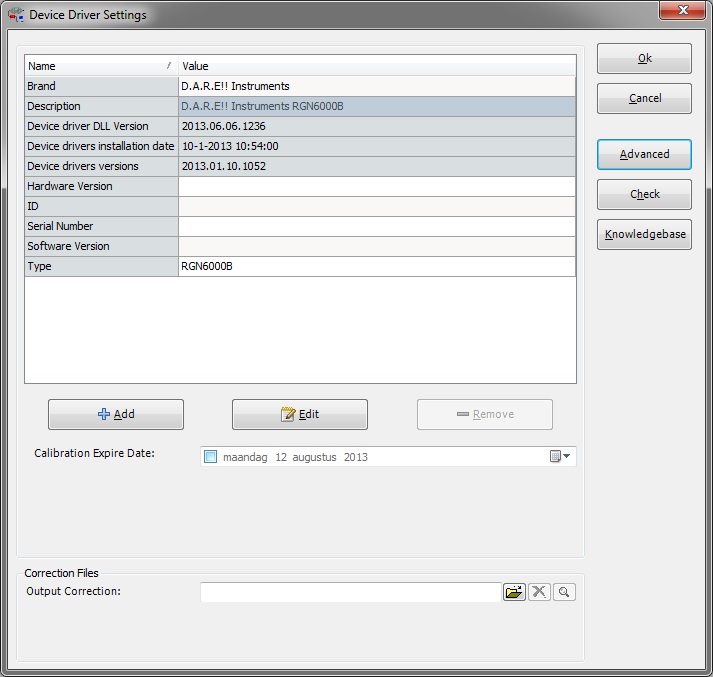Difference between revisions of "Editing a RDC File by pushing a button on the configuration screen"
(New page: Image:RadiMationDeviceDriverSettings.JPG {{Version|5.3}} Category:RadiMation Category:Version 5.3) |
|||
| Line 1: | Line 1: | ||
| + | When you need to edit the advanced configuration you can search for the correct ini file in the configuration directory. | ||
| + | |||
| + | Or you take the short cut, and let RadiMation figure out which file you need. | ||
| + | |||
| + | You open the right device driver like shown below. | ||
| + | |||
[[Image:RadiMationDeviceDriverSettings.JPG]] | [[Image:RadiMationDeviceDriverSettings.JPG]] | ||
| + | |||
| + | |||
| + | Hold the '''shift''' button on your keyboard and left click on the Advanced button. | ||
| + | |||
| + | A window will pop up with the correct file, saving you time. | ||
Revision as of 15:04, 12 June 2008
When you need to edit the advanced configuration you can search for the correct ini file in the configuration directory.
Or you take the short cut, and let RadiMation figure out which file you need.
You open the right device driver like shown below.
Hold the shift button on your keyboard and left click on the Advanced button.
A window will pop up with the correct file, saving you time.
|