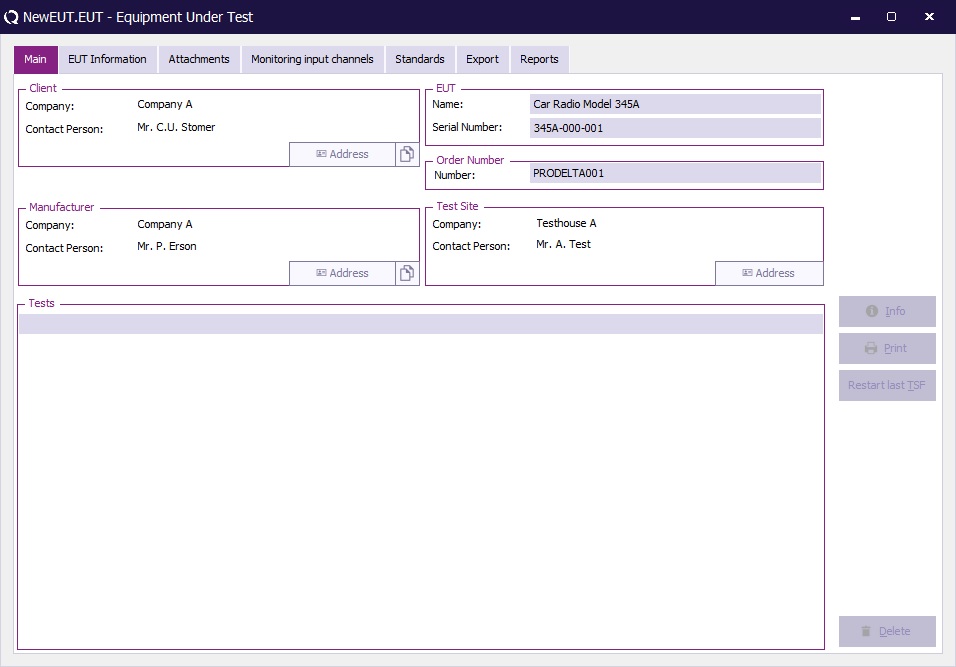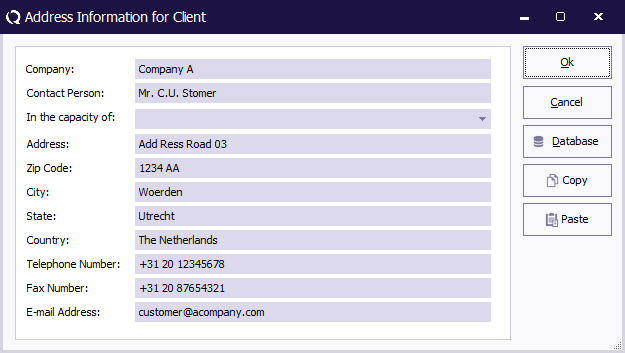Difference between revisions of "Manual/Main tab"
(→Main tab) |
(→Main tab) |
||
| Line 1: | Line 1: | ||
== Main tab == | == Main tab == | ||
| − | On the | + | On the {{ScreenElement|Main}} tab, it is possible to specify the name, serial number and order number of the EUT. On the same tab it is also possible to specify the information and address information for: |
| + | * the client that is performing the tests on the EUT | ||
| + | * the manufacturer that has produced the EUT | ||
| + | * the test site that is performing the tests on the EUT | ||
[[Image:EUT Address Information.jpg]] | [[Image:EUT Address Information.jpg]] | ||
| Line 7: | Line 10: | ||
[[Image:Address Information For Client.png]] | [[Image:Address Information For Client.png]] | ||
| + | |||
| + | {{ScreenElementDescriptionStart}} | ||
| + | {{ScreenElementDescription|Company|The name of the company of the client.}} | ||
| + | {{ScreenElementDescription|Contact Person|The full name of the contact person.}} | ||
| + | {{ScreenElementDescription|In the capacity of|Specifies as in which relation the testing on the EUT is requested.}} | ||
| + | {{ScreenElementDescription|Address|The address of the client.}} | ||
| + | {{ScreenElementDescription|Zip Code|The Zip Code of the client.}} | ||
| + | {{ScreenElementDescription|City|The city in which the client is located.}} | ||
| + | {{ScreenElementDescription|State|The state of the client.}} | ||
| + | {{ScreenElementDescription|Country|The country of the client.}} | ||
| + | {{ScreenElementDescription|Telephone Number|The telephone number on which the client can be contacted.}} | ||
| + | {{ScreenElementDescription|Fax Number|The fax number on which the client can be contacted.}} | ||
| + | {{ScreenElementDescription|E-mail Address|The e-mail address on which the client can be contacted.}} | ||
| + | {{ScreenElementDescription|Ok|Closes the window, and stores the made changes.}} | ||
| + | {{ScreenElementDescription|Cancel|Closes the window, but discards the made changes.}} | ||
| + | {{ScreenElementDescription|Database|Shows the Customer database window, which allows to lookup the address information of a customer from the [[Customer database]].}} | ||
| + | {{ScreenElementDescription|Copy|Copies all the address information to the clipboard.}} | ||
| + | {{ScreenElementDescription|Paste|Retrieves the information from the clipboard and updates it in the address fields.}} | ||
| + | {{ScreenElementDescriptionEnd}} | ||
Revision as of 11:59, 24 August 2023
Main tab
On the Main tab, it is possible to specify the name, serial number and order number of the EUT. On the same tab it is also possible to specify the information and address information for:
- the client that is performing the tests on the EUT
- the manufacturer that has produced the EUT
- the test site that is performing the tests on the EUT
Pressing the Address button will open the Address Information for Client window. All address fields work identical, as an example, the client address is shown.
| The name of the company of the client. |
| The full name of the contact person. |
| Specifies as in which relation the testing on the EUT is requested. |
| The address of the client. |
| The Zip Code of the client. |
| The city in which the client is located. |
| The state of the client. |
| The country of the client. |
| The telephone number on which the client can be contacted. |
| The fax number on which the client can be contacted. |
| The e-mail address on which the client can be contacted. |
| Closes the window, and stores the made changes. |
| Closes the window, but discards the made changes. |
| Shows the Customer database window, which allows to lookup the address information of a customer from the Customer database. |
| Copies all the address information to the clipboard. |
| Retrieves the information from the clipboard and updates it in the address fields. |