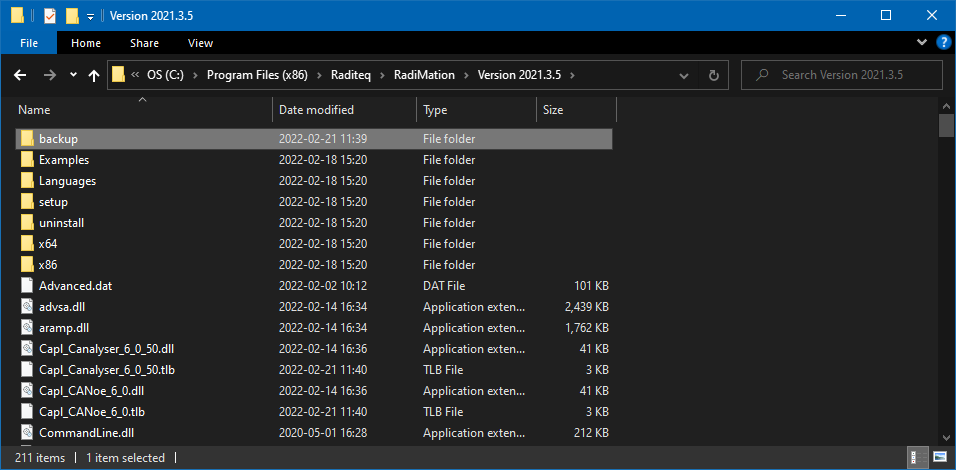Difference between revisions of "RadiMation Application Note 117"
(→Updating RadiMation device drivers) |
|||
| Line 16: | Line 16: | ||
Incase issues occur after updating device drivers. You may copy & overwrite all the .dll device driver files from the backup folder, to the RadiMation installation folder. | Incase issues occur after updating device drivers. You may copy & overwrite all the .dll device driver files from the backup folder, to the RadiMation installation folder. | ||
| + | [[File:BackupDeviceDrivers.png]] | ||
{{Note| Besides drivers for RadiMation, the installation also includes drivers for windows. The windows drivers, are for equipment made by DARE!!}} | {{Note| Besides drivers for RadiMation, the installation also includes drivers for windows. The windows drivers, are for equipment made by DARE!!}} | ||
Revision as of 15:21, 4 February 2019
Updating RadiMation device drivers
RadiMation makes use of device drivers to control equipment. Besides a RadiMation release and installation, a device driver installation and version exists.
You can find the latest device drivers here: [Download]
RadiMation device drivers, will be installed to a specific RadiMation version.
For each RadiMation <version>, a seperate folder is created containg the files for this version.
RadiMation drivers are installed as a list of .DLL files that are placed in the RadiMation <version> installation folder.
When installing device drivers to a specific version, its overwrites the old .DLL device driver files.
For each updated .DLL device driver file, a backup is made to the "<RadiMation installation <version>>/backup" folder.
Incase issues occur after updating device drivers. You may copy & overwrite all the .dll device driver files from the backup folder, to the RadiMation installation folder.