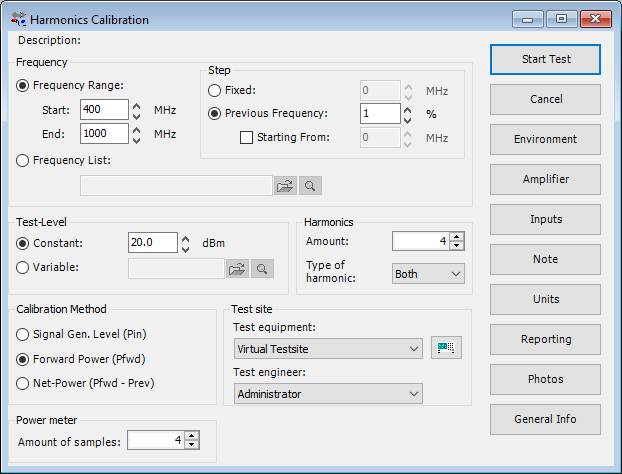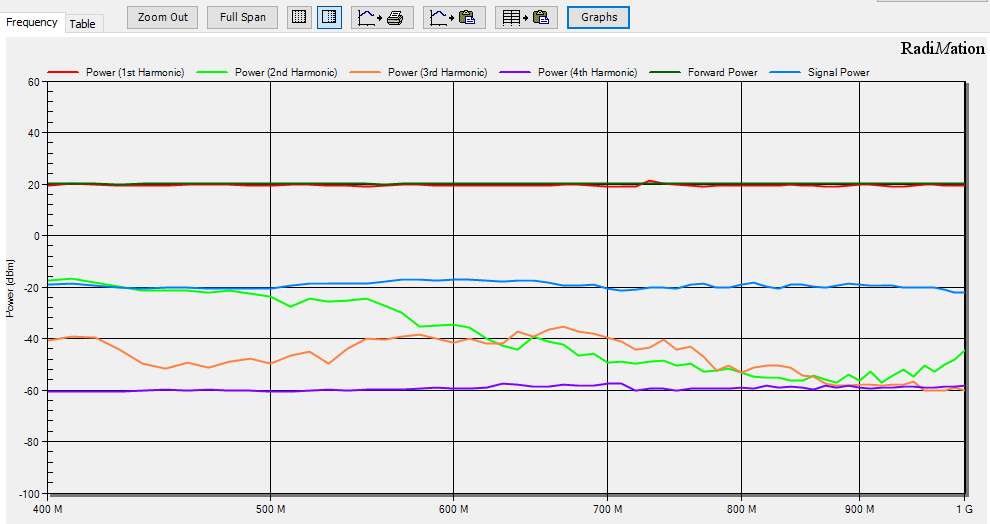Difference between revisions of "RadiMation Application Note 121"
(→Download RadiMation free) |
|||
| Line 11: | Line 11: | ||
RadiMation is the free version of RadiMation. This is actually the normal production version when there is no licensing dongle available. | RadiMation is the free version of RadiMation. This is actually the normal production version when there is no licensing dongle available. | ||
| − | [[File: | + | [[File:RadimationFree.png]] |
Go to our support website: | Go to our support website: | ||
Revision as of 13:05, 1 May 2019
Contents
Using a RPR powermeter stand-alone with RadiMation® free
In this application note we explain how you can use RadiMation free to use the RPR stand-alone.
Overview
Our powermeters are intended to be used in a automated test-setup. They can also be used stand-alone to measure power. To use it stand-alone you need to install the drivers, install RadiMation free, add the power meter in RadiMation and set it up. This application note will describe this step by step.
Download RadiMation free
Explanation:
RadiMation is the free version of RadiMation. This is actually the normal production version when there is no licensing dongle available.
Go to our support website:
Download the latest version of RadiMation.
Using a spectrum analyser
To use only the spectrum analyser we need to configure the the Forward power meter to be the spectrum analyser device driver in the testsite. Keep in mind to not select any device for the sensor power meter on the second tab.
File:Harmonics Configure Spectrum analyser as power meter.PNG
Using a broadband powermeter and a spectrum analyser
When using the powermeter to setup the required testlevel and a spectrum analyser to measure the harmonics we need to setup the forward power meter to the power meter and on the devices 2 tab we select the spectrum analyser.
File:Harmonics Configure Broadband power meter.PNG
File:Harmonics Configure Spectrum Analyser as Sensor Power meter.PNG
Configuring the test
To start the harmonics test open a EUT file and choose the menu:
Test results
In the test results it is possible to show the forward power measured. When only using a spectrum analyser this will be the same as the first harmonic and when also using the broadband power meter this of course will be the broadband power measured.