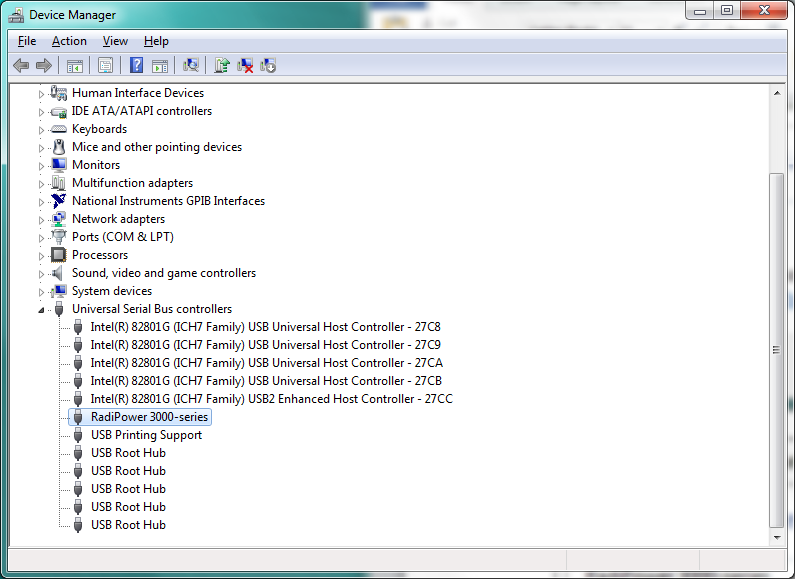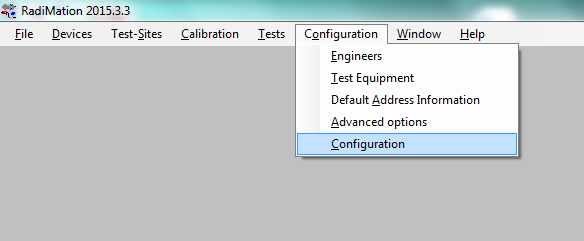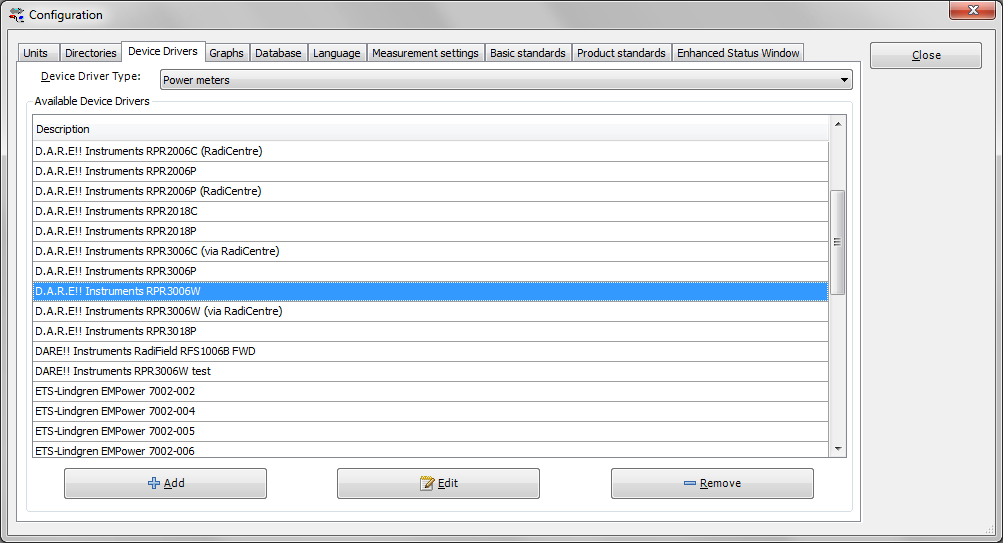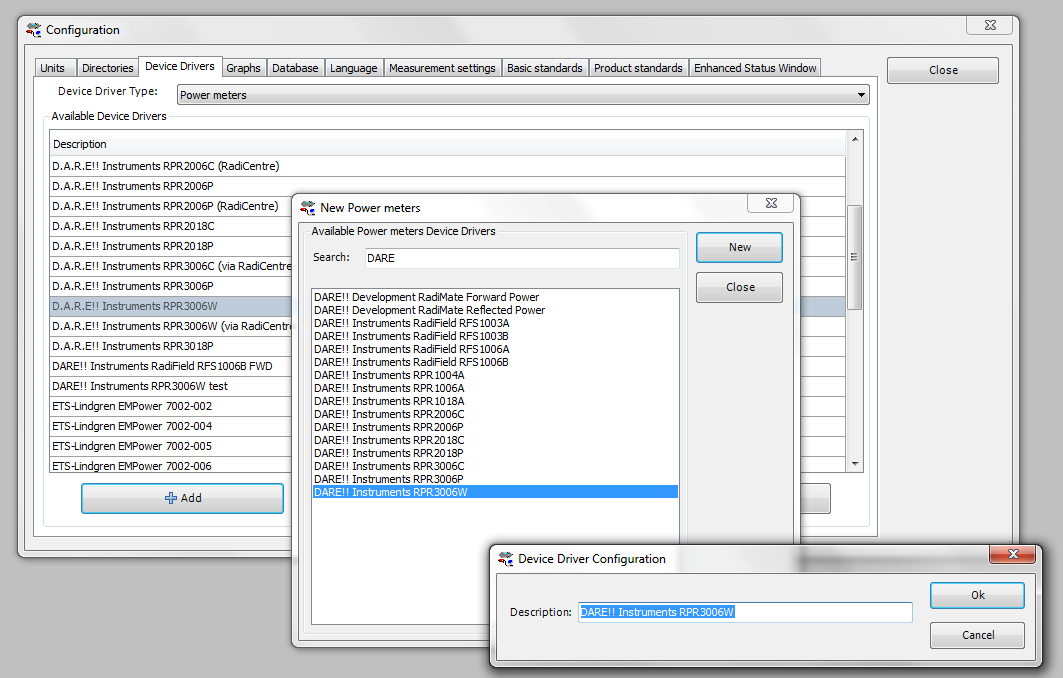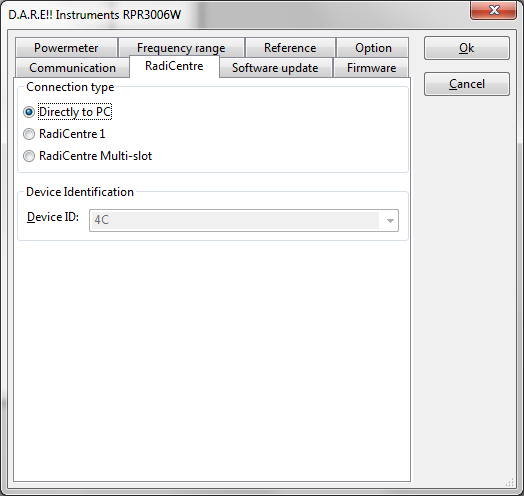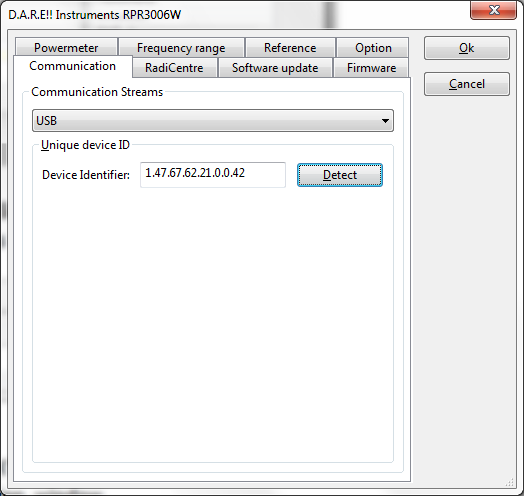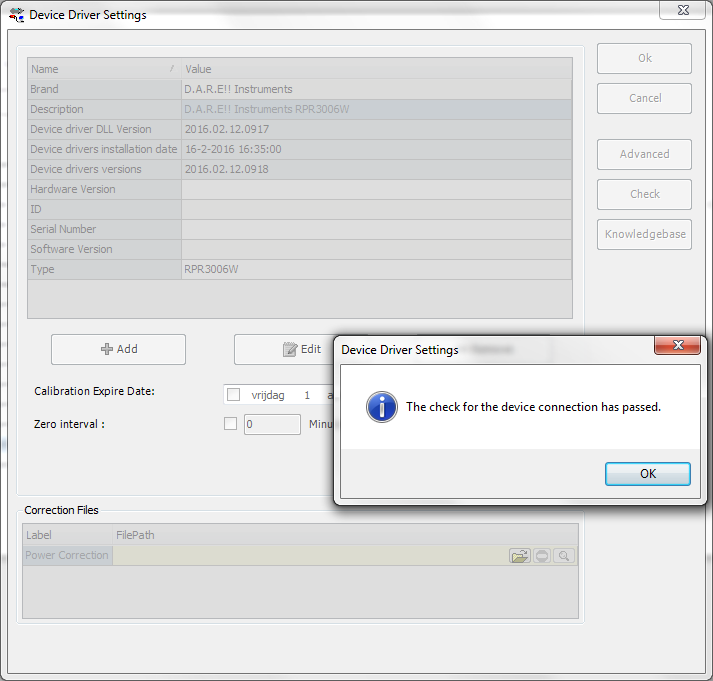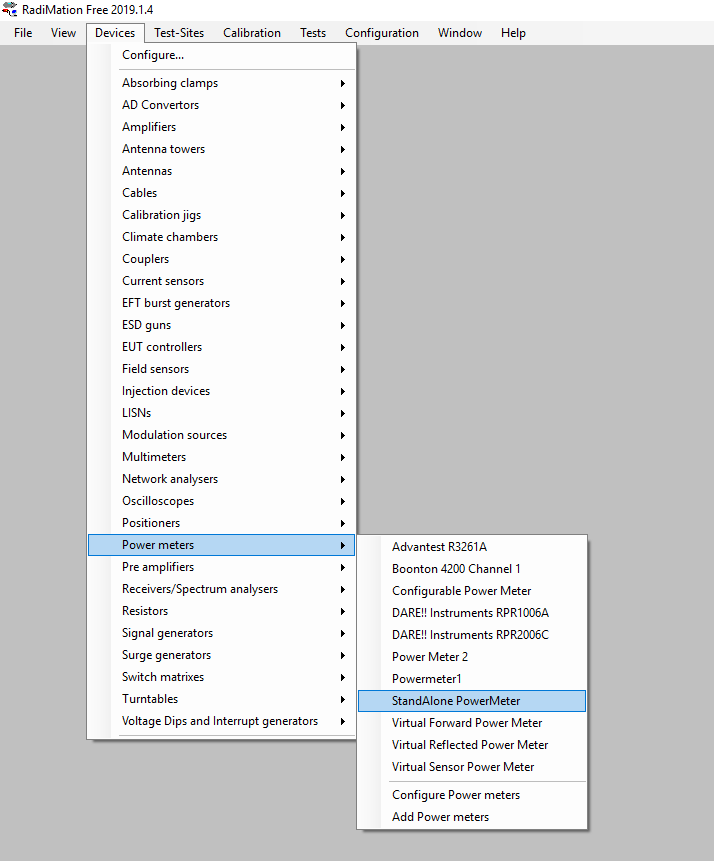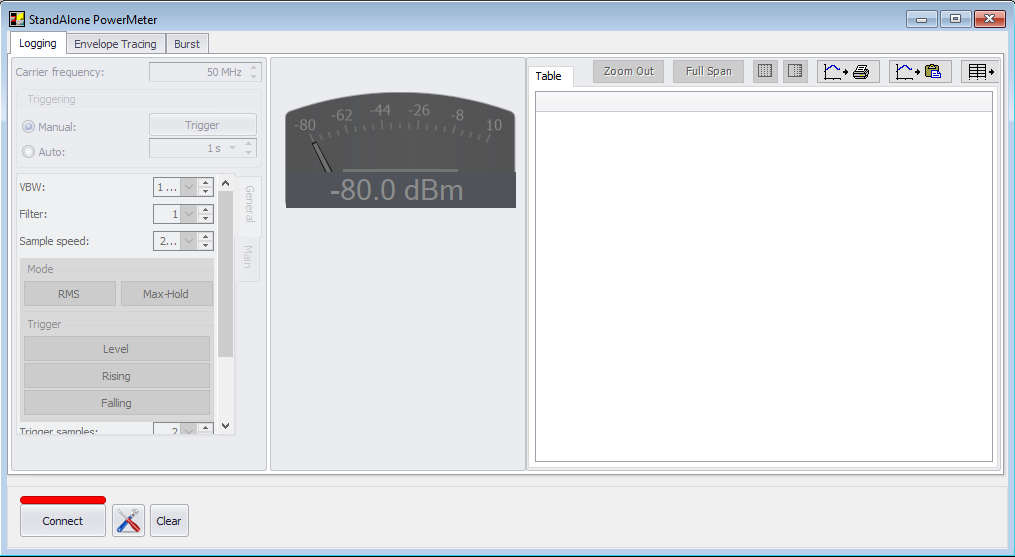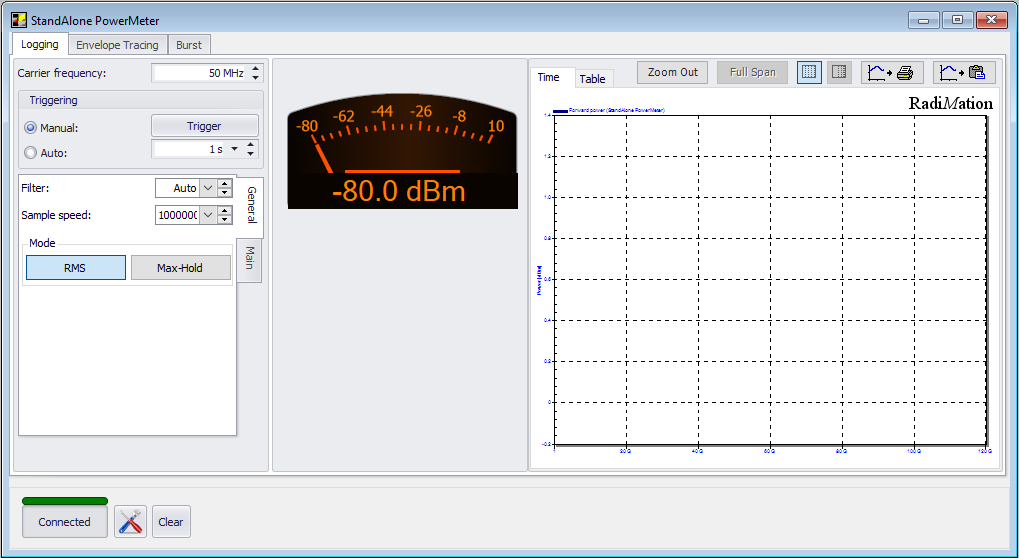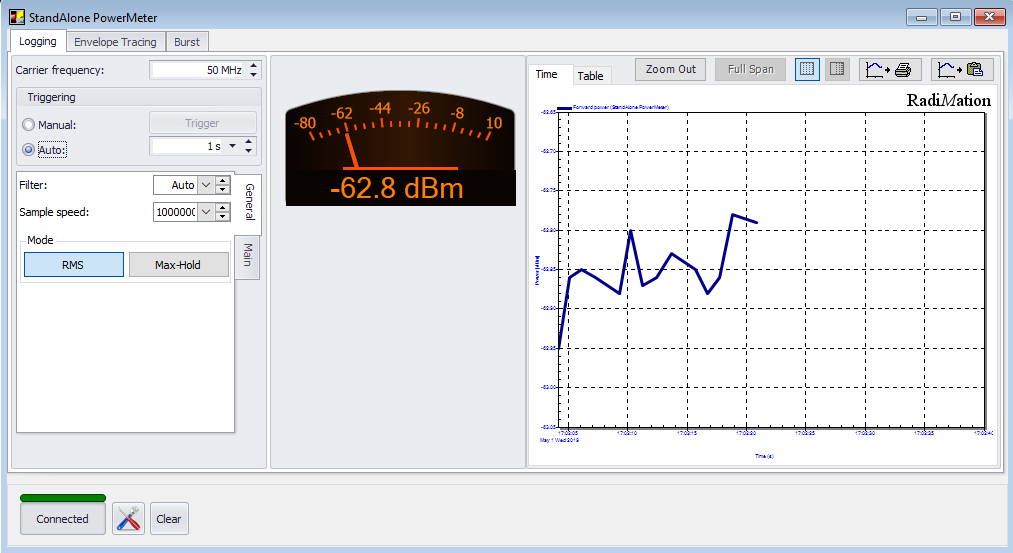Difference between revisions of "RadiMation Application Note 121"
(→Installing and configuring the driver in RadiMation free) |
|||
| Line 100: | Line 100: | ||
[[File:Powermeterconnected.png]] | [[File:Powermeterconnected.png]] | ||
| + | |||
| + | Now it is connected you can read out the values from the PowerMeter. This can be done manually by hitting the trigger button. This will give you 1 sample of the signal. To measure continuously set the triggering to auto. The default interval is 1 s. Decrease the sample time for more accuracy. | ||
| + | |||
| + | [[file:AutoPolling.png]] | ||
Revision as of 15:11, 1 May 2019
Using a RPR powermeter stand-alone with RadiMation® free version
In this application note we explain how you can use RadiMation free to use the RPR stand-alone.
Overview
Our powermeters are intended to be used in a automated test-setup. They can also be used stand-alone to measure power. To use it stand-alone you need to install the drivers, install RadiMation free, add the power meter in RadiMation and set it up. This application note will describe this step by step.
Installing the software
Download RadiMation free
Explanation:
RadiMation is the free version of RadiMation. This is actually the normal production version when there is no licensing dongle available. You know when RadiMation is running in "free" mode, because this is displayed in the upper left corner of the software.
Go to our support website:
[[1]https://wiki.dare.nl/wiki/index.php/Main_Page]
Download the latest version of RadiMation. When downloading the software package the latest driver package is also included in the install and does not have to be downloaded and installed. This happens automatically when RadiMation is installed.
Installing the USB driver for the RPR powermeter
!! This information is copied from the manual. For the most recent information and manuals go to [[2]https://www.dare.eu/rf-power-meters]
Connect the RadiPower® sensor to a Windows computer with a USB port for ‘stand-alone’ use.
Use the supplied USB cable to connect the sensor to your computer. Windows will prompt that new hardware has been found. The USB-driver for the RadiPower® is Windows certified and will be loaded automatically from the Windows update.
If the drivers are not loaded automatically, these can be installed manually from the supplied USBkey.
Follow the normal instructions from Windows to install the drivers manually.
Once the drivers are loaded successfully, the RadiPower® will be shown in the device list
Configuring the software
After installing the driver and RadiMation Free we need to configure RadiMation to be able to use the RPR device. When executing this step make sure that the RPR device is connected.
Installing and configuring the driver in RadiMation free
Start-up RadiMation® Free . To begin, add the power meters, which will be used for the measurements, in the configuration. From the menu bar select “Configuration” and select “Configuration” again.
In the configuration window, select the tab “device drivers” and select “power meters” from the drop down box.
Press the “Add” button. From the list, search for “DARE!! Instruments RPRxxxxX” and select this power meter. Enter a unique name for the power meter and press “OK”. The power meter is now in the configuration list.
Make sure that the power meter is connected to your PC with the USB port and that the drivers are installed. Check the Windows Device Manager to determine if the RadiPower® USB is loaded correctly.
From the configuration list, select the RadiPower® and press “Edit”. A Device Driver Settings window will now appear.
- Press the “Advanced” button. - Select the “Option” tab and set the desired filter for CW measurements, for example: Filter 5. - Select the “RadiCentre” tab and select “Directly to PC”. - Select the “Communication” tab and select “Detect”. Press Configure.
A new window will appear to detect the USB identifier of the RadiPower®. Make sure that only one RadiPower® is connected and press “Detect”.
If the Device Identifier is detected, press “OK”. Press “OK” again to return to the Configuration window.
Perform a final check to determine whether the RadiPower® is ready to be used. From the configuration windows press the “Check” button. Multiple powerheads can be added and read. Make sure that you give them a unique name!! The steps for 1 or multiple PowerMeters are identical.
When the device returns "The check for this device has passed" then the device is correctly configured and RadiMation confirms that the communication is working.
Using RadiMation free to read out the PowerMeter
We have now installed the software and the hardware. The device has been added to RadiMation and we have checked if it works. Now we can use the PowerMeter to measure power and read the measurement.
- Go to "devices" and open "Power meters" - Select the PowerMeter you have just configured (In this example we named the RPR2006W, "StandAlone PowerMeter")
This opens a device window for the powermeter:
Make sure that the device is connected to your machine via USB. Click "Connect" The red bar now turns yellow when it is connecting. When it is connected correctly it turns green and the button displays "Connected"
Now it is connected you can read out the values from the PowerMeter. This can be done manually by hitting the trigger button. This will give you 1 sample of the signal. To measure continuously set the triggering to auto. The default interval is 1 s. Decrease the sample time for more accuracy.