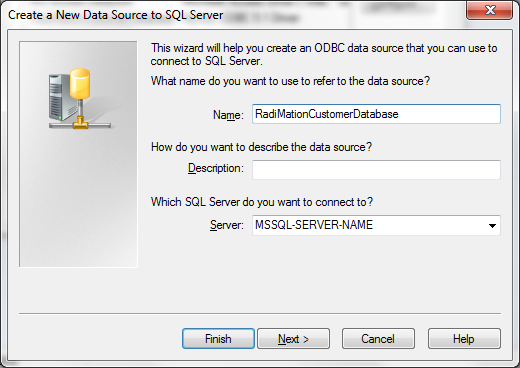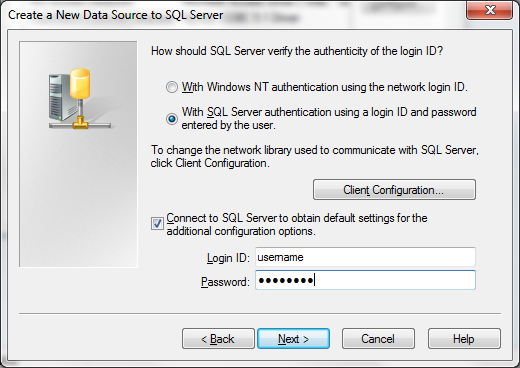Difference between revisions of "SQL Server ODBC Driver Configuration"
| Line 3: | Line 3: | ||
[[File:SQL_Server_ODBC_Driver1.png]] | [[File:SQL_Server_ODBC_Driver1.png]] | ||
| − | {{ScreenElementDescription| | + | {{ScreenElementDescription|Name|An unique name that uniquely identifies the Data Source from the other available Data Sources.}} |
{{ScreenElementDescription|Description|Any additional information regarding the Data Source}} | {{ScreenElementDescription|Description|Any additional information regarding the Data Source}} | ||
| − | {{ScreenElementDescription| | + | {{ScreenElementDescription|Server|The name (or IP address) of the MSSQL server, to which a connection should be made}} |
| − | + | details.}} | |
| − | |||
| − | |||
| − | |||
| − | |||
| − | |||
[[File:SQL_Server_ODBC_Driver2.png]] | [[File:SQL_Server_ODBC_Driver2.png]] | ||
| − | {{ScreenElementDescription| | + | {{ScreenElementDescription|Windows NT Authentication|Select this option to use the credential of the logged in user to connect to the MSSQL server.}} |
| − | {{ScreenElementDescription| | + | {{ScreenElementDescription|SQL Server Authentication|Select this option to use a SQL Server specific username and password to connect to the MSSQL server.}} |
| − | + | {{ScreenElementDescription|Client Configuration...|Will show additional configuration details for the MSSQL connection. Your MSSQL database administrator can help you with setting this details.}} | |
| − | {{ScreenElementDescription| | + | {{ScreenElementDescription|Login ID|The name of the MSSQL user that should be used to connect to the MSSQL Server}} |
| − | {{ScreenElementDescription| | + | {{ScreenElementDescription|Password|The password of the MSSQL user that should be used to connect to the MSSQL Server}} |
| − | {{ScreenElementDescription|Password|The password of the | ||
| − | |||
| − | |||
| − | |||
Once the MSSQL ODBC Data Source connection is correctly configured, the configuration of the [[customer database]] in {{RadiMation}} can be performed. | Once the MSSQL ODBC Data Source connection is correctly configured, the configuration of the [[customer database]] in {{RadiMation}} can be performed. | ||
Revision as of 13:16, 9 February 2011
The SQL Server ODBC Driver Configuration dialog allows you to configure the details of an ODBC connection to a MSSQL database. This dialog is not part of RadiMation®, but it is provided by Microsoft.
| An unique name that uniquely identifies the Data Source from the other available Data Sources. |
| Any additional information regarding the Data Source |
| The name (or IP address) of the MSSQL server, to which a connection should be made |
details.}}
| Select this option to use the credential of the logged in user to connect to the MSSQL server. |
| Select this option to use a SQL Server specific username and password to connect to the MSSQL server. |
| Will show additional configuration details for the MSSQL connection. Your MSSQL database administrator can help you with setting this details. |
| The name of the MSSQL user that should be used to connect to the MSSQL Server |
| The password of the MSSQL user that should be used to connect to the MSSQL Server |
Once the MSSQL ODBC Data Source connection is correctly configured, the configuration of the customer database in RadiMation® can be performed.