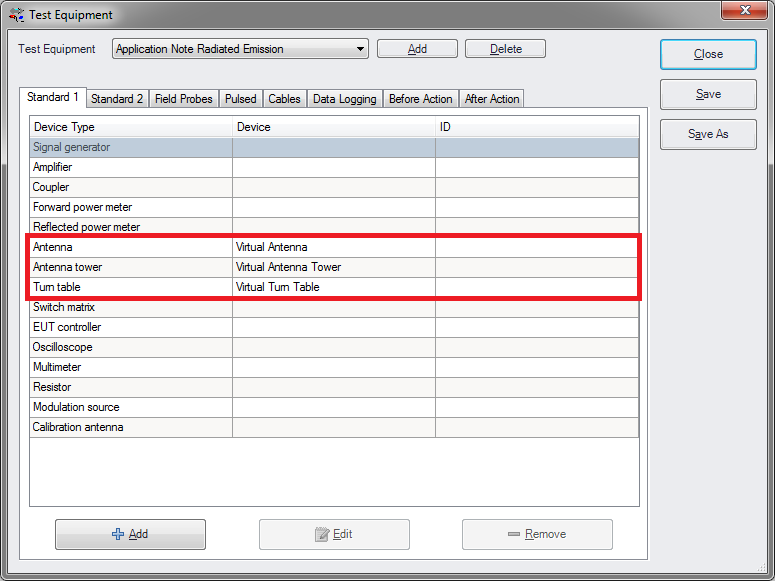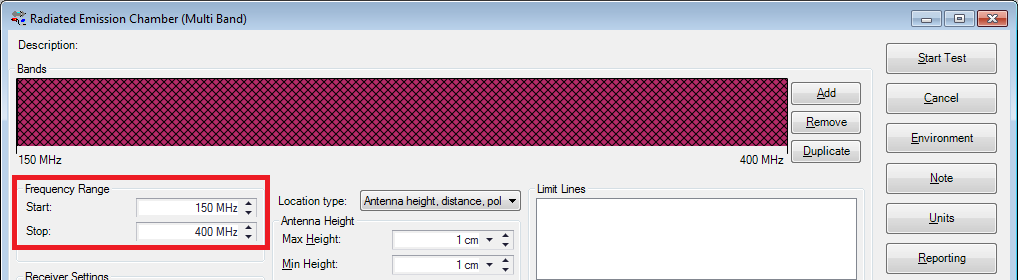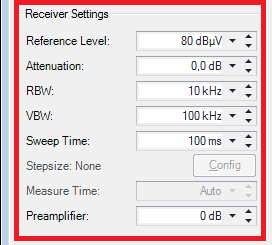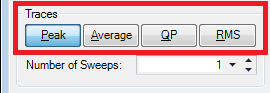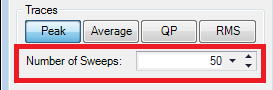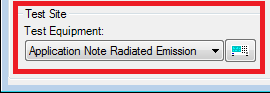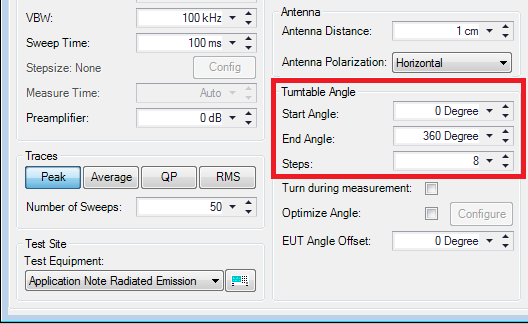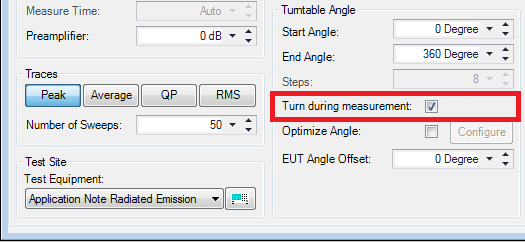RadiMation Application Note 101: Difference between revisions
| Line 91: | Line 91: | ||
Using this functionality we want to have a resolution as high as possible. This implies that it is desired to let the Turntable turn as slow as possible, make the measure time as low as possible and have a high number of sweeps. This will make sure that many data points will be created during turning. | Using this functionality we want to have a resolution as high as possible. This implies that it is desired to let the Turntable turn as slow as possible, make the measure time as low as possible and have a high number of sweeps. This will make sure that many data points will be created during turning. | ||
== How to use Write and Max-hold Measure method? == | |||
* Write | * Write | ||
* Max-hold | * Max-hold | ||
Revision as of 08:34, 26 February 2015
Optimize Height and Optimize Angle[edit]
| Warning: | This page is a draft |
This Application Note will explain how the Optimize Height and Optimize Angle settings can be configured in RadiMation. It is used when performing the Radiated Emission measurements.
Table of Contents[edit]
- Introduction
- How to perform a basic Radiated Emission test?
- How to use the Continuous Measure method?
- How to use Optimize Angle?
Introduction[edit]
In this application note detailed explanation of the specific functionality ‘Optimize Angle’ and ‘Optimize Height’ is described. The main purpose it to convey how it can be used during a test or to further optimize the performance of a test. The objective is to present the measurement tips and procedures to be used in practice. When applying this application note in practice we advise to use at least RadiMation 2013.x or 2014.x versions. A valid Software Protection Key with the Radiated Emission module installed is required to perform the tests. Expected end-user skill level is rated beginner or novice.
How to perform a basic Radiated Emission test?[edit]
We will describe briefly, but step by step, how to start a basic Radiated Emission test.
Step 1: Adding drivers[edit]
First we will explain how to add (virtual) device drivers. Select from the RadiMation® main Menu:
-
 Configuration
Configuration
-
 Configuration
Configuration
-
 Device Drivers
Device Drivers
-
-
-
Select the desired Device Driver Type from the drop-down menu and create the new driver.
| Note: |
Additional information during this step: http://wiki.dare.nl/wiki/index.php/Chapter_2#Device_driver_configuration |
Step 2: Create Test-site[edit]
Configure also a new Test Equipment for the Radiated Emission test.
-
 Test-Sites
Test-Sites
-
 Configure...
Configure...
-
 Add
Add
-
-
-
Enter a new name and click Ok. The minimum of device types we need for to be added to this equipment is: Antenna, Antenna Tower, Turn Table and a Spectrum Analyser or Scanning Receiver. When finished click Save and click Close.
| Note: |
Additional information during this step: http://wiki.dare.nl/wiki/index.php/Chapter_2#Test_equipment_list_configuration |
Step 3: Create EUT[edit]
Create a new EUT for this Application Note. Choose from the RadiMation main Menu:
-
 File
File
-
 New
New
-
 EUT
EUT
-
-
-
Step 4: Start new test[edit]
Enter a new name and click Save. Do not close the EUT window after it is created. Start a new Radiated Emission test of the type Multiband. Open from the RadiMation main Menu:
-
 Tests
Tests
-
 Radiated Emission
Radiated Emission
-
 Multiband
Multiband
-
 New
New
-
-
-
-
Step 5: Configure TSF[edit]
Select from the opened Test Setup File (TSF) window the desired Frequency Range to be measured.
Configure the Receiver Settings for example like this:
Select for the Traces configuration the Peak detector during this measurement.
Enter for the Number of Sweeps the amount of 50.
Select the appropriate Test Equipment (created during Step 2) from the drop down menu.
Step 6: Save TSF[edit]
Save your test, but leave the TSF window open during the next chapter.
-
 File
File
-
 Save TSF
Save TSF
-
-
Enter a name for the test and click Ok.
How to use the Step Measure method?[edit]
For example we want to measure after each 45 degrees. To obtain this, we configure the Turntable Angle to turn a full round, Start Angle 0 degree and End Angle at 360 degrees in 8 Steps.
How to use the Continuous Measure method?[edit]
Now, when we activate the Turn during measurement functionality:
We can see that the steps settings are automatically being deactivated. This is because when the measurements are performed during the test, obviously no steps are used.
Using this functionality we want to have a resolution as high as possible. This implies that it is desired to let the Turntable turn as slow as possible, make the measure time as low as possible and have a high number of sweeps. This will make sure that many data points will be created during turning.
How to use Write and Max-hold Measure method?[edit]
- Write
- Max-hold
How to use Optimize Angle?[edit]
- Configuration in TSF and after pre-measurement
- Interpret of the Angle polar plot graph