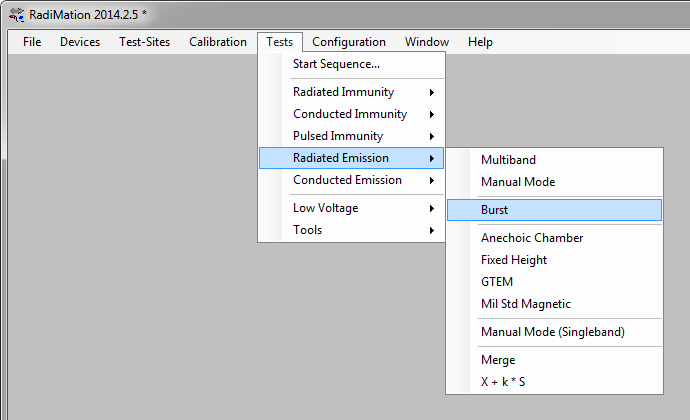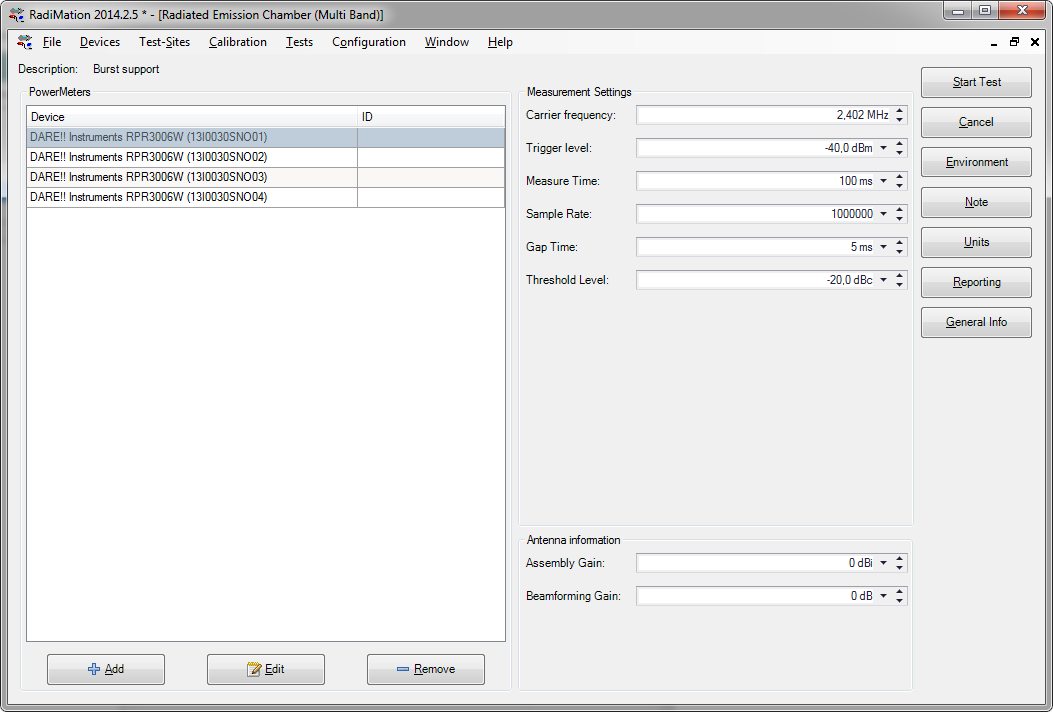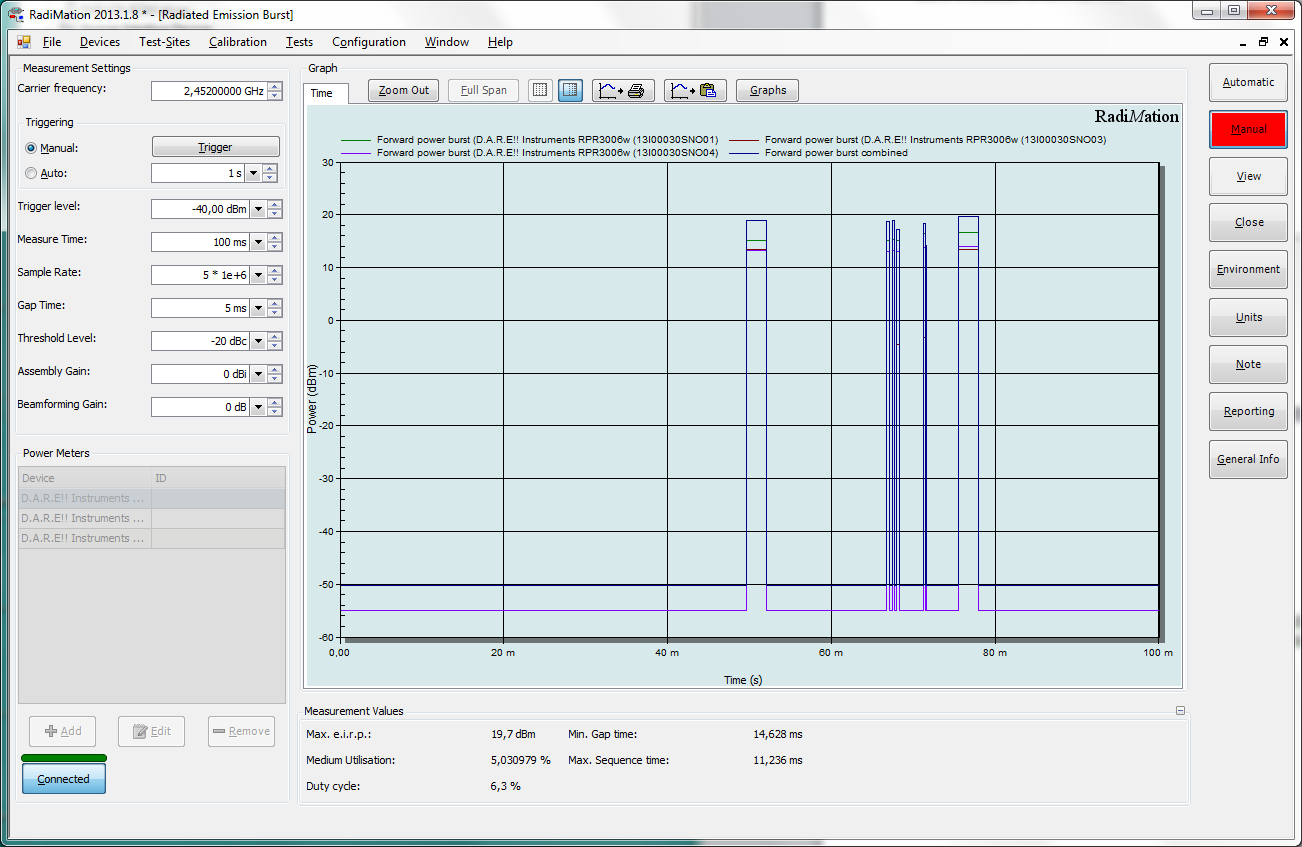Performing an ETSI EN300328 MIMO measurement[edit]
This application note explains how a MIMO measurement can be performed with RadiMation® Free as it is described in the ETSI EN300328.
It is assumed that device drivers for the used powermeters are already configured in the configuration of RadiMation®. Otherwise see Device driver configuration in Chapter 2 of the RadiMation® Manual.
Create a new EUT-file by selecting from the menu bar:
-
 File
File
-
 New
New
-
 EUT
EUT
Specify a filename for the new EUT-file and select OK. A new EUT-window will now be opened.
To start the Burst measurement select from the menu bar:
-
 Tests
Tests
-
 Radiated Emission
Radiated Emission
-
 Burst
Burst
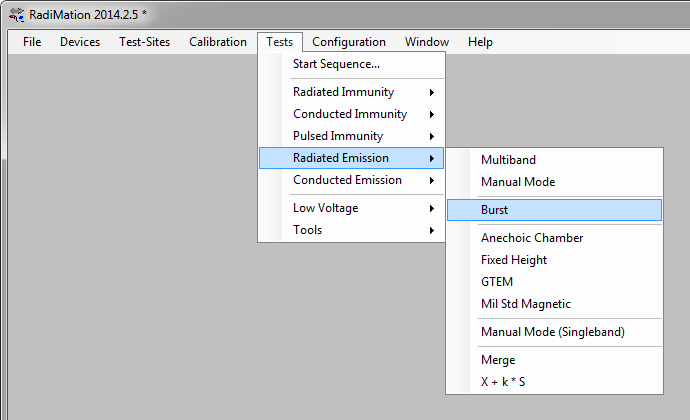
Press New to create a new TSF-file.
The Radiated Emission Burst TSF window will now be opened in which the burst test can be configured.
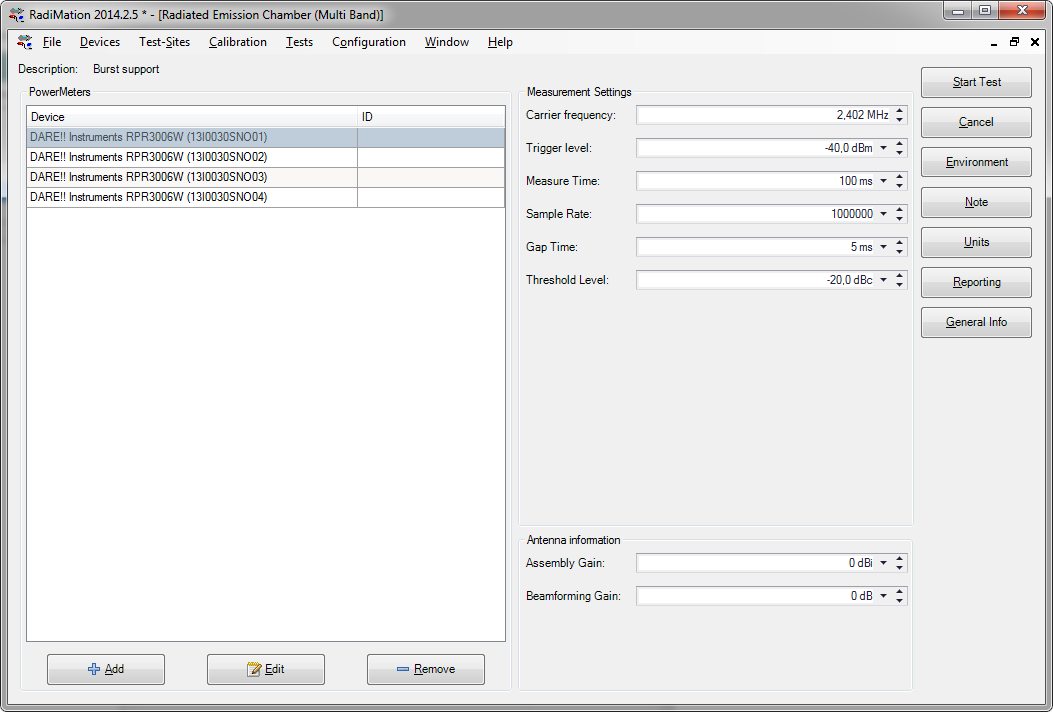
In this TSF window it is important to Add a powermeter, and to configure the measurement parameters.
 Powermeters Powermeters
|
Shows the list of currently selected powermeters that will be used during the measurement
|
 Add Add
|
Allows to add one or more power meters to your test.
|
 Edit Edit
|
Shows the device driver configuration of the selected powermeter
|
 Remove Remove
|
Removes the selected powermeter from the list of powermeters that will be used
|
 Carrier Frequency Carrier Frequency
|
The primary frequency that will be measured by the powermeters. This frequency is used to correct the measurement result of the powermeters.
|
 Trigger level Trigger level
|
Specifies the power level for the trigger level of the powermeters. The powermeters will assume that a measurement sample is part of a burst if the measurement sample is above the specified Trigger level
|
 Measurement time Measurement time
|
The total time for the measurement
|
 Sample Rate Sample Rate
|
The sample rate that should be used by the powermeters
|
 Gap Time Gap Time
|
The Gap Time specifies the minimum time that the measurement samples should be below the Trigger level to designate that period of time as a gap in the transmission
|
 Threshold Level Threshold Level
|
The Threshold Level defines a dB difference to the maximum measured burst value, which is used to determine if a measured burst value is designated as a transmission. Any burst that has a maximum value that is more than Threshold Level below the maximum burst value during the complete Measure time will not be designated as a transmission.
|
 Assembly Gain Assembly Gain
|
The gain of the antenna that is normally connected to an output of the EUT. This Assembly Gain is used to calculate the total e.i.r.p. power.
|
 Beamforming Gain Beamforming Gain
|
The gain of the additional benefit of the combining of the multiple antenna's of the EUT. This Beamforming Factor is used to calculate the total e.i.r.p. power.
|
The Gap Time, Threshold Level, Assembly Gain and Beamforming Factor are terms that are explained in the ETSI EN300328 standard.
Pressing Start Test will start the measurement with the selected power meters and the configured parameters.
Enter a filename to save the TSF-file, so it can be used again in the future.
The measurement is then started and the results are shown in the Radiated Emission Burst Status window.
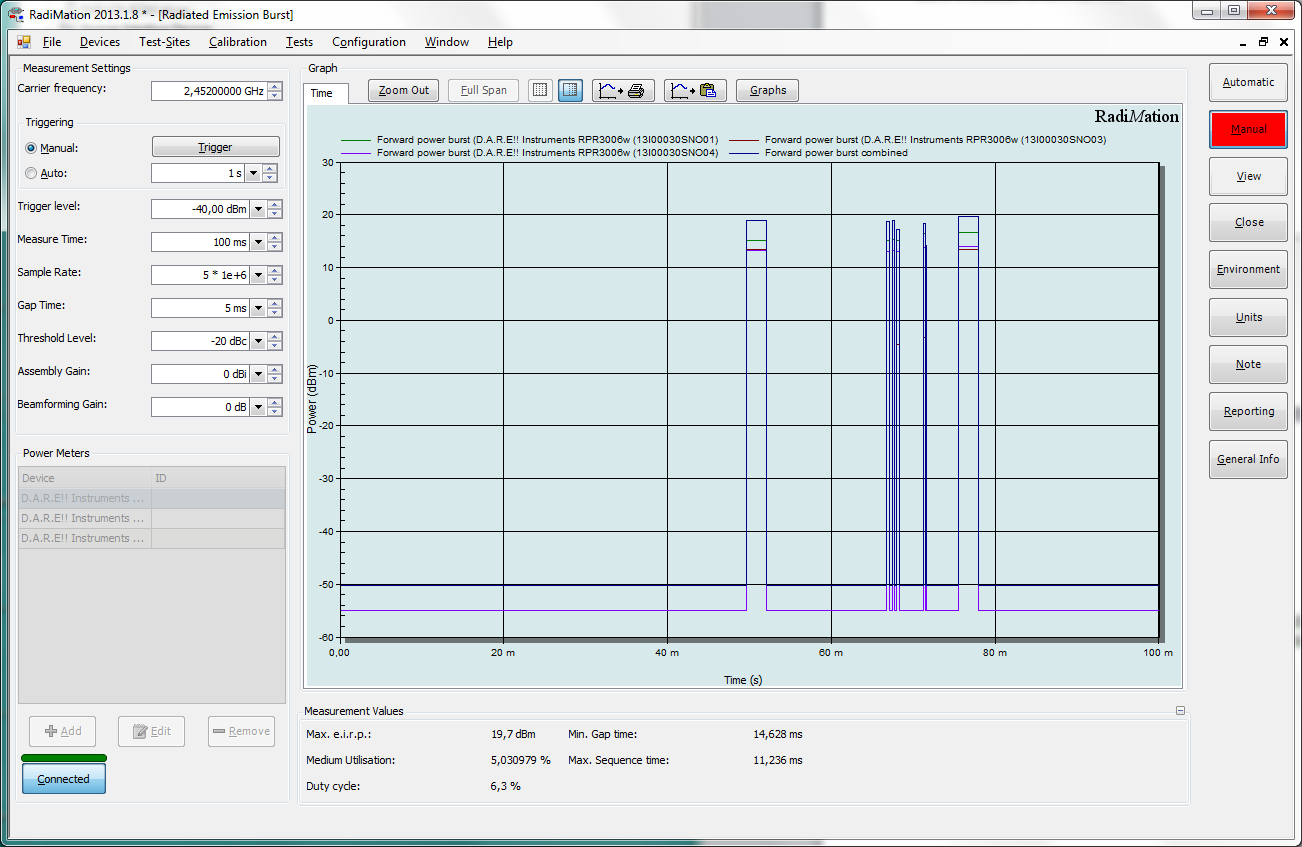
During the measurement, all parameter such as Max e.i.r.p, medium utilisation, Duty cycle, Min Gap time and Max. Sequence time and RMS are calculated and shown.
 Graph Graph
|
Shows the measurement result of the burst measurement. The individual measurement of each selected powermeter will be shown, and also the combined measurement result of all the graphs. It is possible to zoom-in on the measurement data to have more measurement details.
|
 Measurement Values Measurement Values
|
Shows some final resulting measurement values as it is required by the ETSI EN300328
|
 Max e.i.r.p. Max e.i.r.p.
|
Shows the maximum effective isotropic radiated power of the last combined measurement data.
|
 Medium Utilisation Medium Utilisation
|
Shows the percentage of the medium utilisation of the last combined measurement data.
|
 Duty Cycle Duty Cycle
|
Shows the percentage of the time that a transmission was active during the last combined measurement data. This is the total TxSequence time compared to the total TxGap time.
|
 Min. Gap Time Min. Gap Time
|
Shows the smallest period of time that was designated as a gap during the last combined measurement data.
|
 Max. Sequence Time Max. Sequence Time
|
Shows the largest period of time that was designated as a transmission during the last combined measurement data.
|
 Measurement Settings Measurement Settings
|
Contains more measurement parameters that can be changed.
|
 Carrier Frequency Carrier Frequency
|
The primary frequency that will be measured by the powermeters. This frequency is used to correct the measurement result of the powermeters.
|
 Manual Manual
|
Selects the manual triggering mode, where a new measurement is only performed when the Trigger button is pressed.
|
 Trigger Trigger
|
Starts a new measurement of all the selected powermeters with the configured measurement settings. Also the combined measurement data will be recalculated and also the Measurement Values will be recalculated.
|
 Auto Auto
|
Selects the auto triggering mode. A new measurement will be started using the interval that is specified at the Auto setting. Also the combined measurement data will be recalculated and also the Measurement Values will be recalculated.
|
 Trigger level Trigger level
|
Specifies the power level for the trigger level of the powermeters. The powermeters will assume that a measurement sample is part of a burst if the measurement sample is above the specified Trigger level
|
 Measure time Measure time
|
The total time for the measurement
|
 Sample Rate Sample Rate
|
The sample rate that should be used by the powermeters
|
 Gap Time Gap Time
|
The Gap Time specifies the minimum time that the measurement samples should be below the Trigger level to designate that period of time as a gap in the transmission
|
 Threshold Level Threshold Level
|
The Threshold Level defines a dB difference to the maximum measured burst value, which is used to determine if a measured burst value is designated as a transmission. Any burst that has a maximum value that is more than Threshold Level below the maximum burst value during the complete Measure time will not be designated as a transmission.
|
 Assembly Gain Assembly Gain
|
The gain of the antenna that is normally connected to an output of the EUT. This Assembly Gain is used to calculate the total e.i.r.p. power.
|
 Beamforming Gain Beamforming Gain
|
The gain of the additional benefit of the combining of the multiple antenna's of the EUT. This Beamforming Factor is used to calculate the total e.i.r.p. power.
|
 Powermeters Powermeters
|
Shows the list of currently selected powermeters that will be used during the measurement
|
 Add Add
|
Allows to add one or more power meters to your test.
|
 Edit Edit
|
Shows the device driver configuration of the selected powermeter
|
 Remove Remove
|
Removes the selected powermeter from the list of powermeters that will be used
|
 Connected Connected
|
Shows the connection state with the selected powermeters. Also the connection with the powermeters can be disabled or re-activated by pressing the Connected button.
|
When the measurement is finished configuration parameters can be changed if desired, and a new measurement can be triggered by pressing the Trigger button.
The measurement results can be saved into the created EUT file by pressing the Close button.
 File
File
 New
New
 EUT
EUT  Tests
Tests
 Radiated Emission
Radiated Emission
 Burst
Burst