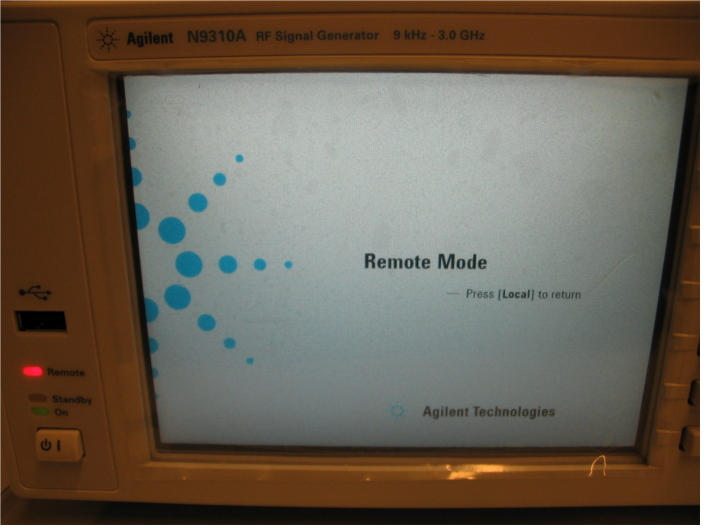Difference between revisions of "Agilent Technologies N9310A"
(Updated DeviceDriverInfo template) |
|||
| (5 intermediate revisions by 2 users not shown) | |||
| Line 1: | Line 1: | ||
| + | {{DeviceDriverInfo | ||
| + | |DLLFile=HPSIGNAL.DLL | ||
| + | |DeviceBrand=Agilent Technologies | ||
| + | |DeviceDriverName=AGILENTN9310A | ||
| + | |DeviceType=N9310A | ||
| + | |SupportedDeviceTypes=1 | ||
| + | }}The Agilent N9310A is a USB driven signal generator. | ||
| + | |||
= Manual = | = Manual = | ||
Programming manual can be found [[media:N9310.pdf|here]] | Programming manual can be found [[media:N9310.pdf|here]] | ||
| Line 5: | Line 13: | ||
= Remote display on screen = | = Remote display on screen = | ||
| − | When controlled by software the | + | When controlled by software the device will display the following image: |
| + | |||
| + | [[Image:Agilent N9310A RemoteMode.jpg]] | ||
| + | |||
We have received the following information from Agilent regarding this item | We have received the following information from Agilent regarding this item | ||
| Line 14: | Line 25: | ||
software layer "USB Test & Measurement Instrument" is still active, but you can take instrument control back by simply using Local | software layer "USB Test & Measurement Instrument" is still active, but you can take instrument control back by simply using Local | ||
key on the front panel of the N9310A. | key on the front panel of the N9310A. | ||
| + | |||
| + | The text on the web page: | ||
| + | |||
| + | '''The N9310A screen is not updated when the N9310A is running a program. When doing the same operation in LOCAL mode, the display is updated. | ||
| + | '''Is there something wrong with my N9310A?''' | ||
| + | |||
| + | Running your N9310A in remote mode brings forward the following two symbols: | ||
| + | * A red LED indicator is lit once the instrument is in remote | ||
| + | * A static bit map is displayed on the instrument’s screen, a refreshed screen is not available unless LOCAL mode is enabled. | ||
| + | |||
| + | [[Category:Signal Generator]] | ||
| + | [[Category:RadiMation]] | ||
Latest revision as of 21:25, 17 November 2016
The Agilent Technologies N9310A device driver is a Signal Generator which is supported by RadiMation®.
Configuration
The following tabs are available in the advanced configuration of the Agilent Technologies N9310A:
The frequency range of the Agilent Technologies N9310A as provided by the manufacturer is shown and selected as default. It is possible to overrule these frequencies and to manual adjust the allowed frequency range of the Agilent Technologies N9310A.
| If the checkbox is checked, the default start frequency will be used as the lowest usable frequency in a test for this device. |
| If the checkbox is checked, the default stop frequency will be used as the highest usable frequency in a test for this device. |
Specifying a different frequency range can be useful if for example:
- A device (like a coupler, antenna, injection device, cable, etc...) is still useable (but out of specification) outside the standard suggested frequency range.
- An external mixer is used to measure an extended frequency range.
- An up- or down-convertor is used to shift the frequency range.
- A newer model of a device is present that has an extended frequency range, and still uses the same remote control commands.
Be careful changing these setting as RadiMation® is no longer able to verify if the Agilent Technologies N9310A is used outside frequency range that is specified by the manufacturer. This may result to serious damage of your measurement device.
Related pages
Links
- Google search: Agilent Technologies N9310A
- Google image search: Agilent Technologies N9310A
| This information about an equipment is automatically generated from the list of supported device drivers from RadiMation. |
| If you need more information you can contact radimation-support@raditeq.com. |
The Agilent N9310A is a USB driven signal generator.
Manual
Programming manual can be found here
Quike start + short programming manual can be found here
Remote display on screen
When controlled by software the device will display the following image:
We have received the following information from Agilent regarding this item
I confirm you that under remote control, it is normal that the display of your generator is not updated, please refer to FAQ: http://www.home.agilent.com/agilent/faqDetail.jspx?cc=US&lc=eng&ckey=1110361&nid=-536902260.536908604&id=1110361 Regarding USB control, it is normal that even when closing your VISA session the instrument stands under remote control, as last software layer "USB Test & Measurement Instrument" is still active, but you can take instrument control back by simply using Local key on the front panel of the N9310A.
The text on the web page:
The N9310A screen is not updated when the N9310A is running a program. When doing the same operation in LOCAL mode, the display is updated. Is there something wrong with my N9310A?
Running your N9310A in remote mode brings forward the following two symbols:
- A red LED indicator is lit once the instrument is in remote
- A static bit map is displayed on the instrument’s screen, a refreshed screen is not available unless LOCAL mode is enabled.