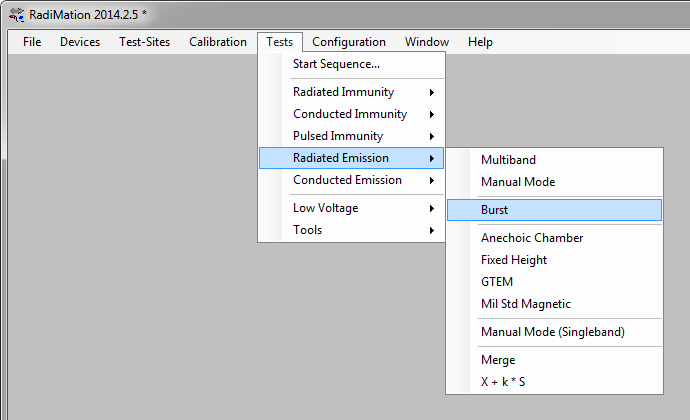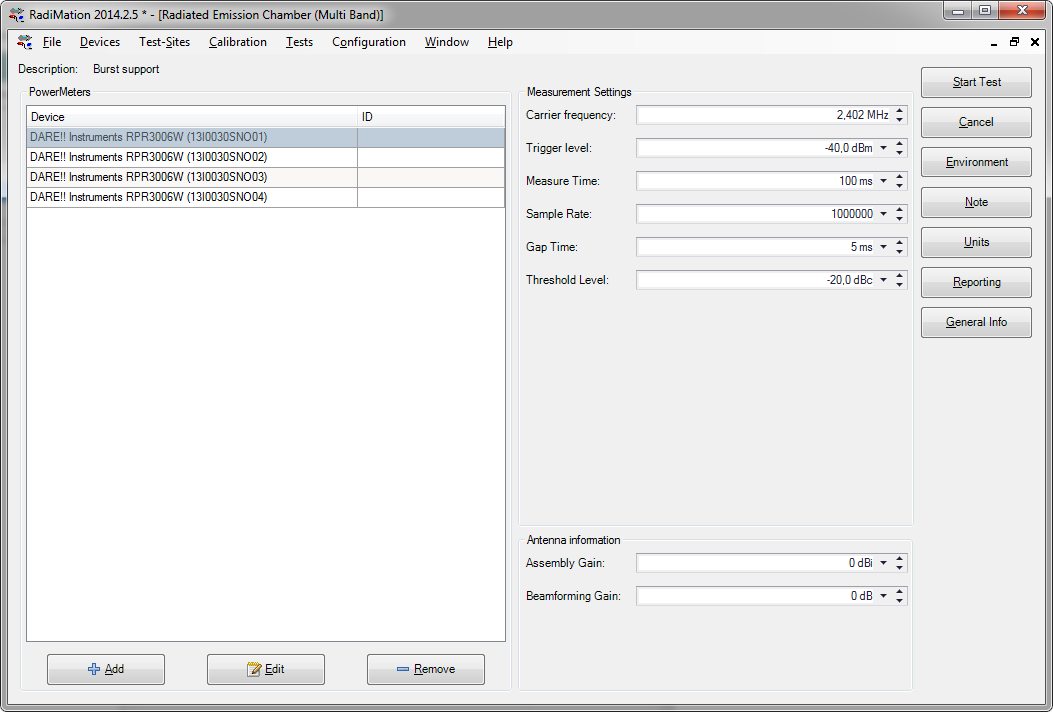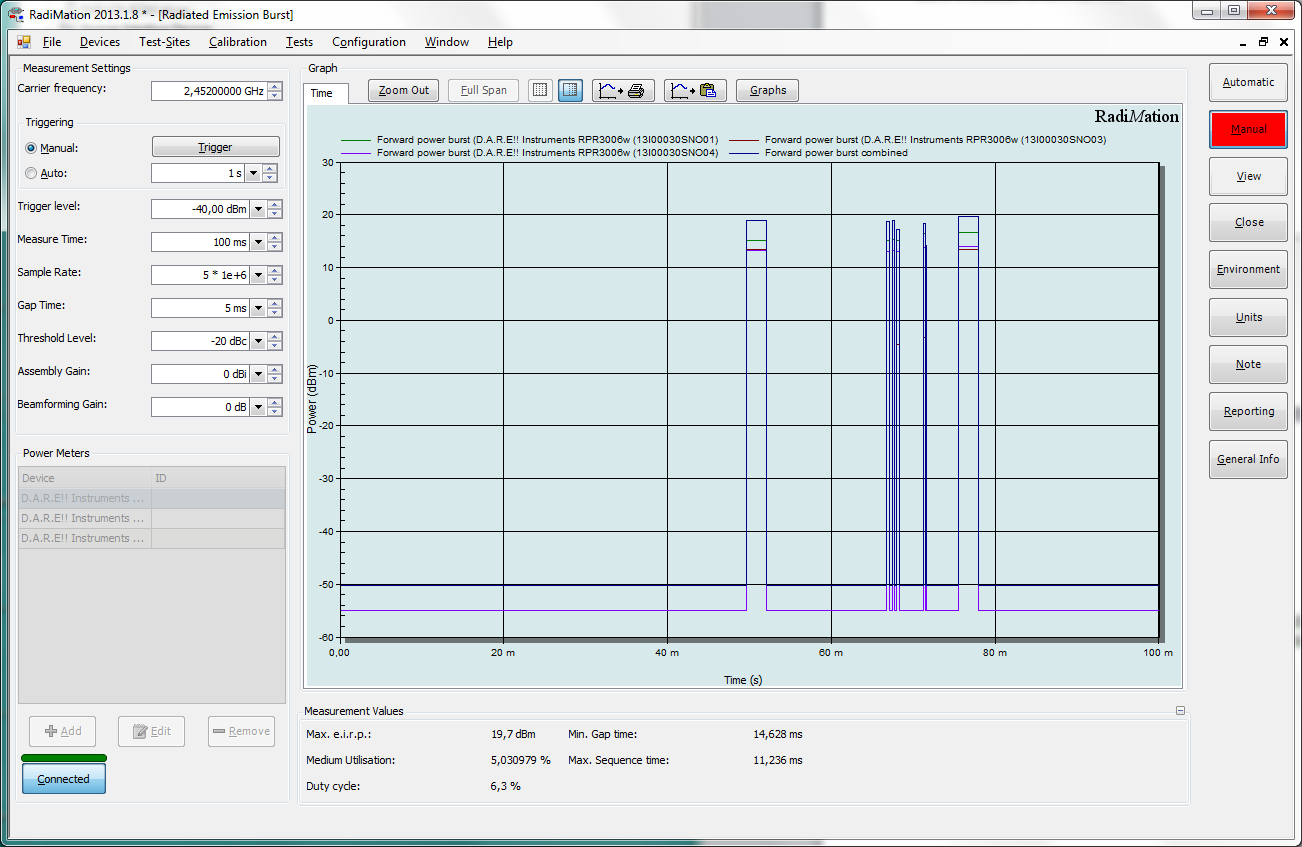Difference between revisions of "RadiMation Application Note 102"
| Line 20: | Line 20: | ||
[[File:RadiatedEmissionBurstTSF.png]] | [[File:RadiatedEmissionBurstTSF.png]] | ||
| − | + | In this [[TSF]] window it is important to {{ScreenElement|Add}} a powermeter, and to configure the measurement parameters. | |
| − | + | ||
| − | {{ScreenElementDescription| | + | {{ScreenElementDescriptionStart}} |
| − | {{ScreenElementDescription|Trigger level| | + | {{ScreenElementDescription|Powermeters|Shows the list of currently selected powermeters that will be used during the measurement}} |
| − | {{ScreenElementDescription| | + | {{ScreenElementDescription|Add|Allows to add one or more power meters to your test.}} |
| + | {{ScreenElementDescription|Edit|Shows the device driver configuration of the selected powermeter}} | ||
| + | {{ScreenElementDescription|Remove|Removes the selected powermeter from the list of powermeters that will be used}} | ||
| + | {{ScreenElementDescription|Carrier Frequency|The primary frequency that will be measured by the powermeters. This frequency is used to correct the measurement result of the powermeters.}} | ||
| + | {{ScreenElementDescription|Trigger level|Specifies the power level for the trigger level of the powermeters. The powermeters will assume that a measurement sample is part of a burst if the measurement sample is above the specified {{ScreenElement|Trigger level}}}} | ||
| + | {{ScreenElementDescription|Measurement time|The total time for the measurement}} | ||
| + | {{ScreenElementDescription|Sample Rate|The sample rate that should be used by the powermeters}} | ||
| + | {{ScreenElementDescription|Gap Time|The {{ScreenElement|Gap Time}} specifies the minimum time that no burst is present in the measurement data, to assume that a gap is present in the transmission}} | ||
| + | {{ScreenElementDescription|Threshold Level| }} | ||
| + | {{ScreenElementDescription|Assembly Gain| }} | ||
| + | {{ScreenElementDescription|Beamforming Factor| }} | ||
{{ScreenElementDescriptionEnd}} | {{ScreenElementDescriptionEnd}} | ||
| − | + | ||
| + | The {{ScreenElement|Gap Time}}, {{ScreenElement|Threshold Level}}, {{ScreenElement|Assembly Gain}} and {{ScreenElement|Beamforming Factor}} are terms that are explained in the [[ETSI EN300328]] standard. | ||
| + | |||
Press {{ScreenElement|Start Test}} to start the measurement test with multiple power meters. | Press {{ScreenElement|Start Test}} to start the measurement test with multiple power meters. | ||
Enter a filename to save the TSF-file, so it can be used again in the future. | Enter a filename to save the TSF-file, so it can be used again in the future. | ||
Revision as of 14:24, 2 December 2014
Performing an ETSI EN300328 MIMO measurement
This application note explains how a MIMO measurement can be performed with RadiMation® Free as it is described in the ETSI EN300328.
It is assumed that device drivers for the used powermeters are already configured in the configuration of RadiMation®. Otherwise see Device driver configuration in Chapter 2 of the RadiMation® Manual.
Create a new EUT-file by selecting from the menu bar:
Specify a filename for the new EUT-file and select OK. A new EUT-window will now be opened.
To start the Burst measurement select from the menu bar:
Press New to create a new TSF-file.
The Radiated Emission Burst TSF window will now be opened in which the burst test can be configured.
In this TSF window it is important to Add a powermeter, and to configure the measurement parameters.
| Shows the list of currently selected powermeters that will be used during the measurement |
| Allows to add one or more power meters to your test. |
| Shows the device driver configuration of the selected powermeter |
| Removes the selected powermeter from the list of powermeters that will be used |
| The primary frequency that will be measured by the powermeters. This frequency is used to correct the measurement result of the powermeters. |
| The total time for the measurement |
| The sample rate that should be used by the powermeters |
| The Gap Time specifies the minimum time that no burst is present in the measurement data, to assume that a gap is present in the transmission |
The Gap Time, Threshold Level, Assembly Gain and Beamforming Factor are terms that are explained in the ETSI EN300328 standard.
Press Start Test to start the measurement test with multiple power meters. Enter a filename to save the TSF-file, so it can be used again in the future.
The measurement is then started and the results are shown in the Radiated Emission Burst Status window.
During the measurement, all parameter such as Max e.i.r.p, medium utilisation, Duty cycle, Min Gap time and Max. Sequence time and RMS are calculated and shown. When the measurement is finished configuration parameters can be changed if desired, and a new measurement can be triggered by pressing the Trigger button.
The measurement results can be saved into the created EUT file by pressing the Close button.