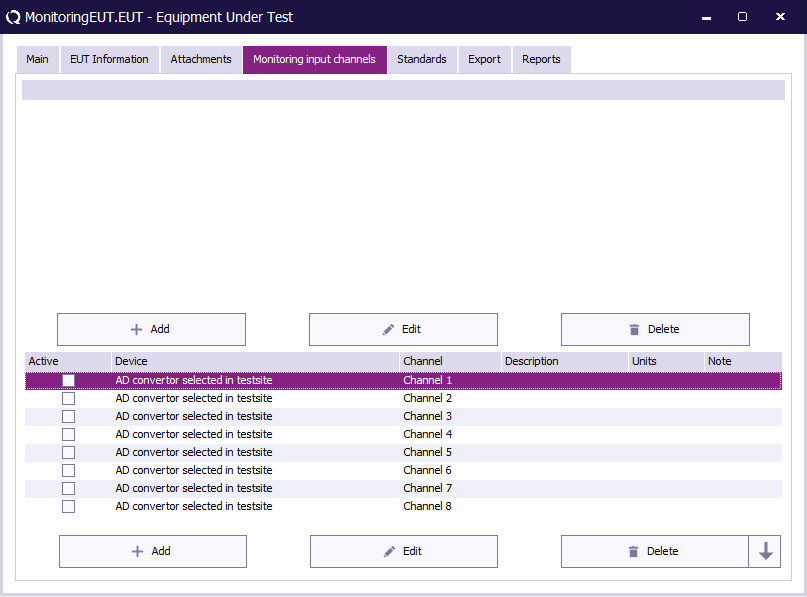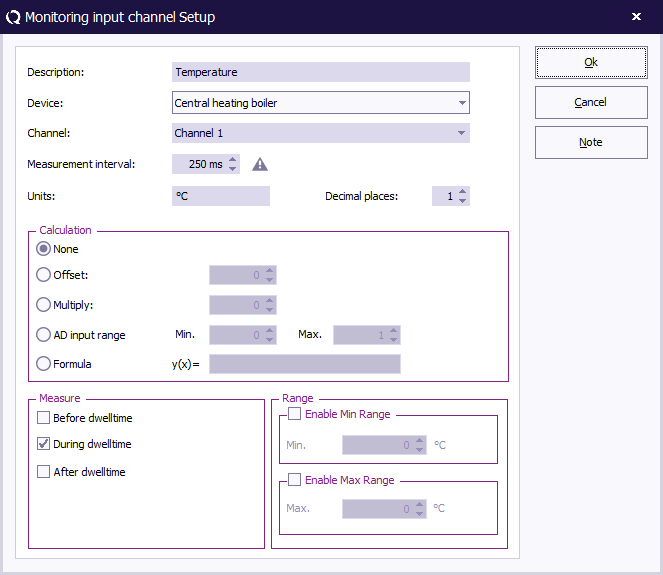RadiMation Application Note 114
Contents
- 1 How to measure data from the EUT using the Configurable AD Convertor device driver
- 1.1 1 Configuring the AD convertor
- 1.2 1.1 Specify the communication type
- 1.3 1.2 Configure the initialization of the device
- 1.4 1.3 Configure the data readout of the device
- 1.5 1.4 Examples
- 1.6 2 Plotting the AD Convertor data with the correct unit type
- 1.7 2.1 Create a new monitoring input channel
- 1.8 2.2 Configure a monitoring input channel
How to measure data from the EUT using the Configurable AD Convertor device driver
This Application Note explains how a configurable AD convertor can be used to monitor an EUT. With the AD convertor, any type of signal can be monitored and plotted within RadiMation during a test.
- First the AD convertor must be configured so values can be read within RadiMation.
- Second the value must be plotted during a test using the correct unit types.
1 Configuring the AD convertor
1.1 Specify the communication type
First the communication type must be configured. Multiple communication types can be selected.
1.2 Configure the initialization of the device
| The reset code that needs to be send to device. When left blank no command will be send. |
| The command that is send to initialize the configured device. When left blank no command will be send. |
| The command that is send to retrieve the ID of the device. This is used to check if the device is connected. A common used SCPI command is *IDN?. When left blank no command will be send. |
| The identifier is used to check if the correct device driver is selected and the device is connected. Leaving this blank will skip the device check. |
| Specifies the command that is send when the device is no longer in use. Leaving this blank will keep the device in its last state after controlling it. |
A checkmark can be enabled so RadiMation will wait for all the commands to complete. This is done by sending SCPI command *OPC? to the device.
1.3 Configure the data readout of the device
AD convertors can have multiple channels on which AD values could be read. For each AD channel, individual commands can be set.
Trigger and Reading
| A trigger command can be specified to request a measurement from the device. A common used SCPI is *TRG. When left blank no command will be send. |
| Different devices return different messages with measurement values. The configurable AD convertor only need the numeric value of the measurement message. There for, a regular expressions can be set in the Read Back.
A good regular expression for finding the first number in scientific notation in a text is: ([+-]?[0-9]*\.?[0-9]+([eE][+-]?[0-9]+)?) For more possibilities see the example section. |
Minimum and maximum value
Minimum and maximum can be set to limit the measured value. And to calculate the measured value to a specific unit.
| The lowest value that can be measured with this device. The value must be the same as filled in the EUT window. |
| The highest value that can be measured with this device. The value must be the same as filled in the EUT window. |
1.4 Examples
Received information
|
Regex
|
RadiMation Readout
|
Note
|
|---|---|---|---|
| U_L_N 325 | (-?[0-9.,Ee-]+)
|
325
|
Takes the first number.
|
| I_L1;12.34 | ;(-?[0-9.,Ee-]+)
|
12.34
|
Takes the first number after ";".
|
| THD_U_L1;;14,5 | ;;(-?[0-9.,Ee-]+)
|
14.5
|
Takes the first number after ";;".
|
| AC_FREQ;Channel1;1.23E3 | ;*;(-?[0-9.,Ee-]+)
|
1230
|
Takes the first number after the appearance of a second ";".
|
Read backs can always be tested trough the "Validate Expression tool"
2 Plotting the AD Convertor data with the correct unit type
2.1 Create a new monitoring input channel
- The monitoring functionality is applied to the EUT. Therefor we first need to have an EUT file opened.
- In the opened EUT file, we can select the Monitoring Input Devices tab.
- Double click an existing input channel or add one using the add button.
- A new window will open to configure the monitoring input channel.
2.2 Configure a monitoring input channel
- At the device menu, the newly configured AD convertor can be selected.
- The selected AD channel must be selected.
- The Unit type can be specified as text.
- With Calculation, the raw value from the AD convertor can be modified to match the preferred unit. If none is selected, the raw value is used.
- The Monitoring Input channel description will be shown in the graph title.