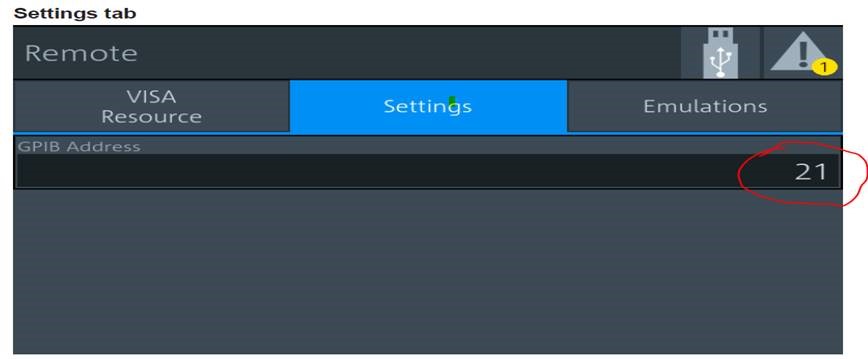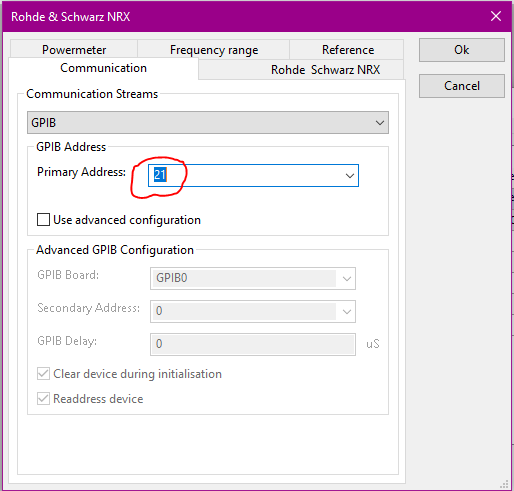Difference between revisions of "Rohde & Schwarz NRX"
(→GPIB usage) |
|||
| Line 1: | Line 1: | ||
| − | |||
| − | |||
| − | |||
| − | |||
| − | |||
| − | |||
| − | |||
| − | |||
| − | |||
| − | |||
| − | |||
| − | |||
| − | |||
| − | |||
| − | |||
| − | |||
{{DeviceDriverInfo | {{DeviceDriverInfo | ||
|DLLFile=RSPOWER.DLL | |DLLFile=RSPOWER.DLL | ||
| Line 21: | Line 5: | ||
|DeviceType=NRX | |DeviceType=NRX | ||
|SupportedDeviceTypes=8 | |SupportedDeviceTypes=8 | ||
| + | |HideAutoData=1 | ||
}} | }} | ||
| + | |||
| + | == Configuring the R&S NRX== | ||
| + | === GPIB usage === | ||
| + | # Open the settings menu of the NRX. | ||
| + | # Open the connection settings. | ||
| + | # Select remote this shall open the following screen on the NRX. <BR>[[File:NRX-GPIB.jpg]] | ||
| + | # Set The GPIB adress which is configured in the communications tab of the advanced settings for the NRX. <BR>[[File:NRX-AdvancedSettingsGPIB.PNG]] | ||
Revision as of 08:33, 23 March 2020
The Rohde & Schwarz NRX device driver is a Power Meter which is supported by RadiMation®.