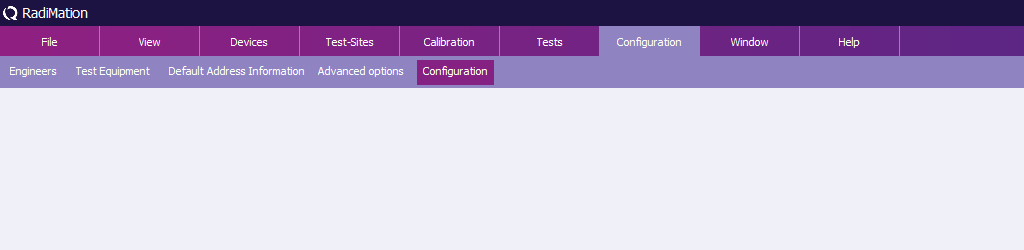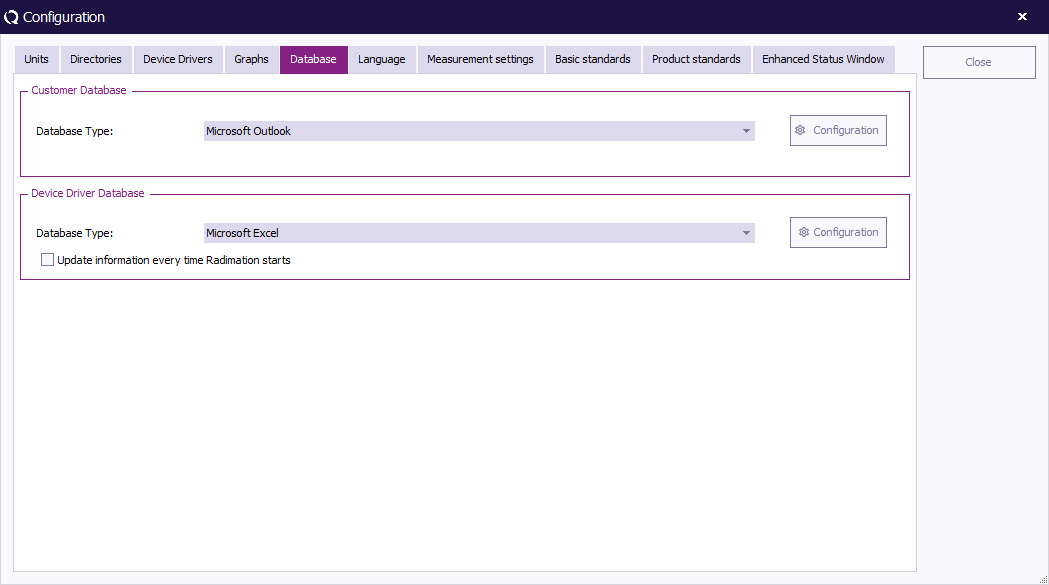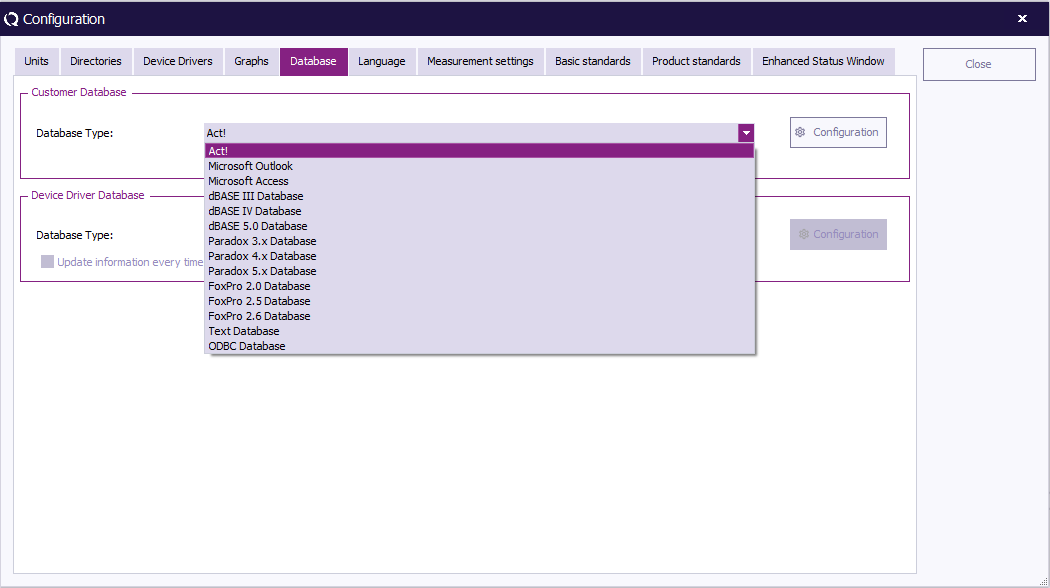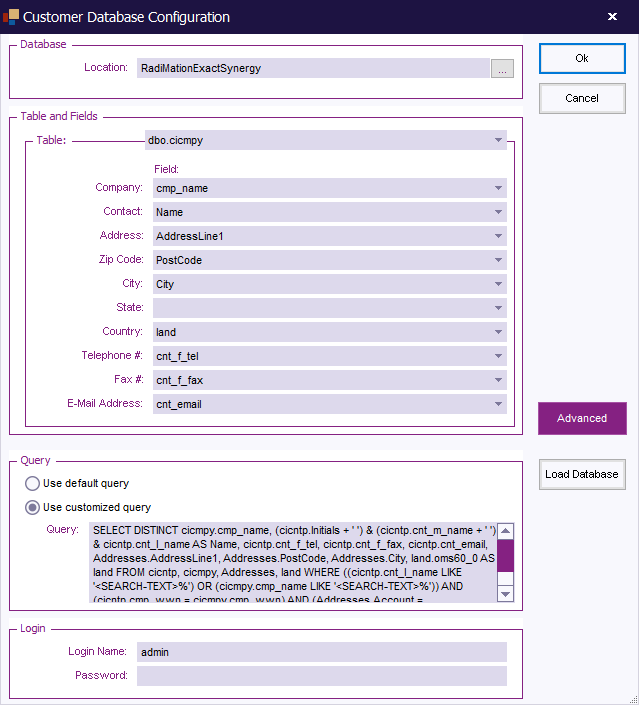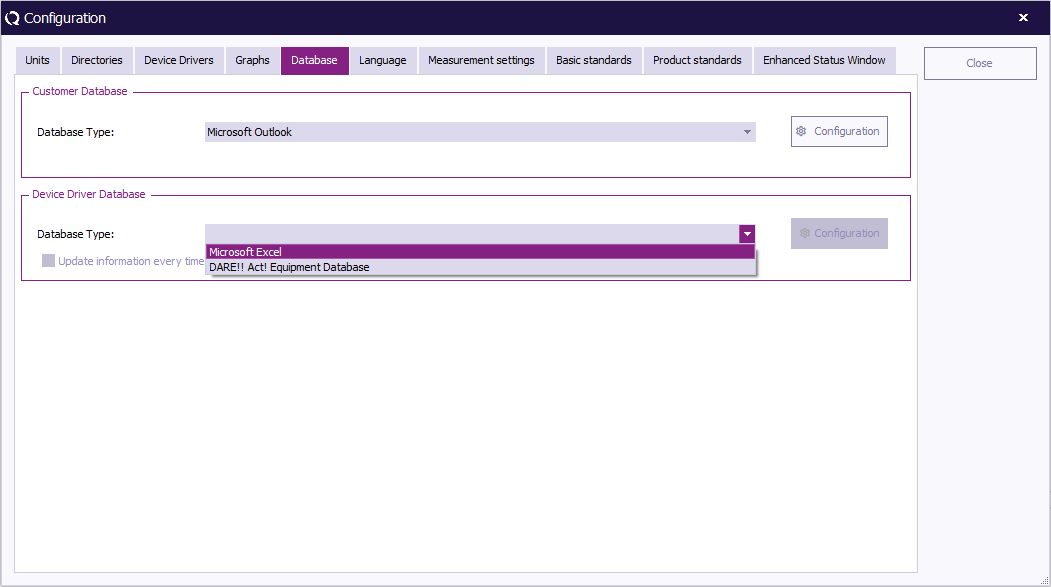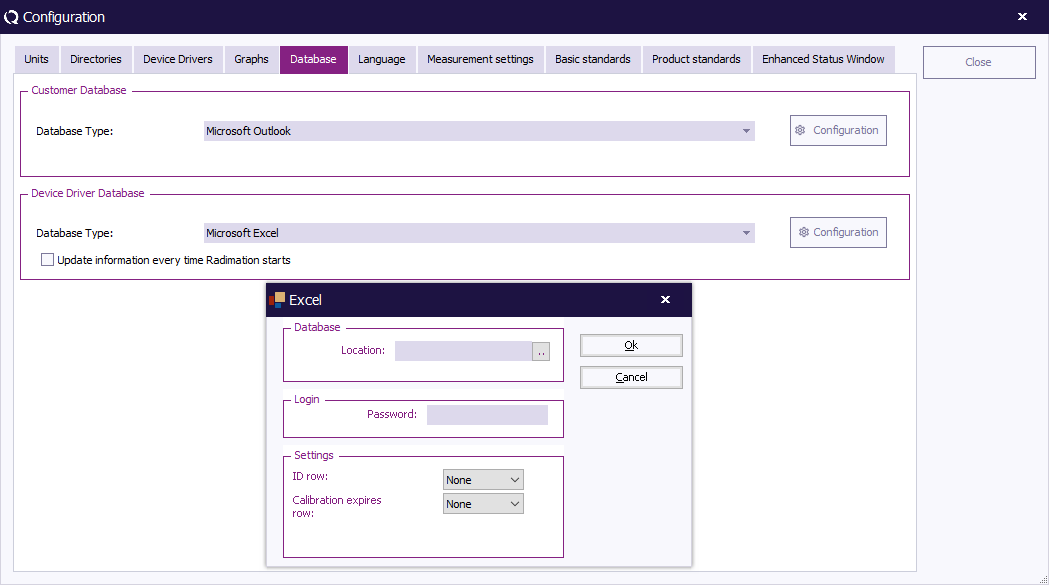Customer database: Difference between revisions
No edit summary |
|||
| (18 intermediate revisions by 2 users not shown) | |||
| Line 1: | Line 1: | ||
[[RadiMation|{{RadiMation}}]] | ==== Introduction ==== | ||
[[RadiMation|{{RadiMation}}]] can retrieve customer information (such as name and address) from external databases, for example from your company's customer relationship management (CRM) database. This option is called {{ScreenElement|[[Customer database]]}} and will reduce the need to manually enter large amounts of customer information in {{RadiMationLink}}. | |||
{{ScreenElement|[[Customer database]]}} can interface with several external databases, such as: | |||
* [[ODBC text setup|text based files (through ODBC)]] | |||
* [[MySQL]] | |||
* [[MSSQL]] | |||
* [[Microsoft Access database]] | * [[Microsoft Access database]] | ||
* [[ODBC]] | * [[ODBC]] | ||
* Act! 6 | |||
==== Changing the customer database driver ==== | |||
To configure {{RadiMation}} to support your customer database, go to the ''' 'Configuration' window''' in the ''' 'Configuration' tab'''. | |||
[[Image:Config configuration.png]] | |||
Go to the ''' 'Database' tab''' to select and/or change the '''Customer Database''' and '''Device Driver Databases'''. | |||
[[Image:Configuration Database.png]] | |||
To select a '''Customer Database''', select a database type from the pull-down menu. | |||
[[Image:Database customer.png]] | |||
To see and/or change more detailed settings (of the selected database type), click ''' 'Configuration' '''. | |||
The '{{WindowTitle|Customer database configuration}}' '''window''' will appear. (This window can differ depending on the selected database type). | |||
[[Image:Customer Database Configuration.png]] | |||
To confirm your changes, click ''' 'OK' ''', to cancel your changes, click ''' 'Cancel' '''. You will be returned to the ''' 'Configuration' window'''. | |||
For more detailed information on the Database Configuration settings, go to [[#Chapter 14|Chapter 14 “Database Configuration”]]. Information on the settings of the different database types can be found in the paragraphs that follow “Database Configuration”. | |||
To select a '''Device Driver Database''', select a database type from the pull-down menu. | |||
[[Image:Database device driver.png]] | |||
To see and/or change more detailed settings (of the selected database type), click ''' 'Configuration' '''. A dedicated window will appear. (This window can differ depending on the selected database type). | |||
[[Image:Database device driver config.png]] | |||
To confirm your changes, click ''' 'OK' ''', to cancel your changes, click ''' 'Cancel' '''. You will be returned to the ''' 'Configuration' window'''. | |||
Click ''' 'Close' ''' to leave the ''' 'Configuration' window'''. | |||
Latest revision as of 12:34, 3 January 2020
Introduction
RadiMation® can retrieve customer information (such as name and address) from external databases, for example from your company's customer relationship management (CRM) database. This option is called Customer database and will reduce the need to manually enter large amounts of customer information in RadiMation®.
Customer database can interface with several external databases, such as:
Changing the customer database driver
To configure RadiMation® to support your customer database, go to the 'Configuration' window in the 'Configuration' tab.
Go to the 'Database' tab to select and/or change the Customer Database and Device Driver Databases.
To select a Customer Database, select a database type from the pull-down menu.
To see and/or change more detailed settings (of the selected database type), click 'Configuration' .
The 'Customer database configuration' window will appear. (This window can differ depending on the selected database type).
To confirm your changes, click 'OK' , to cancel your changes, click 'Cancel' . You will be returned to the 'Configuration' window.
For more detailed information on the Database Configuration settings, go to Chapter 14 “Database Configuration”. Information on the settings of the different database types can be found in the paragraphs that follow “Database Configuration”.
To select a Device Driver Database, select a database type from the pull-down menu.
To see and/or change more detailed settings (of the selected database type), click 'Configuration' . A dedicated window will appear. (This window can differ depending on the selected database type).
To confirm your changes, click 'OK' , to cancel your changes, click 'Cancel' . You will be returned to the 'Configuration' window.
Click 'Close' to leave the 'Configuration' window.