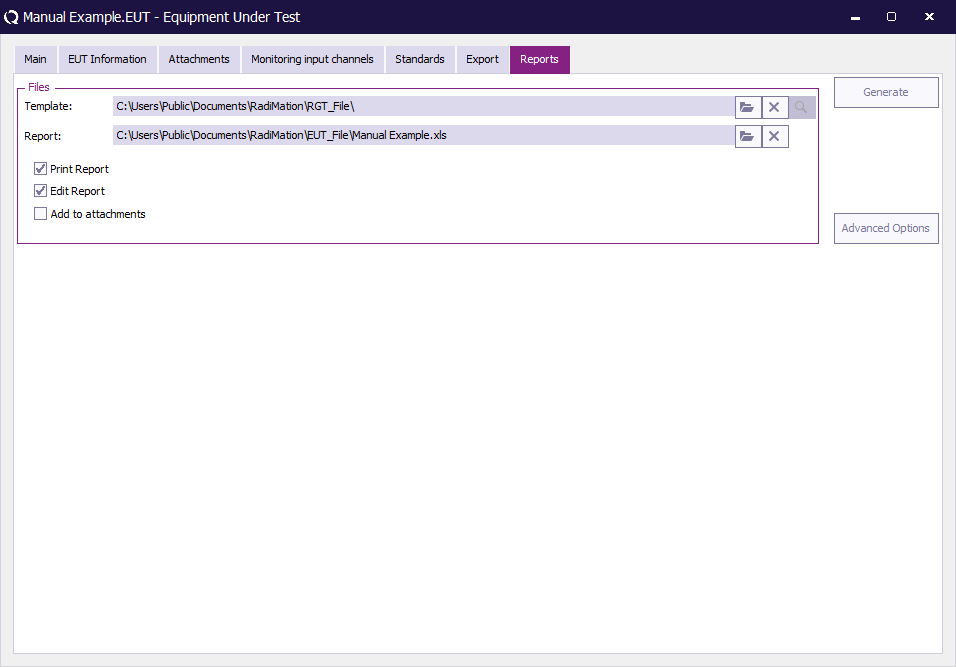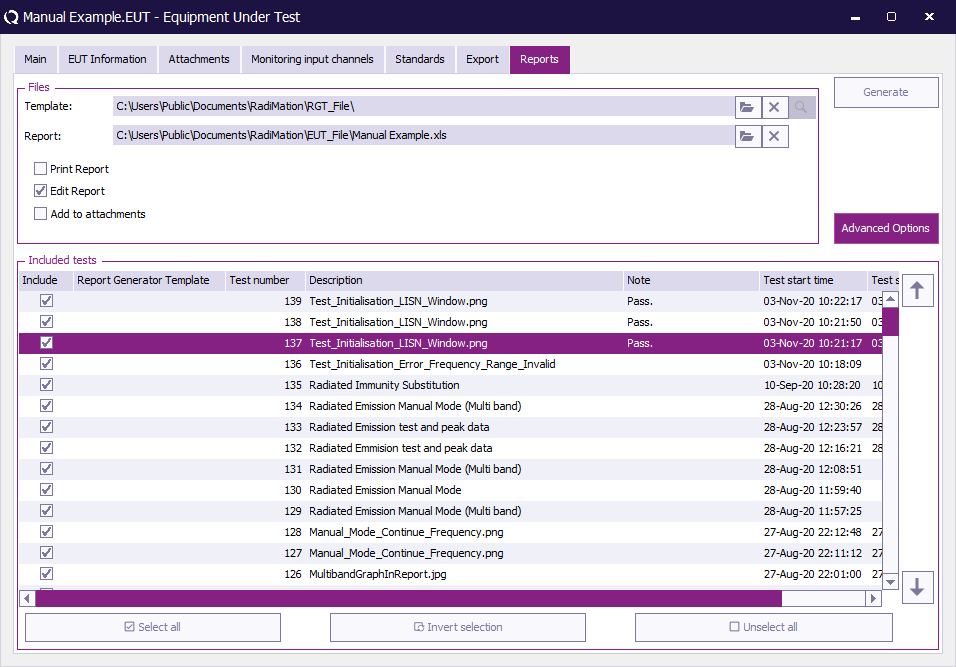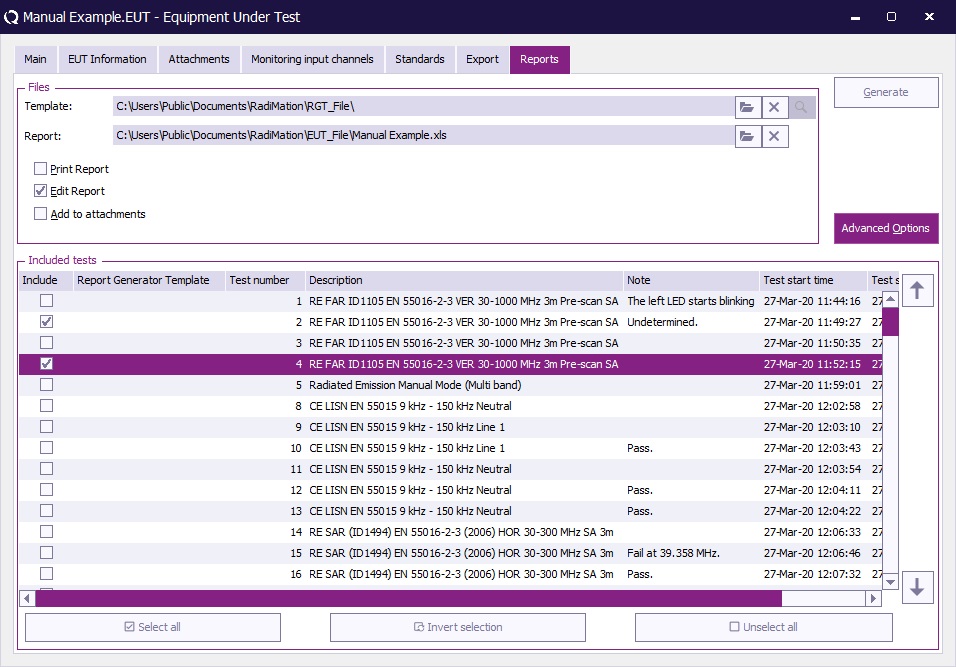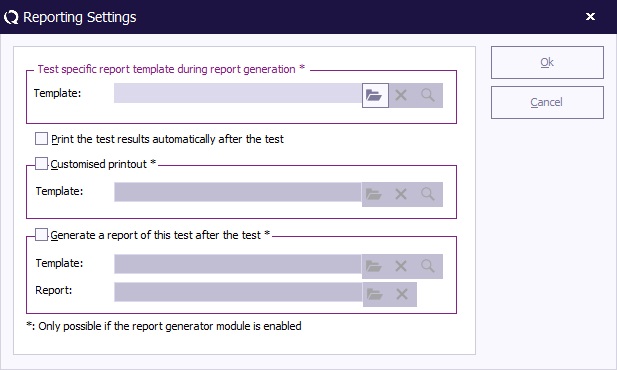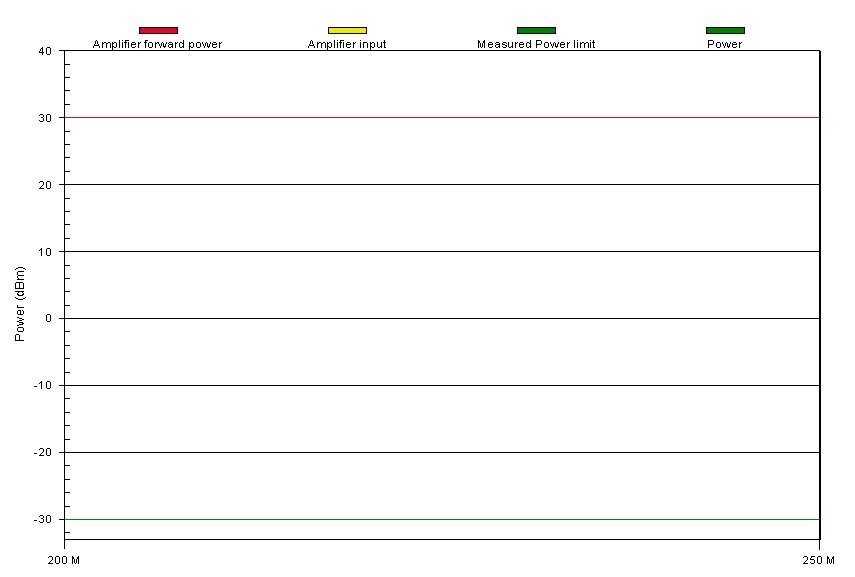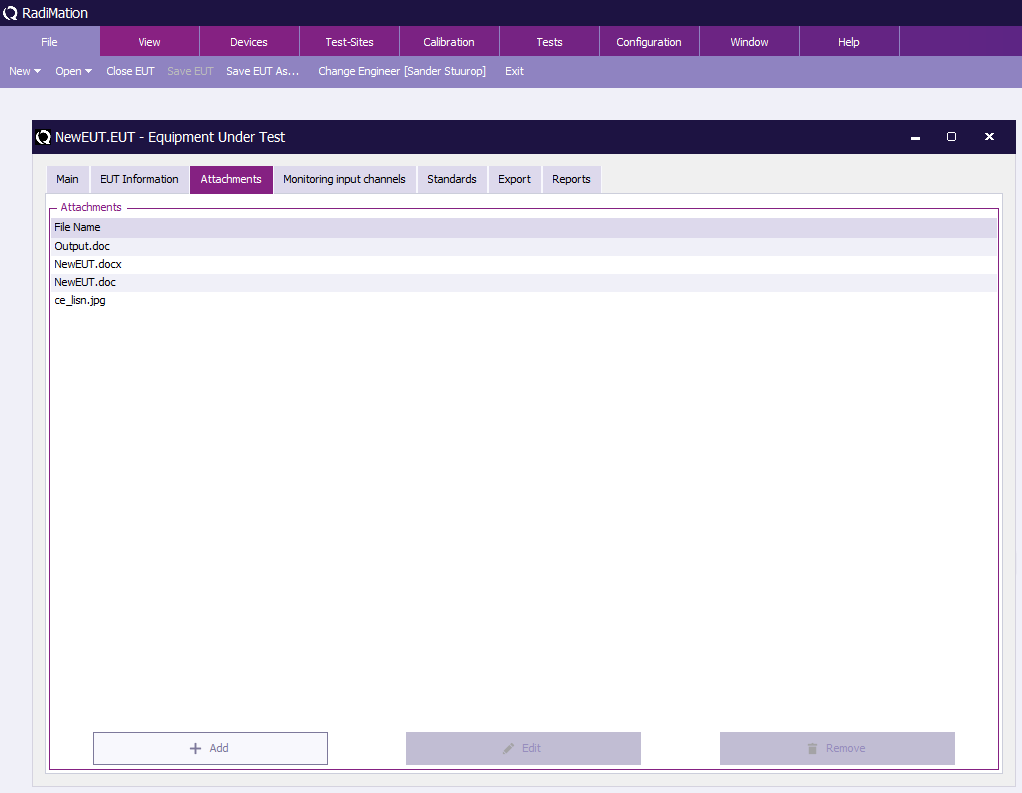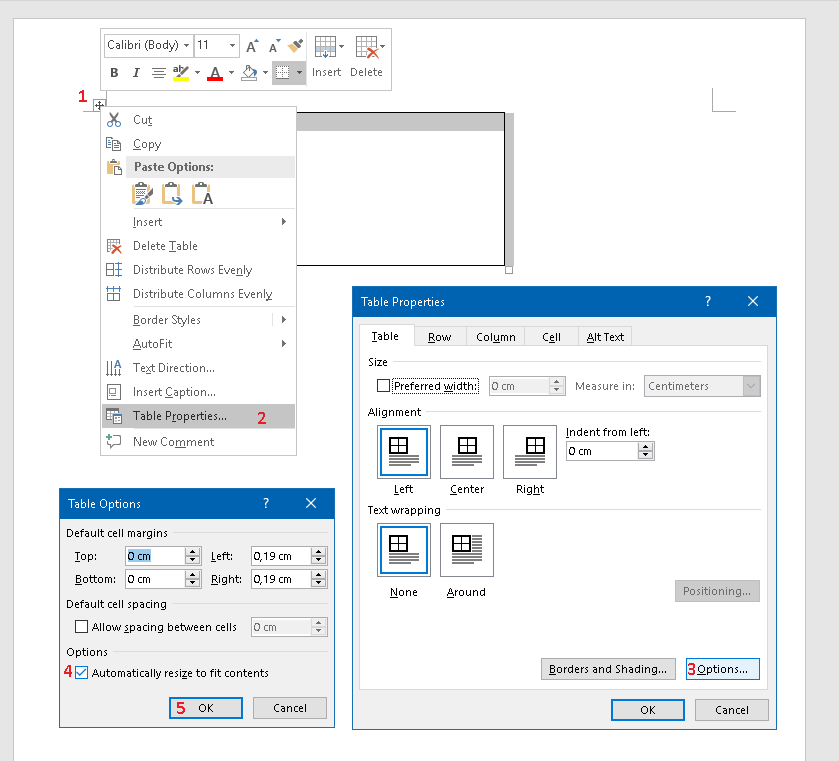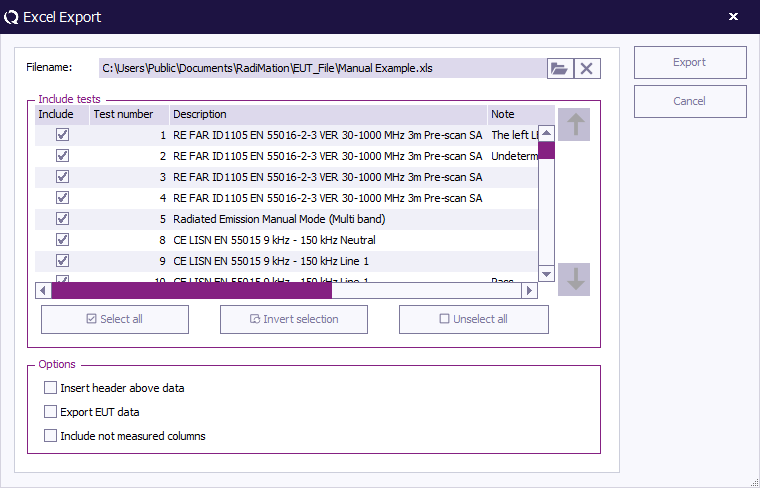Chapter 13: Difference between revisions
| (150 intermediate revisions by 5 users not shown) | |||
| Line 5: | Line 5: | ||
The Report Generator is a software module that can automatically generate a test report from tests carried out by {{RadiMation}}. This function can save a test engineer a lot of time, since the Report Generator only needs a few minutes to generate a complete test report. These test reports can be written in Microsoft Word, Microsoft Excel or Text format. | The Report Generator is a software module that can automatically generate a test report from tests carried out by {{RadiMation}}. This function can save a test engineer a lot of time, since the Report Generator only needs a few minutes to generate a complete test report. These test reports can be written in Microsoft Word, Microsoft Excel or Text format. | ||
The basic information needed | The basic information needed to generate a test report, as well as the more specific features of the Report Generator, are explained in the following paragraphs. | ||
== About the Report Generator == | == About the Report Generator == | ||
| Line 13: | Line 13: | ||
The Report Generator uses two files to generate a report; the Template file and the Report file. | The Report Generator uses two files to generate a report; the Template file and the Report file. | ||
The '''Report file''' is the 'output' of the Report Generator and the actual test report. It | The '''Report file''' is the 'output' of the Report Generator and the actual test report. It contains all the desired data from the tests performed in the form of text, graphs, tables, etc. . Depending on the Template file, this report will be written in Microsoft Word, Microsoft Excel or Text format. | ||
The '''Template file''' is the 'input' of the Report Generator. It contains the data for the Report file in the form of specific keywords. The Report Generator then replaces these keywords with test data to produce the actual test report (i.e. the Report file). Depending on the wishes of the test engineer, this file can be written in Microsoft Word, Microsoft Excel or Text format. | The '''Template file''' is the 'input' of the Report Generator. It contains the data for the Report file in the form of specific keywords. The Report Generator then replaces these keywords with test data to produce the actual test report (i.e. the Report file). Depending on the wishes of the test engineer, this file can be written in Microsoft Word, Microsoft Excel or Text format. | ||
| Line 23: | Line 23: | ||
The Template file and report file may not be the same file! | The Template file and report file may not be the same file! | ||
Multiple 'test-specific' templates can be used instead of one 'generic' template. The biggest advantage of this option is that it simplifies the process of setting up and generating very large test reports. For more information, please read the paragraph 'Test-specific templates' (under 'Special features') further down. | |||
=== Keywords === | === Keywords === | ||
| Line 29: | Line 29: | ||
In the Template file, the test data is represented by specific keywords that tell the Report Generator which data to insert at the position of the code. These are divided into Main Keywords and Secondary Keywords. | In the Template file, the test data is represented by specific keywords that tell the Report Generator which data to insert at the position of the code. These are divided into Main Keywords and Secondary Keywords. | ||
In the (generic) Template file these keywords are coded as followed: | In the (generic) Template file these keywords are coded as followed: {{ReportGeneratorCode| Main keyword | second keyword }} | ||
The '''Main Keyword''' indicates the part of {{RadiMation}} from which the data must be retrieved, such as; EUT, Configuration, Radiated Immunity, etc. (A list of Main Keywords and their complementing Secondary Keywords is visible further in this chapter.) | The '''Main Keyword''' indicates the part of {{RadiMation}} from which the data must be retrieved, such as; EUT, Configuration, Radiated Immunity, etc. (A list of Main Keywords and their complementing Secondary Keywords is visible further in this chapter.) | ||
| Line 38: | Line 38: | ||
An overview of these keywords is visible further in this chapter. | An overview of these keywords is visible further in this chapter. | ||
Keep in mind that: | Keep in mind that: | ||
* The Keywords must be spelled correctly, including spaces and other symbols. | * The Keywords must be spelled correctly, including spaces and other symbols. | ||
* To separate multiple words, only one space is used. | * To separate multiple words, only one space is used. | ||
| Line 47: | Line 45: | ||
* Keywords that are not recognized cannot be replaced with data. | * Keywords that are not recognized cannot be replaced with data. | ||
* Unrecognized Keywords will appear in the Report file 'unchanged' (as codes). | * Unrecognized Keywords will appear in the Report file 'unchanged' (as codes). | ||
* In a 'test-specific' template the Main Keywords are not used, (only the | * In a 'test-specific' template the Main Keywords are not used, (only the second keywords). | ||
==== Unrecognized Keywords ==== | ==== Unrecognized Keywords ==== | ||
| Line 74: | Line 71: | ||
==== Making a template file ==== | ==== Making a template file ==== | ||
Template files can be made in Microsoft Word, Microsoft Excel or Text format. As described previously, the Template file is the 'input' for the Report Generator and contains the data for the Report file in the form of specific keywords. These codes can be included in the templates in a variety of ways. Some of the possibilities are visible below: | Template files can be made in Microsoft Word, Microsoft Excel or Text format. As described previously, the Template file is the 'input' for the Report Generator and contains the data for the Report file in the form of specific keywords. These codes can be included in the templates in a variety of ways. Some of the possibilities are visible below: | ||
In a template file made in '''Microsoft Word''': | |||
In a | |||
* Report generator codes can be included 'as is' (meaning, without context). | * Report generator codes can be included 'as is' (meaning, without context). | ||
* Report generator codes can be included in a table. | * Report generator codes can be included in a table. | ||
| Line 89: | Line 83: | ||
* Report generator codes that include pictures into the final report are allowed. | * Report generator codes that include pictures into the final report are allowed. | ||
In a template file made in '''Microsoft Excel''': | |||
In a | |||
* Report generator codes can be included 'as is' (meaning, without context) in a single cell. | * Report generator codes can be included 'as is' (meaning, without context) in a single cell. | ||
* Report generator codes can be combined with other text in a cell. | * Report generator codes can be combined with other text in a cell. | ||
| Line 97: | Line 89: | ||
* (Multiple) Report generator codes can be included in a note attached to a cell. | * (Multiple) Report generator codes can be included in a note attached to a cell. | ||
* Multiple worksheets are allowed, all worksheets will be checked for report generator codes. | * Multiple worksheets are allowed, all worksheets will be checked for report generator codes. | ||
* Report generator codes can be used as part of a formula of a cell. However it might be necessary to convert the contents from a text to numerical value. The simplest form of a formula is: "=VALUE(" | * Report generator codes can be used as part of a formula of a cell. However it might be necessary to convert the contents from a text to numerical value. The simplest form of a formula is: "=VALUE("{{ReportGeneratorCode|START FREQUENCY}}")". | ||
* Report generator codes that include texts into the final report are allowed. | * Report generator codes that include texts into the final report are allowed. | ||
* Report generator codes that include tables into the final report are allowed. | * Report generator codes that include tables into the final report are allowed. | ||
* Report generator codes that include pictures into the final report are allowed. | * Report generator codes that include pictures into the final report are allowed. | ||
Additional information and possibilities about the use of Microsoft Word and Excel as template files is described in the paragraph 'Microsoft Word/Excel report generator editor' (under 'Special features') further below. | Additional information and possibilities about the use of Microsoft Word and Excel as template files is described in the paragraph 'Microsoft Word/Excel report generator editor' (under 'Special features') further below. | ||
| Line 128: | Line 117: | ||
Click the ''' 'Advanced Options' button''' in the ''' 'Report Generator settings' window''' to open this field. | Click the ''' 'Advanced Options' button''' in the ''' 'Report Generator settings' window''' to open this field. | ||
To ''' | To '''change the order of the list''', select a test from the list and change its position by using the arrows on the right side of the field. | ||
To '''include/exclude tests from the list''', use the buttons just below the field. Only the tests that are marked be included in the final report. | To '''include/exclude tests from the list''', use the buttons just below the field. Only the tests that are marked be included in the final report. | ||
| Line 136: | Line 125: | ||
=== Step 3. Generating the report === | === Step 3. Generating the report === | ||
The report can be generated | The report can be generated once the template file has been selected and the content of the report has been determined. | ||
The report will be generated when you click the ''' 'Generate' button'''. If you want to print the report directly after it has been generated, check the ''' 'Print Report' checkbox''' on the bottom left of the window. If you want to open the report in your screen (and possibly edit it as well), check the ''' 'Edit Report' checkbox'''. | The report will be generated when you click the ''' 'Generate' button'''. If you want to print the report directly after it has been generated, check the ''' 'Print Report' checkbox''' on the bottom left of the window. If you want to open the report in your screen (and possibly edit it as well), check the ''' 'Edit Report' checkbox'''. | ||
The report generation process cannot be paused or cancelled | The report generation process cannot be paused or cancelled by the end user. Depending on the content, this process can take a few seconds (for a text file) up to several minutes (for an extensive report containing many tables and graphs in MS Word). | ||
== Specific Features == | == Specific Features == | ||
=== Available report generator codes for EUT's === | === Available report generator codes for EUT's === | ||
The Main Keyword for EUT data is "EUT". All the data entered in the EUT Window in {{RadiMation}} can be placed in one Report file. This data can be added as single lines of text or in tables. Tables are supported for Client data, Manufacturer data and Test site data. In addition, a table with all the information can be inserted as well. | The Main Keyword for EUT data is "EUT". All the data entered in the EUT Window in {{RadiMation}} can be placed in one Report file. This data can be added as single lines of text or in tables. Tables are supported for Client data, Manufacturer data and Test site data. In addition, a table with all the information can be inserted as well. | ||
=== Removing unrecognized codes 'automatically' === | === Removing unrecognized codes 'automatically' === | ||
When working with a template system, it is not unusual for superfluous (or 'unrecognized') codes to appear in the resulting report. There are two 'automatic' ways to remove these codes from the report. The first method simply removes all the unrecognized codes, the second method is more selective and can be used to remove text as well. Both methods are described below. | When working with a template system, it is not unusual for superfluous (or 'unrecognized') codes to appear in the resulting report. There are two 'automatic' ways to remove these codes from the report. The first method simply removes all the unrecognized codes, the second method is more selective and can be used to remove text as well. Both methods are described below. | ||
==== Removing all 'unrecognized' codes ==== | ==== Removing all 'unrecognized' codes ==== | ||
Normally when a keyword is neither correct nor recognized by the Report Generator, it will remain unchanged, and be left in the generated report. | |||
When the report generator code {{ReportGeneratorCode|RemoveIllegalCodes(TRUE)}} is used in the the template, automatically all these unrecognized and illegal report generator codes will be removed from the generated report. This will only be done for the report generator codes that are present after the {{ReportGeneratorCode|RemoveIllegalCodes(TRUE)}} is used. | |||
Keep in mind that using this keyword can be both an advantage and a disadvantage. If you are aware of the error(s), then this is a helpful way to remove them from the generated report. However, if you are not aware of illegal or invalid report generator codes, this might result in errors in the report generator template, that need to be addressed! | |||
==== Removing selected text and codes ==== | ==== Removing selected text and codes ==== | ||
The special {{ReportGeneratorCode|STARTDELETEBLOCK()}} and {{ReportGeneratorCode|ENDDELETEBLOCK()}} keywords identify a block of text that will be removed from the report if none of the report generator codes between the tags are replaced. | |||
{{Example|text={{ReportGeneratorCode|STARTDELETEBLOCK()}} | |||
Client: {{ReportGeneratorCode|EUT|CLIENT CONTACT PERSON}} | |||
{{ReportGeneratorCode|ENDDELETEBLOCK()}} }} | |||
* If the 'Client Contact Person' data has been entered in the EUT file, the code above will be replaced (with the corresponding data) and the text 'Client: ' and the actual data will remain visible in the report. | |||
* If no data was entered for the 'Client Contact Person' in the EUT file, the code will '''not''' be replaced and the complete block including the text 'Client: ' and the not replaced report generator code will be removed from the final report. | |||
* If multiple report generator keywords are specified within the {{ReportGeneratorCode|STARTDELETEBLOCK()}} and {{ReportGeneratorCode|ENDDELETEBLOCK()}}, the block will only be removed if all of the report generator codes are not replaced. The complete block will remain in the report if one or more of the report generator codes are replaced. | |||
* It is allowed and possible to use a {{ReportGeneratorCode|STARTDELETEBLOCK()}} and {{ReportGeneratorCode|ENDDELETEBLOCK()}} combination within another {{ReportGeneratorCode|STARTDELETEBLOCK()}} and {{ReportGeneratorCode|ENDDELETEBLOCK()}} set. | |||
This can help to automatically adjust what is or is not included in the report when certain data is not available. | |||
=== Test-specific templates === | === Test-specific templates === | ||
The [[report generator]] has been extended in such a way, that it is no longer necessary to create one single template that includes all the codes for all the (performed) tests. Instead, it is now possible to link a 'test-specific' template to each test and then combine these into one 'main-template'. (This is an additional method to create a template file and does NOT replace the original method. Templates made with the original method will still work correctly.) | The [[report generator]] has been extended in such a way, that it is no longer necessary to create one single template that includes all the codes for all the (performed) tests. Instead, it is now possible to link a 'test-specific' template to each test and then combine these into one 'main-template'. (This is an additional method to create a template file and does NOT replace the original method. Templates made with the original method will still work correctly.) | ||
The biggest advantage of this option is that it simplifies the process of setting up and generating a test report, because: | The biggest advantage of this option is that it simplifies the process of setting up and generating a test report, because: | ||
* Test-specific template files contain simpler codes, are more compact and easier to 're-use'. | * Test-specific template files contain simpler codes, are more compact and easier to 're-use'. | ||
* The main-template is easier to set up and more accessible because its content is divided into more manageable chunks. | * The main-template is easier to set up and more accessible because its content is divided into more manageable chunks. | ||
| Line 181: | Line 170: | ||
==== Example of a 'main-template' ==== | ==== Example of a 'main-template' ==== | ||
{{Example|header=Example of a 'main-template': | |||
|text= | |||
Introduction | |||
{{ReportGeneratorCode|EUT|ALL TESTS}} | |||
Conclusion | |||
}} | |||
During the report generation, the ''' | During the report generation, the '''{{ReportGeneratorCode|EUT|ALL TESTS}}''' code will be replaced with the codes of the ‘test-specific’ templates of all the (different) tests performed on a EUT. It is also possible generate a report based on a specific set of tests, for example '''{{ReportGeneratorCode|EUT|ALL IMMUNITY TESTS}}'''. (See the [[Test specific report generator inclusion codes]] for a complete list of all the available codes.) | ||
[[Image:RadiMationReportGeneratorSettings.JPG]] | [[Image:RadiMationReportGeneratorSettings.JPG]] | ||
| Line 200: | Line 189: | ||
However there is one big difference, and that it is no longer necessary to specify the first-part of the report generator code with a 'Main Keyword' (as described in the previous chapter 'Keywords'). | However there is one big difference, and that it is no longer necessary to specify the first-part of the report generator code with a 'Main Keyword' (as described in the previous chapter 'Keywords'). | ||
* In 'generic' templates the Main Keyword is used to indicate the location of the data that needs to be retrieved. For example: ''' | * In 'generic' templates the Main Keyword is used to indicate the location of the data that needs to be retrieved. For example: '''{{ReportGeneratorCode|TEST 1|MODULATION}}''', where 'TEST 1' refers to the test from which the used modulation should be included. | ||
* With 'test-specific' templates is | * With 'test-specific' templates it is sufficient to specify '''{{ReportGeneratorCode|MODULATION}}''', because the Report Generator already knows that the template (and the codes within) are linked to that test. | ||
A 'test-specific' template can be linked to a test by using the ''' 'Reporting' button''' of the test. Each TSF configuration window, and each test-information window have this button. By pressing the button the ''' 'Reporting Settings' window''' will open. More detailed reporting settings can be modified in this configuration window. The top entry field can be used to specify the name of the 'test-specific' template that should be linked to the test. | A 'test-specific' template can be linked to a test by using the ''' 'Reporting' button''' of the test. Each TSF configuration window, and each test-information window have this button. By pressing the button the ''' 'Reporting Settings' window''' will open. More detailed reporting settings can be modified in this configuration window. The top entry field can be used to specify the name of the 'test-specific' template that should be linked to the test. | ||
| Line 208: | Line 197: | ||
=== Combining graphs in a report === | === Combining graphs in a report === | ||
The [[report generator]] has been extended in such a way that it is more flexible and powerful in its ability to include graphs in a report. Not only is it easier to specify which graphs should be included, but it is even possible to include multiple 'lines' in one single graph. | The [[report generator]] has been extended in such a way that it is more flexible and powerful in its ability to include graphs in a report. Not only is it easier to specify which graphs should be included, but it is even possible to include multiple 'lines' in one single graph. | ||
| Line 215: | Line 203: | ||
==== Combining multiple graph lines ==== | ==== Combining multiple graph lines ==== | ||
The code ' | The code '{{ReportGeneratorCode|SIGNAL POWER GRAPH}}' will include a graph with the signal power in a report. The same code can be extended with other 'graph lines' which are semi-colon separated. All the possible graph report generator codes can be combined into one single report generator code, as long as codes are ';' separated. If a specified graph line is not measured, the graph line will not be included in the final graph. It is thus acceptable to include the code '{{ReportGeneratorCode|SIGNAL POWER GRAPH; FORWARD POWER GRAPH}}', even if the forward power is not measured. The graph will still be inserted but only contain the graph line for the signal power. If one or more of the graph lines are using a different unit, additional y-axes will be displayed. | ||
{{Example|text= | |||
{{ReportGeneratorCode|SIGNAL POWER GRAPH; FORWARD POWER GRAPH}} Will create a graph with the signal power and the forward power graph lines. | |||
{{ReportGeneratorCode|FIELD GRAPH 1; FIELD GRAPH 2; AVERAGE FIELD GRAPH}} Will create a field strength graph with the field strength of the probes 1 and 2, and the average field graph. | |||
{{ReportGeneratorCode|CURRENT GRAPH; NET POWER GRAPH}} Will create a graph with the current and the net power. This graph will have two y-axes to indicate the different units. | |||
}} | |||
A special report generator code ' | A special report generator code '{{ReportGeneratorCode|ALL GRAPHS}}' is available, which will include a graph in the report which includes all the measured graph lines. | ||
==== Single band immunity tests ==== | ==== Single band immunity tests ==== | ||
| Line 274: | Line 264: | ||
==== Multiband immunity and Multiband emission ==== | ==== Multiband immunity and Multiband emission ==== | ||
The list of known graph report generator codes for multiband tests is not a fixed list, because an unlimited number of graph lines can be created in a multiband test. However, the report generator can include any graph that is also available in the multiband test. The report generator code to include a graph in the report for a multiband test is the same as the name of the graph as it is shown in the legend above the graph in the multiband test results. A combination of the available graphs can also be included as a single graph in the report by combining the desired graph names in a single report generator code. As long as the labels of the graph are ';' separated, any number of graph lines can be included in the graph in the report. | |||
{{Example|text={{ReportGeneratorCode|POWER; MEASURED POWER LIMIT; Amplifier forward power; Amplifier input}} | |||
will result in the following graph: | |||
[[Image:MultibandGraphInReport.jpg]] | [[Image:MultibandGraphInReport.jpg]] | ||
}} | |||
By default the graphs are used from the frequency tab. It is also possible to include a time, angle or height graph. If a graph from another graph tab should be included in the report, the graph name should be prefixed with one of the following prefixes: | |||
* time: | |||
* frequency: | |||
* angle: | |||
* height: | |||
{{Example|text= | |||
Export an angle graph: {{ReportGeneratorCode|angle:RBW: 1000 kHz, Horizontal Max Peak for peak 1}} | |||
Export a time graph: {{ReportGeneratorCode|time:Signal Power;Channel1;Channel2}} | |||
Export a height graph: {{ReportGeneratorCode|height:RBW: 1000 kHz, Horizontal Max Peak for peak 1}} | |||
}} | |||
It is also possible to include a time, angle or height table in the report. This is done by prefixing the graph name with the applicable graph tab prefix and ending the keyword with the TABLE suffix. | |||
{{Example|text= | |||
Export an angle indexed table: {{ReportGeneratorCode|angle:RBW: 1000 kHz, Horizontal Max Peak for peak 1 TABLE}} | |||
Export a time indexed table: {{ReportGeneratorCode|time:Signal Power TABLE}} | |||
Export a height indexed table: {{ReportGeneratorCode|height:RBW: 1000 kHz, Horizontal Max Peak for peak 1 TABLE}} | |||
}} | |||
=== Customizable AD-Channel measurement table === | === Customizable AD-Channel measurement table === | ||
| Line 288: | Line 303: | ||
==== Implementation in version 5.2 ==== | ==== Implementation in version 5.2 ==== | ||
The code ' | The code '{{ReportGeneratorCode|AD CHANNEL 1 LIST}}' will generate a table with the columns: | ||
* Frequency | * Frequency | ||
| Line 294: | Line 309: | ||
The code ' | The code '{{ReportGeneratorCode|AD CHANNEL 3,2,4,1 LIST}}' will generate a table with the columns: | ||
* Frequency | * Frequency | ||
| Line 305: | Line 320: | ||
The code ' | The code '{{ReportGeneratorCode|AD CHANNEL 5,8 TABLE}}' will generate a table with the columns: | ||
* Frequency | * Frequency | ||
| Line 312: | Line 327: | ||
Please keep in mind that there is a significant difference between the ' | Please keep in mind that there is a significant difference between the '{{ReportGeneratorCode|.... LIST}}' and '{{ReportGeneratorCode|.... TABLE}}' codes. | ||
* The ' | * The '{{ReportGeneratorCode|.... TABLE}}' code will only include the frequencies for which the values were out of the specified range for that AD-Channel. | ||
* The ' | * The '{{ReportGeneratorCode|.... LIST}}' code will include all the frequencies. | ||
| Line 322: | Line 337: | ||
==== Implementation in version 5.3 ==== | ==== Implementation in version 5.3 ==== | ||
The 'column' report generator codes are even more powerful in RadiMation version 5.3. From version 5.3.0 (and higher) it is also possible to include other 'measurement values' in the code. | The 'column' report generator codes are even more powerful in RadiMation version 5.3. From version 5.3.0 (and higher) it is also possible to include other 'measurement values' in the code. | ||
{{Example|text={{ReportGeneratorCode|SIGNAL POWER, FORWARD POWER, AD CHANNEL 5 LIST}} | |||
{{ReportGeneratorCode|NET POWER, AD CHANNEL 2, CALCULATED FIELD TABLE}} | |||
{{ReportGeneratorCode|VOLTAGE, CALCULATED CURRENT, FORWARD POWER LIST}} | |||
}} | |||
All the above report generator codes will result in a table that is included in the final report, containing the columns that are included in the report generator code. The order of the columns in the table is the same as the order in which the 'measurement values' are included in the code. A frequency column is always included as a first column. Invalid 'measurement values' or channels that are not measured will not be included in the generated table. | All the above report generator codes will result in a table that is included in the final report, containing the columns that are included in the report generator code. The order of the columns in the table is the same as the order in which the 'measurement values' are included in the code. A frequency column is always included as a first column. Invalid 'measurement values' or channels that are not measured will not be included in the generated table. | ||
| Line 376: | Line 392: | ||
* START FREQUENCY | * START FREQUENCY | ||
* STOP FREQUENCY | * STOP FREQUENCY | ||
* STEP | * FREQUENCY STEP | ||
* LOGARITHMIC STEP | * LOGARITHMIC STEP | ||
* LOGARITHMIC STEP FROM | * LOGARITHMIC STEP FROM | ||
| Line 383: | Line 399: | ||
* TOLERANCE | * TOLERANCE | ||
* DWELL TIME | * DWELL TIME | ||
* MODULATION | * MODULATION | ||
* MODULATION DEPTH | * MODULATION DEPTH | ||
* MODULATION CONSERVATION | * MODULATION CONSERVATION | ||
| Line 416: | Line 432: | ||
These report generator codes are currently only implemented in the single band version of the immunity tests. This functionality has not been included in the multiband version yet, because the support for AD-Channels is not supported in the multiband test modules. | These report generator codes are currently only implemented in the single band version of the immunity tests. This functionality has not been included in the multiband version yet, because the support for AD-Channels is not supported in the multiband test modules. | ||
=== Microsoft Word report generator editor === | === Microsoft Word report generator editor === | ||
==== Inclusion of other files ==== | ==== Inclusion of other files ==== | ||
When the " | When the "{{ReportGeneratorCode|InsertFile(<OTHER WORD DOCUMENT FILENAME>)}}" code is used, the contents from the other specified Microsoft Word document will be included in the generated report. The complete contents of the other document will be inserted at the location of the report generator code. | ||
The filename of a Bitmap, JPEG or PNG file can also be specified as part of the " | The filename of a Bitmap, JPEG or PNG file can also be specified as part of the "{{ReportGeneratorCode|InsertFile(<PICTURE FILENAME>)}}" report generator code. The corresponding picture will then be loaded from the specified disk location and will be included at the location of the report generator code. This function is similar to the 'Insert Picture, From File' action of Microsoft Word. | ||
The filename of a text or ASCII file can also be specified as part of the " | The filename of a text or ASCII file can also be specified as part of the "{{ReportGeneratorCode|InsertFile(<TXT FILENAME>)}}" report generator code. The contents of the file be loaded from the specified disk location and will be included at the location of the report generator code. | ||
==== Inclusion of EUT attachments ==== | ==== Inclusion of EUT attachments ==== | ||
Pictures, Microsoft Word documents and other files can also be attached to the EUT document, on the {{ScreenElement|Attachments}} tab. These attachments can also be included in the generated report using the code " | Pictures, Microsoft Word documents and other files can also be attached to the EUT document, on the {{ScreenElement|Attachments}} tab. These attachments can also be included in the generated report using the code "{{ReportGeneratorCode|EUT|ATTACHMENT <FILENAME> CONTENTS}}". The '<FILENAME>' part should be the name of the attachment. It is also possible to use the code "{{ReportGeneratorCode|EUT|ATTACHMENT 1 CONTENTS}}", where the "1" is the number of the attachment, but can be any number. The complete contents of the attachment will be inserted at the location of the report generator code. | ||
[[File:Attachments.png]] | [[File:Attachments.png]] | ||
==== Macros ==== | ==== Macros ==== | ||
With the report generator code " | With the report generator code "{{ReportGeneratorCode|RunMacro(<MACRO NAME>)}}" it is possible to start a predefined macro function. The '<MACRO NAME>' may be: | ||
* A macro defined by Microsoft Word | * A macro defined by Microsoft Word | ||
* The name of a public function in a public macro module | * The name of a public function in a public macro module | ||
* A macro name predefined by the Microsoft Word report generator editor. These | * A macro name predefined by the Microsoft Word report generator editor. These macros are: | ||
** AutoFitThisTable: Will perform an 'Auto-Fit' on the table in which the " | ** AutoFitThisTable: Will perform an 'Auto-Fit' on the table in which the "{{ReportGeneratorCode|RunMacro(AutoFitThisTable)}}" is present. | ||
It is not possible to call macro functions that require an argument, so only 'argument-less' macro functions can be called. | It is not possible to call macro functions that require an argument, so only 'argument-less' macro functions can be called. | ||
==== Table Formatting ==== | ==== Table Formatting ==== | ||
The report generator will also use the formatting and settings | The report generator will also use the formatting and settings that are present in the template document. This allows defining how inserted tables are formatted in the final report. To make this possible, the table code should be placed in a table in the template. In Microsoft Word, you can then set the border styles of the outer table. | ||
==== Specific graph sizes ==== | ==== Specific graph sizes ==== | ||
| Line 451: | Line 465: | ||
=== Microsoft Excel report generator editor === | === Microsoft Excel report generator editor === | ||
The Microsoft Excel report generator editor allows generating Microsoft Excel reports. A normal Microsoft Excel file can be specified as the template file for the report generator, and all the available {{RadiMation}} report generator codes can be used in that template file. | |||
Values that are inserted in the generated Microsoft Excel report are always using the US English formatting, to prevent problems with the interpretation of the values if Microsoft Excel is using different Culture settings. If additional formulas and calculations are performed in the generated Microsoft Excel report, the formulas should be aware that the values are inserted in the US English format, and may need to be converted to the local format. | |||
==== Table-inclusion modes ==== | ==== Table-inclusion modes ==== | ||
The report generator has several modes to include a table into the final report if the Microsoft Excel report generator editor is used. These are the: | The report generator has several modes to include a table into the final report if the Microsoft Excel report generator editor is used. These are the: | ||
| Line 464: | Line 480: | ||
==== Row insert mode ==== | ==== Row insert mode ==== | ||
The 'row insert mode' is the default mode used by the report generator. | The 'row insert mode' is the default mode used by the report generator. | ||
For example: | For example: | ||
* An Excel-sheet contains a report generator code for a table with 10 rows and 5 columns. | * An Excel-sheet contains a report generator code for a table with 10 rows and 5 columns. | ||
* When the code is detected, 9 rows are inserted below the cell containing the code. (Together creating a '10 row area'.) | * When the code is detected, 9 rows are inserted below the cell containing the code. (Together creating a '10 row area'.) | ||
| Line 475: | Line 489: | ||
Because additional rows are inserted before the table is included, the content/codes below the starting cell are shifted down (and not overwritten). | Because additional rows are inserted before the table is included, the content/codes below the starting cell are shifted down (and not overwritten). | ||
This mode can be activated by including the following report generator code: " | This mode can be activated by including the following report generator code: "{{ReportGeneratorCode|RunMacro(CELL_PASTE_MODE_ROWS)}}" | ||
==== Cell insert mode ==== | ==== Cell insert mode ==== | ||
The 'cell insert mode' is very similar to the 'row insert mode' in that new cells are inserted before the table is included. The difference however is that the surrounding content is not just moved down, but also to the right. Meaning that, once the table is inserted, any content that was placed next to the starting cell will now be present next to the table. This can be useful if calculations should be performed on the data that is present in the inserted table. | |||
The 'cell insert mode' is very similar to the 'row insert mode' in that new cells are inserted before the table is included. The difference however is that the surrounding content is not just moved down, but also to the right. Meaning that, | |||
For example: | For example: | ||
* An Excel-sheet contains a report generator code for a table with 10 rows and 5 columns. | * An Excel-sheet contains a report generator code for a table with 10 rows and 5 columns. | ||
* When the code is detected, a block of 9 rows and 4 columns is inserted to the right and below the cell containing the code. (Together creating a '10 row, 5 column area'.) | * When the code is detected, a block of 9 rows and 4 columns is inserted to the right and below the cell containing the code. (Together creating a '10 row, 5 column area'.) | ||
| Line 489: | Line 501: | ||
Because additional rows and columns are inserted before the table is included, the content/codes below the starting cell are shifted down and to the right (and not overwritten). | Because additional rows and columns are inserted before the table is included, the content/codes below the starting cell are shifted down and to the right (and not overwritten). | ||
This mode can be activated by including the following report generator code: " | This mode can be activated by including the following report generator code: "{{ReportGeneratorCode|RunMacro(CELL_PASTE_MODE_CELLS)}}" | ||
==== Overwrite mode ==== | ==== Overwrite mode ==== | ||
In the 'overwrite mode' a table is inserted at the cell where the code is detected, overwriting the cells that are to the right and below this starting cell. | In the 'overwrite mode' a table is inserted at the cell where the code is detected, overwriting the cells that are to the right and below this starting cell. | ||
For example: | For example: | ||
* An Excel-sheet contains a report generator code for a table with 10 rows and 5 columns. | * An Excel-sheet contains a report generator code for a table with 10 rows and 5 columns. | ||
* When the code is detected, the table is inserted at the cell where the code is detected, overwriting the '10 rows and 5 columns area' connected to this starting cell. | * When the code is detected, the table is inserted at the cell where the code is detected, overwriting the '10 rows and 5 columns area' connected to this starting cell. | ||
| Line 502: | Line 512: | ||
Because of this the content of other cells (below and next to the starting cell) can be lost if the inserted table is bigger than expected. | Because of this the content of other cells (below and next to the starting cell) can be lost if the inserted table is bigger than expected. | ||
This mode can be activated by including the following report generator code: " | This mode can be activated by including the following report generator code: "{{ReportGeneratorCode|RunMacro(CELL_PASTE_MODE_OVERWRITE)}}" | ||
==== Sheet insert mode ==== | ==== Sheet insert mode ==== | ||
| Line 509: | Line 519: | ||
This means that each table will be placed on a new worksheet. 'Non-table' content (such as graphs or text) that follows after the table will be placed on the same worksheet as the table. | This means that each table will be placed on a new worksheet. 'Non-table' content (such as graphs or text) that follows after the table will be placed on the same worksheet as the table. | ||
This mode can be activated by including the following report generator code: " | This mode can be activated by including the following report generator code: "{{ReportGeneratorCode|RunMacro(CELL_PASTE_MODE_SHEET)}}" | ||
==== Inclusion of other files ==== | ==== Inclusion of other files ==== | ||
When the " | When the "{{ReportGeneratorCode|InsertFile(<OTHER EXCEL WORKBOOK>)}}" code is used, the contents from the other specified Microsoft Excel workbook or worksheet will be included in the generated report. The complete contents of the other document will be inserted at the location of the report generator code. | ||
The size of the 'to be inserted' data is determined, starting at the 'A1' cell until the last filled cell. This data is then inserted at the location of the keyword, using the selected table-inclusion mode. To prevent that unnecessary worksheets are included in the report, a check is done which prevents that empty worksheets are inserted. | The size of the 'to be inserted' data is determined, starting at the 'A1' cell until the last filled cell. This data is then inserted at the location of the keyword, using the selected table-inclusion mode. To prevent that unnecessary worksheets are included in the report, a check is done which prevents that empty worksheets are inserted. | ||
The filename of a Bitmap, JPEG or PNG file can also be specified as part of the " | The filename of a Bitmap, JPEG or PNG file can also be specified as part of the "{{ReportGeneratorCode|InsertFile(<PICTURE FILENAME>)}}" report generator code. The corresponding picture will then be loaded from the specified disk location and will be included at the location of the report generator code. This function is similar to the 'Insert Picture, From File' action of Microsoft Excel. | ||
==== Inclusion of EUT attachments ==== | ==== Inclusion of EUT attachments ==== | ||
Pictures, Microsoft Excel documents and other files can also be attached to the EUT document, on the {{ScreenElement|Attachments}} tab. These attachments can also be included in the generated report using the code " | Pictures, Microsoft Excel documents and other files can also be attached to the EUT document, on the {{ScreenElement|Attachments}} tab. These attachments can also be included in the generated report using the code "{{ReportGeneratorCode|EUT|ATTACHMENT <FILENAME> CONTENTS}}". The '<FILENAME>' part should be the name of the attachment. It is also possible to use the code "{{ReportGeneratorCode|EUT|ATTACHMENT 1 CONTENTS}}", where the "1" is the number of the attachment, but can be any number. The complete contents of the attachment will be inserted at the location of the report generator code. | ||
[[File:Attachments.png]] | [[File:Attachments.png]] | ||
==== Macros ==== | ==== Macros ==== | ||
With the report generator code " | With the report generator code "{{ReportGeneratorCode|RunMacro(<MACRO NAME>)}}" it is possible to start a predefined macro function. The '<MACRO NAME>' may be: | ||
* A macro defined by Microsoft Excel | * A macro defined by Microsoft Excel | ||
* The name of a public function in a public macro module | * The name of a public function in a public macro module | ||
| Line 556: | Line 566: | ||
==== Examples ==== | ==== Examples ==== | ||
{{Example|header=Example to only include the frequencies above 50 MHz: | |||
|text={{ReportGeneratorCode|SELECT * FROM AD CHANNEL 4,3,2,1 LIST WHERE Frequency > 50E6}} | |||
}} | |||
{{Example|header=Example to only include the frequencies between 1 Hz and 20 MHz, where the AD-channel was measured out of the specified range ('TABLE'), and the table is reverse-sorted on the frequency column: | |||
|text={{ReportGeneratorCode|1=SELECT * FROM AD CHANNEL 8,7,6,5,4,3,2,1 TABLE WHERE FREQUENCY >= 1 and FREQUENCY <= 20E6 ORDER BY Frequency desc}} | |||
}} | |||
{{Example|header=Example to include the 'EQUIPMENT TABLE' including all the columns (also the hidden columns): | |||
|text={{ReportGeneratorCode|SELECT ALL FROM EQUIPMENT TABLE}} | |||
}} | |||
==== | ==== Including additional columns in the table ==== | ||
By default the report generator codes that insert a table in the report, only show a reduced set of the columns that are available for the table. It is possible to also include additional columns in the table that is inserted in the report. | |||
The report generator code <code>{{ReportGeneratorCode|SELECT ALL FROM <nowiki><TABLE></nowiki>}}</code> (where <nowiki><TABLE></nowiki> is the actual report generator code that inserts a table), will insert the table including all available (and by default hidden) columns. | |||
{{Example|header=Example to include all columns of a table:|text=The report generator code <code>{{ReportGeneratorCode|SELECT ALL FROM PEAKTABLE}}</code> will show the table including all the available columns, and could result in: | |||
<!-- <wbr> is a HTML element for a 'word-break opportunity', to allow word wrapping at that point. Used at this location to have a table that fits on the page. --> | |||
{{{!}}class="wikitable" | |||
! Peak Number {{!}}{{!}} Peak Number<wbr>_RAW {{!}}{{!}} Frequency {{!}}{{!}} Frequency<wbr>_RAW {{!}}{{!}} Peak {{!}}{{!}} Peak<wbr>_RAW {{!}}{{!}} Peak Limit {{!}}{{!}} Peak Limit<wbr>_RAW {{!}}{{!}} Peak Difference {{!}}{{!}} Peak Difference<wbr>_RAW {{!}}{{!}} Peak Correction {{!}}{{!}} Peak Correction<wbr>_RAW {{!}}{{!}} Peak Status {{!}}{{!}} Peak Status<wbr>_RAW {{!}}{{!}} Status {{!}}{{!}} Status<wbr>_RAW {{!}}{{!}} Angle {{!}}{{!}} Angle<wbr>_RAW | |||
{{!}}- | |||
{{!}} 1 {{!}}{{!}} 1 {{!}}{{!}} 829.92 MHz {{!}}{{!}} 829921205 {{!}}{{!}} 80 dBµV/m {{!}}{{!}} 80 {{!}}{{!}} 60 dBµV/m {{!}}{{!}} 60 {{!}}{{!}} 20 dB {{!}}{{!}} 20 {{!}}{{!}} 0.00 dB {{!}}{{!}} 0.00 {{!}}{{!}} Fail {{!}}{{!}} Fail {{!}}{{!}} Fail {{!}}{{!}} Fail {{!}}{{!}} 0 Degree {{!}}{{!}} 0 | |||
{{!}}} | |||
}} | |||
Instead of the previous table, we would like to create one with the following information: | Instead of the previous table, we would like to create one with the following information: | ||
| Line 633: | Line 600: | ||
*Peak difference to the limit | *Peak difference to the limit | ||
*Peak status | *Peak status | ||
* | *Overall status | ||
When you try to do this with the following code … | When you try to do this with the following code … | ||
{{ReportGeneratorCode|SELECT Peak Number,Frequency,Peak,Peak Limit,Peak Difference,Peak Status,Status FROM PEAKTABLE}} | |||
… you find out that it does not work. | … you find out that it does not work. | ||
The reason for this, as stated earlier, is that any column name that | The reason for this, as stated earlier, is that any column name that includes a space, should be included in '[ ]'. | ||
When you alter the code with that in mind, you end up with the code … | When you alter the code with that in mind, you end up with the code … | ||
{{ReportGeneratorCode|SELECT [Peak Number],Frequency,Peak,[Peak Limit],[Peak Difference],[Peak Status],Status FROM PEAKTABLE}} | |||
… which does work. | … which does work. | ||
| Line 651: | Line 618: | ||
The resulting table will look like this: | The resulting table will look like this: | ||
{|class="wikitable" | |||
|- | |||
! Peak Number | |||
! Frequency | |||
! Peak | |||
! Peak Limit | |||
! Peak Difference | |||
! Peak Status | |||
! Status | |||
|- | |||
| 1 | |||
| 829.92 MHz | |||
| 80 dBµV | |||
| 60 dBµV | |||
| 20 dB | |||
| Fail | |||
| Fail | |||
|} | |||
</ | ==== Limiting the number of rows in the table ==== | ||
To limit the number of rows that are included in a table, the 'LIMIT <nr>' keyword can be appended to the SQL query, where the '<nr>' is the maximum number of rows in the table. | |||
{{Example|header=Example to limit the number of rows in the table to 3 rows:|text= | |||
<code>{{ReportGeneratorCode|SELECT [Peak Number],Frequency,Peak,[Peak Limit],[Peak Difference],[Peak Status],Status FROM PEAKTABLE '''LIMIT 3'''}}</code> | |||
==== | will thus result in: | ||
To | |||
{{{!}}class="wikitable" | |||
! Peak Number {{!}}{{!}} Frequency {{!}}{{!}} Peak {{!}}{{!}} Peak Limit {{!}}{{!}} Peak Difference {{!}}{{!}} Peak Status {{!}}{{!}} Status | |||
{{!}}- | |||
{{!}} 1 {{!}}{{!}} 829.92 MHz {{!}}{{!}} 80 dBµV/m {{!}}{{!}} 60 dBµV/m {{!}}{{!}} 20 dB {{!}}{{!}} Fail {{!}}{{!}} Fail | |||
{{!}}- | |||
{{!}} 2 {{!}}{{!}} 749.42 MHz {{!}}{{!}} 68.8 dBµV/m {{!}}{{!}} 60 dBµV/m {{!}}{{!}} 8.8 dB {{!}}{{!}} Fail {{!}}{{!}} Fail | |||
{{!}}- | |||
{{!}} 3 {{!}}{{!}} 951.44 MHz {{!}}{{!}} 73.2 dBµV/m {{!}}{{!}} 60 dBµV/m {{!}}{{!}} 12.2 dB {{!}}{{!}} Fail {{!}}{{!}} Fail | |||
{{!}}} | |||
}} | |||
==== Sorting the rows in another order ==== | |||
To sort the rows in a table in another order, the 'ORDER BY <column-name>' keyword can be appended to the SQL query, where the '<column-name>' is the name of the column that should be used for the sorting. Additionally the 'ASC' or 'DESC' keyword can also be appended to use ascending or descending ordering. | |||
{{Example|header=Example to sort the rows in the table descending on the frequency:|text= | |||
<code>{{ReportGeneratorCode|SELECT [Peak Number],Frequency,Peak,[Peak Limit],[Peak Difference],[Peak Status],Status FROM PEAKTABLE '''ORDER BY Frequency DESC'''}}</code> | |||
will thus result in: | |||
= | {{{!}}class="wikitable" | ||
! Peak Number {{!}}{{!}} Frequency {{!}}{{!}} Peak {{!}}{{!}} Peak Limit {{!}}{{!}} Peak Difference {{!}}{{!}} Peak Status {{!}}{{!}} Status | |||
{{!}}- | |||
{{!}} 3 {{!}}{{!}} 951.44 MHz {{!}}{{!}} 73.2 dBµV/m {{!}}{{!}} 60 dBµV/m {{!}}{{!}} 12.2 dB {{!}}{{!}} Fail {{!}}{{!}} Fail | |||
{{!}}- | |||
{{!}} 1 {{!}}{{!}} 829.92 MHz {{!}}{{!}} 80 dBµV/m {{!}}{{!}} 60 dBµV/m {{!}}{{!}} 20 dB {{!}}{{!}} Fail {{!}}{{!}} Fail | |||
{{!}}- | |||
{{!}} 4 {{!}}{{!}} 805.11 MHz {{!}}{{!}} 62.1 dBµV/m {{!}}{{!}} 60 dBµV/m {{!}}{{!}} 1.2 dB {{!}}{{!}} Fail {{!}}{{!}} Fail | |||
{{!}}- | |||
{{!}} 2 {{!}}{{!}} 749.42 MHz {{!}}{{!}} 68.8 dBµV/m {{!}}{{!}} 60 dBµV/m {{!}}{{!}} 8.8 dB {{!}}{{!}} Fail {{!}}{{!}} Fail | |||
{{!}}} | |||
}} | |||
== Keywords Overview == | == Keywords Overview == | ||
| Line 688: | Line 685: | ||
!Keyword||Description | !Keyword||Description | ||
|- | |- | ||
|FILENAME ||The filename of the EUT | |{{ReportGeneratorCode|EUT|FILENAME}} || The filename of the EUT | ||
|- | |- | ||
|BRAND || The brand of the EUT specified in the EUT Window | |{{ReportGeneratorCode|EUT|BRAND}} || The brand of the EUT specified in the EUT Window | ||
|- | |- | ||
|CONDITION UPON RECEPTION || The condition of reception of the EUT specified in the EUT Window | |{{ReportGeneratorCode|EUT|CONDITION UPON RECEPTION}} || The condition of reception of the EUT specified in the EUT Window | ||
|- | |- | ||
|DATE OF RECEIPT || The date of reception of the EUT specified in the EUT Window | |{{ReportGeneratorCode|EUT|DATE OF RECEIPT}} || The date of reception of the EUT specified in the EUT Window | ||
|- | |- | ||
|DATE OF MEASUREMENT || The date of measurement of the EUT specified in the EUT Window | |{{ReportGeneratorCode|EUT|DATE OF MEASUREMENT}} || The date of measurement of the EUT specified in the EUT Window | ||
|- | |- | ||
|DIMENSIONS || The dimensions of the EUT specified in the EUT Window | |{{ReportGeneratorCode|EUT|DIMENSIONS}} || The dimensions of the EUT specified in the EUT Window | ||
|- | |- | ||
|EMISSION STANDARD || The emission standard of the EUT specified in the EUT Window | |{{ReportGeneratorCode|EUT|EMISSION STANDARD}} || The emission standard of the EUT specified in the EUT Window | ||
|- | |- | ||
|ENVIRONMENT || The environment of the EUT specified in the EUT Window | |{{ReportGeneratorCode|EUT|ENVIRONMENT}} || The environment of the EUT specified in the EUT Window | ||
|- | |- | ||
|IMMUNITY STANDARD || The immunity standard of the EUT specified in the EUT Window | |{{ReportGeneratorCode|EUT|IMMUNITY STANDARD}} || The immunity standard of the EUT specified in the EUT Window | ||
|- | |- | ||
|NAME || The name of the EUT specified in the EUT Window | |{{ReportGeneratorCode|EUT|NAME}} || The name of the EUT specified in the EUT Window | ||
|- | |- | ||
|ORDER NUMBER || The order number of the EUT specified in the EUT Window | |{{ReportGeneratorCode|EUT|ORDER NUMBER}} || The order number of the EUT specified in the EUT Window | ||
|- | |- | ||
|PCB RELEASE || The PCB release of the EUT specified in the EUT Window | |{{ReportGeneratorCode|EUT|PCB RELEASE}} || The PCB release of the EUT specified in the EUT Window | ||
|- | |- | ||
|PERIPHERAL EQUIPMENT || The peripheral equipment of the EUT specified in the EUT Window | |{{ReportGeneratorCode|EUT|PERIPHERAL EQUIPMENT}} || The peripheral equipment of the EUT specified in the EUT Window | ||
|- | |- | ||
|PLACE MEASURMENT || The place of measurment of the EUT specified in the EUT Window | |{{ReportGeneratorCode|EUT|PLACE MEASURMENT}} || The place of measurment of the EUT specified in the EUT Window | ||
|- | |- | ||
|RADIMATION VERSION || The {{RadiMation}} version | |{{ReportGeneratorCode|EUT|RADIMATION VERSION}} || The {{RadiMation}} version | ||
|- | |- | ||
|RATED POWER || The rated power of the EUT specified in the EUT Window | |{{ReportGeneratorCode|EUT|RATED POWER}} || The rated power of the EUT specified in the EUT Window | ||
|- | |- | ||
|SERIAL NUMBER || The serial number of the EUT specified in the EUT Window | |{{ReportGeneratorCode|EUT|SERIAL NUMBER}} || The serial number of the EUT specified in the EUT Window | ||
|- | |- | ||
|TEST SETUP TYPE || The test setup type of the EUT specified in the EUT Window | |{{ReportGeneratorCode|EUT|TEST SETUP TYPE}} || The test setup type of the EUT specified in the EUT Window | ||
|- | |- | ||
|SOFTWARE RELEASE || The software release of the EUT specified in the EUT Window | |{{ReportGeneratorCode|EUT|SOFTWARE RELEASE}} || The software release of the EUT specified in the EUT Window | ||
|- | |- | ||
|TYPE NUMBER || The type number of the EUT specified in the EUT Window | |{{ReportGeneratorCode|EUT|TYPE NUMBER}} || The type number of the EUT specified in the EUT Window | ||
|- | |- | ||
|VOLTAGE SUPPLY || The voltage supply of the EUT specified in the EUT Window | |{{ReportGeneratorCode|EUT|VOLTAGE SUPPLY}} || The voltage supply of the EUT specified in the EUT Window | ||
|} | |} | ||
| Line 735: | Line 732: | ||
!Keyword || Description | !Keyword || Description | ||
|- | |- | ||
|CLIENT ADDRESS || The address of the client specified in the EUT Window | |{{ReportGeneratorCode|EUT|CLIENT ADDRESS}} || The address of the client specified in the EUT Window | ||
|- | |- | ||
|CLIENT CAPACITY || The capacity of the client specified in the EUT Window | |{{ReportGeneratorCode|EUT|CLIENT CAPACITY}} || The capacity of the client specified in the EUT Window | ||
|- | |- | ||
|CLIENT CITY || The city of the client specified in the EUT Window | |{{ReportGeneratorCode|EUT|CLIENT CITY}} || The city of the client specified in the EUT Window | ||
|- | |- | ||
|CLIENT COMPANY || The client name specified in the EUT Window | |{{ReportGeneratorCode|EUT|CLIENT COMPANY}} || The client name specified in the EUT Window | ||
|- | |- | ||
|CLIENT CONTACT PERSON || The contact person of the client specified in the EUT Window | |{{ReportGeneratorCode|EUT|CLIENT CONTACT PERSON}} || The contact person of the client specified in the EUT Window | ||
|- | |- | ||
|CLIENT COUNTRY || The country of the client specified in the EUT Window | |{{ReportGeneratorCode|EUT|CLIENT COUNTRY}} || The country of the client specified in the EUT Window | ||
|- | |- | ||
|CLIENT EMAIL ADDRESS || The email address of the client specified in the EUT Window | |{{ReportGeneratorCode|EUT|CLIENT EMAIL ADDRESS}} || The email address of the client specified in the EUT Window | ||
|- | |- | ||
|CLIENT FAX NUMBER || The fax number of the client specified in the EUT Window | |{{ReportGeneratorCode|EUT|CLIENT FAX NUMBER}} || The fax number of the client specified in the EUT Window | ||
|- | |- | ||
|CLIENT STATE || The state of the client specified in the EUT Window | |{{ReportGeneratorCode|EUT|CLIENT STATE}} || The state of the client specified in the EUT Window | ||
|- | |- | ||
|CLIENT TELEPHONE NUMBER || The telephone number of the client specified in the EUT Window | |{{ReportGeneratorCode|EUT|CLIENT TELEPHONE NUMBER}} || The telephone number of the client specified in the EUT Window | ||
|- | |- | ||
|CLIENT ZIP CODE || The ZIP code of the client specified in the EUT Window | |{{ReportGeneratorCode|EUT|CLIENT ZIP CODE}} || The ZIP code of the client specified in the EUT Window | ||
|} | |} | ||
=== Manufacturer Address Information === | === Manufacturer Address Information === | ||
| Line 763: | Line 759: | ||
!Keyword || Description | !Keyword || Description | ||
|- | |- | ||
|MANUFACTURER ADDRESS || The address of the manufacturer specified in the EUT Window | |{{ReportGeneratorCode|EUT|MANUFACTURER ADDRESS}} || The address of the manufacturer specified in the EUT Window | ||
|- | |- | ||
|MANUFACTURER CITY || The city of the manufacturer specified in the EUT Window | |{{ReportGeneratorCode|EUT|MANUFACTURER CITY}} || The city of the manufacturer specified in the EUT Window | ||
|- | |- | ||
|MANUFACTURER COMPANY || The manufacturer name specified in the EUT Window | |{{ReportGeneratorCode|EUT|MANUFACTURER COMPANY}} || The manufacturer name specified in the EUT Window | ||
|- | |- | ||
|MANUFACTURER CONTACT PERSON || The contact person of the manufacturer specified in the EUT Window | |{{ReportGeneratorCode|EUT|MANUFACTURER CONTACT PERSON}} || The contact person of the manufacturer specified in the EUT Window | ||
|- | |- | ||
|MANUFACTURER COUNTRY || The country of the manufacturer specified in the EUT Window | |{{ReportGeneratorCode|EUT|MANUFACTURER COUNTRY}} || The country of the manufacturer specified in the EUT Window | ||
|- | |- | ||
|MANUFACTURER EMAIL ADDRESS || The email address of the manufacturer specified in the EUT Window | |{{ReportGeneratorCode|EUT|MANUFACTURER EMAIL ADDRESS}} || The email address of the manufacturer specified in the EUT Window | ||
|- | |- | ||
|MANUFACTURER FAX NUMBER || The fax number of the manufacturer specified in the EUT Window | |{{ReportGeneratorCode|EUT|MANUFACTURER FAX NUMBER}} || The fax number of the manufacturer specified in the EUT Window | ||
|- | |- | ||
|MANUFACTURER STATE || The state of the manufacturer specified in the EUT Window | |{{ReportGeneratorCode|EUT|MANUFACTURER STATE}} || The state of the manufacturer specified in the EUT Window | ||
|- | |- | ||
|MANUFACTURER TELEPHONE NUMBER || The telephone number of the manufacturer specified in the EUT Window | |{{ReportGeneratorCode|EUT|MANUFACTURER TELEPHONE NUMBER}} || The telephone number of the manufacturer specified in the EUT Window | ||
|- | |- | ||
|MANUFACTURER ZIP CODE || The ZIP code of the manufacturer specified in the EUT Window | |{{ReportGeneratorCode|EUT|MANUFACTURER ZIP CODE}} || The ZIP code of the manufacturer specified in the EUT Window | ||
|} | |} | ||
=== Test Site Address Information === | === Test Site Address Information === | ||
| Line 789: | Line 784: | ||
!Keyword || Description | !Keyword || Description | ||
|- | |- | ||
|TEST SITE ADDRESS || The address of the test site specified in the EUT Window | |{{ReportGeneratorCode|EUT|TEST SITE ADDRESS}} || The address of the test site specified in the EUT Window | ||
|- | |- | ||
|TEST SITE CITY || The city of the test site specified in the EUT Window | |{{ReportGeneratorCode|EUT|TEST SITE CITY}} || The city of the test site specified in the EUT Window | ||
|- | |- | ||
|TEST SITE COMPANY || The test site name specified in the EUT Window | |{{ReportGeneratorCode|EUT|TEST SITE COMPANY}} || The test site name specified in the EUT Window | ||
|- | |- | ||
|TEST SITE CONTACT PERSON || The contact person of the test site specified in the EUT Window | |{{ReportGeneratorCode|EUT|TEST SITE CONTACT PERSON}} || The contact person of the test site specified in the EUT Window | ||
|- | |- | ||
|TEST SITE COUNTRY || The country of the test site specified in the EUT Window | |{{ReportGeneratorCode|EUT|TEST SITE COUNTRY}} || The country of the test site specified in the EUT Window | ||
|- | |- | ||
|TEST SITE EMAIL ADDRESS || The email address of the test site specified in the EUT Window | |{{ReportGeneratorCode|EUT|TEST SITE EMAIL ADDRESS}} || The email address of the test site specified in the EUT Window | ||
|- | |- | ||
|TEST SITE FAX NUMBER || The fax number of the test site specified in the EUT Window | |{{ReportGeneratorCode|EUT|TEST SITE FAX NUMBER}} || The fax number of the test site specified in the EUT Window | ||
|- | |- | ||
|TEST SITE STATE || The state of the test site specified in the EUT Window | |{{ReportGeneratorCode|EUT|TEST SITE STATE}} || The state of the test site specified in the EUT Window | ||
|- | |- | ||
|TEST SITE TELEPHONE NUMBER || The telephone number of the test site specified in the EUT Window | |{{ReportGeneratorCode|EUT|TEST SITE TELEPHONE NUMBER}} || The telephone number of the test site specified in the EUT Window | ||
|- | |- | ||
|TEST SITE ZIP CODE || The ZIP code of the test site specified in the EUT Window | |{{ReportGeneratorCode|EUT|TEST SITE ZIP CODE}} || The ZIP code of the test site specified in the EUT Window | ||
|} | |} | ||
=== Cable information === | === Cable information === | ||
| Line 815: | Line 809: | ||
!Keyword || Description | !Keyword || Description | ||
|- | |- | ||
|CABLE TABLE || A table with the cable information specified in the EUT Window | |{{ReportGeneratorCode|EUT|CABLE TABLE}} || A table with the cable information specified in the EUT Window | ||
|- | |- | ||
|CABLE X PORT TYPE || The port type of cable X in the EUT window ( X starting from 1) | |{{ReportGeneratorCode|EUT|CABLE X PORT TYPE}} || The port type of cable X in the EUT window ( X starting from 1) | ||
|- | |- | ||
|CABLE X CABLE TYPE || The cable type of cable X in the EUT window (X starting from 1) | |{{ReportGeneratorCode|EUT|CABLE X CABLE TYPE}} || The cable type of cable X in the EUT window (X starting from 1) | ||
|- | |- | ||
|CABLE X CABLE LENGTH || The cable length of cable X in the EUT window (X starting from 1) | |{{ReportGeneratorCode|EUT|CABLE X CABLE LENGTH}} || The cable length of cable X in the EUT window (X starting from 1) | ||
|- | |- | ||
|CABLE X FIXING SHIELD || The fixing shield of cable X in the EUT window (X starting from 1) | |{{ReportGeneratorCode|EUT|CABLE X FIXING SHIELD}} || The fixing shield of cable X in the EUT window (X starting from 1) | ||
|- | |- | ||
|CABLE X LOAD AT PORT || The load at port of cable X in the EUT window (X starting from 1) | |{{ReportGeneratorCode|EUT|CABLE X LOAD AT PORT}} || The load at port of cable X in the EUT window (X starting from 1) | ||
|} | |} | ||
=== Standards Information === | === Standards Information === | ||
Keyword Description | Keyword Description | ||
PRODUCT STANDARD ... Specifications of the used Product Standard | {{ReportGeneratorCode|EUT|PRODUCT STANDARD ...}} Specifications of the used Product Standard | ||
BASIC STANDARD ... Specifications of the used Basic Standard | {{ReportGeneratorCode|EUT|BASIC STANDARD ...}} Specifications of the used Basic Standard | ||
Where ... is one of the following parameters: | Where ... is one of the following parameters: | ||
| Line 852: | Line 845: | ||
|OFFICIALNAME || The official name of the standard | |OFFICIALNAME || The official name of the standard | ||
|- | |- | ||
|REFERRED STANDARDS || A string of referred standards, separated by a "," | |REFERRED STANDARDS || A string of referred standards, separated by a "," (Only applicable to product standards) | ||
|- | |- | ||
|SCOPE || The scope of the standard | |SCOPE || The scope of the standard | ||
| Line 861: | Line 854: | ||
|} | |} | ||
{{Example|text= | |||
<code>{{ReportGeneratorCode|EUT|PRODUCT STANDARD REFERRED STANDARDS}}</code> | |||
<code>{{ReportGeneratorCode|EUT|PRODUCT STANDARD DESCRIPTION}}</code> | |||
<code>{{ReportGeneratorCode|EUT|SELECT * FROM [BASIC STANDARD TABLE]}}</code> | |||
<code>{{ReportGeneratorCode|EUT|SELECT ALL FROM [BASIC STANDARD TABLE]}}</code> | |||
<code>{{ReportGeneratorCode|EUT|SELECT [OFFICIAL NAME] FROM [BASIC STANDARD TABLE]}}</code> | |||
}} | |||
== Configuration == | == Configuration == | ||
| Line 882: | Line 886: | ||
|- | |- | ||
|RemoveIllegalCodes(TRUE) || Removal illegal keywords | |RemoveIllegalCodes(TRUE) || Removal illegal keywords | ||
|} | |} | ||
=== Directories === | === Directories === | ||
| Line 890: | Line 892: | ||
!Keyword || Description | !Keyword || Description | ||
|- | |- | ||
|DEVICEDRIVERFILESDIRECTORY || CONFDVDR directory | |{{ReportGeneratorCode|Configuration|DEVICEDRIVERFILESDIRECTORY}} || CONFDVDR directory | ||
|- | |- | ||
|CALFILESDIRECTORY || CAL Files directory | |{{ReportGeneratorCode|Configuration|CALFILESDIRECTORY}} || CAL Files directory | ||
|- | |- | ||
|EUTFILESDIRECTORY || EUT Files directory | |{{ReportGeneratorCode|Configuration|EUTFILESDIRECTORY}} || EUT Files directory | ||
|- | |- | ||
|TSFFILESDIRECTORY || TSF Files directory | |{{ReportGeneratorCode|Configuration|TSFFILESDIRECTORY}} || TSF Files directory | ||
|- | |- | ||
|SEQFILESDIRECTORY || SEQ Files directory | |{{ReportGeneratorCode|Configuration|SEQFILESDIRECTORY}} || SEQ Files directory | ||
|- | |- | ||
|CORFILESDIRECTORY || COR Files directory | |{{ReportGeneratorCode|Configuration|CORFILESDIRECTORY}} || COR Files directory | ||
|- | |- | ||
|DIRECTORIES || All directories | |{{ReportGeneratorCode|Configuration|DIRECTORIES}} || All directories | ||
|} | |} | ||
=== Units === | === Units === | ||
| Line 910: | Line 911: | ||
!Keyword || Description | !Keyword || Description | ||
|- | |- | ||
|CURRENT || Current | |{{ReportGeneratorCode|Configuration|CURRENT}} || Current | ||
|- | |- | ||
|EMISSION AMPLITUDE || Emission | |{{ReportGeneratorCode|Configuration|EMISSION AMPLITUDE}} || Emission | ||
|- | |- | ||
|FIELD || Electrical Field | |{{ReportGeneratorCode|Configuration|FIELD}} || Electrical Field | ||
|- | |- | ||
|FREQUENCY || Frequency | |{{ReportGeneratorCode|Configuration|FREQUENCY}} || Frequency | ||
|- | |- | ||
|POWER || Power | |{{ReportGeneratorCode|Configuration|POWER}} || Power | ||
|- | |- | ||
|VOLTAGE || Voltage | |{{ReportGeneratorCode|Configuration|VOLTAGE}} || Voltage | ||
|- | |- | ||
|UNITS || All units | |{{ReportGeneratorCode|Configuration|UNITS}} || All units | ||
|} | |} | ||
=== General === | === General === | ||
| Line 930: | Line 930: | ||
!Keyword || Description | !Keyword || Description | ||
|- | |- | ||
| CURRENTUSERNAME || Current username | |{{ReportGeneratorCode|Configuration|CURRENTUSERNAME}} || Current username | ||
|- | |- | ||
|RADIMATION VERSION || The {{RadiMation}} version | |{{ReportGeneratorCode|Configuration|RADIMATION VERSION}} || The {{RadiMation}} version | ||
|} | |} | ||
| Line 938: | Line 938: | ||
EUT's can be calibrated in multiple ways: | EUT's can be calibrated in multiple ways: | ||
* Attenuation / Gain | |||
* Amplifier linearity | |||
* Gain compression | |||
* Harmonics | |||
* S Parameter | |||
* Antenna scan | |||
* Antenna | |||
* Field strength | |||
The available report generator codes for those calibrations are listed in the sections below. | |||
=== Amplifier Linearity === | === Amplifier Linearity === | ||
| Line 962: | Line 962: | ||
|STOP FREQUENCY|| End frequency of the calibration | |STOP FREQUENCY|| End frequency of the calibration | ||
|- | |- | ||
|STEP | |FREQUENCY STEP|| Step size | ||
|- | |- | ||
|CALIBRATION FILE|| Used Calibration file | |CALIBRATION FILE|| Used Calibration file | ||
| Line 969: | Line 969: | ||
|} | |} | ||
=== Gain compression === | |||
{|class="wikitable" | |||
!Keyword || Description | |||
|- | |||
|START FREQUENCY || Start frequency of the calibration | |||
|- | |||
|STOP FREQUENCY|| End frequency of the calibration | |||
|- | |||
|STEP || Step size specifically for using log step in % | |||
|- | |||
|CALIBRATION METHOD || Signal gen, forward-power or net-power | |||
|- | |||
|TABLE || Output table | |||
|- | |||
|GRAPH|| Output graph | |||
|- | |||
|POWER TABLE|| Table with all the compression power levels for every frequency | |||
|} | |||
=== Harmonics === | === Harmonics === | ||
| Line 980: | Line 999: | ||
|- | |- | ||
|STEP || Step size specifically for using log step in % | |STEP || Step size specifically for using log step in % | ||
|- | |- | ||
|CALIBRATION METHOD || Signal gen, forward-power or net-power | |CALIBRATION METHOD || Signal gen, forward-power or net-power | ||
| Line 993: | Line 1,008: | ||
|POWER TABLE|| Specific table for harmonics | |POWER TABLE|| Specific table for harmonics | ||
|} | |} | ||
=== S Parameter === | === S Parameter === | ||
| Line 1,002: | Line 1,016: | ||
!Keyword || Description | !Keyword || Description | ||
|- | |- | ||
|ALL GRAPHS || All graphs plotted in one graph | |ALL GRAPHS || All available graphs plotted in one graph | ||
|- | |- | ||
|Sxx PRESCAN GRAPH || Prescan Graph | |Sxx PRESCAN GRAPH || Prescan Graph | ||
| Line 1,014: | Line 1,028: | ||
|Sxx MAGNITUDE STDDEV GRAPH || Magnitude Standard Deviation Graph | |Sxx MAGNITUDE STDDEV GRAPH || Magnitude Standard Deviation Graph | ||
|- | |- | ||
|Sxx IMPEDANCE AVG GRAPH|| | |Sxx IMPEDANCE AVG GRAPH || Graph with the average of the measured impedance | ||
|- | |- | ||
|Sxx IMPEDANCE MAX GRAPH|| | |Sxx IMPEDANCE MAX GRAPH || Graph with the max-hold of the measured impedance | ||
|- | |- | ||
|Sxx IMPEDANCE MIN GRAPH|| | |Sxx IMPEDANCE MIN GRAPH || Graph with the min-hold of the measured impedance | ||
|- | |- | ||
|Sxx IMPEDANCE STDDEV|| Standard Deviation | |Sxx IMPEDANCE STDDEV GRAPH || Graph with the Standard Deviation of the measured impedance | ||
|- | |- | ||
|} | |} | ||
It is also possible to retrieve the data as table | |||
{|class="wikitable" | {|class="wikitable" | ||
! Keyword || Description | !Keyword || Description | ||
|- | |||
|S11 TABLE || All columns default visible | |||
|- | |||
|Select * FROM S11 TABLE || Using sql to retrieve all values | |||
|- | |- | ||
| | |Select IMPEDANCE FROM S11 TABLE || Because we added impedance later, it is not visible by default | ||
|- | |- | ||
|} | |} | ||
=== Antenna scan === | |||
To request the data as table from an antenna scan use the following code | |||
{|class="wikitable" | {|class="wikitable" | ||
! Keyword || Description | !Keyword || Description | ||
|- | |- | ||
| | |POWER TABLE || Default table with frequency, signal power and forward power. | ||
|- | |- | ||
| | |SELECT ALL FROM [Power Table]|| To request all possible columns | ||
|- | |- | ||
| TEST STOP TIME || The date and time at which the test is stopped | |} | ||
== Radiated Immunity == | |||
=== Calibration === | |||
{|class="wikitable" | |||
! Keyword || Description | |||
|- | |||
|NUMBER OF EVENTS || The number of events that occur during a test | |||
|- | |||
|EVENTS || Table of events which occur during a test | |||
|} | |||
=== Uniform Field Area Calculation === | |||
{|class="wikitable" | |||
! Keyword || Description | |||
|- | |||
| NUMBER OF EVENTS || The number of events that occur during a test | |||
|- | |||
| TEST START TIME || The date and time at which the test is started | |||
|- | |||
| TEST STOP TIME || The date and time at which the test is stopped | |||
|- | |- | ||
| TEST DATE || The date at which the test is performed | | TEST DATE || The date at which the test is performed | ||
| Line 1,113: | Line 1,151: | ||
| STOP FREQUENCY || The stop frequency in megahertz [MHz] | | STOP FREQUENCY || The stop frequency in megahertz [MHz] | ||
|- | |- | ||
| STEP | | FREQUENCY STEP || The linear frequency step in megahertz [MHz] | ||
|- | |- | ||
| LOGARITHMIC STEP || The logarithmic frequency step in a percentage of the previous step | | LOGARITHMIC STEP || The logarithmic frequency step in a percentage of the previous step | ||
| Line 1,129: | Line 1,167: | ||
| EVENTS || Table of events which occur during a test | | EVENTS || Table of events which occur during a test | ||
|- | |- | ||
| FIELD UNIT || The selected unit for field strength: [ | | FIELD UNIT || The selected unit for field strength: [dBμV/m], [dBmV/m], [dBV/m], [μV/m], [mV/m] or [V/m] | ||
|- | |- | ||
| POWER UNIT || The selected unit for power: [ | | POWER UNIT || The selected unit for power: [dBμW], [dBm], [dBmW], [dBW], [μW], [mW] or [W] | ||
|- | |- | ||
| VOLTAGE UNIT || The selected unit for voltage: [ | | VOLTAGE UNIT || The selected unit for voltage: [dBμVrms], [dBmVrms], [dBVrms], [μVrms], [mVrms] or [Vrms] | ||
|- | |- | ||
| | | NUMBER OF TOTAL POINTS || The total of calibration points | ||
|- | |- | ||
| | | NUMBER OF POINTS TO REMOVE || The number of points removed | ||
|- | |- | ||
| | | ACCEPTED TOLERANCE || The accepted tolerance in dB | ||
|- | |- | ||
| | | ACCEPTED EXTENDED TOLERANCE || The accepted extended tolerance in dB | ||
|- | |- | ||
| | | PERCENTAGE WITHIN TOLERANCE || The percentage of frequencies within the accepted tolerance | ||
|- | |- | ||
| | | PERCENTAGE WITHIN EXTENDED TOLERANCE || The percentage of frequencies within the accepted extended tolerance | ||
|- | |- | ||
| | | PERCENTAGE OUTSIDE TOLERANCE || The percentage of frequencies outside the tolerance | ||
|- | |- | ||
| | | MAX STANDARD DEVIATION MEASURED || The maximum standard deviation | ||
|- | |- | ||
| | | FREQUENCY FOR MAX STANDARD DEVIATION || The frequency with the maximum standard deviation | ||
|- | |- | ||
| | | MAX TOLERANCE DEVIATION MEASURED || The maximum tolerance deviation | ||
|- | |- | ||
| | | FREQUENCY FOR MAX DEVIATION || The frequency with the max tolerance | ||
|- | |- | ||
| | | RESULT || UFA pass or fail result | ||
|- | |- | ||
| | | STDEV GRAPH || The graph representing the standard deviation per frequency | ||
|- | |- | ||
| | | PROBABILITY PERCENTAGE || The probability percentage | ||
|- | |- | ||
| | | CROSS POLAR PROBABILITY PERCENTAGE || The cross-polar probability percentage | ||
|- | |||
| CROSS POLAR ACCEPTED TOLERANCE || The cross-polar accepted tolerance in dB | |||
|- | |- | ||
| | | CROSS POLAR ACCEPTED EXTENDED TOLERANCE || The cross-polar accepted extended tolerance in dB | ||
|- | |- | ||
| | | CROSS POLAR EXTENDED TOLERANCE PERCENTAGE || The cross-polar extended tolerance percentage | ||
|- | |- | ||
| | | CROSS POLAR RESULT || The cross-polar result, pass or fail | ||
|- | |- | ||
| | | CROSS POLAR PERCENTAGE WITHIN TOLERANCE || The cross-polar percentage within tolerance | ||
|- | |- | ||
| | | CROSS POLAR NUMBER OF POINTS WITHIN TOLERANCE || The cross-polar number of frequency points within tolerance | ||
|- | |- | ||
| | | CROSS POLAR PERCENTAGE WITHIN EXTENDED TOLERANCE || The cross-polar percentage of frequency points within the extended tolerance | ||
|- | |- | ||
| NUMBER OF | | CROSS POLAR NUMBER OF POINTS WITHIN EXTENDED TOLERANCE || The cross-polar number of frequency points within the extended tolerance | ||
|- | |- | ||
| | | CROSS POLAR PERCENTAGE OUTSIDE TOLERANCE || The cross-polar percentage outside the tolerance | ||
|- | |- | ||
| | | CROSS POLAR NUMBER OF POINTS OUTSIDE TOLERANCE || The cross-polar number of points outside the tolerance | ||
|- | |- | ||
| | | CROSS POLAR MAX PQUANTILE || The cross-polar maximum PQuantile | ||
|- | |- | ||
| | | CROSS POLAR FREQUENCY FOR MAX PQUANTILE || The cross-polar frequency for the max PQuantile | ||
|- | |- | ||
| | | PQUANTILE GRAPH || The graph representing the PQuantile per frequency | ||
|} | |||
=== Equipment for Uniform Field Area calculation === | |||
The equipment keyword consists of two parts: the keyword and a parameter. For each keyword all parameters are valid. | |||
{|class="wikitable" | |||
! Keyword || Description | |||
|- | |- | ||
| | | AMPLIFIER ... || Specifications of the used Amplifier | ||
|- | |- | ||
| | | ANTENNA ... || Specifications of the used Antenna | ||
|- | |- | ||
| | | COUPLER ... || Specifications of the used Coupler | ||
|- | |- | ||
| | | FIELD SENSOR x ... || Specifications of the used Field Sensor number [x], where x is a number between 1 and 8 | ||
|- | |- | ||
| | | FORWARD POWER METER ... || Specifications of the used Forward Power Meter | ||
|- | |- | ||
| | | REFLECTED POWER METER ... || Specifications of the used Reflected Power Meter | ||
|- | |- | ||
| | | SIGNAL GENERATOR ... || Specifications of the used Signal Generator | ||
|} | |||
Where ... is one of the following parameters: | |||
{|class="wikitable" | |||
! Parameter || Description | |||
|- | |- | ||
| | | BRAND || Brand of Measurement equipment | ||
|- | |- | ||
| | | CALIBRATION EXPIRES || Date when calibration expires of equipment, given by the user | ||
|- | |- | ||
| | | DESCRIPTION || Description of Measurement equipment given by the user | ||
|- | |- | ||
| | | DEVICE DRIVER DLL || N/A | ||
|- | |- | ||
| | | DEVICE DRIVER NAME || The internal name of the device driver | ||
|- | |- | ||
| | | HARDWARE VERSION || Hardware version of Measurement equipment | ||
|- | |- | ||
| | | ID || Internal ID of Measurement equipment | ||
|- | |- | ||
| | | INI FILE NAME || N/A | ||
|- | |- | ||
| | | NAME || Name of Measurement equipment | ||
|- | |- | ||
| | | SERIAL NUMBER || Serial number of Measurement equipment | ||
|- | |- | ||
| | | SOFTWARE VERSION || Software version of Measurement equipment | ||
|- | |- | ||
| | | SUPPORTED DEVICE TYPES || N/A | ||
|- | |- | ||
| | | TYPE || Type of Measurement equipment | ||
|} | |||
{{Example|text={{ReportGeneratorCode|AMPLIFIER BRAND}} returns the brand name of the amplifier.}} | |||
=== Radiated Immunity Tests === | |||
{|class="wikitable" | |||
! Keyword || Description | |||
|- | |- | ||
| | | "keyword or name of photo" || The name or keyword of the photo | ||
|- | |- | ||
| | | NUMBER OF EVENTS || The number of events that occur during a test | ||
|- | |- | ||
| | | TEST START TIME || The date and time at which the test is started | ||
|- | |- | ||
| | | TEST STOP TIME || The date and time at which the test is stopped | ||
|- | |- | ||
| | | TEST DATE || The date at which the test is performed | ||
|- | |- | ||
| | | TEST ENGINEER || The name of the test engineer | ||
|- | |- | ||
| | | TEST TIME || The time at which the test is performed | ||
|- | |- | ||
| | | TEST SITE NAME || The name of the test equipment list | ||
|- | |- | ||
| | | AD GRAPH x || The graph representing the A/D graph of channel number [x], where x is a number between 1 and 8 | ||
|- | |- | ||
| | | AVERAGE FIELD GRAPH || The graph representing the average field graph | ||
|- | |- | ||
| | | CALCULATED FIELD GRAPH (1) || The graph representing the calculated field graph | ||
|- | |- | ||
| | | CURRENT GRAPH || The graph representing the current graph | ||
|- | |- | ||
| | | FIELD GRAPH x || The graph representing the field graph of field strength sensor number [x], where x is a number between 1 and 8 | ||
|- | |- | ||
| | | FORWARD POWER GRAPH || The graph representing the forward power graph | ||
|- | |- | ||
| | | NET POWER GRAPH || The graph representing the net-power power graph | ||
|- | |- | ||
| | | REFLECTED POWER GRAPH || The graph representing the reflected power graph | ||
|- | |- | ||
| | | SIGNAL POWER GRAPH || The graph representing the signal power graph | ||
|- | |- | ||
| | | AMPLIFIER PROTECTION MODE || The Amplifier Protection mode: Signal Power, Forward Power and or Reflected Power. | ||
|- | |- | ||
| | | AVERAGE FIELD || Which probes are selected for the calculation of the average field | ||
|- | |- | ||
| | | CALCULATED FIELD MEASURED(1) || Indication whether or not the calculated power is measured: Yes / No | ||
|- | |- | ||
| | | CALIBRATION FILE (1) || The name of the calibration file used for the test | ||
|- | |- | ||
| | | CALIBRATION METHOD || The calibration method used: Signal Generator Level, Forward Power or Net-Power | ||
|- | |- | ||
| | | CURRENT LIMIT || The Current limit in Ampere [A] | ||
|- | |- | ||
| | | CURRENT MEASURED || Indication whether or not the current is measured: Yes / No | ||
|- | |- | ||
| | | CURRENT UNIT || The selected current unit: [dBμA],[dBmA], [dBA], [μA], [mA] or [A] | ||
|- | |- | ||
| | | DESCRIPTION || The description of the Test Setup File (TSF) | ||
|- | |- | ||
| | | DISTANCE || The distance between the antenna and the EUT in meters [m] | ||
|- | |- | ||
| | | DWELL TIME || The dwell time in seconds [s] | ||
|- | |- | ||
| | | FIELD TEST LEVEL (2) || The field strength level in the unit selected by the user | ||
|- | |- | ||
| | | FORWARD POWER MEASURED || Indication whether or not the forward power is measured: Yes / No | ||
|- | |- | ||
| | | FREQUENCY CHANGE MODE || The method used to change frequency: Stress Method, Ramp Method, Constant Method or Fast Constant Method. | ||
|- | |- | ||
| | | HUMIDITY || Relative Humidity during the test in percentage relative Humidity [%RH] | ||
|- | |- | ||
| VOLTAGE | | MAIN VOLTAGE || The mains voltage during the test in Volt [V] | ||
|- | |- | ||
| | | MODULATION || The type of modulation: none, Internal AM, External AM or Pulse | ||
|- | |- | ||
| | | MODULATION CONSERVATION || Indication whether peak conservation is used: Power, Voltage, none | ||
|- | |- | ||
| | | MODULATION DEPTH || Modulation depth in percentage of the carrier [%] | ||
|- | |- | ||
| | | MODULATION DUTY CYCLE || The duty cycle of the pulse modulation as a percentage [%] | ||
|- | |- | ||
| | | MODULATION FREQUENCY || The modulation frequency in Hertz [Hz] | ||
|- | |- | ||
| | | MODULATION SIGNAL || The type of modulation signal: Sine Wave or Square Wave | ||
|- | |- | ||
| | | NET POWER MEASURED || Indication whether or not the net-power power is measured: Yes / No | ||
|- | |- | ||
| | | NOTE || Note or remark made during the test | ||
|- | |- | ||
| | | POLARIZATION || Antenna polarisation: Horizontal or Vertical | ||
|- | |- | ||
| | | PRESSURE || Air Pressure during the test in milliBar [mbar] | ||
|- | |- | ||
| | | REFLECTED POWER MEASURED || Indication whether or not the reflected power is measured: Yes / No | ||
|- | |- | ||
| | | START FREQUENCY || The start frequency in megahertz [MHz] | ||
|- | |- | ||
| | | STOP FREQUENCY || The stop frequency in megahertz [MHz] | ||
|- | |- | ||
| | | STEP FREQUENCY|| The linear frequency step in megahertz [MHz] | ||
|- | |- | ||
| | | LOGARITHMIC STEP || The logarithmic frequency step in a percentage of the previous step | ||
|- | |- | ||
| | | LOGARITHMIC STEP FROM || The frequency the test was started from to calculate the proper logarithmic step size | ||
|- | |- | ||
| | | STEP || A textual description of the used frequency step, also containing if it is linear or logarithmic step size | ||
|- | |- | ||
| | | TAKE START PICTURE || Indication whether or not to take a photo at the start of the test: Yes/No | ||
|- | |- | ||
| | | TEMPERATURE || Temperature during the test in degrees Celsius [oC] | ||
|- | |- | ||
| | | TSF FILENAME || The filename of the TSF file | ||
|- | |||
| USE CURRENT LIMIT || Is the current limit used: Yes / No | |||
|- | |||
| EQUIPMENT TABLE || A table containing all used equipment | |||
|- | |||
| EVENTS || Table of events which occur during a test | |||
|- | |- | ||
| | | MANUAL MODE || Table containing the information collected during a manual mode session | ||
|- | |- | ||
| | | FIELD UNIT || The selected unit for field strength: [dBμV/m], [dBmV/m], [dBV/m], [μV/m], [mV/m] or [V/m] | ||
|- | |- | ||
| | | POWER UNIT || The selected unit for power: [dBμW], [dBm], [dBmW], [dBW], [μW], [mW] or [W] | ||
|- | |- | ||
| | | VOLTAGE UNIT || The selected unit for voltage: [dBμVrms], [dBmVrms], [dBVrms], [μVrms], [mVrms] or [Vrms] | ||
|} | |} | ||
1) Substitution Method only | |||
=== | 2) Substitution Method and Fixed Field Method only | ||
=== Equipment for Radiated Immunity Tests === | |||
The equipment keyword consists of two parts: the keyword and a parameter. For each keyword all parameters are valid. | |||
{|class="wikitable" | {|class="wikitable" | ||
! Keyword || Description | ! Keyword || Description | ||
|- | |- | ||
| | | AD CONVERTOR ... || Specifications of the used A/D Converter | ||
|- | |- | ||
| | | AMPLIFIER ... || Specifications of the used Amplifier | ||
|- | |- | ||
| | | ANTENNA ... || Specifications of the used Antenna | ||
|- | |- | ||
| | | CABLE x ... || Specifications of the used Cable number [x], where x is a number between 1 to 8 | ||
|- | |- | ||
| | | COUPLER ... || Specifications of the used Coupler | ||
|- | |- | ||
| | | CURRENT SENSOR ... || Specifications of the used Current Sensor | ||
|- | |- | ||
| | | FIELD SENSOR x ... || Specifications of the used Field Sensor number [x], where x is a number between 1 and 8 | ||
|- | |- | ||
| | | FORWARD POWER METER ... || Specifications of the used Forward Power Meter | ||
|- | |- | ||
| | | REFLECTED POWER METER ... || Specifications of the used Reflected Power Meter | ||
|- | |- | ||
| | | SENSOR POWER METER ... || Specifications of the used Sensor Power Meter | ||
|- | |- | ||
| | | SIGNAL GENERATOR ... || Specifications of the used Signal Generator | ||
|} | |||
Where ... is one of the following parameters: | |||
{|class="wikitable" | |||
! Parameter || Description | |||
|- | |- | ||
| | | BRAND || Brand of Measurement equipment | ||
|- | |- | ||
| | | CALIBRATION EXPIRES || Date when calibration expires of equipment, given by the user | ||
|- | |- | ||
| | | DESCRIPTION || Description of Measurement equipment given by the user | ||
|- | |- | ||
| | | DEVICE DRIVER DLL || N/A | ||
|- | |- | ||
| | | DEVICE DRIVER NAME || The internal name of the device driver | ||
|- | |- | ||
| | | HARDWARE VERSION || Hardware version of Measurement equipment | ||
|- | |- | ||
| | | ID || Internal ID of Measurement equipment | ||
|- | |- | ||
| | | INI FILE NAME || N/A | ||
|- | |- | ||
| | | NAME || Name of Measurement equipment | ||
|- | |- | ||
| | | SERIAL NUMBER || Serial number of Measurement equipment | ||
|- | |- | ||
| | | SOFTWARE VERSION || Software version of Measurement equipment | ||
|- | |- | ||
| | | SUPPORTED DEVICE TYPES || N/A | ||
|- | |- | ||
| | | TYPE || Type of Measurement equipment | ||
|} | |||
{{Example|text={{ReportGeneratorCode|AMPLIFIER SERIAL NUMBER}} returns the serial number of the amplifier.}} | |||
== Radiated Immunity Multiband == | |||
It is possible to include the test levels of a multi band immunity test. | |||
The name of a test level can be adjusted in the TSF and therefore needs to be looked up first. | |||
To include a field of a test level from band 1 use the following code, where the name needs to match the test level and an appropriate field should be used. | |||
{{Example|text= | |||
The report generator code is built as following, where <Test level name> is replaced with the name of the configured test level and <Field> is the actual information that is put in the report. | |||
{{ReportGeneratorCode|Band1 TestLevel: <Test level name> <Field>}} | |||
This example puts the 'Description' of the test level named 'Electrical field substitution method' in the report | |||
{{ReportGeneratorCode|Band1 TestLevel: Electrical field substitution method Description}} | |||
This example puts the 'Calibration filename' of the test level named 'Electrical field substitution method' in the report | |||
{{ReportGeneratorCode|Band1 TestLevel: Electrical field substitution method Calibration File}} | |||
This example puts the 'Field' of the test level named 'Electrical field substitution method' in the report | |||
{{ReportGeneratorCode|Band1 TestLevel: Electrical field substitution method Fixed Field}} | |||
This example puts the 'Power' of the test level named 'Power closed loop method' in the report | |||
{{ReportGeneratorCode|Band1 TestLevel: Power closed loop method Fixed Power}} | |||
}} | |||
Other fields than "Description" and "Calibration File" can be accessed, keep in mind that it depends on the test level which fields are exposed. | |||
Some examples of other fields: | |||
{|class="wikitable" | |||
! Parameter || Description | |||
|- | |- | ||
| | | Name || Name of test level | ||
|- | |- | ||
| | | Description || Description of test level | ||
|- | |- | ||
| | | Tolerance || The tolerance of the test level | ||
|- | |- | ||
| | | Calibration File || Calibration file used in a substitution test | ||
|- | |- | ||
| | | Calibration method || Calibration method | ||
|- | |- | ||
| | | Fixed Field || The field strength to regulate to | ||
|} | |||
== Conducted Immunity == | |||
=== Calibration === | |||
{|class="wikitable" | |||
! Keyword || Description | |||
|- | |- | ||
| | | NUMBER OF EVENTS || The number of events that occur during a test | ||
|- | |- | ||
| | | TEST START TIME || The date and time at which the test is started | ||
|- | |- | ||
| | | TEST STOP TIME || The date and time at which the test is stopped | ||
|- | |- | ||
| | | TEST DATE || The date at which the test is performed | ||
|- | |- | ||
| | | TEST ENGINEER || The name of the test engineer | ||
|- | |- | ||
| | | TEST TIME || The time at which the test is performed | ||
|- | |- | ||
| | | TEST SITE NAME || The name of the test equipment list | ||
|- | |- | ||
| | | AMPLIFIER PROTECTION MODE || The Amplifier Protection mode: Signal Power, Forward Power and / or Reflected Power. | ||
|- | |- | ||
| | | CALIBRATION METHOD || The calibration method used: Signal Generator Level, Forward Power or Net-Power | ||
|- | |- | ||
| | | CURRENT MEASURED || Indication whether or not the current is measured: Yes / No | ||
|- | |- | ||
| | | CURRENT TEST LEVEL || The current test level in Ampere [A] | ||
|- | |- | ||
| | | CURRENT UNIT || The selected current unit: [dBμA], [dBmA], [dBA], [μA], [mA] or [A] | ||
|- | |- | ||
| | | DESCRIPTION || The description of the Test Setup File (TSF) | ||
|- | |- | ||
| | | DISTANCE || The distance between the antenna and the EUT in meters [m] | ||
|- | |- | ||
| | | DWELL TIME || The dwell time in seconds [s] | ||
|- | |- | ||
| | | FORWARD POWER MEASURED || Indication whether or not the forward power is measured: Yes / No | ||
|- | |- | ||
| | | FREQUENCY CHANGE MODE || The method used to change frequency: Stress Method, Ramp Method, Constant Method or Fast Constant Method. | ||
|- | |- | ||
| | | HUMIDITY || Relative Humidity during the test in percentage rel. Humidity [%RH] | ||
|- | |- | ||
| | | MAIN VOLTAGE || The mains voltage during the test in Volt [V] | ||
|- | |- | ||
| | | NET POWER MEASURED || Indication whether or not the net-power power is measured: Yes / No | ||
|- | |- | ||
| | | NOTE || Note or remark made during the test | ||
|- | |- | ||
| | | POLARIZATION || Antenna polarisation: Horizontal or Vertical | ||
|- | |- | ||
| | | PRESSURE || Air Pressure during the test in milliBar [mbar] | ||
|- | |- | ||
| | | REFLECTED POWER MEASURED || Indication whether or not the reflected power is measured: Yes / No | ||
|- | |- | ||
| | | START FREQUENCY || The start frequency in megahertz [MHz] | ||
|- | |- | ||
| | | STOP FREQUENCY || The stop frequency in megahertz [MHz] | ||
|- | |- | ||
| | | FREQUENCY STEP || The linear frequency step in megahertz [MHz] | ||
|- | |- | ||
| | | LOGARITHMIC STEP || The logarithmic frequency step in a percentage of the previous step | ||
|- | |- | ||
| | | LOGARITHMIC STEP FROM || The frequency the test was started from to calculate the proper logarithmic step size | ||
|- | |- | ||
| | | STEP || A textual description of the used frequency step, also containing if it is linear or logarithmic step size | ||
|- | |- | ||
| | | TEMPERATURE || Temperature during the test in degrees Celsius [oC] | ||
|- | |- | ||
| | | TSF FILENAME || The filename of the TSF file | ||
|- | |- | ||
| | | USE CURRENT TEST LEVEL || Indication the current test level is used: Yes / No | ||
|- | |- | ||
| | | USE VOLTAGE TEST LEVEL || Indication the voltage test level is used: Yes / No | ||
|- | |||
| VOLTAGE TEST LEVEL || The voltage test level in the unit selected by the user | |||
|- | |||
| EQUIPMENT TABLE || A table containing all used equipment | |||
|- | |||
| EVENTS || Table of events which occur during a test | |||
|- | |||
| POWER UNIT || The selected unit for power: [dBμW], [dBm], [dBmW], [dBW], [μW], [mW] or [W] | |||
|- | |||
| VOLTAGE UNIT || The selected unit for voltage: [dBμVrms], [dBmVrms], [dBVrms], [μVrms], [mVrms] or [Vrms] | |||
|} | |} | ||
=== Equipment for Calibration === | |||
The equipment keyword consists of two parts: the keyword and a parameter. For each keyword all parameters are valid. | |||
{|class="wikitable" | {|class="wikitable" | ||
! Keyword || Description | ! Keyword || Description | ||
|- | |- | ||
| | | AMPLIFIER ... || Specifications of the used Amplifier | ||
|- | |- | ||
| | | ANTENNA ... || Specifications of the used Antenna | ||
|- | |- | ||
| | | CABLE x ... || Specifications of the used Cable number [x], where x is a number between 1 to 8 | ||
|- | |- | ||
| | | CLAMP ... || Specifications of the used Clamp | ||
|- | |- | ||
| | | CLAMP RESISTANCE || The resistance in Ohm ({{Ohm}}) of the clamp | ||
|- | |- | ||
| | | COUPLER ... || Specifications of the used Coupler | ||
|- | |- | ||
| | | CURRENT SENSOR ... || Specifications of the used Current Sensor | ||
|- | |- | ||
| | | FORWARD POWER METER ... || Specifications of the used Forward Power Meter | ||
|- | |- | ||
| | | JIG ... || Specifications of the used Calibration Jig | ||
|- | |- | ||
| | | REFLECTED POWER METER ... || Specifications of the used Reflected Power Meter | ||
|- | |- | ||
| | | SENSOR POWER METER ... || Specifications of the used Sensor Power Meter | ||
|- | |- | ||
| | | SIGNAL GENERATOR ... || Specifications of the used Signal Generator | ||
|} | |||
Where ... is one of the following parameters: | |||
{|class="wikitable" | |||
! Parameter || Description | |||
|- | |- | ||
| | | BRAND || Brand of Measurement equipment | ||
|- | |- | ||
| | | CALIBRATION EXPIRES || Date when calibration expires of equipment, given by the user | ||
|- | |- | ||
| | | DESCRIPTION || Description of Measurement equipment given by the user | ||
|- | |- | ||
| | | DEVICE DRIVER DLL || N/A | ||
|- | |- | ||
| | | DEVICE DRIVER NAME || The internal name of the device driver | ||
|- | |- | ||
| | | HARDWARE VERSION || Hardware version of Measurement equipment | ||
|- | |- | ||
| | | ID || Internal ID of Measurement equipment | ||
|- | |- | ||
| | | INI FILE NAME || N/A | ||
|- | |- | ||
| | | NAME || Name of Measurement equipment | ||
|- | |- | ||
| | | SERIAL NUMBER || Serial number of Measurement equipment | ||
|- | |- | ||
| | | SOFTWARE VERSION || Software version of Measurement equipment | ||
|- | |- | ||
| | | SUPPORTED DEVICE TYPES || N/A | ||
|- | |- | ||
| | | TYPE || Type of Measurement equipment | ||
|} | |||
{{Example|text={{ReportGeneratorCode|COUPLER TYPE}} returns the type of the coupler.}} | |||
=== Conducted Immunity Tests === | |||
{|class="wikitable" | |||
! Keyword || Description | |||
|- | |- | ||
| | | "keyword or name of photo" || The name or keyword of the photo | ||
|- | |- | ||
| | | NUMBER OF EVENTS || The number of events that occur during a test | ||
|- | |- | ||
| | | TEST START TIME || The date and time at which the test is started | ||
|- | |- | ||
| | | TEST STOP TIME || The date and time at which the test is stopped | ||
|- | |- | ||
| | | TEST DATE || The date at which the test is performed | ||
|- | |- | ||
| | | TEST ENGINEER || The name of the test engineer | ||
|- | |- | ||
| | | TEST TIME || The time at which the test is performed | ||
|- | |- | ||
| | | TEST SITE NAME || The name of the test equipment list | ||
|- | |- | ||
| | | AD GRAPH x || The graph representing the A/D graph of channel number [x], where x is a number between 1 and 8 | ||
|- | |- | ||
| | | CALCULATED CURRENT GRAPH (1) || The graph representing the current graph | ||
|- | |- | ||
| | | CALCULATED VOLTAGE GRAPH (1) || The graph representing the calculated voltage graph | ||
|- | |- | ||
| | | CURRENT GRAPH || The graph representing the current graph | ||
|- | |- | ||
| | | FIELD GRAPH x || The graph representing the field graph of field strength sensor number [x], where x is a number between 1 and 8 | ||
|- | |- | ||
| | | FORWARD POWER GRAPH || The graph representing the forward power graph | ||
|- | |- | ||
| | | NET POWER GRAPH || The graph representing the net-power power graph | ||
|- | |- | ||
| | | REFLECTED POWER GRAPH || The graph representing the reflected power graph | ||
|- | |- | ||
| | | SIGNAL POWER GRAPH || The graph representing the signal power graph | ||
|- | |- | ||
| | | VOLTAGE GRAPH || The graph representing the voltage graph | ||
|- | |- | ||
| | | CALIBRATED POWER GRAPH || The graph representing the calibrated power limitation graph | ||
|- | |- | ||
| | | CALIBRATED POWER LIMIT GRAPH || The graph representing the calibrated power limitation graph | ||
|- | |- | ||
| | | AMPLIFIER PROTECTION MODE || The Amplifier Protection mode: Signal Power, Forward Power and / or Reflected Power. | ||
|- | |- | ||
| | | CALIBRATION FILE (1) || The name of the calibration file used for the test | ||
|- | |- | ||
| | | CALIBRATION METHOD || The calibration method used: Signal Generator Level, Forward Power or Net-Power | ||
|- | |- | ||
| | | CURRENT LIMIT || The Current limit in Ampere [A] | ||
|- | |- | ||
| | | CURRENT MEASURED || Indication whether or not the current is measured: Yes / No | ||
|- | |- | ||
| | | CURRENT TEST LEVEL || The current test level in Ampere [A] | ||
|- | |- | ||
| | | CURRENT UNIT || The selected current unit: [dBμA],[dBmA], [dBA], [μA], [mA] or [A] | ||
|- | |- | ||
| | | DESCRIPTION || The description of the Test Setup File (TSF) | ||
|- | |- | ||
| | | DISTANCE || The distance between the antenna and the EUT in meters [m] | ||
|- | |- | ||
| | | DWELL TIME || The dwell time in seconds [s] | ||
|- | |- | ||
| | | FORWARD POWER MEASURED || Indication whether or not the forward power is measured: Yes / No | ||
|- | |- | ||
| | | FREQUENCY CHANGE MODE || The method used to change frequency: Stress Method, Ramp Method, Constant Method or Fast Constant Method. | ||
|- | |- | ||
| | | HUMIDITY || Relative Humidity during the test in percentage relative Humidity [%RH] | ||
|- | |- | ||
| | | MAIN VOLTAGE || The mains voltage during the test in Volt [V] | ||
|- | |- | ||
| | | MODULATION || The type of modulation: none, Internal AM, External AM or Pulse | ||
|- | |- | ||
| | | MODULATION CONSERVATION || Indication whether peak conservation is used: Power, Voltage, none | ||
|- | |- | ||
| | | MODULATION DEPTH || Modulation depth in percentage of the carrier [%] | ||
|- | |- | ||
| | | MODULATION DUTY CYCLE || The duty cycle of the pulse modulation as a percentage [%] | ||
|- | |- | ||
| | | MODULATION FREQUENCY || The modulation frequency in Hertz [Hz] | ||
|- | |- | ||
| | | MODULATION SIGNAL || The type of modulation signal: Sine Wave or Square Wave | ||
|- | |- | ||
| | | NET POWER MEASURED || Indication whether or not the net-power power is measured: Yes / No | ||
|- | |- | ||
| | | NOTE || Note or remark made during the test | ||
|- | |- | ||
| | | POLARIZATION || Antenna polarisation: Horizontal or Vertical | ||
|- | |- | ||
| | | PRESSURE || Air Pressure during the test in milliBar [mbar] | ||
|- | |- | ||
| | | REFLECTED POWER MEASURED || Indication whether or not the reflected power is measured: Yes / No | ||
|- | |- | ||
| | | START FREQUENCY || The start frequency in megahertz [MHz] | ||
|- | |- | ||
| | | STOP FREQUENCY || The stop frequency in megahertz [MHz] | ||
|- | |- | ||
| | | FREQUENCY STEP || The linear frequency step in megahertz [MHz] | ||
|- | |- | ||
| | | LOGARITHMIC STEP || The logarithmic frequency step in a percentage of the previous step | ||
|- | |- | ||
| | | LOGARITHMIC STEP FROM || The frequency the test was started from to calculate the proper logarithmic step size | ||
|- | |- | ||
| | | STEP || A textual description of the used frequency step, also containing if it is linear or logarithmic step size | ||
|- | |- | ||
| | | TAKE START PICTURE || Indication whether or not a photo is taken at the start of the test: Yes/No | ||
|- | |- | ||
| | | TEMPERATURE || Temperature during the test in degrees Celsius [oC] | ||
|- | |- | ||
| | | TSF FILENAME || The filename of the TSF file | ||
|- | |- | ||
| | | USE CURRENT LIMIT || Is the current limit used: Yes / No | ||
|- | |- | ||
| | | USE CURRENT TEST LEVEL (2) || Indication the current test level is used: Yes / No | ||
|- | |- | ||
| | | USE VOLTAGE TEST LEVEL (6) || Indication the voltage test level is used: Yes / No | ||
|- | |- | ||
| | | VOLTAGE TEST LEVEL (6) || The voltage test level in the unit selected by the user | ||
|- | |- | ||
| | | EQUIPMENT TABLE || A table containing all used equipment | ||
|- | |- | ||
| | | EVENTS || Table of events which occur during a test | ||
|- | |- | ||
| | | MANUAL MODE || Table containing the information collected during a manual mode session | ||
|- | |- | ||
| | | POWER UNIT || The selected unit for power: [dBμW], [dBm], [dBmW], [dBW], [μW], [mW] or [W] | ||
|- | |- | ||
| | | VOLTAGE UNIT || The selected unit for voltage: [dBμVrms], [dBmVrms], [dBVrms], [μVrms], [mVrms] or [Vrms] | ||
|- | |- | ||
| | | POWER TEST LEVEL (3) || The power test level in the unit selected by the user | ||
|- | |- | ||
| | | STEP DOWN (4) || The number of dB's the test level is stepped down during a minimum performance test | ||
|- | |- | ||
| | | TOLERANCE (5) || The maximum allowable tolerance of the test-level | ||
|} | |} | ||
1) Fixed Generator method and Minimum Performance Level Method excluded | |||
=== | 2) Substitution method and Fixed Current Method only | ||
3) Fixed Generator level method only | |||
4) Minimum Performance test method only | |||
5) Fixed Current method and Minimum Performance test method only | |||
6) Substitution method only | |||
=== Equipment for Conducted Immunity Tests === | |||
The equipment keyword consists of two parts: the keyword and a parameter. For each keyword all parameters are valid. | |||
{|class="wikitable" | {|class="wikitable" | ||
! Keyword || Description | ! Keyword || Description | ||
|- | |- | ||
| | | AD CONVERTOR ... || Specifications of the used A/D Converter | ||
|- | |- | ||
| | | AMPLIFIER ... || Specifications of the used Amplifier | ||
|- | |- | ||
| | | ANTENNA ... || Specifications of the used Antenna | ||
|- | |- | ||
| | | CABLE x ... || Specifications of the used Cable number [x], where x is a number between 1 to 8 | ||
|- | |- | ||
| | | CLAMP ... || Specifications of the used Clamp | ||
|- | |- | ||
| | | CLAMP RESISTANCE || The resistance in Ohm ({{Ohm}}) of the clamp | ||
|- | |- | ||
| | | COUPLER ... || Specifications of the used Coupler | ||
|- | |- | ||
| | | CURRENT SENSOR ... || Specifications of the used Current Sensor | ||
|- | |- | ||
| | | FORWARD POWER METER ... || Specifications of the used Forward Power Meter | ||
|- | |- | ||
| | | REFLECTED POWER METER ... || Specifications of the used Reflected Power Meter | ||
|- | |- | ||
| | | SENSOR POWER METER ... || Specifications of the used Sensor Power Meter | ||
|- | |- | ||
| | | SIGNAL GENERATOR ... || Specifications of the used Signal Generator | ||
|} | |||
Where ... is one of the following parameters: | |||
{|class="wikitable" | |||
! Parameter || Description | |||
|- | |- | ||
| | | BRAND || Brand of Measurement equipment | ||
|- | |- | ||
| | | CALIBRATION EXPIRES || Date when calibration expires of equipment, given by the user | ||
|- | |- | ||
| DESCRIPTION || Description of the | | DESCRIPTION || Description of Measurement equipment given by the user | ||
|- | |- | ||
| | | DEVICE DRIVER DLL || N/A | ||
|- | |- | ||
| | | DEVICE DRIVER NAME || The internal name of the device driver | ||
|- | |- | ||
| | | HARDWARE VERSION || Hardware version of Measurement equipment | ||
|- | |- | ||
| | | ID || Internal ID of Measurement equipment | ||
|- | |- | ||
| | | INI FILE NAME || N/A | ||
|- | |||
| NAME || Name of Measurement equipment | |||
|- | |- | ||
| | | SERIAL NUMBER || Serial number of Measurement equipment | ||
|- | |- | ||
| | | SOFTWARE VERSION || Software version of Measurement equipment | ||
|- | |- | ||
| | | SUPPORTED DEVICE TYPES || N/A | ||
|- | |- | ||
| | | TYPE || Type of Measurement equipment | ||
|} | |||
{{Example|text={{ReportGeneratorCode|ANTENNA DESCRIPTION}} returns the description of the antenna.}} | |||
== Pulsed Immunity == | |||
=== ESD Test === | |||
{|class="wikitable" | |||
! Keyword || Description | |||
|- | |- | ||
| | | NEG AIR MEASURED POINT x || Indication a Negative Air Discharge is performed at point number [x]: Yes / No | ||
|- | |- | ||
| | | NEG AIR RESULT POINT x || Results of Negative Air Discharge at point number [x]: pass or fail | ||
|- | |- | ||
| | | NEG AIR NOTE POINT x || Note of Negative Air Discharge at point number [x] | ||
|- | |- | ||
| | | NEG CONTACT MEASURED POINT x || Indication a Negative Contact Discharge is performed at point number [x]: Yes / No | ||
|- | |- | ||
| | | NEG CONTACT RESULT POINT x || Results of Negative Contact Discharge at point number [x]: pass or fail | ||
|- | |- | ||
| | | NEG CONTACT NOTE POINT x || Note of Negative Contact Discharge at point number [x] | ||
|- | |- | ||
| | | NUMBER OF EVENTS || The number of events that occur during a test | ||
|- | |- | ||
| | | POS AIR MEASURED POINT x || Indication a Positive Air Discharge is performed at point number [x]: Yes / No | ||
|- | |- | ||
| | | POS AIR RESULT POINT x || Results of Positive Air Discharge at point number [x]: pass or fail | ||
|- | |- | ||
| | | POS AIR NOTE POINT x || Note of Positive Air Discharge at point number [x] | ||
|- | |- | ||
| | | POS CONTACT MEASURED POINT x || Indication a Positive Contact Discharge is performed at point number [x]: Yes / No | ||
|- | |- | ||
| | | POS CONTACT RESULT POINT x || Results of Positive Contact Discharge at point number [x]: pass or fail | ||
|- | |- | ||
| | | POS CONTACT NOTE POINT x || Note of Positive Contact Discharge at point number [x] | ||
|- | |- | ||
| | | TEST START TIME || The time at which the test is stopped | ||
|- | |- | ||
| | | TEST STOP TIME || The time at which the test is started | ||
|- | |- | ||
| | | TEST SITE NAME || The name of the test equipment list | ||
|- | |- | ||
| | | AMPLITUDE POINT x || Amplitude of pulse performed at point number [x] in [V] | ||
|- | |- | ||
| | | CONFIGURATION TIME || The date and time when the TSF file is saved | ||
|- | |- | ||
| | | DESCRIPTION || Description of the Test Setup File (TSF) | ||
|- | |- | ||
| | | DISCHARGE INTERVAL || The interval of the discharge in seconds. | ||
|- | |- | ||
| | | HUMIDITY || Relative Humidity during the test in percentage relative Humidity [%RH] | ||
|- | |- | ||
| | | MAIN VOLTAGE || Mains Voltage during the test in Volt [V] | ||
|- | |- | ||
| | | NEG AIR LEVEL POINT x || Level of the Negative Air Discharge at point number [x] in [V] | ||
|- | |- | ||
| | | NEG CONTACT LEVEL POINT x || Level of the Negative Contact Discharge at point number [x] in [V] | ||
|- | |- | ||
| | | NOTE || Note or remark made during the test | ||
|- | |- | ||
| | | NOTE POINT x || Note or remark for point number [x] | ||
|- | |- | ||
| | | NUMBER OF DISCHARGES || The number of discharges | ||
|- | |- | ||
| | | PERFORMANCE CRITERIA CUSTOMER || The performance criteria according to the customer | ||
|- | |- | ||
| | | PERFORMANCE CRITERIA PRODUCT STANDARD || The performance criteria according to the product standard | ||
|- | |- | ||
| | | POS AIR LEVEL POINT x || Level of the Positive Air Discharge at point number [x] in [V] | ||
|- | |- | ||
| | | POS CONTACT LEVEL POINT x || Level of the Positive Contact Discharge at point number [x] in [V] | ||
|- | |- | ||
| | | PRESSURE || Air Pressure during the test in MilliBar [mbar] | ||
|- | |- | ||
| | | TDURATION POINT x || Duration of pulse at point number [x] in milliseconds [ms] | ||
|- | |- | ||
| | | TEMPERATURE || Temperature during the test in degrees Celsius [oC] | ||
|- | |- | ||
| TEST | | TEST ENGINEER || The name of the test engineer | ||
|- | |- | ||
| | | TESTPOINT DESCRIPTION POINT nr || Position at EUT where discharge was applied | ||
|- | |- | ||
| | | TRISE POINT x || Rise time of pulse at point number [x] in milliseconds [ms] | ||
|- | |- | ||
| | | EQUIPMENT TABLE || A table containing all used equipment | ||
|- | |- | ||
| | | EVENTS || Table of events which occur during a test | ||
|- | |- | ||
| | | POS HCP MEASURED POINT X|| Indication a Positive HCP Discharge is performed at point number [x]: Yes / No | ||
|- | |- | ||
| | | NEG HCP MEASURED POINT X|| Indication a Negative HCP Discharge is performed at point number [x]: Yes / No | ||
|- | |- | ||
| | | POS HCP RESULT POINT X|| Results of Positive HCP Discharge at point number [x]: pass or fail | ||
|- | |- | ||
| | | NEG HCP RESULT POINT X|| Results of Negative HCP Discharge at point number [x]: pass or fail | ||
|- | |- | ||
| | | POS HCP LEVEL POINT X|| Level of the Positive HCP Discharge at point number [x] in [V] | ||
|- | |- | ||
| | | NEG HCP LEVEL POINT X|| Level of the Negative HCP Discharge at point number [x] in [V] | ||
|- | |- | ||
| | | POS HCP NOTE POINT X|| Note or remark for the Positive HCP Discharge at point number [x] | ||
|- | |- | ||
| | | NEG HCP NOTE POINT X|| Note or remark for the Negative HCP Discharge at point number [x] | ||
|- | |- | ||
| | | POS VCP MEASURED POINT X|| Indication a Positive VCP Discharge is performed at point number [x]: Yes / No | ||
|- | |- | ||
| | | NEG VCP MEASURED POINT X|| Indication a Negative VCP Discharge is performed at point number [x]: Yes / No | ||
|- | |- | ||
| | | POS VCP RESULT POINT X|| Results of Positive VCP Discharge at point number [x]: pass or fail | ||
|- | |- | ||
| | | NEG VCP RESULT POINT X|| Results of Negative VCP Discharge at point number [x]: pass or fail | ||
|- | |- | ||
| | | POS VCP LEVEL POINT X|| Level of the Positive VCP Discharge at point number [x] in [V] | ||
|- | |- | ||
| | | NEG VCP LEVEL POINT X|| Level of the Negative VCP Discharge at point number [x] in [V] | ||
|- | |- | ||
| | | POS VCP NOTE POINT X|| Note or remark for the Positive VCP Discharge at point number [x] | ||
|- | |- | ||
| | | NEG VCP NOTE POINT X|| Note or remark for the Negative VCP Discharge at point number [x] | ||
|- | |- | ||
| | |} | ||
=== Equipment for ESD Tests === | |||
The equipment keyword consists of two parts: the keyword and a parameter. For each keyword all parameters are valid. | |||
{|class="wikitable" | |||
! Keyword || Description | |||
|- | |- | ||
| | | ESDGUN ... || Specifications of the used ESD Gun | ||
|} | |||
Where ... is one of the following parameters: | |||
{|class="wikitable" | |||
! Parameter || Description | |||
|- | |- | ||
| | | BRAND || Brand of Measurement equipment | ||
|- | |- | ||
| | | CALIBRATION EXPIRES || Date when calibration expires of equipment, given by the user | ||
|- | |- | ||
| | | DESCRIPTION || Description of Measurement equipment given by the user | ||
|- | |- | ||
| | | DEVICE DRIVER DLL || N/A | ||
|- | |- | ||
| | | DEVICE DRIVER NAME || The internal name of the device driver | ||
|- | |- | ||
| | | HARDWARE VERSION || Hardware version of Measurement equipment | ||
|- | |- | ||
| | | ID || Internal ID of Measurement equipment | ||
|- | |- | ||
| | | INI FILE NAME || N/A | ||
|- | |- | ||
| | | NAME || Name of Measurement equipment | ||
|- | |- | ||
| | | SERIAL NUMBER || Serial number of Measurement equipment | ||
|- | |- | ||
| | | SOFTWARE VERSION || Software version of Measurement equipment | ||
|- | |- | ||
| | | SUPPORTED DEVICE TYPES || N/A | ||
|- | |- | ||
| | | TYPE || Type of Measurement equipment | ||
| | |} | ||
| | |||
{{Example|text={{ReportGeneratorCode|ESDGUN BRAND}} returns the brand name of the ESD gun.}} | |||
=== EFT Test === | |||
{|class="wikitable" | |||
! Keyword || Description | |||
|- | |- | ||
| | | (L1-L2)/PE RESULT || Results on (L1-L2)/PE: Pass or Fail | ||
|- | |- | ||
| | | CAPCLAMP RESULT || Results on Capacitive Clamp: Pass or Fail | ||
|- | |- | ||
| | | L1 RESULT || Results on L1: Pass or Fail | ||
|- | |- | ||
| | | L1/L2 RESULT || Results on L1/L2: Pass or Fail | ||
|- | |- | ||
| | | L1/PE RESULT || Results on L1/PE: Pass or Fail | ||
|- | |- | ||
| | | L2 RESULT || Results on L2: Pass or Fail | ||
|- | |- | ||
| | | L2/PE RESULT || Results on L2/PE: Pass or Fail | ||
|- | |- | ||
| | | NUMBER OF EVENTS || The number of events that occur during a test | ||
|- | |- | ||
| | | PE RESULT || Results on PE (Protective Earth): Pass or Fail | ||
|- | |- | ||
| | | TEST START TIME || The time at which the test is stopped | ||
|- | |- | ||
| | | TEST STOP TIME || The time at which the test is started | ||
|- | |- | ||
| | | TEST SITE NAME || The name of the test equipment list | ||
|- | |- | ||
| BRAND || Brand of Measurement equipment | | BRAND || Brand of Measurement equipment | ||
| Line 2,045: | Line 2,092: | ||
|- | |- | ||
| TYPE || Type of Measurement equipment | | TYPE || Type of Measurement equipment | ||
|- | |- | ||
| (L1-L2)/PE MEASURED || (L1-L2)/PE | | (L1-L2)/PE MEASURED || (L1-L2)/PE Measured: Yes / No | ||
|- | |- | ||
| | | AMPLITUDE || Amplitude of burst in Volt [V] | ||
|- | |- | ||
| | | CAPCLAMP MEASURED || Capacitive Clamp Measured: Yes / No | ||
|- | |- | ||
| | | CONFIGURATION TIME || The date and time when the TSF file is saved | ||
|- | |- | ||
| | | DESCRIPTION || Description of the Test Setup File (TSF) | ||
|- | |- | ||
| | | DURATION || Duration of test in milliseconds [ms] | ||
|- | |- | ||
| | | FREQUENCY || Frequency of burst in Hertz [Hz] | ||
|- | |- | ||
| | | HUMIDITY || Relative Humidity during the test in percentage relative Humidity [%RH] | ||
|- | |- | ||
| | | L1 MEASURED || L1 Measured: Yes / No | ||
|- | |- | ||
| | | L1/L2 MEASURED || L1/L2 Measured: Yes / No | ||
|- | |- | ||
| | | L1/PE MEASURED || L1/PE Measured: Yes / No | ||
|- | |- | ||
| | | L2 MEASURED || L2 Measured: Yes / No | ||
|- | |- | ||
| | | L2/PE MEASURED || L2/PE Measured: Yes / No | ||
|- | |- | ||
| | | MAIN VOLTAGE || Mains Voltage during the test in Volt [V] | ||
|- | |- | ||
| | | NOTE || Note or remark made during the test | ||
|- | |- | ||
| | | NOTE (L1-L2)/PE || Notes or remarks for (L1-L2)/PE | ||
|- | |- | ||
| | | NOTE CAPCLAMP || Notes or remarks for Capacitive Clamp | ||
|- | |- | ||
| | | NOTE L1 || Notes or remarks for L1 | ||
|- | |- | ||
| | | NOTE L1/L2 || Notes or remarks for L1/L2 | ||
|- | |- | ||
| | | NOTE L1/PE || Notes or remarks for L1/PE | ||
|- | |- | ||
| NOTE || | | NOTE L2 || Notes or remarks for L2 | ||
|- | |- | ||
| NOTE | | NOTE L2/PE || Notes or remarks for L2/PE | ||
|- | |- | ||
| NOTE | | NOTE PE || Notes or remarks for PE | ||
|- | |- | ||
| | | PE MEASURED || PE Measured: Yes / No | ||
|- | |- | ||
| | | PRESSURE || Air Pressure during the test in milliBar [mbar] | ||
|- | |- | ||
| | | TBURST || Duration of burst in milliseconds [ms] | ||
|- | |- | ||
| | | TEMPERATURE || Temperature during the test in degrees Celsius [oC] | ||
|- | |- | ||
| | | TEST ENGINEER || The name of the test engineer | ||
|- | |- | ||
| | | TPERIOD || Duration of period in milliseconds [ms] | ||
|- | |- | ||
| | | EQUIPMENT TABLE || A table containing all used equipment | ||
|- | |- | ||
| | | EVENTS || Table of events which occur during a test | ||
|} | |||
For every possible line the following items are available: | |||
{|class="wikitable" | |||
! Keyword || Description | |||
|- | |- | ||
| | | MEASURED || If the line was measured | ||
|- | |- | ||
| | | RESULT || The result on this line | ||
|- | |- | ||
| | | AMPLITUDE || The amplitude on this line | ||
|- | |- | ||
| | | NOTE || The note that is related to this line | ||
|} | |||
{{Example|text={{ReportGeneratorCode|L1 / L2 RESULT}} is a valid code, and will return the actual result of the L1/L2 line.}} | |||
=== Equipment for EFT Tests === | |||
The equipment keyword consists of two parts: the keyword and a parameter. For each keyword all parameters are valid. | |||
{|class="wikitable" | |||
! Keyword || Description | |||
|- | |- | ||
| | | EFTGENERATOR ... || Specifications of the used EFT Generator | ||
|} | |||
Where ... is one of the following parameters: | |||
{|class="wikitable" | |||
! Parameter || Description | |||
|- | |- | ||
| | | BRAND || Brand of Measurement equipment | ||
|- | |- | ||
| | | CALIBRATION EXPIRES || Date when calibration expires of equipment, given by the user | ||
|- | |- | ||
| | | DESCRIPTION || Description of Measurement equipment given by the user | ||
|- | |- | ||
| | | DEVICE DRIVER DLL || N/A | ||
|- | |- | ||
| | | DEVICE DRIVER NAME || The internal name of the device driver | ||
|- | |- | ||
| | | HARDWARE VERSION || Hardware version of Measurement equipment | ||
|- | |- | ||
| | | ID || Internal ID of Measurement equipment | ||
|- | |- | ||
| | | INI FILE NAME || N/A | ||
|- | |- | ||
| | | NAME || Name of Measurement equipment | ||
|- | |- | ||
| | | SERIAL NUMBER || Serial number of Measurement equipment | ||
|- | |||
| SOFTWARE VERSION || Software version of Measurement equipment | |||
|- | |||
| SUPPORTED DEVICE TYPES || N/A | |||
|- | |||
| TYPE || Type of Measurement equipment | |||
|} | |} | ||
{{Example|text={{ReportGeneratorCode|EFTGENERATOR TYPE}} returns the type of the EFT generator.}} | |||
=== Surge Test === | |||
{|class="wikitable" | {|class="wikitable" | ||
! Keyword || Description | ! Keyword || Description | ||
|- | |- | ||
| MEASURED || | | (L1-L2)/PE MEASURED || (L1-L2)/PE measured: Yes / No | ||
|- | |||
| (L1-L2)/PE RESULT || Results of Surge Test at (L1-L2)/PE: pass or fail | |||
|- | |- | ||
| | | L1/L2 MEASURED || Indication whether or not L1/L2 is measured: Yes / No | ||
|- | |- | ||
| | | L1/L2 RESULT || Results of Surge Test at L1/L2: pass or fail | ||
|- | |- | ||
| | | L1/PE MEASURED || Indication whether or not L1/PE is measured: Yes / No | ||
|- | |- | ||
| | | L1/PE RESULT || Results of Surge Test at L1/PE: pass or fail | ||
|- | |- | ||
| | | L2/PE MEASURED || Indication whether or not L2/PE is measured: Yes / No | ||
|- | |- | ||
| | | L2/PE RESULT || Results of Surge Test at L2/PE: pass or fail | ||
|- | |- | ||
| | | NUMBER OF EVENTS || The number of events that occur during a test | ||
|- | |- | ||
| | | TEST START TIME || The time at which the test is stopped | ||
|- | |- | ||
| | | TEST STOP TIME || The time at which the test is started | ||
|- | |- | ||
| | | TEST SITE NAME || The name of the test equipment list | ||
|- | |- | ||
| | | CINTSETTINGS (L1-L2)/PE || Internal Capacitance for (L1-L2)/PE | ||
|- | |- | ||
| | | CINTSETTINGS L1/L2 || Internal Capacitance for L1/L2 | ||
|- | |- | ||
| | | CINTSETTINGS L1/PE || Internal Capacitance for L1/PE | ||
|- | |- | ||
| | | CINTSETTINGS L2/PE || Internal Capacitance for L2/PE | ||
|- | |- | ||
| | | CONFIGURATION TIME || The date and time when the TSF file is saved | ||
|- | |- | ||
| | | DESCRIPTION || Description of the Test Setup File (TSF) | ||
|- | |- | ||
| | | HUMIDITY || Relative Humidity during the test in percentage relative Humidity [%RH] | ||
|- | |- | ||
| | | MAIN VOLTAGE || Mains Voltage during the test in Volt [V] | ||
|- | |- | ||
| | | NOTE || Note or remark made during the test | ||
|- | |- | ||
| | | NOTE (L1-L2)/PE || Note or remark for Surge Test at (L1-L2)/PE | ||
|- | |- | ||
| | | NOTE L1/L2 || Note or remark for Surge Test at L1/L2 | ||
|- | |- | ||
| | | NOTE L1/PE || Note or remark for Surge Test at L1/PE | ||
|- | |- | ||
| | | NOTE L2/PE || Note or remark for Surge Test at L2/PE | ||
|- | |- | ||
| | | PHASE (L1-L2)/PE || Phase angle between L1 - L2 and PE in degrees: 0, 90, 270, random | ||
|- | |- | ||
| | | PHASE L1/L2 || Phase angle between L1 and L2 in degrees: 0, 90, 270, random | ||
|- | |- | ||
| | | PHASE L1/PE || Phase angle between L1 and PE in degrees: 0, 90, 270, random | ||
|- | |- | ||
| PHASE L2/PE || Phase angle between L2 and PE in degrees: 0, 90, 270, random | |||
|- | |- | ||
| | | POLARISATION OF (L1-L2)/PE TESTLEVEL || Polarisation of test voltage at (L1-L2)/PE: Positive, Negative or both | ||
|- | |- | ||
| | | POLARISATION OF L1/L2 TESTLEVEL || Polarisation of test voltage at L1/L2: Positive, Negative or both | ||
|- | |- | ||
| | | POLARISATION OF L1/PE TESTLEVEL || Polarisation of test voltage at L1/PE: Positive, Negative or both | ||
|- | |- | ||
| | | POLARISATION OF L2/PE TESTLEVEL || Polarisation of test voltage at L2/PE: Positive, Negative or both | ||
|- | |- | ||
| | | PRESSURE || Air Pressure during the test in milliBar [mbar] | ||
|- | |- | ||
| | | RINTSETTINGS (L1-L2)/PE || Internal Resistance for (L1-L2)/PE | ||
|- | |- | ||
| | | RINTSETTINGS L1/L2 || Internal Resistance for L1/L2 | ||
|- | |- | ||
| | | RINTSETTINGS L1/PE || Internal Resistance for L1/PE | ||
|- | |- | ||
| RINTSETTINGS L2/PE || Internal Resistance for L2/PE | |||
|- | |- | ||
| TEMPERATURE || Temperature during the test in degrees Celsius [oC] | |||
|- | |- | ||
| | | TEST ENGINEER || The name of the test engineer | ||
|- | |||
| TESTLEVEL (L1-L2)/PE || Test level at (L1-L2)/PE in kilo Volt [kV] | |||
The | |||
|- | |- | ||
| | | TESTLEVEL L1/L2 || Test level at L1/L2 in kilo Volt [kV] | ||
|- | |- | ||
| | | TESTLEVEL L1/PE || Test level at L1/PE in kilo Volt [kV] | ||
|- | |- | ||
| | | TESTLEVEL L2/PE || Test level at L2/PE in kilo Volt [kV] | ||
|- | |- | ||
| | | EQUIPMENT TABLE || A table containing all used equipment | ||
|- | |- | ||
| EVENTS || Table of events which occur during a test | |||
|} | |} | ||
For every available line the following codes can be applied: | |||
{|class="wikitable" | {|class="wikitable" | ||
! Keyword || Description | ! Keyword || Description | ||
|- | |- | ||
| | | MEASURED || If the selected line was measured | ||
|- | |||
| RESULT || The result of the measurement | |||
|- | |||
| POSITIVE TEST LEVEL || The positive test level(Yes / No) | |||
|- | |- | ||
| | | NEGATIVE TEST LEVEL || The negative testlevel(Yes / No) | ||
|- | |- | ||
| | | CI || The capacity used for this line configuration | ||
|- | |- | ||
| | | RI || The resistance used for this line configuration | ||
|- | |- | ||
| | | Test Level || The test level used for this line configuration | ||
|- | |- | ||
| | | Note || The note that applies to this line configuration | ||
|- | |- | ||
| | | PHASE 0 || Phase 0 measured (Yes / No) | ||
|- | |- | ||
| | | PHASE 90 || Phase 90 measured (Yes / No) | ||
|- | |||
| PHASE 270 || Phase 270 measured (Yes / No) | |||
|- | |- | ||
| PHASE RANDOM || Phase random measured (Yes / No) | |||
|} | |} | ||
=== Surge === | === Equipment for Surge Tests === | ||
The equipment keyword consists of two parts: the keyword and a parameter. For each keyword all parameters are valid. | |||
{|class="wikitable" | {|class="wikitable" | ||
! Keyword || Description | ! Keyword || Description | ||
|- | |- | ||
| | | SURGEGENERATOR ... || Specifications of the used Surge Generator | ||
|} | |||
Where ... is one of the following parameters: | |||
{|class="wikitable" | |||
! Parameter || Description | |||
|- | |- | ||
| | | BRAND || Brand of Measurement equipment | ||
|- | |- | ||
| | | CALIBRATION EXPIRES || Date when calibration expires of equipment, given by the user | ||
|- | |- | ||
| | | DESCRIPTION || Description of Measurement equipment given by the user | ||
|- | |||
| DEVICE DRIVER DLL || N/A | |||
|- | |||
| DEVICE DRIVER NAME || The internal name of the device driver | |||
|- | |||
| HARDWARE VERSION || Hardware version of Measurement equipment | |||
|- | |||
| ID || Internal ID of Measurement equipment | |||
|- | |- | ||
| | | INI FILE NAME || N/A | ||
|- | |- | ||
| | | NAME || Name of Measurement equipment | ||
|- | |- | ||
| | | SERIAL NUMBER || Serial number of Measurement equipment | ||
|- | |- | ||
| | | SOFTWARE VERSION || Software version of Measurement equipment | ||
|- | |- | ||
| | | SUPPORTED DEVICE TYPES || N/A | ||
|- | |- | ||
| TYPE || Type of Measurement equipment | |||
|} | |} | ||
=== | {{Example|text={{ReportGeneratorCode|SURGEGENERATOR ID}} returns the internal ID of the Surge generator.}} | ||
== Pulsed Immunity Multi Band Tests == | |||
===All Pulsed Immunity MB Tests share the following codes:=== | |||
{|class="wikitable" | {|class="wikitable" | ||
! Keyword || Description | ! Keyword || Description | ||
|- | |- | ||
| | | TestRepeatCount || Count to repeat all the sequences (Whole test) | ||
|- | |- | ||
|- | |- | ||
| | | CABLE CABLELENGTH || Length of the cable | ||
|- | |||
| CABLE DESCRIPTION || User description of the cable | |||
|- | |||
| CABLE FIXINGSHIELD || Fixing shield of the cable | |||
|- | |- | ||
| | | CABLE LOADATPORT || Data port of the cable | ||
|- | |- | ||
| | | CABLE MAXCABLELENGTH || Specified maximum cable length | ||
|- | |- | ||
| | | CABLE NOTE || User note of the cable | ||
|- | |- | ||
| | | CABLE PORTTYPE || Used Port Type of the cable | ||
|- | |- | ||
| | | CABLE TYPEOFCABLE || Cable type | ||
|- | |- | ||
| | | SEQUENCE OVERVIEW || A table containing the sequence configuration of the test | ||
|- | |- | ||
|- | |- | ||
|- | |- | ||
|} | |} | ||
=== | ==== Band Specific Codes ==== | ||
To | For the multiband tests, multiple settings are set for each band. To acquire the values for each band, the keyword must contain the selected band. | ||
BAND + X + <Setting> | |||
The X should contain the number of the selected band. | |||
|| | {|class="wikitable" | ||
! Keyword || Description | |||
|- | |||
| BAND1 SequenceNumber || The number of the sequence. | |||
|- | |||
| BAND1 TestSiteName || The selected test site with the used devices specified for the first sequence of the test. | |||
|- | |||
| BAND1 TestNote || The user typed note for the first sequence of the test. | |||
|- | |||
| BAND1 TestStatus || The test pass state specified for the first sequence of the test. | |||
|- | |||
|} | |||
There are multiple Pulsed Immunity MB test which each have their own settings and keywords. | |||
=== EFT === | |||
== | |||
{|class="wikitable" | {|class="wikitable" | ||
! Keyword || Description | ! Keyword || Description | ||
|- | |- | ||
| | | BAND1 Line || Selected line coupling. | ||
|- | |- | ||
| | | BAND1 BurstDuration || The selected burst duration specified in the first sequence of the test. | ||
|- | |- | ||
| | | BAND1 BurstPeriod || The selected burst period specified in the first sequence of the test. | ||
|- | |- | ||
| | | BAND1 SequenceDuration|| The selected sequence duration specified in the first sequence of the test. | ||
|- | |- | ||
| | | BAND1 Polarity || The selected polarity of the VoltageTestLevel. | ||
|- | |- | ||
| | | BAND1 VoltageTestLevel || The voltage test level specified in the first sequence of the test | ||
|- | |- | ||
| | | BAND1 PulserepetitionRate || The pulse repetition rate specified in the first sequence of the test. | ||
|- | |- | ||
| | | BAND1 RepeatCount || The amount the sequence is repeated. | ||
|- | |- | ||
| | | BAND1 Test note || The note specified for each band. | ||
|- | |- | ||
| | |} | ||
| | |||
=== Surge === | |||
{|class="wikitable" | |||
! Keyword || Description | |||
|- | |- | ||
| | | BAND1 Line || The selected line specified in the first sequence of the test. | ||
|- | |- | ||
| | | BAND1 VoltageTestLevel || The voltage test level specified in the first sequence of the test. | ||
|- | |- | ||
| | | BAND1 Polarity || The polarity specified in the first sequence of the test. | ||
|- | |||
| BAND1 RI || The impedance specified in the first sequence of the test. | |||
|- | |- | ||
| | | BAND1 CI || The capacitance specified in the first sequence of the test. | ||
|- | |- | ||
| | | BAND1 PulseRepetitionTime || The pulse repetition time specified in the first sequence of the test. | ||
|- | |- | ||
| | | BAND1 PulseCount || The pulse count specified in the first sequence of the test. | ||
|- | |- | ||
| | | BAND1 PhaseAngles || The pulse angles specified in the first sequence of the test. | ||
|- | |- | ||
| | | BAND1 Test note || The note specified for each band. | ||
|- | |- | ||
| | |} | ||
=== VDI === | |||
{|class="wikitable" | |||
! Keyword || Description | |||
|- | |- | ||
| | | BAND1 Changedvoltage|| The changed voltage for the dips specified for the first sequence of the test | ||
|- | |- | ||
| | | BAND1 Decreasevoltagetime|| The switch time from regular voltage to the dip voltage | ||
|- | |||
| BAND1 Dipcount|| The amount of dips per sequence | |||
|- | |- | ||
| | | BAND1 Increasevoltagetime|| The time to switch from dip voltage to regular voltage | ||
|- | |- | ||
| | | BAND1 Line|| The selected line coupling on which the dip will occur | ||
|- | |- | ||
| | | BAND1 Locationtypetext|| The AC or DC mode | ||
|- | |- | ||
| | | BAND1 Phaseangles|| The angle on which the dip will initiate | ||
|- | |- | ||
| | | BAND1 Ratedvoltage|| The regular voltage | ||
|- | |- | ||
| | | BAND1 Reducedvoltagetime|| The time that the voltage is at reduced voltage | ||
|- | |- | ||
| | | BAND1 Repetitiontime|| The duration of one sequence | ||
|- | |- | ||
| | | BAND1 Repeatcount|| The amount the sequence will be repeated | ||
|- | |- | ||
| | | BAND1 Test note || The note specified for each band. | ||
|- | |- | ||
| | |} | ||
| | |||
| | |||
| | === Pulsed Immunity MB Example === | ||
| | To remove keywords of unused sequences, the {{ReportGeneratorCode|StartDeleteBlock()}} and {{ReportGeneratorCode|EndDeleteBlock()}} codes can be used: | ||
| | |||
| | {{Example|text= | ||
{{ReportGeneratorCode|STARTDELETEBLOCK()}} | |||
| | Band 1 notes: {{ReportGeneratorCode|BAND1 TestNote}} | ||
| | |||
{{ReportGeneratorCode|ENDDELETEBLOCK()}} | |||
{{ReportGeneratorCode|STARTDELETEBLOCK()}} | |||
Band 2 notes: {{ReportGeneratorCode|BAND2 TestNote}} | |||
{{ReportGeneratorCode|ENDDELETEBLOCK()}} | |||
{{ReportGeneratorCode|STARTDELETEBLOCK()}} | |||
Band 3 notes: {{ReportGeneratorCode|BAND3 TestNote}} | |||
{{ReportGeneratorCode|ENDDELETEBLOCK()}} | |||
{{ReportGeneratorCode|STARTDELETEBLOCK()}} | |||
Band 4 notes: {{ReportGeneratorCode|BAND4 TestNote}} | |||
{{ReportGeneratorCode|ENDDELETEBLOCK()}} | |||
}} | |||
If only 2 sequences are available in the test, only 2 sequences' bands will be seen in the Report output. | |||
== Radiated Emission == | |||
{{Note|The pass/fail criteria, shown in the tables of the report generator, do not take the measurement uncertainty of the test setup into account.}} | |||
=== Radiated Emission Tests === | |||
{|class="wikitable" | |||
! Keyword || Description | |||
|- | |- | ||
| | | "keyword or name of photo" || The name or keyword of the photo | ||
|- | |- | ||
| | | NUMBER OF EVENTS || The number of events that occur during a test | ||
|- | |- | ||
| PEAK | | PEAK DETECTION COUNT || The number of detected peaks | ||
|- | |- | ||
| | | TEST START TIME || The time at which the test is stopped | ||
|- | |- | ||
| | | TEST STOP TIME || The time at which the test is started | ||
|- | |- | ||
| | | MAX HOLD GRAPH || The max hold graph of the all the traces | ||
|- | |- | ||
| | | MAX HOLD PEAKS GRAPH || The max hold graph of all the traces and markers | ||
|- | |- | ||
| | | MAX PEAK GRAPH || The max hold graph of the Peak trace | ||
|- | |- | ||
| | | MAX AVERAGE GRAPH || The max hold graph of the Average trace | ||
|- | |- | ||
| | | MAX QUASI PEAK GRAPH || The max hold graph of the Quasi Peak trace | ||
|- | |- | ||
| | | MAX RMS GRAPH || The max hold graph of the RMS trace | ||
|- | |- | ||
| | | ATTENUATOR || The attenuation of the attenuator in dB | ||
|- | |- | ||
| | | ATTENUATOR MODE || The Attenuator Mode: Auto, Coupled or Manual | ||
|- | |- | ||
| | | AVERAGE DETECTOR || Indication whether or not the Average detector is measured: Yes / No | ||
|- | |- | ||
| | | AVERAGE MEASURE TIME || The measurement time of the average peak detector in seconds [s] | ||
|- | |- | ||
| | | AVERAGE OBSERVATION TIME || The observation time per average peak in seconds [s] | ||
|- | |- | ||
| | | AVERAGE TRACE || Indication whether or not the Average trace is measured: Yes / No | ||
|- | |- | ||
| | | BELOW LIMITLINE OFFSET || The level of peaks to detect in dB below the limit line | ||
|- | |- | ||
| | | CONFIGURATION TIME || The date and time when the TSF file is saved | ||
|- | |- | ||
| | | CURRENT UNIT || The selected unit for current: [dBμA], [dBmA], [dBA], [μA], [mA] or [A] | ||
|- | |- | ||
| | | DB/DIV || N/A | ||
|- | |- | ||
| | | DB/DIV MODE || N/A | ||
|- | |- | ||
| | | DESCRIPTION || Description of the Test Setup File (TSF) | ||
|- | |- | ||
| | | DISTANCE || The distance between the antenna and the EUT in meters [m] | ||
|- | |- | ||
| | | OPTIMIZE ANGLE OPTIMIZE AREA || The angle optimization area. | ||
|- | |- | ||
| | | OPTIMIZE ANGLE STEP SIZE || The step size of the angle optimization. | ||
|- | |- | ||
| | | OPTIMIZE HEIGHT OPTIMIZE AREA || The height optimization area. | ||
|- | |- | ||
| | | OPTIMIZE HEIGHT STEP SIZE || The step size of the height optimization. | ||
|- | |- | ||
| | | END ANGLE || The stop position in degrees | ||
|- | |- | ||
| | | HEIGHT STEPS || The number of steps between the minimum height and the maximum height | ||
|- | |- | ||
| | | HIGHEST HEIGHT || The maximum height of the antenna tower in meters [m] | ||
|- | |||
| HUMIDITY || Relative Humidity during the test in percentage relative Humidity [%RH] | |||
|- | |||
| INTERNAL PREAMPLIFIER || The amplification of the internal pre amplifier in [dB] | |||
|- | |- | ||
| | | INTERNAL PREAMPLIFIER MODE || The Internal Pre Amplifier Mode: Auto, Coupled or Manual | ||
|- | |- | ||
| | | LOWEST HEIGHT || The minimum height of the antenna tower in meters [m] | ||
|- | |- | ||
| | | MAIN VOLTAGE || Mains Voltage during the test in Volt [V] | ||
|- | |- | ||
| | | MAXIMUM PEAK COUNT || The maximum number of peaks to be detected | ||
|- | |- | ||
| | | MEASURE TIME || The measure time in milliseconds [ms] | ||
|- | |- | ||
| | | MEASURE TIME MODE || The Mode: Auto, Coupled or Manual | ||
|- | |- | ||
| | | NOTE || Note or remark made during the test | ||
|- | |- | ||
| | | NUMBER OF ANGLES || The number of steps between the start position and the stop position | ||
|- | |- | ||
| | | PEAK DETECTOR || Indication whether or not the Peak detector is measured: Yes / No | ||
|- | |- | ||
| | | PEAK MEASURE TIME || The measurement time of the peak detector in seconds [s] | ||
|- | |- | ||
| | | PEAK OBSERVATION TIME || The observation time per peak in seconds [s] | ||
|- | |- | ||
| | | PEAK SEARCH || Indication whether or not a peak search is performed: Yes / No | ||
|- | |- | ||
| | | PEAK TRACE || Indication whether or not the Peak trace is measured: Yes / No | ||
|- | |- | ||
| | | PEAKSWEEPS || Number of peak sweeps performed | ||
|- | |- | ||
| | | Keyword || Description | ||
|- | |- | ||
| | | POINT X FREQUENCY || The frequency of point X in the peak list ( X starting from 1) | ||
|- | |- | ||
| | | POINT X PEAK || The peak value of point X in the peak list (X starting from 1) | ||
|- | |- | ||
| | | POINT X QUASI PEAK || The quasi peak value of point X in the peak list (X starting from 1) | ||
|- | |- | ||
| | | POINT X AVERAGE || The average value of point X in the peak list (X starting from 1) | ||
|- | |- | ||
| | | POLARIZATION || The polarization of the antenna: horizontal, vertical or both | ||
|- | |- | ||
| | | PRESSURE || Air Pressure during the test in milliBar [mbar] | ||
|- | |- | ||
| | | QUASIPEAK DETECTOR || Indication whether or not the Quasi peak detector is measured: Yes/No | ||
|- | |- | ||
| | | QUASIPEAK MEASURE TIME || The measurement time of the quasi peak detector in seconds [s] | ||
|- | |- | ||
| | | QUASIPEAK OBSERVATION TIME || The observation time per quasi peak in seconds [s] | ||
|- | |- | ||
| | | QUASIPEAK TRACE || Indication whether or not the Quasi peak trace is measured: Yes / No | ||
|- | |- | ||
| | | RBW || The Radio Bandwidth in kilo Hertz [kHz] | ||
|- | |- | ||
| | | RBW MODE || The RBW Mode: Auto, Coupled or Manual | ||
|- | |- | ||
| | | RECEIVER DATA SAVE MODE || Indication whether all data is saved or only the test results | ||
|- | |- | ||
| | | REFERENCE LEVEL || The reference level in the unit selected by the user | ||
|- | |- | ||
| | | REFERENCE LEVEL MODE || The Reference Level Mode: Auto, Coupled or Manual | ||
|- | |- | ||
| | | RMS DETECTOR || Indication whether or not the RMS detector is measured: Yes / No | ||
|- | |- | ||
| | | RMS MEASURE TIME || The measurement time of the RMS peak detector in seconds [s] | ||
|- | |- | ||
| | | RMS OBSERVATION TIME || The observation time per RMS peak in seconds [s] | ||
|- | |- | ||
| | | RMS TRACE || Indication whether or not the RMS trace is measured: Yes / No | ||
|- | |- | ||
| | | START ANGLE || The start position in degrees | ||
|- | |- | ||
| | | START FREQUENCY || The start frequency in megahertz [MHz] | ||
|- | |- | ||
| | | FREQUENCY STEP || The step frequency in kilo Hertz [kHz] | ||
|- | |- | ||
| | | STEP FREQUENCY MODE || The Step frequency Mode: Auto, Coupled or Manual | ||
|- | |- | ||
| | | STOP FREQUENCY || The stop frequency in megahertz [MHz] | ||
|- | |- | ||
| | | SWEEP TIME || The sweep time in milliseconds [ms] | ||
|- | |- | ||
| | | SWEEP TIME MODE || The Sweep Time Mode: Auto, Coupled or Manual | ||
|- | |- | ||
| | | TAKE START PICTURE || Indication whether or not a picture is taken at the start of the test: Yes / No | ||
|- | |||
| TEMPERATURE || Temperature during the test in degrees Celsius [oC] | |||
|- | |||
| TEST ENGINEER || The name of the test engineer | |||
|- | |||
| TEST SITE NAME || The name of the test equipment list | |||
|- | |||
| USE INTERNAL PREAMP || N/A | |||
|- | |||
| USE START STOP FREQUENCY || Yes / No, if Yes: Start/Stop if No: Frequency list is used. | |||
|- | |||
| VBW || The Video Bandwidth in kilo Hertz [kHz] | |||
|- | |||
| VBW MODE || The Video Bandwidth Mode: Auto, Coupled or Manual | |||
|- | |- | ||
| | | EMISSION TABLE || Table of detected peaks and per peak: frequency, level(s), limit value, pass/fail, location | ||
|- | |- | ||
| | | EQUIPMENT TABLE || A table containing all used equipment | ||
|- | |- | ||
| EVENTS || Table of events which occur during a test | |||
|} | |} | ||
Following keywords are applicable for the GTEM Method only: | |||
Following keywords are applicable for the | |||
{|class="wikitable" | {|class="wikitable" | ||
! Keyword || Description | ! Keyword || Description | ||
|- | |- | ||
| | | EUT HEIGHT || The height of the EUT in meters [m] | ||
|- | |- | ||
| | | SEPTUM HEIGHT || The height of the septum in meters [m] | ||
|} | |} | ||
=== Radiated Emission Table === | |||
Each keyword can also be accessed in RAW format, which generally implies that only the RAW data (without unit) is retrieved. | |||
To retrieve the RAW value, extend the keyword by applying "_RAW" (without any white space) to this keyword. E.g. "PEAK_RAW". | |||
The LIMIT, DIFFERENCE and STATUS keywords are only available when a valid LLF is present for those peaks. Otherwise, no calculations of these values can be made. | |||
Following keywords are only applicable for the Table information: | |||
{|class="wikitable" | {|class="wikitable" | ||
! Keyword || Description | ! Keyword || Description | ||
|- | |- | ||
| | | EMISSION TABLE || The selection of the Emission Table | ||
|- | |- | ||
| | | SELECTED || The selection of the peak(s) | ||
|- | |- | ||
| | | PEAK NUMBER || The number of the peak(s) | ||
|- | |- | ||
| | | FREQUENCY || The frequency of the peak(s) | ||
|- | |- | ||
| | | PEAK || The measurement value of the peak(s) | ||
|- | |- | ||
| | | PEAK LIMIT || The limit value of the peak(s) | ||
|- | |- | ||
| | | PEAK DIFFERENCE || The difference value between the measured peak(s) value and the limit value. | ||
|- | |- | ||
| | | PEAK CORRECTION || The correction value of the peak(s) | ||
|- | |- | ||
| | | PEAK STATUS || The status of the peak(s): Pass / Fail | ||
|- | |- | ||
| | | AVERAGE || The average measurement value of the peak(s) | ||
|- | |- | ||
| | | AVERAGE LIMIT || The average limit value of the peak(s) | ||
|- | |- | ||
| | | AVERAGE DIFFERENCE || The average difference value between the measured average(s) value and the limit value. | ||
|- | |- | ||
| | | AVERAGE CORRECTION || The average correction value of the peak(s) | ||
|- | |- | ||
| | | AVERAGE STATUS || The average status of the peak(s): Pass / Fail | ||
|- | |- | ||
| | | QUASI-PEAK || The Quasi-peak measurement value of the peak(s) | ||
|- | |- | ||
| | | QUASI-PEAK LIMIT || The Quasi-peak limit value of the peak(s) | ||
|- | |- | ||
| | | QUASI-PEAK DIFFERENCE || The Quasi-peak difference value between the measured Quasi-peak(s) value and the limit value. | ||
|- | |- | ||
| | | QUASI-PEAK CORRECTION || The Quasi-peak correction value of the peak(s) | ||
|- | |||
| QUASI-PEAK STATUS || The Quasi-peak status of the peak(s): Pass / Fail | |||
|- | |||
| RMS || The RMS measurement value of the peak(s) | |||
|- | |||
| RMS LIMIT || The RMS limit value of the peak(s) | |||
|- | |||
| RMS DIFFERENCE || The RMS difference value between the measured RMS(s) value and the limit value. | |||
|- | |||
| RMS CORRECTION || The RMS correction value of the peak(s) | |||
|- | |||
| RMS STATUS || The RMS status of the peak(s): Pass / Fail | |||
|- | |||
| STATUS || The overall status of the peak(s): Pass / Fail | |||
|- | |||
| ANGLE|| The angle of the peak(s) in degrees | |||
|- | |- | ||
| | | HEIGHT || The height of the peak(s) in meters [m] | ||
|- | |- | ||
| | | POLARIZATION || The polarization of the peak(s) | ||
|- | |- | ||
|} | |} | ||
=== Radiated Emission Burst === | |||
Following keywords are applicable for the Burst Method only: | |||
{|class="wikitable" | {|class="wikitable" | ||
! Keyword || Description | ! Keyword || Description | ||
|- | |- | ||
| | | BURST GRAPH || The graph plot | ||
|- | |- | ||
| | | CARRIER FREQUENCY || The carrier frequency in [MHz] | ||
|- | |- | ||
| | | BURST TRIGGER LEVEL || The burst trigger level in [dBm] | ||
|- | |- | ||
| | | BURST MEASURE TIME || The burst measure time in seconds [s] | ||
|- | |- | ||
| | | BURST SAMPLE RATE || The burst sample rate | ||
|- | |- | ||
| | | BURST MINIMUM GAP TIME || The burst gap time in milli seconds [ms] | ||
|- | |- | ||
| | | BURST THRESHOLD LEVEL || The burst threshold level in [dBc] | ||
|- | |- | ||
| | | ANTENNA ASSEMBLY || The Antenna assembly gain in [dBi] | ||
|- | |- | ||
| | | BEAMFORMING GAIN || The Beamforming gain in [dB] | ||
|- | |- | ||
| | | MAXIMUM EIRP || The Maximum E.I.R.P. in [dBm] | ||
|- | |- | ||
| | | MEDIUM UTILISATION || The Medium Utilisation in percentage [%] | ||
|- | |- | ||
| | | DUTY CYCLE || The Duty Cycle in percentage [%] | ||
|- | |- | ||
| | | MINIMUM GAP TIME || The minimum Gap time in seconds [s] | ||
|- | |- | ||
| | | MAXIMUM SEQUENCE TIME || The Maximum Sequency time in seconds [s] | ||
|- | |- | ||
| | | RMS || The RMS value in [dBm] | ||
|} | |||
=== Equipment for Radiated Emission Tests === | |||
The equipment keyword consists of two parts: the keyword and a parameter. For each keyword all parameters are valid. | |||
{|class="wikitable" | |||
! Keyword || Description | |||
|- | |- | ||
| | | ANTENNA ... || Specifications of the used Antenna | ||
|- | |- | ||
| | | ANTENNA TOWER ... || Specifications of the used Antenna Tower | ||
|- | |- | ||
| | | CABLE x ... || Specifications of the used Cable number [x], where x is a number between 1 to 8 | ||
|- | |- | ||
| | | NUMBER OF DETECTORS || The number of detectors the Receiver is able to handle simultaneously | ||
|- | |- | ||
| | | PRE AMPLIFIER ... || Specifications of the used Pre Amplifier | ||
|- | |- | ||
| | | RECEIVER TYPE || The type of receiver: Spectrum Analyser, Measurement Receiver or Scanning Receiver | ||
|- | |- | ||
| | | SPECTRUM ANALYZER ... || Specifications of the used Spectrum Analyser or Measurement Receiver | ||
|- | |- | ||
| | | TURN TABLE ... || Specifications of the used Turntable | ||
|} | |||
Where ... is one of the following parameters: | |||
{|class="wikitable" | |||
! Parameter || Description | |||
|- | |- | ||
| | | BRAND || Brand of Measurement equipment | ||
|- | |- | ||
| | | CALIBRATION EXPIRES || Date when calibration expires of equipment, given by the user | ||
|- | |- | ||
| | | DESCRIPTION || Description of Measurement equipment given by the user | ||
|- | |- | ||
| | | DEVICE DRIVER DLL || N/A | ||
|- | |- | ||
| | | DEVICE DRIVER NAME || The internal name of the device driver | ||
|- | |- | ||
| | | HARDWARE VERSION || Hardware version of Measurement equipment | ||
|- | |- | ||
| | | ID || Internal ID of Measurement equipment | ||
|- | |- | ||
| | | INI FILE NAME || N/A | ||
|- | |- | ||
| | | NAME || Name of Measurement equipment | ||
|- | |- | ||
| | | SERIAL NUMBER || Serial number of Measurement equipment | ||
|- | |- | ||
| | | SOFTWARE VERSION || Software version of Measurement equipment | ||
|- | |- | ||
| | | SUPPORTED DEVICE TYPES || N/A | ||
|- | |- | ||
| | | TYPE || Type of Measurement equipment | ||
|} | |||
{{Example|text={{ReportGeneratorCode|ANTENNA TOWER BRAND}} returns the brand name of the antenna tower.}} | |||
== Conducted Emission == | |||
{{Note|The pass/fail criteria, shown in the tables of the report generator, do not take the measurement uncertainty of the test setup into account.}} | |||
=== Conducted Emission Tests === | |||
{|class="wikitable" | |||
! Keyword || Description | |||
|- | |- | ||
| | | "keyword or name of photo" || The name or keyword of the photo | ||
|- | |- | ||
| | | NUMBER OF EVENTS || The number of events that occur during a test | ||
|- | |- | ||
| | | PEAK DETECTION COUNT || The number of detected peaks | ||
|- | |- | ||
| | | TEST START TIME || The time at which the test is stopped | ||
|- | |- | ||
| | | TEST STOP TIME || The time at which the test is started | ||
|- | |- | ||
| | | TEST SITE NAME || The name of the test equipment list | ||
|- | |- | ||
| | | MAX HOLD GRAPH || The max hold graph of the all the traces | ||
|- | |- | ||
| | | MAX HOLD PEAKS GRAPH || The max hold graph of all the traces and markers | ||
|- | |- | ||
| | | MAX PEAK GRAPH || The max hold graph of the Peak trace | ||
|- | |- | ||
| | | MAX AVERAGE GRAPH || The max hold graph of the Average trace | ||
|- | |- | ||
| | | MAX QUASI PEAK GRAPH || The max hold graph of the Quasi Peak trace | ||
|- | |- | ||
| | | MAX RMS GRAPH || The max hold graph of the RMS trace | ||
|- | |- | ||
| | | ATTENUATOR || The attenuation of the attenuator in dB | ||
|- | |- | ||
| | | ATTENUATOR MODE || The Attenuator Mode: Auto, Coupled or Manual | ||
|- | |- | ||
| | | AVERAGE DETECTOR || Indication whether or not the average detector is measured: Yes / No | ||
|- | |- | ||
| | | AVERAGE MEASURE TIME || The measurement time of the average peak detector in seconds [s] | ||
|- | |- | ||
| | | AVERAGE OBSERVATION TIME || The observation time per average peak in seconds [s] | ||
|- | |- | ||
| | | AVERAGE TRACE || Indication whether or not the average trace is measured: Yes / No | ||
|- | |- | ||
| | | BELOW LIMITLINE OFFSET || The level of peaks to detect in dB below the limit line | ||
|- | |- | ||
| | | CONFIGURATION TIME || The date and time when the TSF file is saved | ||
|- | |- | ||
| | | CURRENT UNIT || The selected unit for current: [dBμA], [dBmA], [dBA], [μA], [mA] or [A] | ||
|- | |- | ||
| | | DB/DIV || N/A | ||
|- | |- | ||
| | | DB/DIV MODE || N/A | ||
|- | |- | ||
| | | DESCRIPTION || Description of the Test Setup File (TSF) | ||
|- | |- | ||
| | | EMISSION OPTIMIZING METHOD || N/A | ||
|- | |- | ||
| | | HUMIDITY || Relative Humidity during the test in percentage relative Humidity [%RH] | ||
|- | |- | ||
| | | INTERNAL PREAMPLIFIER || The amplification of the internal pre amplifier in [dB] | ||
|- | |- | ||
| | | INTERNAL PREAMPLIFIER MODE || The Internal Pre Amplifier Mode: Auto, Coupled or Manual | ||
|- | |- | ||
| | | LISN LINE || Which LISN line is used: Neutral, Phase 1, Phase 2 or Phase 3 | ||
|- | |- | ||
| | | MAIN VOLTAGE || Mains Voltage during the test in Volt [V] | ||
|- | |- | ||
| | | MAXIMUM PEAK COUNT || The maximum number of peaks to be detected | ||
|- | |- | ||
| | | MEASURE TIME || The measure time in milliseconds [ms] | ||
|- | |- | ||
| | | MEASURE TIME MODE || The Mode: Auto, Coupled or Manual | ||
|- | |- | ||
| | | NOTE || Note or remark made during the test | ||
|- | |- | ||
| | | PEAK DETECTOR || Indication whether or not the Peak detector is measured: Yes / No | ||
|- | |- | ||
| | | PEAK MEASURE TIME || The measurement time of the peak detector in seconds [s] | ||
|- | |- | ||
| | | PEAK OBSERVATION TIME || The observation time per peak in seconds [s] | ||
|- | |- | ||
| | | PEAK TRACE || Indication whether or not the Peak trace is measured: Yes / No | ||
|- | |- | ||
| | | PEAKSWEEPS || Number of peak sweeps performed | ||
|- | |- | ||
| | | PRESSURE || Air Pressure during the test in milliBar [mbar] | ||
|- | |||
| QUASIPEAK DETECTOR || Indication whether or not the Quasi peak detector is measured: Yes / No | |||
|- | |||
| QUASIPEAK MEASURE TIME || The measurement time of the quasi peak detector in seconds [s] | |||
|- | |||
| QUASIPEAK OBSERVATION TIME || The observation time per quasi peak in seconds [s] | |||
|- | |||
| QUASIPEAK TRACE || Indication whether or not the Quasi peak trace is measured: Yes / No | |||
|- | |||
| Keyword || Description | |||
|- | |||
| RBW || The Radio Bandwidth in kilo Hertz [kHz] | |||
|- | |||
| RBW MODE || The RBW Mode: Auto, Coupled or Manual | |||
|- | |||
| RECEIVER DATA SAVE MODE || Indication whether all data is saved or only the test results | |||
|- | |||
| REFERENCE LEVEL || The reference level in the unit selected by the user | |||
|- | |||
| REFERENCE LEVEL MODE || The Reference Level Mode: Auto, Coupled or Manual | |||
|- | |||
| RMS DETECTOR || Indication whether or not the RMS detector is measured: Yes / No | |||
|- | |||
| RMS MEASURE TIME || The measurement time of the RMS peak detector in seconds [s] | |||
|- | |||
| RMS OBSERVATION TIME || The observation time per RMS peak in seconds [s] | |||
|- | |||
| RMS TRACE || Indication whether or not the RMS trace is measured: Yes / No | |||
|- | |- | ||
| | | START FREQUENCY || The start frequency in megahertz [MHz] | ||
|- | |- | ||
| | | FREQUENCY STEP || The step frequency in kilo Hertz [kHz] | ||
|- | |- | ||
| | | STEP FREQUENCY MODE || The Step frequency Mode: Auto, Coupled or Manual | ||
|- | |- | ||
| RECEIVER TYPE || The type of receiver: Spectrum Analyser, Measurement Receiver or Scanning Receiver | | STOP FREQUENCY || The stop frequency in megahertz [MHz] | ||
|- | |- | ||
| SPECTRUM ANALYZER ... || Specifications of the used Spectrum Analyser or Measurement Receiver | | SWEEP TIME || The sweep time in milliseconds [ms] | ||
|- | |||
| SWEEP TIME MODE || The Sweep Time Mode: Auto, Coupled or Manual | |||
|- | |||
| TAKE START PICTURE || Indication whether or not a picture is taken at the start of the test: Yes / No | |||
|- | |||
| TEMPERATURE || Temperature during the test in degrees Celsius [oC] | |||
|- | |||
| TEST ENGINEER || The name of the test engineer | |||
|- | |||
| USE INTERNAL PREAMP || N/A | |||
|- | |||
| USE START STOP FREQUENCY || Yes / No, if Yes: Start/Stop if No: Frequency list is used. | |||
|- | |||
| VBW || The Video Bandwidth in kilo Hertz [kHz] | |||
|- | |||
| VBW MODE || The Video Bandwidth Mode: Auto, Coupled or Manual | |||
|- | |||
| EMISSION TABLE || Table of detected peaks and per peak: frequency, level(s), limit value, location | |||
|- | |||
| EQUIPMENT TABLE || A table containing all used equipment | |||
|- | |||
| EVENTS || Table of events which occur during a test | |||
|- | |||
| ABSORBING CLAMP ... (1) || Specifications of the used Absorbing Clamp | |||
|- | |||
| CLAMP MOVER ... (1) || Specifications of the used Clamp Mover | |||
|- | |||
| LARGEST DISTANCE || The maximum distance of the clamp in meters [m] | |||
|- | |||
| SMALLEST DISTANCE || The minimum distance of the clamp in meters [m] | |||
|- | |||
| STEPS || The number of steps between the minimum distance and the maximum distance | |||
|} | |||
1) Absorbing clamp method only | |||
=== Equipment for Conducted Emission Tests === | |||
The equipment keyword consists of two parts: the keyword and a parameter. For each keyword all parameters are valid. | |||
{|class="wikitable" | |||
! Keyword || Description | |||
|- | |||
| CABLE x ... || Specifications of the used Cable number [x], where x is a number between 1 to 8 | |||
|- | |||
| LISN ... || Specifications of the used LISN | |||
|- | |||
| NUMBER OF DETECTORS || The number of detectors the Receiver is able to handle simultaneously | |||
|- | |||
| PRE AMPLIFIER ... || Specifications of the used Pre Amplifier | |||
|- | |||
| RECEIVER TYPE || The type of receiver: Spectrum Analyser, Measurement Receiver or Scanning Receiver | |||
|- | |||
| SPECTRUM ANALYZER ... || Specifications of the used Spectrum Analyser or Measurement Receiver | |||
|} | |||
Where ... is one of the following parameters: | |||
{|class="wikitable" | |||
! Parameter || Description | |||
|- | |||
| BRAND || Brand of Measurement equipment | |||
|- | |||
| CALIBRATION EXPIRES || Date when calibration expires of equipment, given by the user | |||
|- | |||
| DESCRIPTION || Description of Measurement equipment given by the user | |||
|- | |||
| DEVICE DRIVER DLL || N/A | |||
|- | |||
| DEVICE DRIVER NAME || The internal name of the device driver | |||
|- | |||
| HARDWARE VERSION || Hardware version of Measurement equipment | |||
|- | |||
| ID || Internal ID of Measurement equipment | |||
|- | |||
| INI FILE NAME || N/A | |||
|- | |||
| NAME || Name of Measurement equipment | |||
|- | |||
| SERIAL NUMBER || Serial number of Measurement equipment | |||
|- | |||
| SOFTWARE VERSION || Software version of Measurement equipment | |||
|- | |||
| SUPPORTED DEVICE TYPES || N/A | |||
|- | |||
| TYPE || Type of Measurement equipment | |||
|} | |} | ||
{{Example|text={{ReportGeneratorCode|CABLE 5 BRAND}} returns the brand name of cable nr. 5.}} | |||
{| | |||
| BRAND | |||
== Excel Exporter == | == Excel Exporter == | ||
| Line 3,001: | Line 3,169: | ||
== Command Line Interface (CLI) == | == Command Line Interface (CLI) == | ||
With the command line interface it is possible to automatically generate a report from the command line. | |||
This can be accomplished by calling | This can be accomplished by calling "radicli.exe", which is available in the same directory in which RadiMation is also installed. | ||
{{Note|When a RadiMation instance is active which supports the radimation cli interface, the report will be generated with the running instance. If {{RadiMation}} is not running, the report will be generated in the background with the same version as where the radicli.exe resides. }} | |||
"C:\Program Files (x86)\Raditeq\RadiMation\Version x.y.z\radicli.exe" | |||
To generate a report from the command line, first open command prompt and go to the correct path. Then pass at least the verb "generatereport", eut filename, template filename and the report filename. | |||
{{Example|header=Example for a command to generate a report: | |||
|text=cd "C:\Program Files (x86)\Raditeq\RadiMation\Version x.y.z\" | |||
radicli.exe generatereport --eut "C:\EUT_Files\eutfile.eut" --template "C:\templates\template.txt" --report "C:\reports\report.txt" | |||
}} | |||
The possible arguments are: | The possible arguments are: | ||
| Line 3,031: | Line 3,199: | ||
| --reportforeachtest || Optional argument that specifies that a report is generated for each test individually. This will result in multiple reports being generated. A report generator code can be specified in the <reportfilename> to have a dynamic report filename. See the example below this table. | | --reportforeachtest || Optional argument that specifies that a report is generated for each test individually. This will result in multiple reports being generated. A report generator code can be specified in the <reportfilename> to have a dynamic report filename. See the example below this table. | ||
|- | |- | ||
| --testnumbers < | | --testnumbers <1[;2][;3][...]>|| Optional argument that specifies a ';' separated list of one or more test numbers (1, 2, 3, ....) for the tests (and their order) that should be included in the generated report. These test numbers correspond to the test numbers as can be seen in the EUT window | ||
|- | |- | ||
| --removeillegalcodes || Optional argument that specifies that report generator codes that are not replaced to an actual value will be removed from the generated report. | | --removeillegalcodes || Optional argument that specifies that report generator codes that are not replaced to an actual value will be removed from the generated report. | ||
| Line 3,038: | Line 3,206: | ||
|} | |} | ||
Example | {{Example|header=Example to generate a report for each test: | ||
|text=radicli.exe generatereport --eut eutfile.eut --template template.txt --report report{{ReportGeneratorCode|testnumber}}.txt --reportforeachtest | |||
}} | |||
{{Example|header=Example to only include the tests with the testnumber 3, 2 and 4 in the report: | |||
|text=radicli.exe generatereport --eut eutfile.eut --template template.txt --report report.txt --testnumbers "3;2;4" | |||
}} | |||
[[Category:Manual]] | [[Category:Manual]] | ||
Latest revision as of 10:12, 23 July 2025
Report Generator[edit]
Introduction[edit]
The Report Generator is a software module that can automatically generate a test report from tests carried out by RadiMation®. This function can save a test engineer a lot of time, since the Report Generator only needs a few minutes to generate a complete test report. These test reports can be written in Microsoft Word, Microsoft Excel or Text format.
The basic information needed to generate a test report, as well as the more specific features of the Report Generator, are explained in the following paragraphs.
About the Report Generator[edit]
Template files and Report files[edit]
The Report Generator uses two files to generate a report; the Template file and the Report file.
The Report file is the 'output' of the Report Generator and the actual test report. It contains all the desired data from the tests performed in the form of text, graphs, tables, etc. . Depending on the Template file, this report will be written in Microsoft Word, Microsoft Excel or Text format.
The Template file is the 'input' of the Report Generator. It contains the data for the Report file in the form of specific keywords. The Report Generator then replaces these keywords with test data to produce the actual test report (i.e. the Report file). Depending on the wishes of the test engineer, this file can be written in Microsoft Word, Microsoft Excel or Text format.
The Template file is not altered or destroyed when a Report file is generated. As such it can be 're-used' (as an example) for other test reports if the situation allows for it. (Great care should be taken to make sure that the content of the 're-used' Template file is suitable for the desired test report.)
Since the Template file is the foundation for the test report we recommend that you safeguard its content. Make the Template file read-only so it cannot be (accidentally) deleted or modified.
The Template file and report file may not be the same file!
Multiple 'test-specific' templates can be used instead of one 'generic' template. The biggest advantage of this option is that it simplifies the process of setting up and generating very large test reports. For more information, please read the paragraph 'Test-specific templates' (under 'Special features') further down.
Keywords[edit]
In the Template file, the test data is represented by specific keywords that tell the Report Generator which data to insert at the position of the code. These are divided into Main Keywords and Secondary Keywords.
In the (generic) Template file these keywords are coded as followed: || Main keyword | second keyword||
The Main Keyword indicates the part of RadiMation® from which the data must be retrieved, such as; EUT, Configuration, Radiated Immunity, etc. (A list of Main Keywords and their complementing Secondary Keywords is visible further in this chapter.)
The Second Keyword indicates the data that must be retrieved, such as; filename, test start time, frequency, etc. (A list of Main Keywords and their complementing Secondary Keywords is visible further in this chapter.)
Every Main Keyword has a set of (Secondary) Keywords that can only be used in combination with that specific Main Keyword. In many cases tests share the same Keywords even though they refer to different data. (This is not a problem because the combination of the Main and Secondary Keywords will always result in a unique code.)
An overview of these keywords is visible further in this chapter.
Keep in mind that:
- The Keywords must be spelled correctly, including spaces and other symbols.
- To separate multiple words, only one space is used.
- Keywords are not case sensitive.
- Keywords that are not recognized cannot be replaced with data.
- Unrecognized Keywords will appear in the Report file 'unchanged' (as codes).
- In a 'test-specific' template the Main Keywords are not used, (only the second keywords).
Unrecognized Keywords[edit]
If a Keyword is not recognized the test engineer will be alerted to this error in the 'settings screen' of the Report Generator. This might occur when:
- The Keyword is spelled incorrectly.
- The data it refers to does not exist/no longer exists.
- The data it refers to does not exist/no longer exists in the specified location.
- The data it refers to does not exist/no longer exists under the specified name.
Errors are easily located by searching the test report (i.e. Report file) for the characters "||". Once found these can be deleted, or changed into a correct code. If the Report Generator is executed once again, (using the modified file as the template), the Report Generator should generate the report without errors (not replaced keywords).
Generating a report[edit]
Generating a report is a three step process. First you (make and) select a Template file to use as the foundation for your report. Then you set-up the desired Report Generator settings. Lastly you generate (and check) the test report (i.e. the Report file).
If the test report contains an error or is not to your liking for some reason, it can be altered. Please read the following paragraphs for more information about 'generating a report'.
We also recommend that you read the 'Specific features' paragraphs, because they contain further and more detailed information about specific features and uses of the Report Generator.
Step 1. Making and selecting a Template file[edit]
A Template file is needed to generate a report. Select/alter an existing file or create a new file if necessary.
Making a template file[edit]
Template files can be made in Microsoft Word, Microsoft Excel or Text format. As described previously, the Template file is the 'input' for the Report Generator and contains the data for the Report file in the form of specific keywords. These codes can be included in the templates in a variety of ways. Some of the possibilities are visible below:
In a template file made in Microsoft Word:
- Report generator codes can be included 'as is' (meaning, without context).
- Report generator codes can be included in a table.
- Report generator codes can be included in a header or footer.
- Report generator codes can be included in a heading.
- Report generator codes can be combined with other text and report generator codes in a cell of a table.
- Report generator codes that include texts into the final report are allowed.
- Report generator codes that include tables into the final report are allowed.
- Report generator codes that include pictures into the final report are allowed.
In a template file made in Microsoft Excel:
- Report generator codes can be included 'as is' (meaning, without context) in a single cell.
- Report generator codes can be combined with other text in a cell.
- Multiple report generator codes (and also text) can be combined in a cell.
- (Multiple) Report generator codes can be included in a note attached to a cell.
- Multiple worksheets are allowed, all worksheets will be checked for report generator codes.
- Report generator codes can be used as part of a formula of a cell. However it might be necessary to convert the contents from a text to numerical value. The simplest form of a formula is: "=VALUE("||START FREQUENCY||")".
- Report generator codes that include texts into the final report are allowed.
- Report generator codes that include tables into the final report are allowed.
- Report generator codes that include pictures into the final report are allowed.
Additional information and possibilities about the use of Microsoft Word and Excel as template files is described in the paragraph 'Microsoft Word/Excel report generator editor' (under 'Special features') further below.
Selecting a template file in RadiMation[edit]
To generate a report, open the 'EUT' window and go to the 'Reports' tab. Click 'Report' to open the 'Report Generator settings' window.
To select a Template file, click on the 'Template' path or the folder button next to it and select a file from the pop-up window.
To view the selected Template file, click the magnifying glass.
To delete the file selection, click the red cross. (The red cross does not delete the file itself.)
Step 2. Viewing and/or altering the report content[edit]
By default all the tests performed on the EUT are included in the report. To view these tests, click the 'Advanced Options' button in the 'Report Generator settings' window.
The tests that are included in the report, as well as the order in which they are displayed, is visible in the 'Included Tests' section of the 'Report Generator settings' window. Excluding tests from the report and/or changing the order of the tests can be achieved in this section as well.
Click the 'Advanced Options' button in the 'Report Generator settings' window to open this field.
To change the order of the list, select a test from the list and change its position by using the arrows on the right side of the field.
To include/exclude tests from the list, use the buttons just below the field. Only the tests that are marked be included in the final report.
Step 3. Generating the report[edit]
The report can be generated once the template file has been selected and the content of the report has been determined.
The report will be generated when you click the 'Generate' button. If you want to print the report directly after it has been generated, check the 'Print Report' checkbox on the bottom left of the window. If you want to open the report in your screen (and possibly edit it as well), check the 'Edit Report' checkbox.
The report generation process cannot be paused or cancelled by the end user. Depending on the content, this process can take a few seconds (for a text file) up to several minutes (for an extensive report containing many tables and graphs in MS Word).
Specific Features[edit]
Available report generator codes for EUT's[edit]
The Main Keyword for EUT data is "EUT". All the data entered in the EUT Window in RadiMation® can be placed in one Report file. This data can be added as single lines of text or in tables. Tables are supported for Client data, Manufacturer data and Test site data. In addition, a table with all the information can be inserted as well.
Removing unrecognized codes 'automatically'[edit]
When working with a template system, it is not unusual for superfluous (or 'unrecognized') codes to appear in the resulting report. There are two 'automatic' ways to remove these codes from the report. The first method simply removes all the unrecognized codes, the second method is more selective and can be used to remove text as well. Both methods are described below.
Removing all 'unrecognized' codes[edit]
Normally when a keyword is neither correct nor recognized by the Report Generator, it will remain unchanged, and be left in the generated report. When the report generator code ||RemoveIllegalCodes(TRUE)|| is used in the the template, automatically all these unrecognized and illegal report generator codes will be removed from the generated report. This will only be done for the report generator codes that are present after the ||RemoveIllegalCodes(TRUE)|| is used.
Keep in mind that using this keyword can be both an advantage and a disadvantage. If you are aware of the error(s), then this is a helpful way to remove them from the generated report. However, if you are not aware of illegal or invalid report generator codes, this might result in errors in the report generator template, that need to be addressed!
Removing selected text and codes[edit]
The special ||STARTDELETEBLOCK()|| and ||ENDDELETEBLOCK()|| keywords identify a block of text that will be removed from the report if none of the report generator codes between the tags are replaced.
| “ | Example:
||STARTDELETEBLOCK()|| Client: ||EUT|CLIENT CONTACT PERSON|| ||ENDDELETEBLOCK()|| |
” |
- If the 'Client Contact Person' data has been entered in the EUT file, the code above will be replaced (with the corresponding data) and the text 'Client: ' and the actual data will remain visible in the report.
- If no data was entered for the 'Client Contact Person' in the EUT file, the code will not be replaced and the complete block including the text 'Client: ' and the not replaced report generator code will be removed from the final report.
- If multiple report generator keywords are specified within the ||STARTDELETEBLOCK()|| and ||ENDDELETEBLOCK()||, the block will only be removed if all of the report generator codes are not replaced. The complete block will remain in the report if one or more of the report generator codes are replaced.
- It is allowed and possible to use a ||STARTDELETEBLOCK()|| and ||ENDDELETEBLOCK()|| combination within another ||STARTDELETEBLOCK()|| and ||ENDDELETEBLOCK()|| set.
This can help to automatically adjust what is or is not included in the report when certain data is not available.
Test-specific templates[edit]
The report generator has been extended in such a way, that it is no longer necessary to create one single template that includes all the codes for all the (performed) tests. Instead, it is now possible to link a 'test-specific' template to each test and then combine these into one 'main-template'. (This is an additional method to create a template file and does NOT replace the original method. Templates made with the original method will still work correctly.)
The biggest advantage of this option is that it simplifies the process of setting up and generating a test report, because:
- Test-specific template files contain simpler codes, are more compact and easier to 're-use'.
- The main-template is easier to set up and more accessible because its content is divided into more manageable chunks.
With this system, each test uses a different 'test-specific' template that contains the report generator codes for that test. It is necessary to combine these specific templates in order to generate a (complete) test report. This can be done by including the 'test-specific' templates into one 'main-template' for the report generator to process.
Example of a 'main-template'[edit]
| “ | Example of a 'main-template':
Introduction ||EUT|ALL TESTS|| Conclusion |
” |
During the report generation, the ||EUT|ALL TESTS|| code will be replaced with the codes of the ‘test-specific’ templates of all the (different) tests performed on a EUT. It is also possible generate a report based on a specific set of tests, for example ||EUT|ALL IMMUNITY TESTS||. (See the Test specific report generator inclusion codes for a complete list of all the available codes.)
Making a 'test-specifc' template[edit]
'Test-specific' templates are created in the same way as the ‘generic’ report generator templates are created. All the available report generator codes (from the 'generic' templates) can also be included in the 'test-specific' templates.
However there is one big difference, and that it is no longer necessary to specify the first-part of the report generator code with a 'Main Keyword' (as described in the previous chapter 'Keywords').
- In 'generic' templates the Main Keyword is used to indicate the location of the data that needs to be retrieved. For example: ||TEST 1|MODULATION||, where 'TEST 1' refers to the test from which the used modulation should be included.
- With 'test-specific' templates it is sufficient to specify ||MODULATION||, because the Report Generator already knows that the template (and the codes within) are linked to that test.
A 'test-specific' template can be linked to a test by using the 'Reporting' button of the test. Each TSF configuration window, and each test-information window have this button. By pressing the button the 'Reporting Settings' window will open. More detailed reporting settings can be modified in this configuration window. The top entry field can be used to specify the name of the 'test-specific' template that should be linked to the test.
Combining graphs in a report[edit]
The report generator has been extended in such a way that it is more flexible and powerful in its ability to include graphs in a report. Not only is it easier to specify which graphs should be included, but it is even possible to include multiple 'lines' in one single graph.
With the support for this combination of report generator codes, a very powerful solution is presented to include graphs with multiple lines in a report.
Combining multiple graph lines[edit]
The code '||SIGNAL POWER GRAPH||' will include a graph with the signal power in a report. The same code can be extended with other 'graph lines' which are semi-colon separated. All the possible graph report generator codes can be combined into one single report generator code, as long as codes are ';' separated. If a specified graph line is not measured, the graph line will not be included in the final graph. It is thus acceptable to include the code '||SIGNAL POWER GRAPH; FORWARD POWER GRAPH||', even if the forward power is not measured. The graph will still be inserted but only contain the graph line for the signal power. If one or more of the graph lines are using a different unit, additional y-axes will be displayed.
| “ | Example:
||SIGNAL POWER GRAPH; FORWARD POWER GRAPH|| Will create a graph with the signal power and the forward power graph lines. ||FIELD GRAPH 1; FIELD GRAPH 2; AVERAGE FIELD GRAPH|| Will create a field strength graph with the field strength of the probes 1 and 2, and the average field graph. ||CURRENT GRAPH; NET POWER GRAPH|| Will create a graph with the current and the net power. This graph will have two y-axes to indicate the different units. |
” |
A special report generator code '||ALL GRAPHS||' is available, which will include a graph in the report which includes all the measured graph lines.
Single band immunity tests[edit]
The known graph report generator codes for a single band immunity test are:
- SIGNAL POWER GRAPH
- CURRENT GRAPH
- VOLTAGE GRAPH
- FORWARD POWER GRAPH
- REFLECTED POWER GRAPH
- NET POWER GRAPH
- MID POWER GRAPH
- OUT POWER GRAPH
- IMPEDANCE GRAPH
- ERROR GRAPH
- CALCULATED FIELD GRAPH
- AVERAGE FIELD GRAPH
- CALCULATED VOLTAGE GRAPH
- CALCULATED CURRENT GRAPH
- AD GRAPH 1
- AD GRAPH 2
- AD GRAPH 3
- AD GRAPH 4
- AD GRAPH 5
- AD GRAPH 6
- AD GRAPH 7
- AD GRAPH 8
- FIELD GRAPH 1
- FIELD GRAPH 2
- FIELD GRAPH 3
- FIELD GRAPH 4
- FIELD GRAPH 5
- FIELD GRAPH 6
- FIELD GRAPH 7
- FIELD GRAPH 8
- POINT 16 POWER GRAPH <n> where <n> is a number between 1 and 16 inclusive.
- POINT 16 FIELD GRAPH <n> where <n> is a number between 1 and 16 inclusive.
- POINT 16 ERROR GRAPH <n> where <n> is a number between 1 and 16 inclusive.
- CALIBRATED POWER GRAPH
- GENERATED MAGNETIC FIELD GRAPH
- MEASURED MAGNETIC FIELD GRAPH
- EUT ATTENUATION GRAPH
- EUT ATTENUATION STD DEV GRAPH
- EUT DYNAMIC RANGE GRAPH
- EUT DYNAMIC RANGE STD DEV GRAPH
- SIGNAL POWER ATTENUATION GRAPH
These report generator codes are currently only implemented in the single band version of the immunity tests. The functionality for the multiband version is a little bit different.
Multiband immunity and Multiband emission[edit]
The list of known graph report generator codes for multiband tests is not a fixed list, because an unlimited number of graph lines can be created in a multiband test. However, the report generator can include any graph that is also available in the multiband test. The report generator code to include a graph in the report for a multiband test is the same as the name of the graph as it is shown in the legend above the graph in the multiband test results. A combination of the available graphs can also be included as a single graph in the report by combining the desired graph names in a single report generator code. As long as the labels of the graph are ';' separated, any number of graph lines can be included in the graph in the report.
| “ | Example:
||POWER; MEASURED POWER LIMIT; Amplifier forward power; Amplifier input|| will result in the following graph: |
” |
By default the graphs are used from the frequency tab. It is also possible to include a time, angle or height graph. If a graph from another graph tab should be included in the report, the graph name should be prefixed with one of the following prefixes:
- time:
- frequency:
- angle:
- height:
| “ | Example:
Export an angle graph: ||angle:RBW: 1000 kHz, Horizontal Max Peak for peak 1|| Export a time graph: ||time:Signal Power;Channel1;Channel2|| Export a height graph: ||height:RBW: 1000 kHz, Horizontal Max Peak for peak 1|| |
” |
It is also possible to include a time, angle or height table in the report. This is done by prefixing the graph name with the applicable graph tab prefix and ending the keyword with the TABLE suffix.
| “ | Example:
Export an angle indexed table: ||angle:RBW: 1000 kHz, Horizontal Max Peak for peak 1 TABLE|| Export a time indexed table: ||time:Signal Power TABLE|| Export a height indexed table: ||height:RBW: 1000 kHz, Horizontal Max Peak for peak 1 TABLE|| |
” |
Customizable AD-Channel measurement table[edit]
The report generator is extended in such a way that it is more flexible and powerful in its ability to specify the columns that should be included in a 'frequency sorted table' that includes the values of one or more measured channels.
With the support for this extensive report generator code, a very powerful solution is presented to include tables in a report with a customizable number of columns.
Implementation in version 5.2[edit]
The code '||AD CHANNEL 1 LIST||' will generate a table with the columns:
- Frequency
- Measured value of AD-Channel 1
The code '||AD CHANNEL 3,2,4,1 LIST||' will generate a table with the columns:
- Frequency
- Measured value of AD-Channel 3
- Measured value of AD-Channel 2
- Measured value of AD-Channel 4
- Measured value of AD-Channel 1
If one of the specified channels is not measured, those columns will not be included in the table.
The code '||AD CHANNEL 5,8 TABLE||' will generate a table with the columns:
- Frequency
- Measured value of AD-Channel 5
- Measured value of AD-Channel 8
Please keep in mind that there is a significant difference between the '||.... LIST||' and '||.... TABLE||' codes.
- The '||.... TABLE||' code will only include the frequencies for which the values were out of the specified range for that AD-Channel.
- The '||.... LIST||' code will include all the frequencies.
These report generator codes are currently only implemented in the single band version of the immunity tests. This functionality is not yet included in the multiband version, because the support for AD-Channels is not yet for 100% supported in the multiband test modules.
Implementation in version 5.3[edit]
The 'column' report generator codes are even more powerful in RadiMation version 5.3. From version 5.3.0 (and higher) it is also possible to include other 'measurement values' in the code.
| “ | Example:
||SIGNAL POWER, FORWARD POWER, AD CHANNEL 5 LIST|| ||NET POWER, AD CHANNEL 2, CALCULATED FIELD TABLE|| ||VOLTAGE, CALCULATED CURRENT, FORWARD POWER LIST|| |
” |
All the above report generator codes will result in a table that is included in the final report, containing the columns that are included in the report generator code. The order of the columns in the table is the same as the order in which the 'measurement values' are included in the code. A frequency column is always included as a first column. Invalid 'measurement values' or channels that are not measured will not be included in the generated table.
The frequency dependent measurement values that can be used in the codes are:
- FREQUENCY
- SIGNAL POWER
- FORWARD POWER
- REFLECTED POWER
- NET POWER
- CURRENT
- VOLTAGE
- CALCULATED FIELD
- CALCULATED CURRENT
- CALCULATED VOLTAGE
- AVERAGE FIELD
- FIELD 1
- FIELD 2
- FIELD 3
- FIELD 4
- FIELD 5
- FIELD 6
- FIELD 7
- FIELD 8
- AD CHANNEL 1
- AD CHANNEL 2
- AD CHANNEL 3
- AD CHANNEL 4
- AD CHANNEL 5
- AD CHANNEL 6
- AD CHANNEL 7
- AD CHANNEL 8
All the 'measurement values' mentioned above are dependent on the frequency that is used for that row of the table. It is also possible to include frequency independent data as part of the table. If one or more of these frequency independent codes are included in the report generator code, an additional column will be added to the table, where the value is repeated on each row. This feature can for example be used in combination with the Microsoft Excel report generator, where each row contains all the needed information.
The frequency independent measurement values that can be used in the codes are:
- CALIBRATION FILE
- TEST ENGINEER
- TEST DATE
- TEST TIME
- START TIME
- STOP TIME
- TEMPERATURE
- HUMIDITY
- PRESSURE
- START FREQUENCY
- STOP FREQUENCY
- FREQUENCY STEP
- LOGARITHMIC STEP
- LOGARITHMIC STEP FROM
- POLARIZATION
- DISTANCE
- TOLERANCE
- DWELL TIME
- MODULATION
- MODULATION DEPTH
- MODULATION CONSERVATION
- MODULATION FREQUENCY
- MODULATION SIGNAL
- MODULATION DUTY CYCLE
- MAINS VOLTAGE
- FREQUENCY CHANGE MODE
- AVERAGE FIELD
- CURRENT MEASURED
- CALIBRATION METHOD
- FORWARD POWER MEASURED
- REFLECTED POWER MEASURED
- NET POWER MEASURED
- CALCULATED FIELD MEASURED
- RECALCULATE AVERAGE
- DESCRIPTION
- TSF FILENAME
- AMPLIFIER PROTECTION MODE
- AUTODISAPPEAR
- USE VOLTAGE TEST LEVEL
- VOLTAGE TEST LEVEL
- POWER TEST LEVEL
- FIELD TEST LEVEL
- USE CURRENT TEST LEVEL
- CURRENT TEST LEVEL
- STEP DOWN
- USE CURRENT LIMIT
- CURRENT LIMIT
- MODULATION TYPE
- MAGNETIC FIELD TEST LEVEL
These report generator codes are currently only implemented in the single band version of the immunity tests. This functionality has not been included in the multiband version yet, because the support for AD-Channels is not supported in the multiband test modules.
Microsoft Word report generator editor[edit]
Inclusion of other files[edit]
When the "||InsertFile(<OTHER WORD DOCUMENT FILENAME>)||" code is used, the contents from the other specified Microsoft Word document will be included in the generated report. The complete contents of the other document will be inserted at the location of the report generator code.
The filename of a Bitmap, JPEG or PNG file can also be specified as part of the "||InsertFile(<PICTURE FILENAME>)||" report generator code. The corresponding picture will then be loaded from the specified disk location and will be included at the location of the report generator code. This function is similar to the 'Insert Picture, From File' action of Microsoft Word.
The filename of a text or ASCII file can also be specified as part of the "||InsertFile(<TXT FILENAME>)||" report generator code. The contents of the file be loaded from the specified disk location and will be included at the location of the report generator code.
Inclusion of EUT attachments[edit]
Pictures, Microsoft Word documents and other files can also be attached to the EUT document, on the Attachments tab. These attachments can also be included in the generated report using the code "||EUT|ATTACHMENT <FILENAME> CONTENTS||". The '<FILENAME>' part should be the name of the attachment. It is also possible to use the code "||EUT|ATTACHMENT 1 CONTENTS||", where the "1" is the number of the attachment, but can be any number. The complete contents of the attachment will be inserted at the location of the report generator code.
Macros[edit]
With the report generator code "||RunMacro(<MACRO NAME>)||" it is possible to start a predefined macro function. The '<MACRO NAME>' may be:
- A macro defined by Microsoft Word
- The name of a public function in a public macro module
- A macro name predefined by the Microsoft Word report generator editor. These macros are:
- AutoFitThisTable: Will perform an 'Auto-Fit' on the table in which the "||RunMacro(AutoFitThisTable)||" is present.
It is not possible to call macro functions that require an argument, so only 'argument-less' macro functions can be called.
Table Formatting[edit]
The report generator will also use the formatting and settings that are present in the template document. This allows defining how inserted tables are formatted in the final report. To make this possible, the table code should be placed in a table in the template. In Microsoft Word, you can then set the border styles of the outer table.
Specific graph sizes[edit]
It is also possible to specify the size of the graph in the report generator template. This can be done by including a table in the report generator template, where the report generator code for the graph is placed in a cell of that table. By disabling the auto resizing of the table cell, the final report will contain the graph with the specified size. In the screenshot below, you will find how to disable auto resizing of the table.
Microsoft Excel report generator editor[edit]
The Microsoft Excel report generator editor allows generating Microsoft Excel reports. A normal Microsoft Excel file can be specified as the template file for the report generator, and all the available RadiMation® report generator codes can be used in that template file.
Values that are inserted in the generated Microsoft Excel report are always using the US English formatting, to prevent problems with the interpretation of the values if Microsoft Excel is using different Culture settings. If additional formulas and calculations are performed in the generated Microsoft Excel report, the formulas should be aware that the values are inserted in the US English format, and may need to be converted to the local format.
Table-inclusion modes[edit]
The report generator has several modes to include a table into the final report if the Microsoft Excel report generator editor is used. These are the:
- Row insert mode
- Cell insert mode
- Overwrite mode
- Sheet insert mode
Each mode works differently and has its own advantages. Please read the descriptions of these modes to decide which mode suits your intentions.
Row insert mode[edit]
The 'row insert mode' is the default mode used by the report generator.
For example:
- An Excel-sheet contains a report generator code for a table with 10 rows and 5 columns.
- When the code is detected, 9 rows are inserted below the cell containing the code. (Together creating a '10 row area'.)
- After the new rows have been added, the table is inserted at the cell where the code is detected, overwriting the '10 rows and 5 columns area' connected to this starting cell.
Because additional rows are inserted before the table is included, the content/codes below the starting cell are shifted down (and not overwritten).
This mode can be activated by including the following report generator code: "||RunMacro(CELL_PASTE_MODE_ROWS)||"
Cell insert mode[edit]
The 'cell insert mode' is very similar to the 'row insert mode' in that new cells are inserted before the table is included. The difference however is that the surrounding content is not just moved down, but also to the right. Meaning that, once the table is inserted, any content that was placed next to the starting cell will now be present next to the table. This can be useful if calculations should be performed on the data that is present in the inserted table.
For example:
- An Excel-sheet contains a report generator code for a table with 10 rows and 5 columns.
- When the code is detected, a block of 9 rows and 4 columns is inserted to the right and below the cell containing the code. (Together creating a '10 row, 5 column area'.)
- After the new rows and columns have been added, the table is inserted at the cell where the code is detected, overwriting the '10 rows and 5 columns area' connected to this starting cell.
Because additional rows and columns are inserted before the table is included, the content/codes below the starting cell are shifted down and to the right (and not overwritten).
This mode can be activated by including the following report generator code: "||RunMacro(CELL_PASTE_MODE_CELLS)||"
Overwrite mode[edit]
In the 'overwrite mode' a table is inserted at the cell where the code is detected, overwriting the cells that are to the right and below this starting cell.
For example:
- An Excel-sheet contains a report generator code for a table with 10 rows and 5 columns.
- When the code is detected, the table is inserted at the cell where the code is detected, overwriting the '10 rows and 5 columns area' connected to this starting cell.
Because of this the content of other cells (below and next to the starting cell) can be lost if the inserted table is bigger than expected.
This mode can be activated by including the following report generator code: "||RunMacro(CELL_PASTE_MODE_OVERWRITE)||"
Sheet insert mode[edit]
If, in the 'sheet insert mode', a report generator code is detected that will result in the inclusion of a table, then a new worksheet will be created after the active worksheet. The table will be inserted at the 'A1' cell of the newly created worksheet, overwriting the cells that are to the right and below the 'A1' cell.
This means that each table will be placed on a new worksheet. 'Non-table' content (such as graphs or text) that follows after the table will be placed on the same worksheet as the table.
This mode can be activated by including the following report generator code: "||RunMacro(CELL_PASTE_MODE_SHEET)||"
Inclusion of other files[edit]
When the "||InsertFile(<OTHER EXCEL WORKBOOK>)||" code is used, the contents from the other specified Microsoft Excel workbook or worksheet will be included in the generated report. The complete contents of the other document will be inserted at the location of the report generator code. The size of the 'to be inserted' data is determined, starting at the 'A1' cell until the last filled cell. This data is then inserted at the location of the keyword, using the selected table-inclusion mode. To prevent that unnecessary worksheets are included in the report, a check is done which prevents that empty worksheets are inserted.
The filename of a Bitmap, JPEG or PNG file can also be specified as part of the "||InsertFile(<PICTURE FILENAME>)||" report generator code. The corresponding picture will then be loaded from the specified disk location and will be included at the location of the report generator code. This function is similar to the 'Insert Picture, From File' action of Microsoft Excel.
Inclusion of EUT attachments[edit]
Pictures, Microsoft Excel documents and other files can also be attached to the EUT document, on the Attachments tab. These attachments can also be included in the generated report using the code "||EUT|ATTACHMENT <FILENAME> CONTENTS||". The '<FILENAME>' part should be the name of the attachment. It is also possible to use the code "||EUT|ATTACHMENT 1 CONTENTS||", where the "1" is the number of the attachment, but can be any number. The complete contents of the attachment will be inserted at the location of the report generator code.
Macros[edit]
With the report generator code "||RunMacro(<MACRO NAME>)||" it is possible to start a predefined macro function. The '<MACRO NAME>' may be:
- A macro defined by Microsoft Excel
- The name of a public function in a public macro module
- A macro name predefined by the Microsoft Excel report generator editor, which can be:
- CELL_PASTE_MODE_CELLS
- CELL_PASTE_MODE_SHEET
- CELL_PASTE_MODE_OVERWRITE
- CELL_PASTE_MODE_ROWS
It is not possible to call macro functions that require an argument, so only ‘argument-less’ macro functions can be called.
SQL queries on tables[edit]
The report generator of RadiMation supports the usage of SQL Queries on tables that are provided by the report generator. This makes it possible to include a customised table in the final report.
In combination with the 'SQL' queries, more advanced table configurations are possible, such as:
- Changing the order of the columns in the table
- Hiding selected columns from the table
- Changing the sorting of the rows, based on a specific column
- Filtering of the rows, based on the data that is included
The most simple SQL statement is:
SELECT * FROM <TABLE>
Where '<TABLE>' is an existing report generator code that includes a table in the report. This simple SQL statement can be extended with:
- An optional 'WHERE' clause that defines an additional filter that should be used on the rows.
- An optional 'ORDER BY' clause that specifies any specific ordering of the rows.
The names of the columns that can be used in the SQL queries are the same as they names that appear in the header row of the generated table itself. Any column name that includes a space, should be included in '[ ]' brackets.
The general keywords can't be used for selection within a table. For an example of keywords used within the table selection see the Radiated Emission Table
The report generator is passing the SQL statements and the table data itself through an internal SQLite database engine. Because the SQLite database engine is used, almost all variations of the SQL queries are supported.
Examples[edit]
| “ | Example to only include the frequencies above 50 MHz:
||SELECT * FROM AD CHANNEL 4,3,2,1 LIST WHERE Frequency > 50E6|| |
” |
| “ | Example to only include the frequencies between 1 Hz and 20 MHz, where the AD-channel was measured out of the specified range ('TABLE'), and the table is reverse-sorted on the frequency column:
||SELECT * FROM AD CHANNEL 8,7,6,5,4,3,2,1 TABLE WHERE FREQUENCY >= 1 and FREQUENCY <= 20E6 ORDER BY Frequency desc|| |
” |
| “ | Example to include the 'EQUIPMENT TABLE' including all the columns (also the hidden columns):
||SELECT ALL FROM EQUIPMENT TABLE|| |
” |
Including additional columns in the table[edit]
By default the report generator codes that insert a table in the report, only show a reduced set of the columns that are available for the table. It is possible to also include additional columns in the table that is inserted in the report.
The report generator code ||SELECT ALL FROM <TABLE>|| (where <TABLE> is the actual report generator code that inserts a table), will insert the table including all available (and by default hidden) columns.
| “ | Example to include all columns of a table:
The report generator code
|
” |
Instead of the previous table, we would like to create one with the following information:
- Peak Number
- Frequency
- Peak
- Peak Limit
- Peak difference to the limit
- Peak status
- Overall status
When you try to do this with the following code …
||SELECT Peak Number,Frequency,Peak,Peak Limit,Peak Difference,Peak Status,Status FROM PEAKTABLE||
… you find out that it does not work.
The reason for this, as stated earlier, is that any column name that includes a space, should be included in '[ ]'.
When you alter the code with that in mind, you end up with the code …
||SELECT [Peak Number],Frequency,Peak,[Peak Limit],[Peak Difference],[Peak Status],Status FROM PEAKTABLE||
… which does work.
The resulting table will look like this:
| Peak Number | Frequency | Peak | Peak Limit | Peak Difference | Peak Status | Status |
|---|---|---|---|---|---|---|
| 1 | 829.92 MHz | 80 dBµV | 60 dBµV | 20 dB | Fail | Fail |
Limiting the number of rows in the table[edit]
To limit the number of rows that are included in a table, the 'LIMIT <nr>' keyword can be appended to the SQL query, where the '<nr>' is the maximum number of rows in the table.
| “ | Example to limit the number of rows in the table to 3 rows:
will thus result in:
|
” |
Sorting the rows in another order[edit]
To sort the rows in a table in another order, the 'ORDER BY <column-name>' keyword can be appended to the SQL query, where the '<column-name>' is the name of the column that should be used for the sorting. Additionally the 'ASC' or 'DESC' keyword can also be appended to use ascending or descending ordering.
| “ | Example to sort the rows in the table descending on the frequency:
will thus result in:
|
” |
Keywords Overview[edit]
EUT[edit]
Common[edit]
| Keyword | Description |
|---|---|
| ||EUT|FILENAME|| | The filename of the EUT |
| ||EUT|BRAND|| | The brand of the EUT specified in the EUT Window |
| ||EUT|CONDITION UPON RECEPTION|| | The condition of reception of the EUT specified in the EUT Window |
| ||EUT|DATE OF RECEIPT|| | The date of reception of the EUT specified in the EUT Window |
| ||EUT|DATE OF MEASUREMENT|| | The date of measurement of the EUT specified in the EUT Window |
| ||EUT|DIMENSIONS|| | The dimensions of the EUT specified in the EUT Window |
| ||EUT|EMISSION STANDARD|| | The emission standard of the EUT specified in the EUT Window |
| ||EUT|ENVIRONMENT|| | The environment of the EUT specified in the EUT Window |
| ||EUT|IMMUNITY STANDARD|| | The immunity standard of the EUT specified in the EUT Window |
| ||EUT|NAME|| | The name of the EUT specified in the EUT Window |
| ||EUT|ORDER NUMBER|| | The order number of the EUT specified in the EUT Window |
| ||EUT|PCB RELEASE|| | The PCB release of the EUT specified in the EUT Window |
| ||EUT|PERIPHERAL EQUIPMENT|| | The peripheral equipment of the EUT specified in the EUT Window |
| ||EUT|PLACE MEASURMENT|| | The place of measurment of the EUT specified in the EUT Window |
| ||EUT|RADIMATION VERSION|| | The RadiMation® version |
| ||EUT|RATED POWER|| | The rated power of the EUT specified in the EUT Window |
| ||EUT|SERIAL NUMBER|| | The serial number of the EUT specified in the EUT Window |
| ||EUT|TEST SETUP TYPE|| | The test setup type of the EUT specified in the EUT Window |
| ||EUT|SOFTWARE RELEASE|| | The software release of the EUT specified in the EUT Window |
| ||EUT|TYPE NUMBER|| | The type number of the EUT specified in the EUT Window |
| ||EUT|VOLTAGE SUPPLY|| | The voltage supply of the EUT specified in the EUT Window |
Client Address Information[edit]
| Keyword | Description |
|---|---|
| ||EUT|CLIENT ADDRESS|| | The address of the client specified in the EUT Window |
| ||EUT|CLIENT CAPACITY|| | The capacity of the client specified in the EUT Window |
| ||EUT|CLIENT CITY|| | The city of the client specified in the EUT Window |
| ||EUT|CLIENT COMPANY|| | The client name specified in the EUT Window |
| ||EUT|CLIENT CONTACT PERSON|| | The contact person of the client specified in the EUT Window |
| ||EUT|CLIENT COUNTRY|| | The country of the client specified in the EUT Window |
| ||EUT|CLIENT EMAIL ADDRESS|| | The email address of the client specified in the EUT Window |
| ||EUT|CLIENT FAX NUMBER|| | The fax number of the client specified in the EUT Window |
| ||EUT|CLIENT STATE|| | The state of the client specified in the EUT Window |
| ||EUT|CLIENT TELEPHONE NUMBER|| | The telephone number of the client specified in the EUT Window |
| ||EUT|CLIENT ZIP CODE|| | The ZIP code of the client specified in the EUT Window |
Manufacturer Address Information[edit]
| Keyword | Description |
|---|---|
| ||EUT|MANUFACTURER ADDRESS|| | The address of the manufacturer specified in the EUT Window |
| ||EUT|MANUFACTURER CITY|| | The city of the manufacturer specified in the EUT Window |
| ||EUT|MANUFACTURER COMPANY|| | The manufacturer name specified in the EUT Window |
| ||EUT|MANUFACTURER CONTACT PERSON|| | The contact person of the manufacturer specified in the EUT Window |
| ||EUT|MANUFACTURER COUNTRY|| | The country of the manufacturer specified in the EUT Window |
| ||EUT|MANUFACTURER EMAIL ADDRESS|| | The email address of the manufacturer specified in the EUT Window |
| ||EUT|MANUFACTURER FAX NUMBER|| | The fax number of the manufacturer specified in the EUT Window |
| ||EUT|MANUFACTURER STATE|| | The state of the manufacturer specified in the EUT Window |
| ||EUT|MANUFACTURER TELEPHONE NUMBER|| | The telephone number of the manufacturer specified in the EUT Window |
| ||EUT|MANUFACTURER ZIP CODE|| | The ZIP code of the manufacturer specified in the EUT Window |
Test Site Address Information[edit]
| Keyword | Description |
|---|---|
| ||EUT|TEST SITE ADDRESS|| | The address of the test site specified in the EUT Window |
| ||EUT|TEST SITE CITY|| | The city of the test site specified in the EUT Window |
| ||EUT|TEST SITE COMPANY|| | The test site name specified in the EUT Window |
| ||EUT|TEST SITE CONTACT PERSON|| | The contact person of the test site specified in the EUT Window |
| ||EUT|TEST SITE COUNTRY|| | The country of the test site specified in the EUT Window |
| ||EUT|TEST SITE EMAIL ADDRESS|| | The email address of the test site specified in the EUT Window |
| ||EUT|TEST SITE FAX NUMBER|| | The fax number of the test site specified in the EUT Window |
| ||EUT|TEST SITE STATE|| | The state of the test site specified in the EUT Window |
| ||EUT|TEST SITE TELEPHONE NUMBER|| | The telephone number of the test site specified in the EUT Window |
| ||EUT|TEST SITE ZIP CODE|| | The ZIP code of the test site specified in the EUT Window |
Cable information[edit]
| Keyword | Description |
|---|---|
| ||EUT|CABLE TABLE|| | A table with the cable information specified in the EUT Window |
| ||EUT|CABLE X PORT TYPE|| | The port type of cable X in the EUT window ( X starting from 1) |
| ||EUT|CABLE X CABLE TYPE|| | The cable type of cable X in the EUT window (X starting from 1) |
| ||EUT|CABLE X CABLE LENGTH|| | The cable length of cable X in the EUT window (X starting from 1) |
| ||EUT|CABLE X FIXING SHIELD|| | The fixing shield of cable X in the EUT window (X starting from 1) |
| ||EUT|CABLE X LOAD AT PORT|| | The load at port of cable X in the EUT window (X starting from 1) |
Standards Information[edit]
Keyword Description ||EUT|PRODUCT STANDARD ...|| Specifications of the used Product Standard ||EUT|BASIC STANDARD ...|| Specifications of the used Basic Standard
Where ... is one of the following parameters:
| Parameter | Description |
|---|---|
| DATEOFRELEASE | Release date of the standard |
| DESCRIPTION | String containing official name / scope |
| FILELOCATION | The location of the file associated with the standard |
| LANGUAGE | The language in which the standard is described |
| NOTE | Additional note to the standard |
| OFFICIALNAME | The official name of the standard |
| REFERRED STANDARDS | A string of referred standards, separated by a "," (Only applicable to product standards) |
| SCOPE | The scope of the standard |
| STANDARDISATIONINSTITUTE | Description of Measurement equipment given by the user |
| TABLE | Table of the used standards |
| “ | Example:
|
” |
Configuration[edit]
Report Generator[edit]
| Keyword | Description |
|---|---|
| COMNAME | Internal COM Name selected report generator |
| DESCRIPTION | Selected report generator |
| EXTENSION | Report generator extension |
| CHECKEXTENSION | Report generator should check extension |
| EDITOR | Report generator |
| STARTDELETEBLOCK() | Start block to remove unused keywords |
| ENDDELETEBLOCK() | End block to remove unused keywords |
| RemoveIllegalCodes(TRUE) | Removal illegal keywords |
Directories[edit]
| Keyword | Description |
|---|---|
| ||Configuration|DEVICEDRIVERFILESDIRECTORY|| | CONFDVDR directory |
| ||Configuration|CALFILESDIRECTORY|| | CAL Files directory |
| ||Configuration|EUTFILESDIRECTORY|| | EUT Files directory |
| ||Configuration|TSFFILESDIRECTORY|| | TSF Files directory |
| ||Configuration|SEQFILESDIRECTORY|| | SEQ Files directory |
| ||Configuration|CORFILESDIRECTORY|| | COR Files directory |
| ||Configuration|DIRECTORIES|| | All directories |
Units[edit]
| Keyword | Description |
|---|---|
| ||Configuration|CURRENT|| | Current |
| ||Configuration|EMISSION AMPLITUDE|| | Emission |
| ||Configuration|FIELD|| | Electrical Field |
| ||Configuration|FREQUENCY|| | Frequency |
| ||Configuration|POWER|| | Power |
| ||Configuration|VOLTAGE|| | Voltage |
| ||Configuration|UNITS|| | All units |
General[edit]
| Keyword | Description |
|---|---|
| ||Configuration|CURRENTUSERNAME|| | Current username |
| ||Configuration|RADIMATION VERSION|| | The RadiMation® version |
EUT Calibration[edit]
EUT's can be calibrated in multiple ways:
- Attenuation / Gain
- Amplifier linearity
- Gain compression
- Harmonics
- S Parameter
- Antenna scan
- Antenna
- Field strength
The available report generator codes for those calibrations are listed in the sections below.
Amplifier Linearity[edit]
| Keyword | Description |
|---|---|
| DESCRIPTION | Test level to calibrate with |
| TEST-TYPE | Signal gen, forward-power or net-power |
| START FREQUENCY | Start frequency of the calibration |
| STOP FREQUENCY | End frequency of the calibration |
| FREQUENCY STEP | Step size |
| CALIBRATION FILE | Used Calibration file |
| ALL GRAPHS | Output graph |
Gain compression[edit]
| Keyword | Description |
|---|---|
| START FREQUENCY | Start frequency of the calibration |
| STOP FREQUENCY | End frequency of the calibration |
| STEP | Step size specifically for using log step in % |
| CALIBRATION METHOD | Signal gen, forward-power or net-power |
| TABLE | Output table |
| GRAPH | Output graph |
| POWER TABLE | Table with all the compression power levels for every frequency |
Harmonics[edit]
| Keyword | Description |
|---|---|
| START FREQUENCY | Start frequency of the calibration |
| STOP FREQUENCY | End frequency of the calibration |
| STEP | Step size specifically for using log step in % |
| CALIBRATION METHOD | Signal gen, forward-power or net-power |
| TABLE | Output table |
| GRAPH | Output graph |
| POWER TABLE | Specific table for harmonics |
S Parameter[edit]
The xx after the S must be replaced by the appropriate test number: 11, 12, 21 or 22.
| Keyword | Description |
|---|---|
| ALL GRAPHS | All available graphs plotted in one graph |
| Sxx PRESCAN GRAPH | Prescan Graph |
| Sxx MAGNITUDE AVG GRAPH | Magnitude Average Graph |
| Sxx MAGNITUDE MAX GRAPH | Magnitude Maximum Graph |
| Sxx MAGNITUDE MIN GRAPH | Magnitude Minimum Graph |
| Sxx MAGNITUDE STDDEV GRAPH | Magnitude Standard Deviation Graph |
| Sxx IMPEDANCE AVG GRAPH | Graph with the average of the measured impedance |
| Sxx IMPEDANCE MAX GRAPH | Graph with the max-hold of the measured impedance |
| Sxx IMPEDANCE MIN GRAPH | Graph with the min-hold of the measured impedance |
| Sxx IMPEDANCE STDDEV GRAPH | Graph with the Standard Deviation of the measured impedance |
It is also possible to retrieve the data as table
| Keyword | Description |
|---|---|
| S11 TABLE | All columns default visible |
| Select * FROM S11 TABLE | Using sql to retrieve all values |
| Select IMPEDANCE FROM S11 TABLE | Because we added impedance later, it is not visible by default |
Antenna scan[edit]
To request the data as table from an antenna scan use the following code
| Keyword | Description |
|---|---|
| POWER TABLE | Default table with frequency, signal power and forward power. |
| SELECT ALL FROM [Power Table] | To request all possible columns |
Radiated Immunity[edit]
Calibration[edit]
| Keyword | Description |
|---|---|
| NUMBER OF EVENTS | The number of events that occur during a test |
| EVENTS | Table of events which occur during a test |
Uniform Field Area Calculation[edit]
| Keyword | Description |
|---|---|
| NUMBER OF EVENTS | The number of events that occur during a test |
| TEST START TIME | The date and time at which the test is started |
| TEST STOP TIME | The date and time at which the test is stopped |
| TEST DATE | The date at which the test is performed |
| TEST ENGINEER | The name of the test engineer |
| TEST TIME | The time at which the test is performed |
| TEST SITE NAME | The name of the test equipment list |
| AVERAGE FIELD GRAPH | The graph representing the average field graph |
| CALCULATED FIELD GRAPH | The graph representing the calculated field graph |
| ERROR GRAPH | The graph representing the error graph |
| FIELD GRAPH x | The graph representing the field graph of field strength sensor number [x], where x is a number between 1 and 8 |
| FORWARD POWER GRAPH | The graph representing the forward power graph |
| NET POWER GRAPH | The graph representing the net-power power graph |
| POINT 16 ERROR GRAPH x | The graph representing the error graph of point number [x], where x is a number between 1 and 16 |
| POINT 16 FIELD GRAPH x | The graph representing the field graph of point number [x], where x is a number between 1 and 16 |
| POINT 16 POWER GRAPH x | The graph representing the power graph of point number [x], where x is a number between 1 and 16 |
| REFLECTED POWER GRAPH | The graph representing the reflected power graph |
| SIGNAL POWER GRAPH | The graph representing the signal power graph |
| AMPLIFIER PROTECTION MODE | The Amplifier Protection mode: Signal Power, Forward Power and / or Reflected Power. |
| AVERAGE FIELD | Which probes are selected for the calculation of the average field |
| CURRENT MEASURED | Indication whether or not the current is measured: Yes / No |
| DESCRIPTION | The description of the Test Setup File (TSF) |
| DISTANCE | The distance between the antenna and the EUT in meters [m] |
| DWELL TIME | The dwell time in seconds [s] |
| FIELD TEST LEVEL | The field strength level in the unit selected by the user |
| FORWARD POWER MEASURED | Indication whether or not the forward power is measured: Yes / No |
| FREQUENCY CHANGE MODE | The method used to change frequency: Stress Method, Ramp Method, Constant Method or Fast Constant Method. |
| HUMIDITY | Relative Humidity during the test in percentage relative Humidity [%RH] |
| MAIN VOLTAGE | The mains voltage during the test in Volt [V] |
| NET POWER MEASURED | Indication whether or not the net-power power is measured: Yes / No |
| NOTE | Note or remark made during the test |
| POLARIZATION | Antenna polarisation: Horizontal or Vertical |
| PRESSURE | Air Pressure during the test in milliBar [mbar] |
| RECALCULATE AVERAGE | Indication whether or not the average is recalculated: Yes / No |
| REFLECTED POWER MEASURED | Indication whether or not the reflected power is measured: Yes / No |
| START FREQUENCY | The start frequency in megahertz [MHz] |
| STOP FREQUENCY | The stop frequency in megahertz [MHz] |
| FREQUENCY STEP | The linear frequency step in megahertz [MHz] |
| LOGARITHMIC STEP | The logarithmic frequency step in a percentage of the previous step |
| LOGARITHMIC STEP FROM | The frequency the test was started from to calculate the proper logarithmic step size |
| STEP | A textual description of the used frequency step, also containing if it is linear or logarithmic step size |
| TEMPERATURE | Temperature during the test in degrees Celsius [oC] |
| TSF FILENAME | The filename of the TSF file |
| EQUIPMENT TABLE | A table containing all used equipment |
| EVENTS | Table of events which occur during a test |
| FIELD UNIT | The selected unit for field strength: [dBμV/m], [dBmV/m], [dBV/m], [μV/m], [mV/m] or [V/m] |
| POWER UNIT | The selected unit for power: [dBμW], [dBm], [dBmW], [dBW], [μW], [mW] or [W] |
| VOLTAGE UNIT | The selected unit for voltage: [dBμVrms], [dBmVrms], [dBVrms], [μVrms], [mVrms] or [Vrms] |
| NUMBER OF TOTAL POINTS | The total of calibration points |
| NUMBER OF POINTS TO REMOVE | The number of points removed |
| ACCEPTED TOLERANCE | The accepted tolerance in dB |
| ACCEPTED EXTENDED TOLERANCE | The accepted extended tolerance in dB |
| PERCENTAGE WITHIN TOLERANCE | The percentage of frequencies within the accepted tolerance |
| PERCENTAGE WITHIN EXTENDED TOLERANCE | The percentage of frequencies within the accepted extended tolerance |
| PERCENTAGE OUTSIDE TOLERANCE | The percentage of frequencies outside the tolerance |
| MAX STANDARD DEVIATION MEASURED | The maximum standard deviation |
| FREQUENCY FOR MAX STANDARD DEVIATION | The frequency with the maximum standard deviation |
| MAX TOLERANCE DEVIATION MEASURED | The maximum tolerance deviation |
| FREQUENCY FOR MAX DEVIATION | The frequency with the max tolerance |
| RESULT | UFA pass or fail result |
| STDEV GRAPH | The graph representing the standard deviation per frequency |
| PROBABILITY PERCENTAGE | The probability percentage |
| CROSS POLAR PROBABILITY PERCENTAGE | The cross-polar probability percentage |
| CROSS POLAR ACCEPTED TOLERANCE | The cross-polar accepted tolerance in dB |
| CROSS POLAR ACCEPTED EXTENDED TOLERANCE | The cross-polar accepted extended tolerance in dB |
| CROSS POLAR EXTENDED TOLERANCE PERCENTAGE | The cross-polar extended tolerance percentage |
| CROSS POLAR RESULT | The cross-polar result, pass or fail |
| CROSS POLAR PERCENTAGE WITHIN TOLERANCE | The cross-polar percentage within tolerance |
| CROSS POLAR NUMBER OF POINTS WITHIN TOLERANCE | The cross-polar number of frequency points within tolerance |
| CROSS POLAR PERCENTAGE WITHIN EXTENDED TOLERANCE | The cross-polar percentage of frequency points within the extended tolerance |
| CROSS POLAR NUMBER OF POINTS WITHIN EXTENDED TOLERANCE | The cross-polar number of frequency points within the extended tolerance |
| CROSS POLAR PERCENTAGE OUTSIDE TOLERANCE | The cross-polar percentage outside the tolerance |
| CROSS POLAR NUMBER OF POINTS OUTSIDE TOLERANCE | The cross-polar number of points outside the tolerance |
| CROSS POLAR MAX PQUANTILE | The cross-polar maximum PQuantile |
| CROSS POLAR FREQUENCY FOR MAX PQUANTILE | The cross-polar frequency for the max PQuantile |
| PQUANTILE GRAPH | The graph representing the PQuantile per frequency |
Equipment for Uniform Field Area calculation[edit]
The equipment keyword consists of two parts: the keyword and a parameter. For each keyword all parameters are valid.
| Keyword | Description |
|---|---|
| AMPLIFIER ... | Specifications of the used Amplifier |
| ANTENNA ... | Specifications of the used Antenna |
| COUPLER ... | Specifications of the used Coupler |
| FIELD SENSOR x ... | Specifications of the used Field Sensor number [x], where x is a number between 1 and 8 |
| FORWARD POWER METER ... | Specifications of the used Forward Power Meter |
| REFLECTED POWER METER ... | Specifications of the used Reflected Power Meter |
| SIGNAL GENERATOR ... | Specifications of the used Signal Generator |
Where ... is one of the following parameters:
| Parameter | Description |
|---|---|
| BRAND | Brand of Measurement equipment |
| CALIBRATION EXPIRES | Date when calibration expires of equipment, given by the user |
| DESCRIPTION | Description of Measurement equipment given by the user |
| DEVICE DRIVER DLL | N/A |
| DEVICE DRIVER NAME | The internal name of the device driver |
| HARDWARE VERSION | Hardware version of Measurement equipment |
| ID | Internal ID of Measurement equipment |
| INI FILE NAME | N/A |
| NAME | Name of Measurement equipment |
| SERIAL NUMBER | Serial number of Measurement equipment |
| SOFTWARE VERSION | Software version of Measurement equipment |
| SUPPORTED DEVICE TYPES | N/A |
| TYPE | Type of Measurement equipment |
| “ | Example:
||AMPLIFIER BRAND|| returns the brand name of the amplifier. |
” |
Radiated Immunity Tests[edit]
| Keyword | Description |
|---|---|
| "keyword or name of photo" | The name or keyword of the photo |
| NUMBER OF EVENTS | The number of events that occur during a test |
| TEST START TIME | The date and time at which the test is started |
| TEST STOP TIME | The date and time at which the test is stopped |
| TEST DATE | The date at which the test is performed |
| TEST ENGINEER | The name of the test engineer |
| TEST TIME | The time at which the test is performed |
| TEST SITE NAME | The name of the test equipment list |
| AD GRAPH x | The graph representing the A/D graph of channel number [x], where x is a number between 1 and 8 |
| AVERAGE FIELD GRAPH | The graph representing the average field graph |
| CALCULATED FIELD GRAPH (1) | The graph representing the calculated field graph |
| CURRENT GRAPH | The graph representing the current graph |
| FIELD GRAPH x | The graph representing the field graph of field strength sensor number [x], where x is a number between 1 and 8 |
| FORWARD POWER GRAPH | The graph representing the forward power graph |
| NET POWER GRAPH | The graph representing the net-power power graph |
| REFLECTED POWER GRAPH | The graph representing the reflected power graph |
| SIGNAL POWER GRAPH | The graph representing the signal power graph |
| AMPLIFIER PROTECTION MODE | The Amplifier Protection mode: Signal Power, Forward Power and or Reflected Power. |
| AVERAGE FIELD | Which probes are selected for the calculation of the average field |
| CALCULATED FIELD MEASURED(1) | Indication whether or not the calculated power is measured: Yes / No |
| CALIBRATION FILE (1) | The name of the calibration file used for the test |
| CALIBRATION METHOD | The calibration method used: Signal Generator Level, Forward Power or Net-Power |
| CURRENT LIMIT | The Current limit in Ampere [A] |
| CURRENT MEASURED | Indication whether or not the current is measured: Yes / No |
| CURRENT UNIT | The selected current unit: [dBμA],[dBmA], [dBA], [μA], [mA] or [A] |
| DESCRIPTION | The description of the Test Setup File (TSF) |
| DISTANCE | The distance between the antenna and the EUT in meters [m] |
| DWELL TIME | The dwell time in seconds [s] |
| FIELD TEST LEVEL (2) | The field strength level in the unit selected by the user |
| FORWARD POWER MEASURED | Indication whether or not the forward power is measured: Yes / No |
| FREQUENCY CHANGE MODE | The method used to change frequency: Stress Method, Ramp Method, Constant Method or Fast Constant Method. |
| HUMIDITY | Relative Humidity during the test in percentage relative Humidity [%RH] |
| MAIN VOLTAGE | The mains voltage during the test in Volt [V] |
| MODULATION | The type of modulation: none, Internal AM, External AM or Pulse |
| MODULATION CONSERVATION | Indication whether peak conservation is used: Power, Voltage, none |
| MODULATION DEPTH | Modulation depth in percentage of the carrier [%] |
| MODULATION DUTY CYCLE | The duty cycle of the pulse modulation as a percentage [%] |
| MODULATION FREQUENCY | The modulation frequency in Hertz [Hz] |
| MODULATION SIGNAL | The type of modulation signal: Sine Wave or Square Wave |
| NET POWER MEASURED | Indication whether or not the net-power power is measured: Yes / No |
| NOTE | Note or remark made during the test |
| POLARIZATION | Antenna polarisation: Horizontal or Vertical |
| PRESSURE | Air Pressure during the test in milliBar [mbar] |
| REFLECTED POWER MEASURED | Indication whether or not the reflected power is measured: Yes / No |
| START FREQUENCY | The start frequency in megahertz [MHz] |
| STOP FREQUENCY | The stop frequency in megahertz [MHz] |
| STEP FREQUENCY | The linear frequency step in megahertz [MHz] |
| LOGARITHMIC STEP | The logarithmic frequency step in a percentage of the previous step |
| LOGARITHMIC STEP FROM | The frequency the test was started from to calculate the proper logarithmic step size |
| STEP | A textual description of the used frequency step, also containing if it is linear or logarithmic step size |
| TAKE START PICTURE | Indication whether or not to take a photo at the start of the test: Yes/No |
| TEMPERATURE | Temperature during the test in degrees Celsius [oC] |
| TSF FILENAME | The filename of the TSF file |
| USE CURRENT LIMIT | Is the current limit used: Yes / No |
| EQUIPMENT TABLE | A table containing all used equipment |
| EVENTS | Table of events which occur during a test |
| MANUAL MODE | Table containing the information collected during a manual mode session |
| FIELD UNIT | The selected unit for field strength: [dBμV/m], [dBmV/m], [dBV/m], [μV/m], [mV/m] or [V/m] |
| POWER UNIT | The selected unit for power: [dBμW], [dBm], [dBmW], [dBW], [μW], [mW] or [W] |
| VOLTAGE UNIT | The selected unit for voltage: [dBμVrms], [dBmVrms], [dBVrms], [μVrms], [mVrms] or [Vrms] |
1) Substitution Method only 2) Substitution Method and Fixed Field Method only
Equipment for Radiated Immunity Tests[edit]
The equipment keyword consists of two parts: the keyword and a parameter. For each keyword all parameters are valid.
| Keyword | Description |
|---|---|
| AD CONVERTOR ... | Specifications of the used A/D Converter |
| AMPLIFIER ... | Specifications of the used Amplifier |
| ANTENNA ... | Specifications of the used Antenna |
| CABLE x ... | Specifications of the used Cable number [x], where x is a number between 1 to 8 |
| COUPLER ... | Specifications of the used Coupler |
| CURRENT SENSOR ... | Specifications of the used Current Sensor |
| FIELD SENSOR x ... | Specifications of the used Field Sensor number [x], where x is a number between 1 and 8 |
| FORWARD POWER METER ... | Specifications of the used Forward Power Meter |
| REFLECTED POWER METER ... | Specifications of the used Reflected Power Meter |
| SENSOR POWER METER ... | Specifications of the used Sensor Power Meter |
| SIGNAL GENERATOR ... | Specifications of the used Signal Generator |
Where ... is one of the following parameters:
| Parameter | Description |
|---|---|
| BRAND | Brand of Measurement equipment |
| CALIBRATION EXPIRES | Date when calibration expires of equipment, given by the user |
| DESCRIPTION | Description of Measurement equipment given by the user |
| DEVICE DRIVER DLL | N/A |
| DEVICE DRIVER NAME | The internal name of the device driver |
| HARDWARE VERSION | Hardware version of Measurement equipment |
| ID | Internal ID of Measurement equipment |
| INI FILE NAME | N/A |
| NAME | Name of Measurement equipment |
| SERIAL NUMBER | Serial number of Measurement equipment |
| SOFTWARE VERSION | Software version of Measurement equipment |
| SUPPORTED DEVICE TYPES | N/A |
| TYPE | Type of Measurement equipment |
| “ | Example:
||AMPLIFIER SERIAL NUMBER|| returns the serial number of the amplifier. |
” |
Radiated Immunity Multiband[edit]
It is possible to include the test levels of a multi band immunity test. The name of a test level can be adjusted in the TSF and therefore needs to be looked up first.
To include a field of a test level from band 1 use the following code, where the name needs to match the test level and an appropriate field should be used.
| “ | Example:
The report generator code is built as following, where <Test level name> is replaced with the name of the configured test level and <Field> is the actual information that is put in the report. ||Band1 TestLevel: <Test level name> <Field>|| This example puts the 'Description' of the test level named 'Electrical field substitution method' in the report ||Band1 TestLevel: Electrical field substitution method Description|| This example puts the 'Calibration filename' of the test level named 'Electrical field substitution method' in the report ||Band1 TestLevel: Electrical field substitution method Calibration File|| This example puts the 'Field' of the test level named 'Electrical field substitution method' in the report ||Band1 TestLevel: Electrical field substitution method Fixed Field|| This example puts the 'Power' of the test level named 'Power closed loop method' in the report ||Band1 TestLevel: Power closed loop method Fixed Power|| |
” |
Other fields than "Description" and "Calibration File" can be accessed, keep in mind that it depends on the test level which fields are exposed.
Some examples of other fields:
| Parameter | Description |
|---|---|
| Name | Name of test level |
| Description | Description of test level |
| Tolerance | The tolerance of the test level |
| Calibration File | Calibration file used in a substitution test |
| Calibration method | Calibration method |
| Fixed Field | The field strength to regulate to |
Conducted Immunity[edit]
Calibration[edit]
| Keyword | Description |
|---|---|
| NUMBER OF EVENTS | The number of events that occur during a test |
| TEST START TIME | The date and time at which the test is started |
| TEST STOP TIME | The date and time at which the test is stopped |
| TEST DATE | The date at which the test is performed |
| TEST ENGINEER | The name of the test engineer |
| TEST TIME | The time at which the test is performed |
| TEST SITE NAME | The name of the test equipment list |
| AMPLIFIER PROTECTION MODE | The Amplifier Protection mode: Signal Power, Forward Power and / or Reflected Power. |
| CALIBRATION METHOD | The calibration method used: Signal Generator Level, Forward Power or Net-Power |
| CURRENT MEASURED | Indication whether or not the current is measured: Yes / No |
| CURRENT TEST LEVEL | The current test level in Ampere [A] |
| CURRENT UNIT | The selected current unit: [dBμA], [dBmA], [dBA], [μA], [mA] or [A] |
| DESCRIPTION | The description of the Test Setup File (TSF) |
| DISTANCE | The distance between the antenna and the EUT in meters [m] |
| DWELL TIME | The dwell time in seconds [s] |
| FORWARD POWER MEASURED | Indication whether or not the forward power is measured: Yes / No |
| FREQUENCY CHANGE MODE | The method used to change frequency: Stress Method, Ramp Method, Constant Method or Fast Constant Method. |
| HUMIDITY | Relative Humidity during the test in percentage rel. Humidity [%RH] |
| MAIN VOLTAGE | The mains voltage during the test in Volt [V] |
| NET POWER MEASURED | Indication whether or not the net-power power is measured: Yes / No |
| NOTE | Note or remark made during the test |
| POLARIZATION | Antenna polarisation: Horizontal or Vertical |
| PRESSURE | Air Pressure during the test in milliBar [mbar] |
| REFLECTED POWER MEASURED | Indication whether or not the reflected power is measured: Yes / No |
| START FREQUENCY | The start frequency in megahertz [MHz] |
| STOP FREQUENCY | The stop frequency in megahertz [MHz] |
| FREQUENCY STEP | The linear frequency step in megahertz [MHz] |
| LOGARITHMIC STEP | The logarithmic frequency step in a percentage of the previous step |
| LOGARITHMIC STEP FROM | The frequency the test was started from to calculate the proper logarithmic step size |
| STEP | A textual description of the used frequency step, also containing if it is linear or logarithmic step size |
| TEMPERATURE | Temperature during the test in degrees Celsius [oC] |
| TSF FILENAME | The filename of the TSF file |
| USE CURRENT TEST LEVEL | Indication the current test level is used: Yes / No |
| USE VOLTAGE TEST LEVEL | Indication the voltage test level is used: Yes / No |
| VOLTAGE TEST LEVEL | The voltage test level in the unit selected by the user |
| EQUIPMENT TABLE | A table containing all used equipment |
| EVENTS | Table of events which occur during a test |
| POWER UNIT | The selected unit for power: [dBμW], [dBm], [dBmW], [dBW], [μW], [mW] or [W] |
| VOLTAGE UNIT | The selected unit for voltage: [dBμVrms], [dBmVrms], [dBVrms], [μVrms], [mVrms] or [Vrms] |
Equipment for Calibration[edit]
The equipment keyword consists of two parts: the keyword and a parameter. For each keyword all parameters are valid.
| Keyword | Description |
|---|---|
| AMPLIFIER ... | Specifications of the used Amplifier |
| ANTENNA ... | Specifications of the used Antenna |
| CABLE x ... | Specifications of the used Cable number [x], where x is a number between 1 to 8 |
| CLAMP ... | Specifications of the used Clamp |
| CLAMP RESISTANCE | The resistance in Ohm (Ω) of the clamp |
| COUPLER ... | Specifications of the used Coupler |
| CURRENT SENSOR ... | Specifications of the used Current Sensor |
| FORWARD POWER METER ... | Specifications of the used Forward Power Meter |
| JIG ... | Specifications of the used Calibration Jig |
| REFLECTED POWER METER ... | Specifications of the used Reflected Power Meter |
| SENSOR POWER METER ... | Specifications of the used Sensor Power Meter |
| SIGNAL GENERATOR ... | Specifications of the used Signal Generator |
Where ... is one of the following parameters:
| Parameter | Description |
|---|---|
| BRAND | Brand of Measurement equipment |
| CALIBRATION EXPIRES | Date when calibration expires of equipment, given by the user |
| DESCRIPTION | Description of Measurement equipment given by the user |
| DEVICE DRIVER DLL | N/A |
| DEVICE DRIVER NAME | The internal name of the device driver |
| HARDWARE VERSION | Hardware version of Measurement equipment |
| ID | Internal ID of Measurement equipment |
| INI FILE NAME | N/A |
| NAME | Name of Measurement equipment |
| SERIAL NUMBER | Serial number of Measurement equipment |
| SOFTWARE VERSION | Software version of Measurement equipment |
| SUPPORTED DEVICE TYPES | N/A |
| TYPE | Type of Measurement equipment |
| “ | Example:
||COUPLER TYPE|| returns the type of the coupler. |
” |
Conducted Immunity Tests[edit]
| Keyword | Description |
|---|---|
| "keyword or name of photo" | The name or keyword of the photo |
| NUMBER OF EVENTS | The number of events that occur during a test |
| TEST START TIME | The date and time at which the test is started |
| TEST STOP TIME | The date and time at which the test is stopped |
| TEST DATE | The date at which the test is performed |
| TEST ENGINEER | The name of the test engineer |
| TEST TIME | The time at which the test is performed |
| TEST SITE NAME | The name of the test equipment list |
| AD GRAPH x | The graph representing the A/D graph of channel number [x], where x is a number between 1 and 8 |
| CALCULATED CURRENT GRAPH (1) | The graph representing the current graph |
| CALCULATED VOLTAGE GRAPH (1) | The graph representing the calculated voltage graph |
| CURRENT GRAPH | The graph representing the current graph |
| FIELD GRAPH x | The graph representing the field graph of field strength sensor number [x], where x is a number between 1 and 8 |
| FORWARD POWER GRAPH | The graph representing the forward power graph |
| NET POWER GRAPH | The graph representing the net-power power graph |
| REFLECTED POWER GRAPH | The graph representing the reflected power graph |
| SIGNAL POWER GRAPH | The graph representing the signal power graph |
| VOLTAGE GRAPH | The graph representing the voltage graph |
| CALIBRATED POWER GRAPH | The graph representing the calibrated power limitation graph |
| CALIBRATED POWER LIMIT GRAPH | The graph representing the calibrated power limitation graph |
| AMPLIFIER PROTECTION MODE | The Amplifier Protection mode: Signal Power, Forward Power and / or Reflected Power. |
| CALIBRATION FILE (1) | The name of the calibration file used for the test |
| CALIBRATION METHOD | The calibration method used: Signal Generator Level, Forward Power or Net-Power |
| CURRENT LIMIT | The Current limit in Ampere [A] |
| CURRENT MEASURED | Indication whether or not the current is measured: Yes / No |
| CURRENT TEST LEVEL | The current test level in Ampere [A] |
| CURRENT UNIT | The selected current unit: [dBμA],[dBmA], [dBA], [μA], [mA] or [A] |
| DESCRIPTION | The description of the Test Setup File (TSF) |
| DISTANCE | The distance between the antenna and the EUT in meters [m] |
| DWELL TIME | The dwell time in seconds [s] |
| FORWARD POWER MEASURED | Indication whether or not the forward power is measured: Yes / No |
| FREQUENCY CHANGE MODE | The method used to change frequency: Stress Method, Ramp Method, Constant Method or Fast Constant Method. |
| HUMIDITY | Relative Humidity during the test in percentage relative Humidity [%RH] |
| MAIN VOLTAGE | The mains voltage during the test in Volt [V] |
| MODULATION | The type of modulation: none, Internal AM, External AM or Pulse |
| MODULATION CONSERVATION | Indication whether peak conservation is used: Power, Voltage, none |
| MODULATION DEPTH | Modulation depth in percentage of the carrier [%] |
| MODULATION DUTY CYCLE | The duty cycle of the pulse modulation as a percentage [%] |
| MODULATION FREQUENCY | The modulation frequency in Hertz [Hz] |
| MODULATION SIGNAL | The type of modulation signal: Sine Wave or Square Wave |
| NET POWER MEASURED | Indication whether or not the net-power power is measured: Yes / No |
| NOTE | Note or remark made during the test |
| POLARIZATION | Antenna polarisation: Horizontal or Vertical |
| PRESSURE | Air Pressure during the test in milliBar [mbar] |
| REFLECTED POWER MEASURED | Indication whether or not the reflected power is measured: Yes / No |
| START FREQUENCY | The start frequency in megahertz [MHz] |
| STOP FREQUENCY | The stop frequency in megahertz [MHz] |
| FREQUENCY STEP | The linear frequency step in megahertz [MHz] |
| LOGARITHMIC STEP | The logarithmic frequency step in a percentage of the previous step |
| LOGARITHMIC STEP FROM | The frequency the test was started from to calculate the proper logarithmic step size |
| STEP | A textual description of the used frequency step, also containing if it is linear or logarithmic step size |
| TAKE START PICTURE | Indication whether or not a photo is taken at the start of the test: Yes/No |
| TEMPERATURE | Temperature during the test in degrees Celsius [oC] |
| TSF FILENAME | The filename of the TSF file |
| USE CURRENT LIMIT | Is the current limit used: Yes / No |
| USE CURRENT TEST LEVEL (2) | Indication the current test level is used: Yes / No |
| USE VOLTAGE TEST LEVEL (6) | Indication the voltage test level is used: Yes / No |
| VOLTAGE TEST LEVEL (6) | The voltage test level in the unit selected by the user |
| EQUIPMENT TABLE | A table containing all used equipment |
| EVENTS | Table of events which occur during a test |
| MANUAL MODE | Table containing the information collected during a manual mode session |
| POWER UNIT | The selected unit for power: [dBμW], [dBm], [dBmW], [dBW], [μW], [mW] or [W] |
| VOLTAGE UNIT | The selected unit for voltage: [dBμVrms], [dBmVrms], [dBVrms], [μVrms], [mVrms] or [Vrms] |
| POWER TEST LEVEL (3) | The power test level in the unit selected by the user |
| STEP DOWN (4) | The number of dB's the test level is stepped down during a minimum performance test |
| TOLERANCE (5) | The maximum allowable tolerance of the test-level |
1) Fixed Generator method and Minimum Performance Level Method excluded
2) Substitution method and Fixed Current Method only
3) Fixed Generator level method only
4) Minimum Performance test method only
5) Fixed Current method and Minimum Performance test method only
6) Substitution method only
Equipment for Conducted Immunity Tests[edit]
The equipment keyword consists of two parts: the keyword and a parameter. For each keyword all parameters are valid.
| Keyword | Description |
|---|---|
| AD CONVERTOR ... | Specifications of the used A/D Converter |
| AMPLIFIER ... | Specifications of the used Amplifier |
| ANTENNA ... | Specifications of the used Antenna |
| CABLE x ... | Specifications of the used Cable number [x], where x is a number between 1 to 8 |
| CLAMP ... | Specifications of the used Clamp |
| CLAMP RESISTANCE | The resistance in Ohm (Ω) of the clamp |
| COUPLER ... | Specifications of the used Coupler |
| CURRENT SENSOR ... | Specifications of the used Current Sensor |
| FORWARD POWER METER ... | Specifications of the used Forward Power Meter |
| REFLECTED POWER METER ... | Specifications of the used Reflected Power Meter |
| SENSOR POWER METER ... | Specifications of the used Sensor Power Meter |
| SIGNAL GENERATOR ... | Specifications of the used Signal Generator |
Where ... is one of the following parameters:
| Parameter | Description |
|---|---|
| BRAND | Brand of Measurement equipment |
| CALIBRATION EXPIRES | Date when calibration expires of equipment, given by the user |
| DESCRIPTION | Description of Measurement equipment given by the user |
| DEVICE DRIVER DLL | N/A |
| DEVICE DRIVER NAME | The internal name of the device driver |
| HARDWARE VERSION | Hardware version of Measurement equipment |
| ID | Internal ID of Measurement equipment |
| INI FILE NAME | N/A |
| NAME | Name of Measurement equipment |
| SERIAL NUMBER | Serial number of Measurement equipment |
| SOFTWARE VERSION | Software version of Measurement equipment |
| SUPPORTED DEVICE TYPES | N/A |
| TYPE | Type of Measurement equipment |
| “ | Example:
||ANTENNA DESCRIPTION|| returns the description of the antenna. |
” |
Pulsed Immunity[edit]
ESD Test[edit]
| Keyword | Description |
|---|---|
| NEG AIR MEASURED POINT x | Indication a Negative Air Discharge is performed at point number [x]: Yes / No |
| NEG AIR RESULT POINT x | Results of Negative Air Discharge at point number [x]: pass or fail |
| NEG AIR NOTE POINT x | Note of Negative Air Discharge at point number [x] |
| NEG CONTACT MEASURED POINT x | Indication a Negative Contact Discharge is performed at point number [x]: Yes / No |
| NEG CONTACT RESULT POINT x | Results of Negative Contact Discharge at point number [x]: pass or fail |
| NEG CONTACT NOTE POINT x | Note of Negative Contact Discharge at point number [x] |
| NUMBER OF EVENTS | The number of events that occur during a test |
| POS AIR MEASURED POINT x | Indication a Positive Air Discharge is performed at point number [x]: Yes / No |
| POS AIR RESULT POINT x | Results of Positive Air Discharge at point number [x]: pass or fail |
| POS AIR NOTE POINT x | Note of Positive Air Discharge at point number [x] |
| POS CONTACT MEASURED POINT x | Indication a Positive Contact Discharge is performed at point number [x]: Yes / No |
| POS CONTACT RESULT POINT x | Results of Positive Contact Discharge at point number [x]: pass or fail |
| POS CONTACT NOTE POINT x | Note of Positive Contact Discharge at point number [x] |
| TEST START TIME | The time at which the test is stopped |
| TEST STOP TIME | The time at which the test is started |
| TEST SITE NAME | The name of the test equipment list |
| AMPLITUDE POINT x | Amplitude of pulse performed at point number [x] in [V] |
| CONFIGURATION TIME | The date and time when the TSF file is saved |
| DESCRIPTION | Description of the Test Setup File (TSF) |
| DISCHARGE INTERVAL | The interval of the discharge in seconds. |
| HUMIDITY | Relative Humidity during the test in percentage relative Humidity [%RH] |
| MAIN VOLTAGE | Mains Voltage during the test in Volt [V] |
| NEG AIR LEVEL POINT x | Level of the Negative Air Discharge at point number [x] in [V] |
| NEG CONTACT LEVEL POINT x | Level of the Negative Contact Discharge at point number [x] in [V] |
| NOTE | Note or remark made during the test |
| NOTE POINT x | Note or remark for point number [x] |
| NUMBER OF DISCHARGES | The number of discharges |
| PERFORMANCE CRITERIA CUSTOMER | The performance criteria according to the customer |
| PERFORMANCE CRITERIA PRODUCT STANDARD | The performance criteria according to the product standard |
| POS AIR LEVEL POINT x | Level of the Positive Air Discharge at point number [x] in [V] |
| POS CONTACT LEVEL POINT x | Level of the Positive Contact Discharge at point number [x] in [V] |
| PRESSURE | Air Pressure during the test in MilliBar [mbar] |
| TDURATION POINT x | Duration of pulse at point number [x] in milliseconds [ms] |
| TEMPERATURE | Temperature during the test in degrees Celsius [oC] |
| TEST ENGINEER | The name of the test engineer |
| TESTPOINT DESCRIPTION POINT nr | Position at EUT where discharge was applied |
| TRISE POINT x | Rise time of pulse at point number [x] in milliseconds [ms] |
| EQUIPMENT TABLE | A table containing all used equipment |
| EVENTS | Table of events which occur during a test |
| POS HCP MEASURED POINT X | Indication a Positive HCP Discharge is performed at point number [x]: Yes / No |
| NEG HCP MEASURED POINT X | Indication a Negative HCP Discharge is performed at point number [x]: Yes / No |
| POS HCP RESULT POINT X | Results of Positive HCP Discharge at point number [x]: pass or fail |
| NEG HCP RESULT POINT X | Results of Negative HCP Discharge at point number [x]: pass or fail |
| POS HCP LEVEL POINT X | Level of the Positive HCP Discharge at point number [x] in [V] |
| NEG HCP LEVEL POINT X | Level of the Negative HCP Discharge at point number [x] in [V] |
| POS HCP NOTE POINT X | Note or remark for the Positive HCP Discharge at point number [x] |
| NEG HCP NOTE POINT X | Note or remark for the Negative HCP Discharge at point number [x] |
| POS VCP MEASURED POINT X | Indication a Positive VCP Discharge is performed at point number [x]: Yes / No |
| NEG VCP MEASURED POINT X | Indication a Negative VCP Discharge is performed at point number [x]: Yes / No |
| POS VCP RESULT POINT X | Results of Positive VCP Discharge at point number [x]: pass or fail |
| NEG VCP RESULT POINT X | Results of Negative VCP Discharge at point number [x]: pass or fail |
| POS VCP LEVEL POINT X | Level of the Positive VCP Discharge at point number [x] in [V] |
| NEG VCP LEVEL POINT X | Level of the Negative VCP Discharge at point number [x] in [V] |
| POS VCP NOTE POINT X | Note or remark for the Positive VCP Discharge at point number [x] |
| NEG VCP NOTE POINT X | Note or remark for the Negative VCP Discharge at point number [x] |
Equipment for ESD Tests[edit]
The equipment keyword consists of two parts: the keyword and a parameter. For each keyword all parameters are valid.
| Keyword | Description |
|---|---|
| ESDGUN ... | Specifications of the used ESD Gun |
Where ... is one of the following parameters:
| Parameter | Description |
|---|---|
| BRAND | Brand of Measurement equipment |
| CALIBRATION EXPIRES | Date when calibration expires of equipment, given by the user |
| DESCRIPTION | Description of Measurement equipment given by the user |
| DEVICE DRIVER DLL | N/A |
| DEVICE DRIVER NAME | The internal name of the device driver |
| HARDWARE VERSION | Hardware version of Measurement equipment |
| ID | Internal ID of Measurement equipment |
| INI FILE NAME | N/A |
| NAME | Name of Measurement equipment |
| SERIAL NUMBER | Serial number of Measurement equipment |
| SOFTWARE VERSION | Software version of Measurement equipment |
| SUPPORTED DEVICE TYPES | N/A |
| TYPE | Type of Measurement equipment |
| “ | Example:
||ESDGUN BRAND|| returns the brand name of the ESD gun. |
” |
EFT Test[edit]
| Keyword | Description |
|---|---|
| (L1-L2)/PE RESULT | Results on (L1-L2)/PE: Pass or Fail |
| CAPCLAMP RESULT | Results on Capacitive Clamp: Pass or Fail |
| L1 RESULT | Results on L1: Pass or Fail |
| L1/L2 RESULT | Results on L1/L2: Pass or Fail |
| L1/PE RESULT | Results on L1/PE: Pass or Fail |
| L2 RESULT | Results on L2: Pass or Fail |
| L2/PE RESULT | Results on L2/PE: Pass or Fail |
| NUMBER OF EVENTS | The number of events that occur during a test |
| PE RESULT | Results on PE (Protective Earth): Pass or Fail |
| TEST START TIME | The time at which the test is stopped |
| TEST STOP TIME | The time at which the test is started |
| TEST SITE NAME | The name of the test equipment list |
| BRAND | Brand of Measurement equipment |
| CALIBRATION EXPIRES | Date when calibration expires of equipment, given by the user |
| DESCRIPTION | Description of Measurement equipment given by the user |
| DEVICE DRIVER DLL | N/A |
| DEVICE DRIVER NAME | The internal name of the device driver |
| HARDWARE VERSION | Hardware version of Measurement equipment |
| ID | Internal ID of Measurement equipment |
| INI FILE NAME | N/A |
| NAME | Name of Measurement equipment |
| SERIAL NUMBER | Serial number of Measurement equipment |
| SOFTWARE VERSION | Software version of Measurement equipment |
| SUPPORTED DEVICE TYPES | N/A |
| TYPE | Type of Measurement equipment |
| (L1-L2)/PE MEASURED | (L1-L2)/PE Measured: Yes / No |
| AMPLITUDE | Amplitude of burst in Volt [V] |
| CAPCLAMP MEASURED | Capacitive Clamp Measured: Yes / No |
| CONFIGURATION TIME | The date and time when the TSF file is saved |
| DESCRIPTION | Description of the Test Setup File (TSF) |
| DURATION | Duration of test in milliseconds [ms] |
| FREQUENCY | Frequency of burst in Hertz [Hz] |
| HUMIDITY | Relative Humidity during the test in percentage relative Humidity [%RH] |
| L1 MEASURED | L1 Measured: Yes / No |
| L1/L2 MEASURED | L1/L2 Measured: Yes / No |
| L1/PE MEASURED | L1/PE Measured: Yes / No |
| L2 MEASURED | L2 Measured: Yes / No |
| L2/PE MEASURED | L2/PE Measured: Yes / No |
| MAIN VOLTAGE | Mains Voltage during the test in Volt [V] |
| NOTE | Note or remark made during the test |
| NOTE (L1-L2)/PE | Notes or remarks for (L1-L2)/PE |
| NOTE CAPCLAMP | Notes or remarks for Capacitive Clamp |
| NOTE L1 | Notes or remarks for L1 |
| NOTE L1/L2 | Notes or remarks for L1/L2 |
| NOTE L1/PE | Notes or remarks for L1/PE |
| NOTE L2 | Notes or remarks for L2 |
| NOTE L2/PE | Notes or remarks for L2/PE |
| NOTE PE | Notes or remarks for PE |
| PE MEASURED | PE Measured: Yes / No |
| PRESSURE | Air Pressure during the test in milliBar [mbar] |
| TBURST | Duration of burst in milliseconds [ms] |
| TEMPERATURE | Temperature during the test in degrees Celsius [oC] |
| TEST ENGINEER | The name of the test engineer |
| TPERIOD | Duration of period in milliseconds [ms] |
| EQUIPMENT TABLE | A table containing all used equipment |
| EVENTS | Table of events which occur during a test |
For every possible line the following items are available:
| Keyword | Description |
|---|---|
| MEASURED | If the line was measured |
| RESULT | The result on this line |
| AMPLITUDE | The amplitude on this line |
| NOTE | The note that is related to this line |
| “ | Example:
||L1 / L2 RESULT|| is a valid code, and will return the actual result of the L1/L2 line. |
” |
Equipment for EFT Tests[edit]
The equipment keyword consists of two parts: the keyword and a parameter. For each keyword all parameters are valid.
| Keyword | Description |
|---|---|
| EFTGENERATOR ... | Specifications of the used EFT Generator |
Where ... is one of the following parameters:
| Parameter | Description |
|---|---|
| BRAND | Brand of Measurement equipment |
| CALIBRATION EXPIRES | Date when calibration expires of equipment, given by the user |
| DESCRIPTION | Description of Measurement equipment given by the user |
| DEVICE DRIVER DLL | N/A |
| DEVICE DRIVER NAME | The internal name of the device driver |
| HARDWARE VERSION | Hardware version of Measurement equipment |
| ID | Internal ID of Measurement equipment |
| INI FILE NAME | N/A |
| NAME | Name of Measurement equipment |
| SERIAL NUMBER | Serial number of Measurement equipment |
| SOFTWARE VERSION | Software version of Measurement equipment |
| SUPPORTED DEVICE TYPES | N/A |
| TYPE | Type of Measurement equipment |
| “ | Example:
||EFTGENERATOR TYPE|| returns the type of the EFT generator. |
” |
Surge Test[edit]
| Keyword | Description |
|---|---|
| (L1-L2)/PE MEASURED | (L1-L2)/PE measured: Yes / No |
| (L1-L2)/PE RESULT | Results of Surge Test at (L1-L2)/PE: pass or fail |
| L1/L2 MEASURED | Indication whether or not L1/L2 is measured: Yes / No |
| L1/L2 RESULT | Results of Surge Test at L1/L2: pass or fail |
| L1/PE MEASURED | Indication whether or not L1/PE is measured: Yes / No |
| L1/PE RESULT | Results of Surge Test at L1/PE: pass or fail |
| L2/PE MEASURED | Indication whether or not L2/PE is measured: Yes / No |
| L2/PE RESULT | Results of Surge Test at L2/PE: pass or fail |
| NUMBER OF EVENTS | The number of events that occur during a test |
| TEST START TIME | The time at which the test is stopped |
| TEST STOP TIME | The time at which the test is started |
| TEST SITE NAME | The name of the test equipment list |
| CINTSETTINGS (L1-L2)/PE | Internal Capacitance for (L1-L2)/PE |
| CINTSETTINGS L1/L2 | Internal Capacitance for L1/L2 |
| CINTSETTINGS L1/PE | Internal Capacitance for L1/PE |
| CINTSETTINGS L2/PE | Internal Capacitance for L2/PE |
| CONFIGURATION TIME | The date and time when the TSF file is saved |
| DESCRIPTION | Description of the Test Setup File (TSF) |
| HUMIDITY | Relative Humidity during the test in percentage relative Humidity [%RH] |
| MAIN VOLTAGE | Mains Voltage during the test in Volt [V] |
| NOTE | Note or remark made during the test |
| NOTE (L1-L2)/PE | Note or remark for Surge Test at (L1-L2)/PE |
| NOTE L1/L2 | Note or remark for Surge Test at L1/L2 |
| NOTE L1/PE | Note or remark for Surge Test at L1/PE |
| NOTE L2/PE | Note or remark for Surge Test at L2/PE |
| PHASE (L1-L2)/PE | Phase angle between L1 - L2 and PE in degrees: 0, 90, 270, random |
| PHASE L1/L2 | Phase angle between L1 and L2 in degrees: 0, 90, 270, random |
| PHASE L1/PE | Phase angle between L1 and PE in degrees: 0, 90, 270, random |
| PHASE L2/PE | Phase angle between L2 and PE in degrees: 0, 90, 270, random |
| POLARISATION OF (L1-L2)/PE TESTLEVEL | Polarisation of test voltage at (L1-L2)/PE: Positive, Negative or both |
| POLARISATION OF L1/L2 TESTLEVEL | Polarisation of test voltage at L1/L2: Positive, Negative or both |
| POLARISATION OF L1/PE TESTLEVEL | Polarisation of test voltage at L1/PE: Positive, Negative or both |
| POLARISATION OF L2/PE TESTLEVEL | Polarisation of test voltage at L2/PE: Positive, Negative or both |
| PRESSURE | Air Pressure during the test in milliBar [mbar] |
| RINTSETTINGS (L1-L2)/PE | Internal Resistance for (L1-L2)/PE |
| RINTSETTINGS L1/L2 | Internal Resistance for L1/L2 |
| RINTSETTINGS L1/PE | Internal Resistance for L1/PE |
| RINTSETTINGS L2/PE | Internal Resistance for L2/PE |
| TEMPERATURE | Temperature during the test in degrees Celsius [oC] |
| TEST ENGINEER | The name of the test engineer |
| TESTLEVEL (L1-L2)/PE | Test level at (L1-L2)/PE in kilo Volt [kV] |
| TESTLEVEL L1/L2 | Test level at L1/L2 in kilo Volt [kV] |
| TESTLEVEL L1/PE | Test level at L1/PE in kilo Volt [kV] |
| TESTLEVEL L2/PE | Test level at L2/PE in kilo Volt [kV] |
| EQUIPMENT TABLE | A table containing all used equipment |
| EVENTS | Table of events which occur during a test |
For every available line the following codes can be applied:
| Keyword | Description |
|---|---|
| MEASURED | If the selected line was measured |
| RESULT | The result of the measurement |
| POSITIVE TEST LEVEL | The positive test level(Yes / No) |
| NEGATIVE TEST LEVEL | The negative testlevel(Yes / No) |
| CI | The capacity used for this line configuration |
| RI | The resistance used for this line configuration |
| Test Level | The test level used for this line configuration |
| Note | The note that applies to this line configuration |
| PHASE 0 | Phase 0 measured (Yes / No) |
| PHASE 90 | Phase 90 measured (Yes / No) |
| PHASE 270 | Phase 270 measured (Yes / No) |
| PHASE RANDOM | Phase random measured (Yes / No) |
Equipment for Surge Tests[edit]
The equipment keyword consists of two parts: the keyword and a parameter. For each keyword all parameters are valid.
| Keyword | Description |
|---|---|
| SURGEGENERATOR ... | Specifications of the used Surge Generator |
Where ... is one of the following parameters:
| Parameter | Description |
|---|---|
| BRAND | Brand of Measurement equipment |
| CALIBRATION EXPIRES | Date when calibration expires of equipment, given by the user |
| DESCRIPTION | Description of Measurement equipment given by the user |
| DEVICE DRIVER DLL | N/A |
| DEVICE DRIVER NAME | The internal name of the device driver |
| HARDWARE VERSION | Hardware version of Measurement equipment |
| ID | Internal ID of Measurement equipment |
| INI FILE NAME | N/A |
| NAME | Name of Measurement equipment |
| SERIAL NUMBER | Serial number of Measurement equipment |
| SOFTWARE VERSION | Software version of Measurement equipment |
| SUPPORTED DEVICE TYPES | N/A |
| TYPE | Type of Measurement equipment |
| “ | Example:
||SURGEGENERATOR ID|| returns the internal ID of the Surge generator. |
” |
Pulsed Immunity Multi Band Tests[edit]
[edit]
| Keyword | Description |
|---|---|
| TestRepeatCount | Count to repeat all the sequences (Whole test) |
| CABLE CABLELENGTH | Length of the cable |
| CABLE DESCRIPTION | User description of the cable |
| CABLE FIXINGSHIELD | Fixing shield of the cable |
| CABLE LOADATPORT | Data port of the cable |
| CABLE MAXCABLELENGTH | Specified maximum cable length |
| CABLE NOTE | User note of the cable |
| CABLE PORTTYPE | Used Port Type of the cable |
| CABLE TYPEOFCABLE | Cable type |
| SEQUENCE OVERVIEW | A table containing the sequence configuration of the test |
Band Specific Codes[edit]
For the multiband tests, multiple settings are set for each band. To acquire the values for each band, the keyword must contain the selected band.
BAND + X + <Setting>
The X should contain the number of the selected band.
| Keyword | Description |
|---|---|
| BAND1 SequenceNumber | The number of the sequence. |
| BAND1 TestSiteName | The selected test site with the used devices specified for the first sequence of the test. |
| BAND1 TestNote | The user typed note for the first sequence of the test. |
| BAND1 TestStatus | The test pass state specified for the first sequence of the test. |
There are multiple Pulsed Immunity MB test which each have their own settings and keywords.
EFT[edit]
| Keyword | Description |
|---|---|
| BAND1 Line | Selected line coupling. |
| BAND1 BurstDuration | The selected burst duration specified in the first sequence of the test. |
| BAND1 BurstPeriod | The selected burst period specified in the first sequence of the test. |
| BAND1 SequenceDuration | The selected sequence duration specified in the first sequence of the test. |
| BAND1 Polarity | The selected polarity of the VoltageTestLevel. |
| BAND1 VoltageTestLevel | The voltage test level specified in the first sequence of the test |
| BAND1 PulserepetitionRate | The pulse repetition rate specified in the first sequence of the test. |
| BAND1 RepeatCount | The amount the sequence is repeated. |
| BAND1 Test note | The note specified for each band. |
Surge[edit]
| Keyword | Description |
|---|---|
| BAND1 Line | The selected line specified in the first sequence of the test. |
| BAND1 VoltageTestLevel | The voltage test level specified in the first sequence of the test. |
| BAND1 Polarity | The polarity specified in the first sequence of the test. |
| BAND1 RI | The impedance specified in the first sequence of the test. |
| BAND1 CI | The capacitance specified in the first sequence of the test. |
| BAND1 PulseRepetitionTime | The pulse repetition time specified in the first sequence of the test. |
| BAND1 PulseCount | The pulse count specified in the first sequence of the test. |
| BAND1 PhaseAngles | The pulse angles specified in the first sequence of the test. |
| BAND1 Test note | The note specified for each band. |
VDI[edit]
| Keyword | Description |
|---|---|
| BAND1 Changedvoltage | The changed voltage for the dips specified for the first sequence of the test |
| BAND1 Decreasevoltagetime | The switch time from regular voltage to the dip voltage |
| BAND1 Dipcount | The amount of dips per sequence |
| BAND1 Increasevoltagetime | The time to switch from dip voltage to regular voltage |
| BAND1 Line | The selected line coupling on which the dip will occur |
| BAND1 Locationtypetext | The AC or DC mode |
| BAND1 Phaseangles | The angle on which the dip will initiate |
| BAND1 Ratedvoltage | The regular voltage |
| BAND1 Reducedvoltagetime | The time that the voltage is at reduced voltage |
| BAND1 Repetitiontime | The duration of one sequence |
| BAND1 Repeatcount | The amount the sequence will be repeated |
| BAND1 Test note | The note specified for each band. |
Pulsed Immunity MB Example[edit]
To remove keywords of unused sequences, the ||StartDeleteBlock()|| and ||EndDeleteBlock()|| codes can be used:
| “ | Example:
||STARTDELETEBLOCK()|| Band 1 notes: ||BAND1 TestNote|| ||ENDDELETEBLOCK()|| ||STARTDELETEBLOCK()|| Band 2 notes: ||BAND2 TestNote|| ||ENDDELETEBLOCK()|| ||STARTDELETEBLOCK()|| Band 3 notes: ||BAND3 TestNote|| ||ENDDELETEBLOCK()|| ||STARTDELETEBLOCK()|| Band 4 notes: ||BAND4 TestNote|| ||ENDDELETEBLOCK()|| |
” |
If only 2 sequences are available in the test, only 2 sequences' bands will be seen in the Report output.
Radiated Emission[edit]
| Note: | The pass/fail criteria, shown in the tables of the report generator, do not take the measurement uncertainty of the test setup into account. |
Radiated Emission Tests[edit]
| Keyword | Description |
|---|---|
| "keyword or name of photo" | The name or keyword of the photo |
| NUMBER OF EVENTS | The number of events that occur during a test |
| PEAK DETECTION COUNT | The number of detected peaks |
| TEST START TIME | The time at which the test is stopped |
| TEST STOP TIME | The time at which the test is started |
| MAX HOLD GRAPH | The max hold graph of the all the traces |
| MAX HOLD PEAKS GRAPH | The max hold graph of all the traces and markers |
| MAX PEAK GRAPH | The max hold graph of the Peak trace |
| MAX AVERAGE GRAPH | The max hold graph of the Average trace |
| MAX QUASI PEAK GRAPH | The max hold graph of the Quasi Peak trace |
| MAX RMS GRAPH | The max hold graph of the RMS trace |
| ATTENUATOR | The attenuation of the attenuator in dB |
| ATTENUATOR MODE | The Attenuator Mode: Auto, Coupled or Manual |
| AVERAGE DETECTOR | Indication whether or not the Average detector is measured: Yes / No |
| AVERAGE MEASURE TIME | The measurement time of the average peak detector in seconds [s] |
| AVERAGE OBSERVATION TIME | The observation time per average peak in seconds [s] |
| AVERAGE TRACE | Indication whether or not the Average trace is measured: Yes / No |
| BELOW LIMITLINE OFFSET | The level of peaks to detect in dB below the limit line |
| CONFIGURATION TIME | The date and time when the TSF file is saved |
| CURRENT UNIT | The selected unit for current: [dBμA], [dBmA], [dBA], [μA], [mA] or [A] |
| DB/DIV | N/A |
| DB/DIV MODE | N/A |
| DESCRIPTION | Description of the Test Setup File (TSF) |
| DISTANCE | The distance between the antenna and the EUT in meters [m] |
| OPTIMIZE ANGLE OPTIMIZE AREA | The angle optimization area. |
| OPTIMIZE ANGLE STEP SIZE | The step size of the angle optimization. |
| OPTIMIZE HEIGHT OPTIMIZE AREA | The height optimization area. |
| OPTIMIZE HEIGHT STEP SIZE | The step size of the height optimization. |
| END ANGLE | The stop position in degrees |
| HEIGHT STEPS | The number of steps between the minimum height and the maximum height |
| HIGHEST HEIGHT | The maximum height of the antenna tower in meters [m] |
| HUMIDITY | Relative Humidity during the test in percentage relative Humidity [%RH] |
| INTERNAL PREAMPLIFIER | The amplification of the internal pre amplifier in [dB] |
| INTERNAL PREAMPLIFIER MODE | The Internal Pre Amplifier Mode: Auto, Coupled or Manual |
| LOWEST HEIGHT | The minimum height of the antenna tower in meters [m] |
| MAIN VOLTAGE | Mains Voltage during the test in Volt [V] |
| MAXIMUM PEAK COUNT | The maximum number of peaks to be detected |
| MEASURE TIME | The measure time in milliseconds [ms] |
| MEASURE TIME MODE | The Mode: Auto, Coupled or Manual |
| NOTE | Note or remark made during the test |
| NUMBER OF ANGLES | The number of steps between the start position and the stop position |
| PEAK DETECTOR | Indication whether or not the Peak detector is measured: Yes / No |
| PEAK MEASURE TIME | The measurement time of the peak detector in seconds [s] |
| PEAK OBSERVATION TIME | The observation time per peak in seconds [s] |
| PEAK SEARCH | Indication whether or not a peak search is performed: Yes / No |
| PEAK TRACE | Indication whether or not the Peak trace is measured: Yes / No |
| PEAKSWEEPS | Number of peak sweeps performed |
| Keyword | Description |
| POINT X FREQUENCY | The frequency of point X in the peak list ( X starting from 1) |
| POINT X PEAK | The peak value of point X in the peak list (X starting from 1) |
| POINT X QUASI PEAK | The quasi peak value of point X in the peak list (X starting from 1) |
| POINT X AVERAGE | The average value of point X in the peak list (X starting from 1) |
| POLARIZATION | The polarization of the antenna: horizontal, vertical or both |
| PRESSURE | Air Pressure during the test in milliBar [mbar] |
| QUASIPEAK DETECTOR | Indication whether or not the Quasi peak detector is measured: Yes/No |
| QUASIPEAK MEASURE TIME | The measurement time of the quasi peak detector in seconds [s] |
| QUASIPEAK OBSERVATION TIME | The observation time per quasi peak in seconds [s] |
| QUASIPEAK TRACE | Indication whether or not the Quasi peak trace is measured: Yes / No |
| RBW | The Radio Bandwidth in kilo Hertz [kHz] |
| RBW MODE | The RBW Mode: Auto, Coupled or Manual |
| RECEIVER DATA SAVE MODE | Indication whether all data is saved or only the test results |
| REFERENCE LEVEL | The reference level in the unit selected by the user |
| REFERENCE LEVEL MODE | The Reference Level Mode: Auto, Coupled or Manual |
| RMS DETECTOR | Indication whether or not the RMS detector is measured: Yes / No |
| RMS MEASURE TIME | The measurement time of the RMS peak detector in seconds [s] |
| RMS OBSERVATION TIME | The observation time per RMS peak in seconds [s] |
| RMS TRACE | Indication whether or not the RMS trace is measured: Yes / No |
| START ANGLE | The start position in degrees |
| START FREQUENCY | The start frequency in megahertz [MHz] |
| FREQUENCY STEP | The step frequency in kilo Hertz [kHz] |
| STEP FREQUENCY MODE | The Step frequency Mode: Auto, Coupled or Manual |
| STOP FREQUENCY | The stop frequency in megahertz [MHz] |
| SWEEP TIME | The sweep time in milliseconds [ms] |
| SWEEP TIME MODE | The Sweep Time Mode: Auto, Coupled or Manual |
| TAKE START PICTURE | Indication whether or not a picture is taken at the start of the test: Yes / No |
| TEMPERATURE | Temperature during the test in degrees Celsius [oC] |
| TEST ENGINEER | The name of the test engineer |
| TEST SITE NAME | The name of the test equipment list |
| USE INTERNAL PREAMP | N/A |
| USE START STOP FREQUENCY | Yes / No, if Yes: Start/Stop if No: Frequency list is used. |
| VBW | The Video Bandwidth in kilo Hertz [kHz] |
| VBW MODE | The Video Bandwidth Mode: Auto, Coupled or Manual |
| EMISSION TABLE | Table of detected peaks and per peak: frequency, level(s), limit value, pass/fail, location |
| EQUIPMENT TABLE | A table containing all used equipment |
| EVENTS | Table of events which occur during a test |
Following keywords are applicable for the GTEM Method only:
| Keyword | Description |
|---|---|
| EUT HEIGHT | The height of the EUT in meters [m] |
| SEPTUM HEIGHT | The height of the septum in meters [m] |
Radiated Emission Table[edit]
Each keyword can also be accessed in RAW format, which generally implies that only the RAW data (without unit) is retrieved. To retrieve the RAW value, extend the keyword by applying "_RAW" (without any white space) to this keyword. E.g. "PEAK_RAW". The LIMIT, DIFFERENCE and STATUS keywords are only available when a valid LLF is present for those peaks. Otherwise, no calculations of these values can be made.
Following keywords are only applicable for the Table information:
| Keyword | Description |
|---|---|
| EMISSION TABLE | The selection of the Emission Table |
| SELECTED | The selection of the peak(s) |
| PEAK NUMBER | The number of the peak(s) |
| FREQUENCY | The frequency of the peak(s) |
| PEAK | The measurement value of the peak(s) |
| PEAK LIMIT | The limit value of the peak(s) |
| PEAK DIFFERENCE | The difference value between the measured peak(s) value and the limit value. |
| PEAK CORRECTION | The correction value of the peak(s) |
| PEAK STATUS | The status of the peak(s): Pass / Fail |
| AVERAGE | The average measurement value of the peak(s) |
| AVERAGE LIMIT | The average limit value of the peak(s) |
| AVERAGE DIFFERENCE | The average difference value between the measured average(s) value and the limit value. |
| AVERAGE CORRECTION | The average correction value of the peak(s) |
| AVERAGE STATUS | The average status of the peak(s): Pass / Fail |
| QUASI-PEAK | The Quasi-peak measurement value of the peak(s) |
| QUASI-PEAK LIMIT | The Quasi-peak limit value of the peak(s) |
| QUASI-PEAK DIFFERENCE | The Quasi-peak difference value between the measured Quasi-peak(s) value and the limit value. |
| QUASI-PEAK CORRECTION | The Quasi-peak correction value of the peak(s) |
| QUASI-PEAK STATUS | The Quasi-peak status of the peak(s): Pass / Fail |
| RMS | The RMS measurement value of the peak(s) |
| RMS LIMIT | The RMS limit value of the peak(s) |
| RMS DIFFERENCE | The RMS difference value between the measured RMS(s) value and the limit value. |
| RMS CORRECTION | The RMS correction value of the peak(s) |
| RMS STATUS | The RMS status of the peak(s): Pass / Fail |
| STATUS | The overall status of the peak(s): Pass / Fail |
| ANGLE | The angle of the peak(s) in degrees |
| HEIGHT | The height of the peak(s) in meters [m] |
| POLARIZATION | The polarization of the peak(s) |
Radiated Emission Burst[edit]
Following keywords are applicable for the Burst Method only:
| Keyword | Description |
|---|---|
| BURST GRAPH | The graph plot |
| CARRIER FREQUENCY | The carrier frequency in [MHz] |
| BURST TRIGGER LEVEL | The burst trigger level in [dBm] |
| BURST MEASURE TIME | The burst measure time in seconds [s] |
| BURST SAMPLE RATE | The burst sample rate |
| BURST MINIMUM GAP TIME | The burst gap time in milli seconds [ms] |
| BURST THRESHOLD LEVEL | The burst threshold level in [dBc] |
| ANTENNA ASSEMBLY | The Antenna assembly gain in [dBi] |
| BEAMFORMING GAIN | The Beamforming gain in [dB] |
| MAXIMUM EIRP | The Maximum E.I.R.P. in [dBm] |
| MEDIUM UTILISATION | The Medium Utilisation in percentage [%] |
| DUTY CYCLE | The Duty Cycle in percentage [%] |
| MINIMUM GAP TIME | The minimum Gap time in seconds [s] |
| MAXIMUM SEQUENCE TIME | The Maximum Sequency time in seconds [s] |
| RMS | The RMS value in [dBm] |
Equipment for Radiated Emission Tests[edit]
The equipment keyword consists of two parts: the keyword and a parameter. For each keyword all parameters are valid.
| Keyword | Description |
|---|---|
| ANTENNA ... | Specifications of the used Antenna |
| ANTENNA TOWER ... | Specifications of the used Antenna Tower |
| CABLE x ... | Specifications of the used Cable number [x], where x is a number between 1 to 8 |
| NUMBER OF DETECTORS | The number of detectors the Receiver is able to handle simultaneously |
| PRE AMPLIFIER ... | Specifications of the used Pre Amplifier |
| RECEIVER TYPE | The type of receiver: Spectrum Analyser, Measurement Receiver or Scanning Receiver |
| SPECTRUM ANALYZER ... | Specifications of the used Spectrum Analyser or Measurement Receiver |
| TURN TABLE ... | Specifications of the used Turntable |
Where ... is one of the following parameters:
| Parameter | Description |
|---|---|
| BRAND | Brand of Measurement equipment |
| CALIBRATION EXPIRES | Date when calibration expires of equipment, given by the user |
| DESCRIPTION | Description of Measurement equipment given by the user |
| DEVICE DRIVER DLL | N/A |
| DEVICE DRIVER NAME | The internal name of the device driver |
| HARDWARE VERSION | Hardware version of Measurement equipment |
| ID | Internal ID of Measurement equipment |
| INI FILE NAME | N/A |
| NAME | Name of Measurement equipment |
| SERIAL NUMBER | Serial number of Measurement equipment |
| SOFTWARE VERSION | Software version of Measurement equipment |
| SUPPORTED DEVICE TYPES | N/A |
| TYPE | Type of Measurement equipment |
| “ | Example:
||ANTENNA TOWER BRAND|| returns the brand name of the antenna tower. |
” |
Conducted Emission[edit]
| Note: | The pass/fail criteria, shown in the tables of the report generator, do not take the measurement uncertainty of the test setup into account. |
Conducted Emission Tests[edit]
| Keyword | Description |
|---|---|
| "keyword or name of photo" | The name or keyword of the photo |
| NUMBER OF EVENTS | The number of events that occur during a test |
| PEAK DETECTION COUNT | The number of detected peaks |
| TEST START TIME | The time at which the test is stopped |
| TEST STOP TIME | The time at which the test is started |
| TEST SITE NAME | The name of the test equipment list |
| MAX HOLD GRAPH | The max hold graph of the all the traces |
| MAX HOLD PEAKS GRAPH | The max hold graph of all the traces and markers |
| MAX PEAK GRAPH | The max hold graph of the Peak trace |
| MAX AVERAGE GRAPH | The max hold graph of the Average trace |
| MAX QUASI PEAK GRAPH | The max hold graph of the Quasi Peak trace |
| MAX RMS GRAPH | The max hold graph of the RMS trace |
| ATTENUATOR | The attenuation of the attenuator in dB |
| ATTENUATOR MODE | The Attenuator Mode: Auto, Coupled or Manual |
| AVERAGE DETECTOR | Indication whether or not the average detector is measured: Yes / No |
| AVERAGE MEASURE TIME | The measurement time of the average peak detector in seconds [s] |
| AVERAGE OBSERVATION TIME | The observation time per average peak in seconds [s] |
| AVERAGE TRACE | Indication whether or not the average trace is measured: Yes / No |
| BELOW LIMITLINE OFFSET | The level of peaks to detect in dB below the limit line |
| CONFIGURATION TIME | The date and time when the TSF file is saved |
| CURRENT UNIT | The selected unit for current: [dBμA], [dBmA], [dBA], [μA], [mA] or [A] |
| DB/DIV | N/A |
| DB/DIV MODE | N/A |
| DESCRIPTION | Description of the Test Setup File (TSF) |
| EMISSION OPTIMIZING METHOD | N/A |
| HUMIDITY | Relative Humidity during the test in percentage relative Humidity [%RH] |
| INTERNAL PREAMPLIFIER | The amplification of the internal pre amplifier in [dB] |
| INTERNAL PREAMPLIFIER MODE | The Internal Pre Amplifier Mode: Auto, Coupled or Manual |
| LISN LINE | Which LISN line is used: Neutral, Phase 1, Phase 2 or Phase 3 |
| MAIN VOLTAGE | Mains Voltage during the test in Volt [V] |
| MAXIMUM PEAK COUNT | The maximum number of peaks to be detected |
| MEASURE TIME | The measure time in milliseconds [ms] |
| MEASURE TIME MODE | The Mode: Auto, Coupled or Manual |
| NOTE | Note or remark made during the test |
| PEAK DETECTOR | Indication whether or not the Peak detector is measured: Yes / No |
| PEAK MEASURE TIME | The measurement time of the peak detector in seconds [s] |
| PEAK OBSERVATION TIME | The observation time per peak in seconds [s] |
| PEAK TRACE | Indication whether or not the Peak trace is measured: Yes / No |
| PEAKSWEEPS | Number of peak sweeps performed |
| PRESSURE | Air Pressure during the test in milliBar [mbar] |
| QUASIPEAK DETECTOR | Indication whether or not the Quasi peak detector is measured: Yes / No |
| QUASIPEAK MEASURE TIME | The measurement time of the quasi peak detector in seconds [s] |
| QUASIPEAK OBSERVATION TIME | The observation time per quasi peak in seconds [s] |
| QUASIPEAK TRACE | Indication whether or not the Quasi peak trace is measured: Yes / No |
| Keyword | Description |
| RBW | The Radio Bandwidth in kilo Hertz [kHz] |
| RBW MODE | The RBW Mode: Auto, Coupled or Manual |
| RECEIVER DATA SAVE MODE | Indication whether all data is saved or only the test results |
| REFERENCE LEVEL | The reference level in the unit selected by the user |
| REFERENCE LEVEL MODE | The Reference Level Mode: Auto, Coupled or Manual |
| RMS DETECTOR | Indication whether or not the RMS detector is measured: Yes / No |
| RMS MEASURE TIME | The measurement time of the RMS peak detector in seconds [s] |
| RMS OBSERVATION TIME | The observation time per RMS peak in seconds [s] |
| RMS TRACE | Indication whether or not the RMS trace is measured: Yes / No |
| START FREQUENCY | The start frequency in megahertz [MHz] |
| FREQUENCY STEP | The step frequency in kilo Hertz [kHz] |
| STEP FREQUENCY MODE | The Step frequency Mode: Auto, Coupled or Manual |
| STOP FREQUENCY | The stop frequency in megahertz [MHz] |
| SWEEP TIME | The sweep time in milliseconds [ms] |
| SWEEP TIME MODE | The Sweep Time Mode: Auto, Coupled or Manual |
| TAKE START PICTURE | Indication whether or not a picture is taken at the start of the test: Yes / No |
| TEMPERATURE | Temperature during the test in degrees Celsius [oC] |
| TEST ENGINEER | The name of the test engineer |
| USE INTERNAL PREAMP | N/A |
| USE START STOP FREQUENCY | Yes / No, if Yes: Start/Stop if No: Frequency list is used. |
| VBW | The Video Bandwidth in kilo Hertz [kHz] |
| VBW MODE | The Video Bandwidth Mode: Auto, Coupled or Manual |
| EMISSION TABLE | Table of detected peaks and per peak: frequency, level(s), limit value, location |
| EQUIPMENT TABLE | A table containing all used equipment |
| EVENTS | Table of events which occur during a test |
| ABSORBING CLAMP ... (1) | Specifications of the used Absorbing Clamp |
| CLAMP MOVER ... (1) | Specifications of the used Clamp Mover |
| LARGEST DISTANCE | The maximum distance of the clamp in meters [m] |
| SMALLEST DISTANCE | The minimum distance of the clamp in meters [m] |
| STEPS | The number of steps between the minimum distance and the maximum distance |
1) Absorbing clamp method only
Equipment for Conducted Emission Tests[edit]
The equipment keyword consists of two parts: the keyword and a parameter. For each keyword all parameters are valid.
| Keyword | Description |
|---|---|
| CABLE x ... | Specifications of the used Cable number [x], where x is a number between 1 to 8 |
| LISN ... | Specifications of the used LISN |
| NUMBER OF DETECTORS | The number of detectors the Receiver is able to handle simultaneously |
| PRE AMPLIFIER ... | Specifications of the used Pre Amplifier |
| RECEIVER TYPE | The type of receiver: Spectrum Analyser, Measurement Receiver or Scanning Receiver |
| SPECTRUM ANALYZER ... | Specifications of the used Spectrum Analyser or Measurement Receiver |
Where ... is one of the following parameters:
| Parameter | Description |
|---|---|
| BRAND | Brand of Measurement equipment |
| CALIBRATION EXPIRES | Date when calibration expires of equipment, given by the user |
| DESCRIPTION | Description of Measurement equipment given by the user |
| DEVICE DRIVER DLL | N/A |
| DEVICE DRIVER NAME | The internal name of the device driver |
| HARDWARE VERSION | Hardware version of Measurement equipment |
| ID | Internal ID of Measurement equipment |
| INI FILE NAME | N/A |
| NAME | Name of Measurement equipment |
| SERIAL NUMBER | Serial number of Measurement equipment |
| SOFTWARE VERSION | Software version of Measurement equipment |
| SUPPORTED DEVICE TYPES | N/A |
| TYPE | Type of Measurement equipment |
| “ | Example:
||CABLE 5 BRAND|| returns the brand name of cable nr. 5. |
” |
Excel Exporter[edit]
The EUT data can be exported to Microsoft Excel with the Excel Exporter. Press the Export button on the Reports tab of the EUT window, and the Excel Export window will open:
Selecting filename[edit]
To select the filename you want to use to save the information, press the ‘select file’ button next to the red cross. A ‘save’ window will appear, allowing you to select the path and filename. After closing the save window the name will be displayed on the export window.
Selecting tests to be exported[edit]
You can select or deselect a test (that is to be exported) by checking or un-checking the checkbox in front of the name of the test. Press Select all to select all the tests, press Unselect all to deselect all the tests and press Invert selection to invert the selection. (This means that all the selected tests will be deselected, and all the deselect tests will be selected.)
Changing the test order[edit]
The ‘export module’ exports all the selected tests, starting from the first test at the top and ending with the last test at the bottom of the list. This order is not mandatory and can be changed. To change this order, select the test you want to move and press the ‘arrow up’ ![]() or ‘arrow down’
or ‘arrow down’ ![]() button to move the test up or down in the list.
button to move the test up or down in the list.
Export options[edit]
There are some options that can be selected when exporting the test information:
| With ‘insert header above data’ you can insert headers above every exported column. (For example for the signal generator level, forward power and reflected power for immunity test.) |
| ’Export EUT data’ allows you to select the EUT data that is to be exported. Only the EUT information stored in the top test can be exported. |
| ’Include not measured columns’ allows you to select the ‘not measured’ columns that are to be exported. If you want to run a macro after exporting, it may be easier to export all the columns. You can then use the same macro for a signal level, forward power level and net power level test. It is not possible to have RadiMation® run the macro automatically after the export. Deselecting ‘exporting not measured columns’ will result in faster exporting of the information. |
Performing the export[edit]
Once the Export button is pressed, all the raw data of the selected tests will be exported to the selected Excel file.
The exported data, its format and the amount of data that is exported, depends on the selected tests. When the data has been exported, the Excel Export window will close.
| Warning: | Microsoft Excel needs to be installed on the PC to export the EUT information. This should be version 'Microsoft Excel 97' or newer. |
Command Line Interface (CLI)[edit]
With the command line interface it is possible to automatically generate a report from the command line. This can be accomplished by calling "radicli.exe", which is available in the same directory in which RadiMation is also installed.
| Note: | When a RadiMation instance is active which supports the radimation cli interface, the report will be generated with the running instance. If RadiMation® is not running, the report will be generated in the background with the same version as where the radicli.exe resides. |
"C:\Program Files (x86)\Raditeq\RadiMation\Version x.y.z\radicli.exe"
To generate a report from the command line, first open command prompt and go to the correct path. Then pass at least the verb "generatereport", eut filename, template filename and the report filename.
| “ | Example for a command to generate a report:
cd "C:\Program Files (x86)\Raditeq\RadiMation\Version x.y.z\" radicli.exe generatereport --eut "C:\EUT_Files\eutfile.eut" --template "C:\templates\template.txt" --report "C:\reports\report.txt" |
” |
The possible arguments are:
| Argument | Description |
|---|---|
| generatereport | Required verb that specifies that a report should be generated from the command line interface. |
| --eut <eutfilename> | Required argument that specifies the EUT filename that should be used to generate the report. |
| --template <templatefilename> | Required argument that specifies the template filename to use. |
| --report <reportfilename> | Required argument that specifies the report filename to use. |
| --reportforeachtest | Optional argument that specifies that a report is generated for each test individually. This will result in multiple reports being generated. A report generator code can be specified in the <reportfilename> to have a dynamic report filename. See the example below this table. |
| --testnumbers <1[;2][;3][...]> | Optional argument that specifies a ';' separated list of one or more test numbers (1, 2, 3, ....) for the tests (and their order) that should be included in the generated report. These test numbers correspond to the test numbers as can be seen in the EUT window |
| --removeillegalcodes | Optional argument that specifies that report generator codes that are not replaced to an actual value will be removed from the generated report. |
| --help | Shows all the possible command line arguments that can be used. |
| “ | Example to generate a report for each test:
radicli.exe generatereport --eut eutfile.eut --template template.txt --report report||testnumber||.txt --reportforeachtest |
” |
| “ | Example to only include the tests with the testnumber 3, 2 and 4 in the report:
radicli.exe generatereport --eut eutfile.eut --template template.txt --report report.txt --testnumbers "3;2;4" |
” |