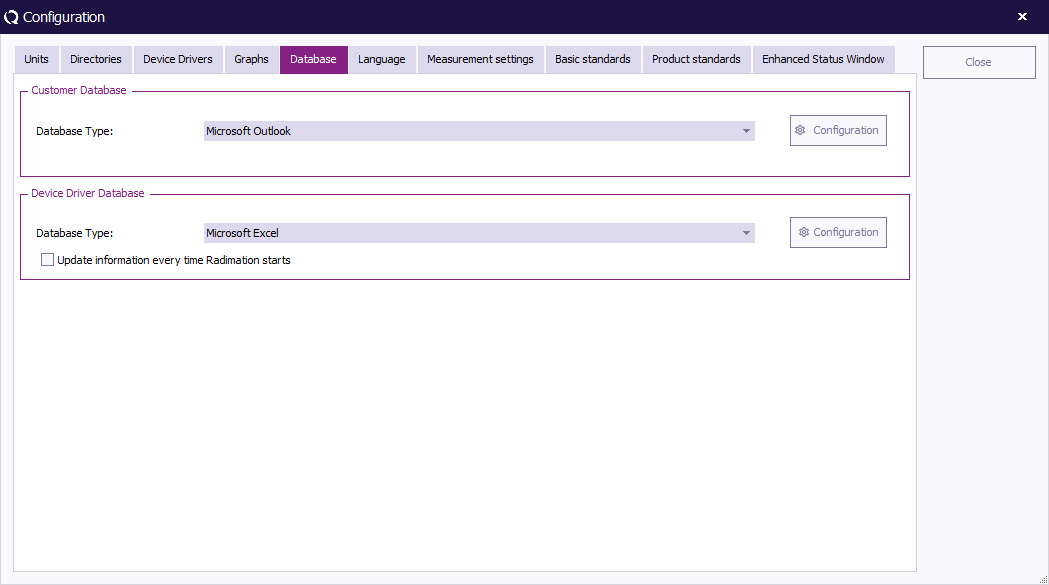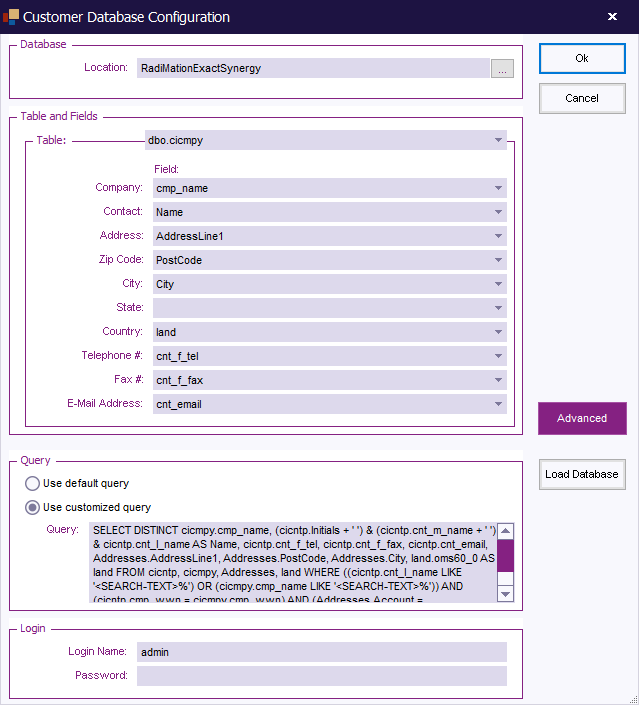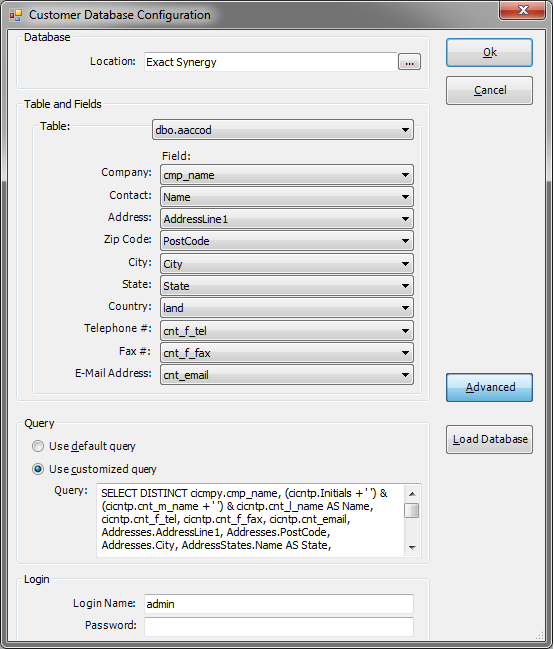Customer database
Introduction[edit]
RadiMation® contains functionality to retrieve name and address information of customers from another external database. This external database could be your company's customer relationship management (CRM) database. The functionality to retrieve customer information from another external database is called 'Customer database'. This will reduce the need for retyping customer address information in RadiMation®.
Several different types of database interfaces are provided, to retrieve customer information from different type of databases. Some of the database that are supported are:
Changing the customer database driver[edit]
To configure RadiMation® to support your customer database, please select
-
 Configuration
Configuration
-
 Configuration
Configuration
-
-
Then select the Database tab.
Specifies the database driver that should be used to connect to the customer database. This database driver can be one of:
|
| Shows a more detailed configuration dialog of the selected Database Type to allow the configuration of specific customer database settings. When the database Configuration button is pressed, the Customer database configuration window will appear. |
The Customer database configuration dialog allows to specify a mapping between an external customer database and the address information fields in RadiMation®.
| In this field, the location of the database must be entered. It is also possible to press on the small button behind the textbox, after which a popup window will be shown that allows the end-user to select the correct customer database. If an ODBC connected database is used, a dialog will be shown which allows to select an already created ODBC data source. |
|
It is necessary to specify in the customer database configuration, which table and column(s) should be used, to correctly map the information in the customer database to the data in RadiMation®. There for the following selections must be made. It is not necessary to specify a selection for each and every field, but the Table and Company has to be specified.
|
| Shows some more advanced settings for the customer database configuration:
|