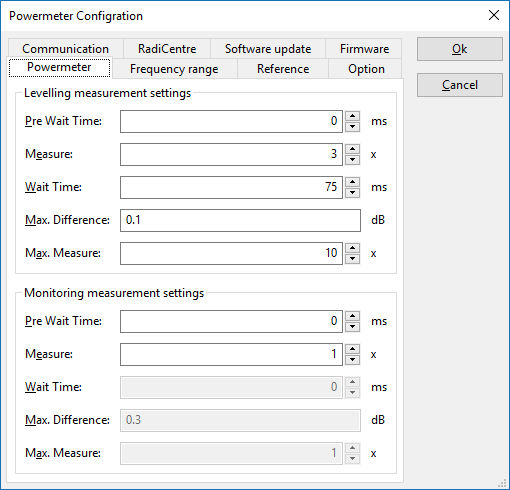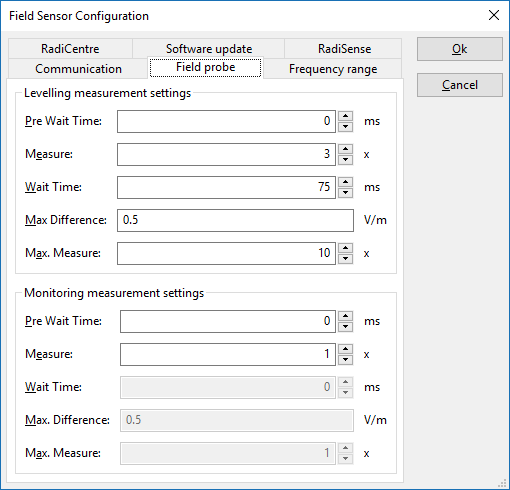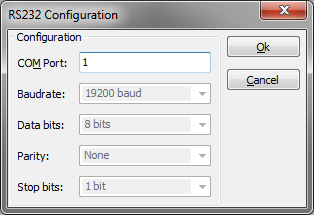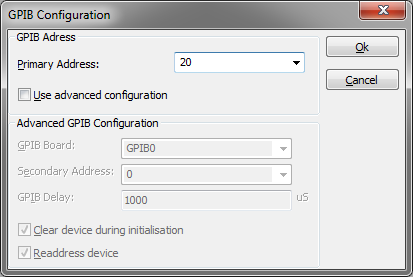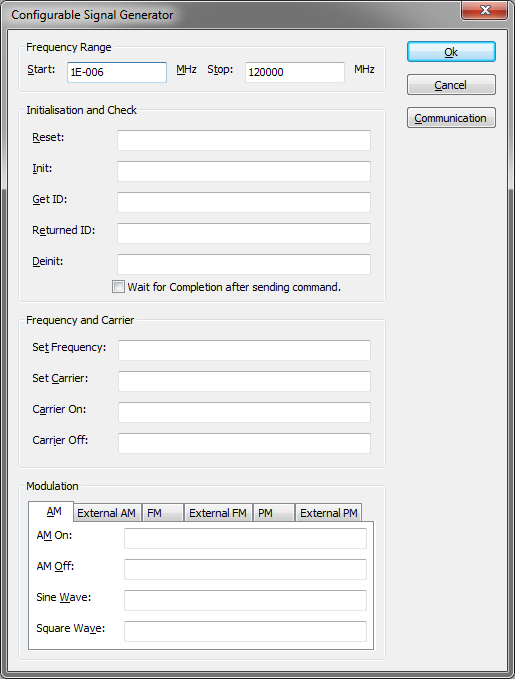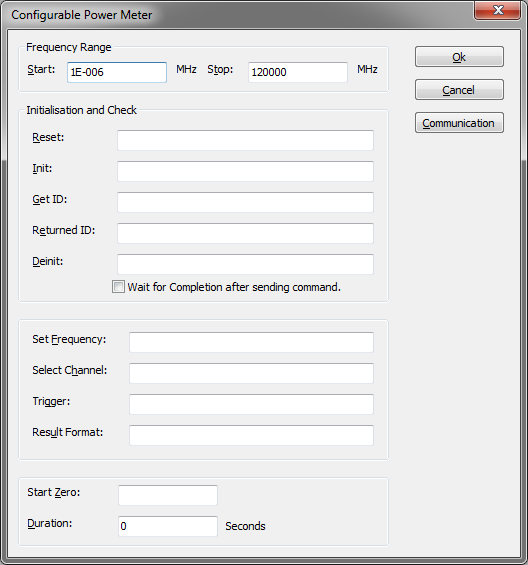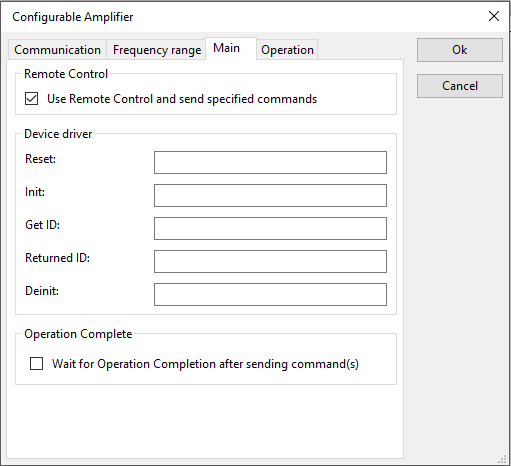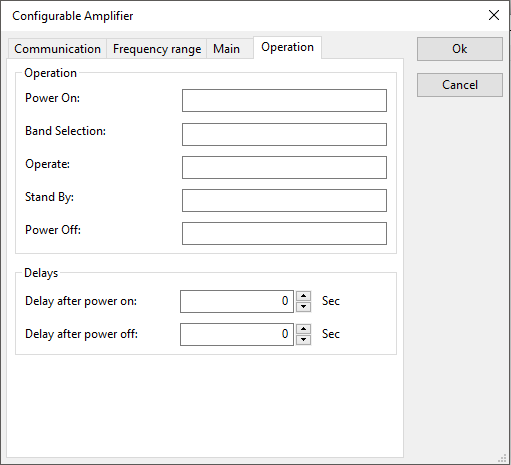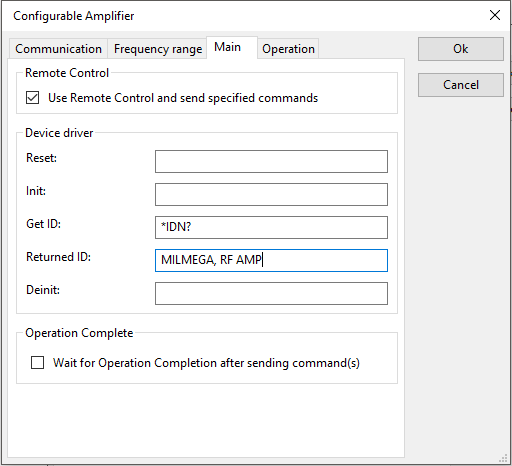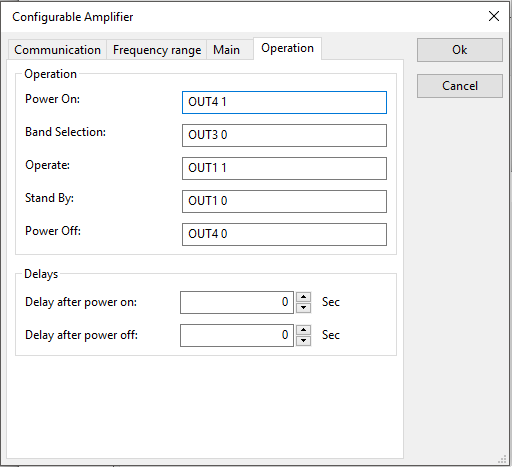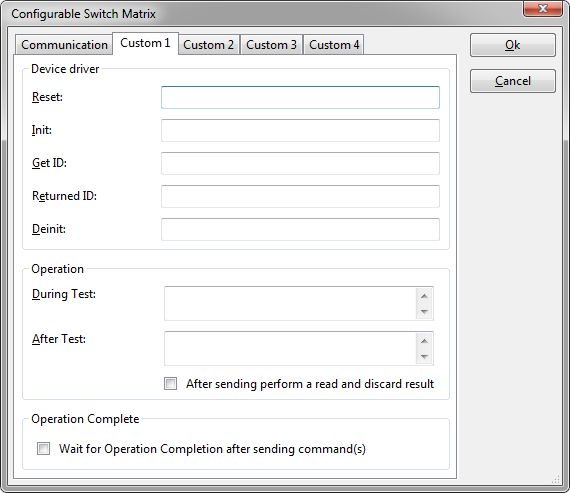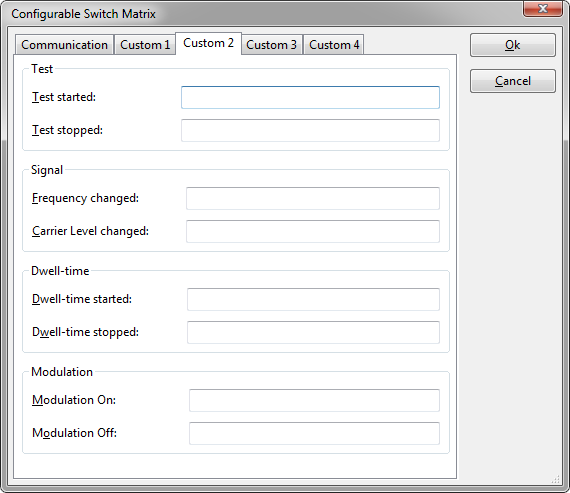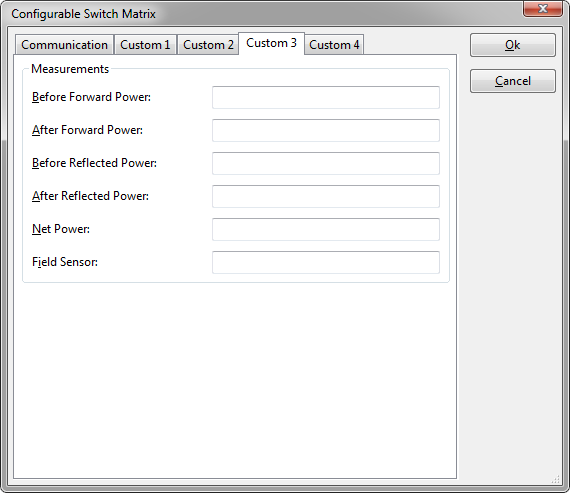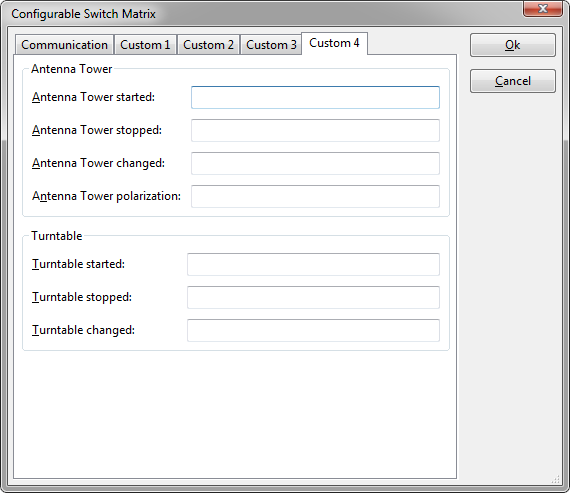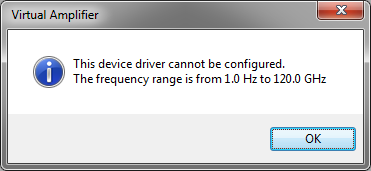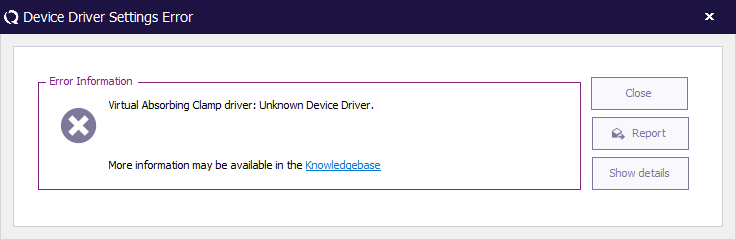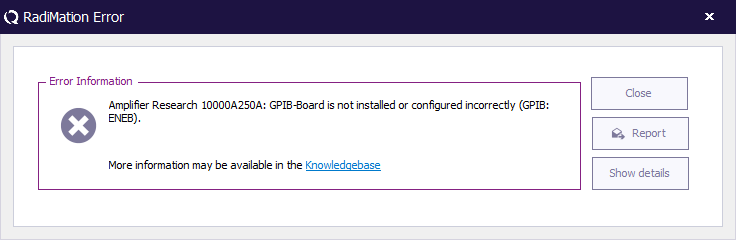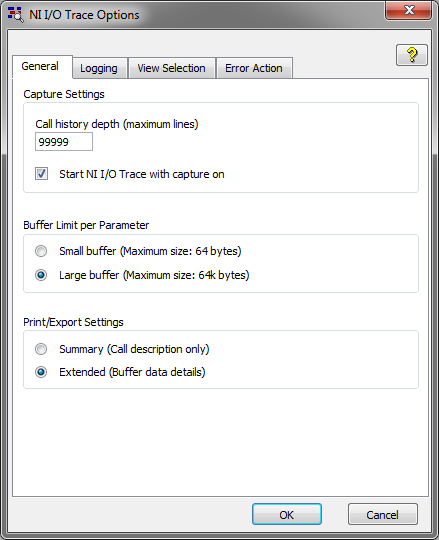Chapter 15: Difference between revisions
| Line 121: | Line 121: | ||
{{ScreenElementDescription|Primary Address|The primary address specifies the address of the device, so if the device you want to configure is on address is on 20 you enter 20. Please consult the manual of the device how to get the GPIB address of the device.}} | {{ScreenElementDescription|Primary Address|The primary address specifies the address of the device, so if the device you want to configure is on address is on 20 you enter 20. Please consult the manual of the device how to get the GPIB address of the device.}} | ||
{{ScreenElementDescription| | {{ScreenElementDescription|Use advanced configuration|Advanced configuration enables the user to setup the GPIB board. The configuration is discussed in “IEEE settings advanced” This option should only be used if the default settings are not sufficient enough.}} | ||
===IEEE Setting advanced=== | ===IEEE Setting advanced=== | ||
Revision as of 12:33, 13 August 2013
Device drivers[edit]
Introduction[edit]
Device drivers are the lowest layer in RadiMation®, they make it possible to communicate with thousands of different devices. They make the system flexible, while the RadiMation® Core stays generic. The RadiMation® Core does not even know which device it is controlling, only the type of device. So, if you have bought a new spectrum analyser or signal generator you only have to tell the software to use this new device and all the rest stays the same.
This chapter only describes the device driver specific configuration. All the configuration of the device drivers that are managed by the RadiMation® Core, are described in Chapter 14: Device driver configuration. Also the common device driver settings are described in Chapter 14: Device Driver settings.
Virtual device drivers[edit]
For testing and demonstration purposes, virtual device drivers are added as well. These virtual device drivers act as a normal device but do not control real hardware.
Virtual device drivers do not have limitations like normal device drivers (like frequency band, maximum power, sweep times, etc.)
Configurable device drivers and non-configurable device drivers[edit]
RadiMation® supports two types of device drivers, configurable and non-configurable device drivers. Configurable devices for instance are powermeter, signal generators and spectrum analysers. For these devices you can set the IEEE address or the serial port which RadiMation® has to use to be able to communicate with these devices. Non-configurable devices are couplers and calibration jigs. You might think that it is useless to have non-configurable drivers, but the opposite has been proven many times. Non-configurable drivers still contain important information like the start and stop frequency of a device. With this information RadiMation® can prevent the test engineer from making large mistakes, like using the wrong coupler in a certain frequency range.
Device specific configuration[edit]
Signal generator[edit]
Pressing advanced will open an IEEE configuration screen. Please view chapter IEEE setting for a complete description. See Chapter 14: Correction files and Chapter 14: Correction file uses for correcting this device.
Amplifier[edit]
When an amplifier can be remotely controlled the specific window will appear. Please view chapter IEEE or RS232 setting for a complete description. When the amplifier can not be remotely controlled the message This Device cannot be configured will appear. See Chapter 14: Correction files and Chapter 14: Correction file uses for correcting and protecting this device.
Antenna[edit]
When pressing advanced the message This Device cannot be configured will appear because this device can not be controlled remotely. See Chapter 14: Correction files and Chapter 14: Correction file uses for correcting this device.
Coupler[edit]
When pressing advanced the message This Device cannot be configured will appear because this device can not be controlled remotely. See Chapter 14: Correction files and Chapter 14: Correction file uses for correcting this device.
Powermeter[edit]
| Wait time is the time that RadiMation® may take for one measurement |
| The maximum allowed difference between the minimum and the maximum of measurements defined in the measurement window. |
| Measure is the minimum amount of measurements RadiMation® has to make to determine the power. |
| Maximum measurement is the maximum amount of measurement RadiMation® may take to determine the power. |
Now that all windows have been generally explained, the procedure RadiMation® uses is the following. RadiMation® takes the amount of measurements as defined in the Measure window. After that RadiMation® determines the minimum, maximum and difference. When the difference is equal or smaller then defined in Max difference RadiMation® determines the power. If the difference is greater then defined, RadiMation® takes one new measurement. Replaces the oldest value with the
new one. Determines the minimum, maximum and difference again. This continues as long as the difference is larger then defined and the maximum amount of measurement has not yet been reached. If the maximum amount of measurement has been reached the last measurement is taken as the measured value.
See Chapter 14: Correction files and Chapter 14: Correction file uses for correcting this device.
| Note: | Speed up(1): Sometimes slower means faster. For instance, if you have a slower powermeter (resistor head) it may be quicker to have a longer waiting time. Because the powermeter has more time to determine the right value, RadiMation® needs less measurements to determine the value. It is up to the engineer to find the right accuracy vs. time setting.
Speed up(2): When using a spectrum analyser a small amount of samples may be sufficient to determine the right amount of power. It is up to the engineer to find the right accuracy vs. time setting. Measuring: Powermeter who doesn't have a RMS detector, should not be used in Fast constant mode. |
Field Sensor[edit]
| Wait time is the time that RadiMation® may take for one measurement. |
| The maximum allowed difference between the minimum and the maximum of measurements defined in the measurement window. |
| Measure is the minimum amount of measurements RadiMation® has to make to determine the field. |
| Maximum measurement is the maximum amount of measurement RadiMation® may take to determine the field. |
| Opens the advanced menu, this can be RS 232, IEEE or device specific settings like Range mode. |
Now that all windows and buttons have been generally explained, the procedure RadiMation® uses is the following. RadiMation® takes the amount of measurements as defined in the Measure window. After that RadiMation® determines the minimum, maximum and difference. When the difference is equal or smaller then defined in Max difference RadiMation® determines the field. If the difference is greater then defined, RadiMation® takes one new measurement. Replaces the oldest value with the
new one. Determines the minimum, maximum and difference again. This continues as long as the difference is larger then defined and the maximum amount of measurement has not yet been reached. If the maximum amount of measurement has been reached the last measurement is taken as the measured value.
| Note: | Speed up: Sometimes slower means faster. For instance, if you have a slower field sensor it may be quicker to have a longer waiting time. Because the field sensor has more time to determine the right value, RadiMation® needs less measurements to determine the value. It is up to the engineer to find the right accuracy vs. time setting. |
AD converter[edit]
When an ad converter can be remotely controlled the specific window will appear. Please view chapter IEEE or RS232 setting for a complete description. When the ad converter can not be remotely controlled the message This Device cannot be configured will appear.
Injection device[edit]
When pressing advanced the message This Device cannot be configured will appear because this device can not be controlled remotely. See Chapter 14: Correction files and Chapter 14: Correction file uses for correcting this device.
Calibration Jigs[edit]
When pressing advanced the message This Device cannot be configured will appear because this device can not be controlled remotely. See Chapter 14: Correction files and Chapter 14: Correction file uses for correcting this device.
Current Sensor[edit]
When pressing advanced the message This Device cannot be configured will appear because this device can not be controlled remotely. See Chapter 14: Correction files and Chapter 14: Correction file uses for correcting this device.
Pre Amplifiers[edit]
When pressing advanced the message This Device cannot be configured will appear because this device can not be controlled remotely. See Chapter 14: Correction files and Chapter 14: Correction file uses for correcting this device.
Receivers / Spectrum analyser[edit]
Pressing advanced will open an IEEE configuration screen. Please view chapter IEEE setting for a complete description. See Chapter 14: Correction files and Chapter 14: Correction file uses for correcting this device.
LISN[edit]
When an LISN can be remotely controlled the specific window will appear. Please view chapter IEEE or RS232 setting for a complete description. When the LISN can not be remotely controlled the message This Device cannot be configured will appear. See Chapter 14: Correction files and Chapter 14: Correction file uses for correcting this device.
Turn Table[edit]
Pressing advanced will open an IEEE configuration screen. Please view chapter IEEE setting for a complete description.
Antenna Tower[edit]
Pressing advanced will open an IEEE configuration screen. Please view chapter IEEE setting for a complete description.
Absorbing Clamps[edit]
When pressing advanced the message This Device cannot be configured will appear because this device can not be controlled remotely. See Chapter 14: Correction files and Chapter 14: Correction file uses for correcting this device.
Clamp positioner[edit]
When a clamp positioner can be remotely controlled the specific window will appear. Please view chapter IEEE or RS232 setting for a complete description. When the clamp positioner can not be remotely controlled the message This Device cannot be configured will appear.
Cables[edit]
When pressing advanced the message This Device cannot be configured will appear because this device can not be controlled remotely. See Chapter 14: Correction files and Chapter 14: Correction file uses for correcting this device.
Switch matrix[edit]
When a switch matrix can be remotely controlled the specific window will appear. Please view chapter IEEE or RS232 setting for a complete description. When the switch matrix can not be remotely controlled the message This Device cannot be configured will appear.
EUT Controller[edit]
When a EUT Controller can be remotely controlled the specific window will appear. Please view chapter IEEE or RS232 setting for a complete description. When the EUT Controller can not be remotely controlled the message This Device cannot be configured will appear.
Communication settings[edit]
Depending on the brand and model of the device, it may be necessary to specify the parameters for the communication with the device. The IEEE 488 and RS232 buses are most commonly used. This section describes the relevant communication parameters.
RS 232 Setting[edit]
In the textbox you can type the COM port which RadiMation® has to use to able to communicate with the device. Baudrate, databits, parity and stopbits parameters usually do not need to be set, because this is device specific. As can seen in the picture these settings are even grayed out, since the end-user can't change these settings.
IEEE Setting Basic[edit]
| The primary address specifies the address of the device, so if the device you want to configure is on address is on 20 you enter 20. Please consult the manual of the device how to get the GPIB address of the device. |
| Advanced configuration enables the user to setup the GPIB board. The configuration is discussed in “IEEE settings advanced” This option should only be used if the default settings are not sufficient enough. |
IEEE Setting advanced[edit]
The GPIB Address Configuration dialog is used to specify the GPIB communication parameters, for the communication with a measurement device.
| The primary address specifies the address of the device, so if the device you want to configure is on address is on 20 you enter 20. Please consult the manual of the device how to determine the GPIB address of the device. |
| Allows the end-user to enables the more advanced configuration parameters. |
| With GPIB Board you can specify the GPIB board that is used. The default value is 0 and can only be different when multiple GPIB boards are present. |
| The second address is default 0, and should only be changed when needed. For further information please look in the help of National Instruments 488.2. |
| GPIB delay is the delay between GPIB reading and writing actions. Some older IEEE 488.2 machines have difficulty communicating with fast PC's (> 2.5 GHz). This is most of the time noticeable when a driver is sometimes working and some times gives a GPIB (EABO or TIMO) error. These errors are most of the time, generated randomly. Specifying a GPIB delay time of 3000 uSeconds can fix these random errors. Run the test again and see of the problem as disappeared. Is the problem has disappear then your problem was timing, if not please contact your reseller and report the problems you are having. |
| Enabling this checkbox will send a reset to the device during initialisation. |
| Enabling this checkbox will. |
| Saves and closes the dialog |
| Closes the dialog, without saving the changes |
Virtual devices[edit]
Virtual devices are devices that act like normal devices but do not really exist. If you create a test site with only virtual devices, you can perform complete virtual tests. You might wonder why RadiMation® supports virtual device drivers. It is mainly used for debugging and solving software problems, but is has proven to be very useful when used as a temporarily workaround. For example a test site has an amplifier that is IEEE controlled and one day somebody accidentally destroys the communication between computer and amplifier. The test engineer has to perform some tests, he switches the driver for the amplifier for a virtual one. Sets the amplifier in operate by hand and was able to perform the tests that day. When the communication was repaired he changed the driver back again
Configurable devices[edit]
RadiMation® allows the user to create its own device drivers for test equipment, which is (not yet) implemented in the standard device driver list.
User configurable device drivers are available for nearly all types of test equipment. However, device drivers for spectrum analysers and measurement receivers can not be made with user configurable device drivers because the complexity (and differences between suppliers) of these devices is too high.
To make your own device driver, use the “Device drivers” tab in the “Configuration” > “Configuration” menu and follow the steps below:
- In the device driver’s menu, select the required device driver type.
- Press the “New” button.
- Select the driver called “Configurable xx” (i.e. if you want to make a signal generator device driver you would select the “Configurable signal generator” device driver).
- Enter a description for the device driver (for example the type number of the generator) and press OK.
- The name of the device driver will be added in the available device driver’s list.
- Select the new device driver from the available device device’s list.
- Press the “Edit” button.
- A configuration screen for the device driver will appear. All required control commands for the device must be entered. Refer to the operating manual of the equipment for these codes.
After all codes are entered, the device driver is ready for use.
The custom-made device driver can be used as any other device driver by selecting the driver in the Equipment list.
| Note: | Passive equipment such as antenna’s, current probes, cables etc. do also need a device driver. |
The reason for this is that RadiMation® has to know a number of parameters of these devices. Among others the following information is relevant:
- Frequency range
- Maximum input power
- The report generator needs to know which equipment is used during a test
- Correction files for these devices
Generic settings[edit]
Start and stop frequency
The most generic setting is the start and stop frequency. The default value for the start frequency is 1Hz and for the stop frequency is 40 GHz. The creator of the device is encouraged to set the right start and stop frequency. If the start and stop frequency are set correctly RadiMation® can warn the test engineer when he/she want to use the device out of its valid frequency range.
Reset
In the reset window you need to specify the string that the software needs to send when it want to reset the device. For example *RST is commonly used reset string. If you don’t know the string then leave this window blank, and make sure that the device in a neutral state.
Init
In the init window you need to specify the string that the software needs to send when it want to Init the device. For example *RST is commonly used reset string.
Get ID
In the Get ID window you need to specify the string that the software needs to send when it want to get the ID string of the device. For example *IDN? is commonly used Get ID string. Returned ID
In the Returned ID window you need to specify the string that the software will receive so that it know that it has the right device. For example "Hewlett_Packard,8643A," can be used for the Hewlett Packard 8643A. If you leave this window empty then all returned strings are accepted.
Signal generator[edit]
| Set Frequency is the string that needs to send to set the signal generator frequency. The unit is in MHZ, so the string should be made for MHz. |
Example: “FRQ__freq__MHZ”.
__freq__ will be replaced by the value that RadiMation® want to set the signal generator to. The “__” of “__freq__” are two “_”.
| Set Carrier is the string that needs to send to set the signal generator carrierlevel. The unit is in dBm, so the string should be made for dBM. |
Example: “:SOURCE:POWER __carrier__ DBM”.
__carrier__ will be replaced by the value that RadiMation® want to set the signal generator to. The “__” of “__carrier__ ” are two “_”.
| Carrier on is the string that needs to send to set the signal generator carrier on. |
Example: “OUTPUT ON”.
| Carrier off is the string that needs to send to set the signal generator carrier off. |
Example: “OUTPUT OFF”.
| AM on is the string that needs to send to set the internal AM generator of the signal generator. The unit of frequency is KHz and the unit of Modulation Depth is %. |
Example: “SOURCE2:FREQ __freq__ KHZ;SOURCE:AM:DEPTH __depth__ PCT;SOURCE:AM:STATE ON”.
__freq__ will be replaced by the frequency and __depth__ by the modulation depth “__freq__ ” are two “_”.
| AM off is the string that needs to send to set the internal am modulation of the signal generator off. |
Example: “SOURCE:AM:STATE OFF”.
| External on is the string that needs to send to set the modulator to the external input. |
Example: “SOURCE:AM:SOURCE EXT”.
| External off is the string that needs to send to set the modulator to the internal input. |
Example: “SOURCE:AM:SOURCE INT”.
| PM on is the string that needs to send to set the internal PM generator of the signal generator. The unit of frequency is KHz and the unit of duty cycle is %. |
Example: “SOURCE2:FREQ __freq__ KHZ;SOURCE:PM:DUTY __duty__ PCT;SOURCE:PM:STATE ON”.
__freq__ will be replaced by the frequency and __duty__ by the duty cycle. “__freq__ ” are two “_”.
| PM off is the string that needs to send to set the internal PM modulation of the signal generator off. |
Example: “SOURCE:PM:STATE OFF”.
| Sine wave is the string that needs to be send when RadiMation® wants to set the wave form of the internal source to sine. |
Example: “SOURCE2:FUNC SIN”
| Square wave is the string that needs to be send when RadiMation® wants to set the wave form of the internal source to square. |
Example: “SOURCE2:FUNC SQU”
Amplifier[edit]
Only the start and stop frequency can be set for the amplifier. Chapter generic settings will give more information about the start and stop frequency.
Antenna[edit]
Only the start and stop frequency can be set for the amplifier. Chapter generic settings will give more information about the start and stop frequency.
Powermeter[edit]
| Set Frequency is the string that needs to send to set the powermeter frequency. The unit is in MHz, so the string should be made for MHz. |
Example: “FRQ__freq__MHZ”.
__freq__ will be replaced by the value that RadiMation® want to set the powermeter too. The “__” of “__freq__” are two “_”.
| Set Select Channel is the string that RadiMation® needs to send to set the powermeter channel. This is only necessary when the powermeter has more the one channel. |
Example: “P1,U1”.
| Trigger is the string that RadiMation® needs to send to trigger the powermeter. |
Example: “X1”
| Result Format is the string that RadiMation® needs to use to decode the value from the string send by the powermeter. The return value is interpreted in dBm. |
Example: “__result__”
__result__ will be replaced by the value that RadiMation® get from the powermeter. The “__” of “__result__” are two “_”.
| Start Zero is the string that RadiMation® needs to send to start zeroing the powermeter. |
Example: “O1”
| Duration is the time that RadiMation® waits so that the powermeter can zero properly. Make sure that this time is big enough, an incorrect value may result in unpredictable result. |
Amplifier[edit]
The Configurable Amplifier device driver is a Amplifier which is supported by RadiMation®.
Configuration[edit]
The following tabs are available in the advanced configuration of the Chapter 15:
The frequency range of the Chapter 15 as provided by the manufacturer is shown and selected as default. It is possible to overrule these frequencies and to manually adjust the allowed frequency range of the Chapter 15.
| If the checkbox is checked, the default start frequency will be used as the lowest usable frequency in a test for this device. |
| If the Use default start frequency checkbox is unchecked, another start frequency (expressed in MHz) can be specified. The customized start frequency will then be used as the lowest usable frequency in a test for this device. The customized frequency can be a limitation or an extension of the default start frequency. |
| If the checkbox is checked, the default stop frequency will be used as the highest usable frequency in a test for this device. |
| If the Use default stop frequency checkbox is unchecked, another stop frequency (expressed in MHz) can be specified. The customized stop frequency will then be used as the highest usable frequency in a test for this device. The customized frequency can be a limitation or an extension of the default stop frequency. |
Specifying a different frequency range can be useful if for example:
- A device (like a coupler, antenna, injection device, cable, etc...) is still usable (but out of specification) outside the standard suggested frequency range.
- An external mixer is used to measure an extended frequency range.
- An up- or down-convertor is used to shift the frequency range.
- A newer model of a device is present that has an extended frequency range, and still uses the same remote control commands.
Be careful changing these settings as RadiMation® is no longer able to verify if the Chapter 15 is used outside frequency range that is specified by the manufacturer. This may result in serious damage to your measurement device.
The configurable amplifier device driver can be used to control amplifiers for which no RadiMation® device driver is present yet. By specifying the correct commands, it is possible to send the desired commands to an amplifier. However be aware that this device driver is simple and is not able to perform more complicated tasks. Including delays and sending multiple commands at once is not possible in this device driver, a programmed device driver is needed to achieve that. Also the retrieval of the actual status of the amplifier is not supported by this configurable device driver, as the interpretation of the correct response should be very versatile.
Main[edit]
| If the checkbox is ticked, the remote control of the amplifier will be used by using the specified commands. If the checkbox is not ticked, no commands will be transmitted to the amplifier at all |
| The code that needs to be sent to the device to initialize it in a defined state. When left blank, no command will be sent. |
| The Init code that needs to be sent to the device. When left blank, no command will be sent. |
| The code that needs to be sent to the device to get the identification back. A common used SCPI command is *IDN?. When left blank, no command will be sent. |
| The code that is sent back as a return on the Get ID code. When left blank, no check will be performed. |
| The Deinit code that needs to be sent to the device. When left blank, no command will be sent. |
| If the checkbox is checked, every transmitted command will include a check to determine if the execution of the command is finished. |
Operation[edit]
| The power on code that needs to be sent to device. When left blank, no command will be sent. |
| The band select code that needs to be sent to device. When left blank, no command will be sent. |
| The operate code that needs to be sent to device. When left blank, no command will be sent. |
| The standby code that needs to be sent to device. When left blank, no command will be sent. |
| The power off code that needs to be sent to device. When left blank, no command will be sent. |
| The time that must be waited after sending the power on command. |
| The time that must be waited after sending the power off command. |
Example[edit]
For this example the driver will be used to control the Milmega Controller AC-001.
Summary of control commands of Milmega Controller AC-001
| Description | Command | Parameters |
|---|---|---|
| Standby / Operate | OUT1 | 0 = RF STANDBY 1 = RF ON |
| Band Selection | OUT3 | 0 = BAND 1 1 = BAND 2 |
| Power off / on | OUT4 | 0 = LINE STANDBY 1 = LINE ON |
These commands for the Milmega AC-001 controller can be implemented in the Configurable Amplifier device driver by specifying the codes, as in the following screenshots:
AD converter[edit]
The Configurable AD Convertor device driver is a AD Converter which is supported by RadiMation®. It can be used to control other measurement equipment, for which no RadiMation device driver is available yet. The Configurable AD Convertor allows to retrieve a measurement value from the measurement equipment, where the measured value can then be used in RadiMation as an EUT Monitoring input. These values can thus be measured and shown in graphs during immunity tests.
Initialisation and Check[edit]
The Configurable AD Convertor device driver has several boxes, in which the remote programming commands can be specified, which should be transmitted to the measurement device on defined moments.
| The reset code that needs to be transmitted to device. When left blank, no command will be transmitted. |
| The command that is transmitted to initialise the configured device. When left blank, no command will be transmitted. |
| The query-command that is transmitted to retrieve the ID of the device. This is used to check if the device is connected. A commonly used SCPI command is: '*IDN?'. When left blank, no command will be transmitted. |
| The expected response of the device on the Get ID query. The text that is specified will be searched in the real response on Get ID query. If the specified text can be found in the response, the check for the connection is successful, otherwise it is reported that the measurement device is not connected. Leaving this blank, will skip the check if the measurement device is connected, and it is always assumed that the device is connected. |
| Specifies the command that is transmitted when the device will not be controlled anymore.This can for example be used to put the measurement device in an intrinsic safe state. When left blank, no command will be transmitted. |
| If the checkbox is ticked, RadiMation® will wait for all the commands to complete, before it continues. This is achieved by also transmitting the SCPI query-command '*OPC?' to the device, and waiting for the response. |
Channels[edit]
AD convertors can have multiple channels from which values can be read. The Configurable AD Convertor device driver is able to retrieve the values from up to 50 different channels from the measurement device. For each AD channel, an individual query-command can be specified, specific for the measurement value that should be retrieved.
The configuration of a single channel can be configured on one of the specific Channel <nr> tabs.
| The trigger query-command can be specified to trigger and request a new measurement value from the device. A commonly used SCPI query-command is: 'READ?'. |
| The timeout (specified in milliseconds) that should be used to read the response from the device. If no valid response is received within the timeout it is assumed that no value is read. |
| Different measurement devices will return the measured value in different formatting. The configurable AD convertor is able to determine the numeric value of the measurement device response by using regular expressions. The text in the Read Back box, is used as the regular expressions to determine the numeric value in the response of the measurement device.
The regular expression for finding the first numeric value (including fractional and scientific notation) in a text is: ([+-]?[0-9]*\.?[0-9]+([eE][+-]?[0-9]+)?) The part of the regular expression that is contained in the round brackets, is retrieved as the measurement value and converted to a numeric value. For more possibilities see the Read Back examples section. |
| Shows a small window where the expected response of the measurement device and a regular expression can be typed. The specified regular expression will be used to interpret the specified result, and the result will be shown. This window can be used to test the regular expression, to determine if the expected response results in the desired value. |
The minimum and maximum measurable value of the measurement device can be specified to correctly scale the measured value. This will also be used to re-calculate the retrieved measurement value to another value with another unit.
| The lowest value of the channel that can be measured with the controlled measurement device. The value must be the same as filled in the EUT window. It normally is the best to configure this value to be 0. |
| The highest value of the channel that can be measured with the controlled measurement device. The value must be the same as filled in the EUT window. It normally is the best to configure this value to be 1. |
Read Back examples[edit]
Some examples for interpreting a response are:
| Received information | Regular expression | Determined measurement value | Note |
|---|---|---|---|
| U_L_N 325 | (-?[0-9.,Ee+-]+) | 325 | Takes the first number. |
| I_L1;12.34 | ;(-?[0-9.,Ee+-]+) | 12.34 | Takes the first number after ";". |
| THD_U_L1;;14,5 | ;;(-?[0-9.,Ee+-]+) | 14.5 | Takes the first number after ";;". |
| AC_FREQ;Channel1;1.23E3 | ;.*;(-?[0-9.,Ee+-]+) | 1230 | Takes the first number after the appearance of a second ";". |
The correctness of the regular expression can be tested, verified and improved by using the Validate Expression tool within the configurable device driver.
In the Regular Expression Tester, the following fields are available to verify the regular expression:
| Any text that is expected to be returned by the device. |
| The Regular expression that is being tested. This regular expression will be used to use the text from Input and convert it into a numerical value. |
| The numerical value that is determined by the device driver using the Regular Expression on the Input. |
Communication[edit]
The Configurable AD Convertor supports several communication types, which can be used to communicate with the measurement device. The Communication button can be used to open the configuration dialog to specify the actual details of the medium to use for the communication. Depending on the connection that is used, select the correct Communication Stream, and configure the parameters correspondingly to communication settings that are used by device. Different Communication Streams are available, which are described in more detail in the Communication settings section of Chapter 15.
Calibration Jigs[edit]
Only the start and stop frequency can be set for the amplifier. Chapter generic settings will give more information about the start and stop frequency
Current Sensor[edit]
Only the start and stop frequency can be set for the amplifier. Chapter generic settings will give more information about the start and stop frequency
Pre Amplifiers[edit]
Only the start and stop frequency can be set for the amplifier. Chapter generic settings will give more information about the start and stop frequency
Receivers / Spectrum analyser[edit]
Currently unavailable.
LISN[edit]
Only the start and stop frequency can be set for the amplifier. Chapter generic settings will give more information about the start and stop frequency
Turn Table[edit]
Currently unavailable.
Antenna Tower[edit]
Currently unavailable.
Absorbing Clamps[edit]
Only the start and stop frequency can be set for the amplifier. Chapter generic settings will give more information about the start and stop frequency
Clamp positioner[edit]
Currently unavailable.
Cables[edit]
Only the start and stop frequency can be set for the amplifier. Chapter generic settings will give more information about the start and stop frequency
Switch matrix[edit]
The Configurable Switch Matrix device driver is a Switch Matrix which is supported by RadiMation®.
This switch matrix device driver can be used to control relays with RadiMation®, even if no specific device driver is yet available for those relays. See RadiMation Application Note 167: Controlling a custom relay via the Configurable Switch Matrix driver for a simple example of how this device driver can be used.
On the Communication tab, the desired communication method can be selected and configured. Depending on the selected method, additional relevant settings are shown and can be configured.
| Selects the medium or method that should be used to communicate with the device. Depending on the capabilities of the device this can be one or more of:
Depending on the selected communication stream, additional configuration parameters can be configured. See the Communication Settings in Chapter 15, on how to configure each of these communication streams. |
For all text fields the following applies: when a text field is left empty, no command is sent at that time.
|
|
|
The following fields can be specified to sent commands at each event. In several of the commands a keyword can be specified, which will be replaced by the actual value.
|
|
|
|
|
|
|
The following fields can be specified to sent commands at each event. Depending on the event, the keyword __result__ can be used and is replaced by a value. For example: "My forward power is __result__dBm" will be replaced by: "My forward power is -3.15dBm".
|
The following fields can be specified to sent commands at each event.
|
|
|
|
In all of the commands, it is also possible to include a keyword to insert the latest known value of another measurement value. Several keywords are available can be included in these commands. When one of these keywords is detected, it will be replaced by the corresponding value.
| keyword | inserted value |
|---|---|
| __freq__ | the signal generator frequency expressed in MHz |
| __freqHz__ | the signal generator frequency expressed in Hz |
| __freqkHz__ | the signal generator frequency expressed in kHz |
| __freqMHz__ | the signal generator frequency expressed in MHz |
| __freqGHz__ | the signal generator frequency expressed in GHz |
| __carrier__ | the signal generator carrier level expressed in dBm |
| __carrierdBm__ | the signal generator carrier level expressed in dBm |
| __carrierW__ | the signal generator carrier level expressed in Watt |
| __carriermW__ | the signal generator carrier level expressed in milli-Watt |
| __forward__ | the forward power expressed in dBm |
| __forwarddBm__ | the forward power expressed in dBm |
| __forwardW__ | the forward power expressed in Watt |
| __forwardmW__ | the forward power expressed in milli-Watt |
| __reflected__ | the reflected power expressed in dBm |
| __reflecteddBm__ | the reflected power expressed in dBm |
| __reflectedW__ | the reflected power expressed in Watt |
| __reflectedmW__ | the reflected power expressed in milli-Watt |
| __height__ | the height where the antenna is moving to expressed in metre |
| __heightm__ | the height where the antenna is moving to expressed in metre |
| __heightcm__ | the height where the antenna is moving to expressed in centimetre |
| __angle__ | the angle where the turntable is turning to expressed in degrees |
| __degree__ | the angle where the turntable is turning to expressed in degrees |
| __radian__ | the angle where the turntable is turning to expressed in radians |
Please note the following regarding these keywords:
- the keywords are case sensitive,
- the latest known value at that moment will be used,
- if no value is known at all, the keyword will not be replaced, and will remain in the command,
- the values are transmitted in non-scientific notation, and will use a '.' as a decimal point.
EUT Controller[edit]
Currently unavailable.
Messages[edit]
This Device cannot be configured[edit]
This message box is displayed when you want to edit a device driver that cannot be configured, like a coupler or calibration jig. This does not mean that the device driver is useless. Please see chapter Configurable device drivers vs. none configurable device drivers for explanation.
Unknown Device Driver[edit]
This message box is displayed when RadiMation® is trying to locate a device driver and was unable to find it. If you see this message please contact your reseller and tell him which driver you are trying to use. The reseller will take action so that you will receive the right device driver.
GPIB: Device is not connected[edit]
This message box is displayed when RadiMation® is unable to connect to a device when using GPIB. Please check the cable and the GPIB device driver address setting.
Device not connected[edit]
This message box is displayed when RadiMation® is unable to connect to the device. Please check cables and device driver settings.
How to make a buscapture[edit]
When encountering a problem with the software you might be asked to make a bus capture. This chapter describes how to make such a bus capture. To make it possible to capture bus activity National Instrument Spy needs to be installed. You can verify if the software is installed by going to Start ==> Program Files ==> National Instrument ==> NI Spy. Start the program, and go to Spy in the menu and then Options. The following window will appear.
Please verify your settings with the picture showed above and press OK. Now start capturing by pressing the blue arrow pointing to the right. Start RadiMation®, and perform the test you need to capture. After the test is done, press the button with the red circle. Then select File and then save as to save to hard disk.
Ddlogger.dat[edit]
Ddlogger.dat is an output file for a debugging tool used by the software engineers at D.A.R.E!!. The tool is extremely useful for remote problem solving. The general idea is quite simple yet really helpful. RadiMation® inserts all the communication messages with devices in this file. So the software engineer can see what the software is sending and receiving when it communicates with the devices. With this information the engineer is more capable of reproducing/solving the problem, sometimes in combination with a buscapture. Do you need to install some additional software for this functionality? The answer is no, the tool is integrated in RadiMation®. But how do I turn it on or off? At startup RadiMation® looks for the ddlogger.dat file in the root of the drive. When it finds the file it will turn on the debugging tool, otherwise the debugging tool is turned off. What are the consequences for the performance? When the debugging tool is turned on, there is a small performance loss because there is additional writing to the harddisk. Therefore the default should be to run RadiMation® with the debugging tool turned off.
Step by step procedure
- Make sure RadiMation® is not running.
- Insert an empty text file in the root of the drive and rename it to “ddlogger.dat”. Make sure that the extension (“.txt”) is also changed.
- Start RadiMation®, during the start the following screen will appear.
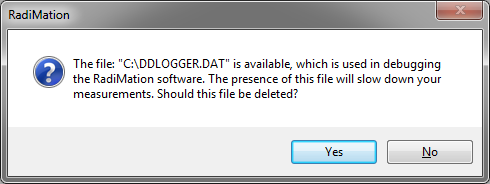
- Select no.
- Perform the measurement you have problems with.
- Close RadiMation®.
- Send the ddlogger.dat file to D.A.R.E!!, preferably in a compressed file format (Zip)
- Remove the ddlogger.dat file from your harddrive.
If you have multiple test or testsetups concerning your problem please send multiple ddlogger.dat files instead of one big file.
AD convertors[edit]
This chapter will describe the currently supported AD convertors, there minimum and maximum value. Some drivers give different information when selecting different AD convertor channels.
National Instruments 6023E 8 Analog inputs[edit]
Type of communication: IEEE.
Channels 1:
Hewlett Packard 34401A[edit]
Type of communication: IEEE.
Channel 1
Type of measurement: AC Volt
Minimum value: 0Volt
Maximum value: 1 kVolt.
Channel 2:
Type of measurement: AC Current
Minimum value: 0 Amp.
Maximum value: 3 Amp.
Channel 3
Type of measurement: DC Volt
Minimum value: 0Volt
Maximum value: 750 Volt (rms).
Channel 4:
Type of measurement: DC Current
Minimum value: 0 Amp.
Maximum value: 3 Amp. (rms)
Channel 5
Type of measurement: Resistance (Ω)
Minimum value: 0 Ω
Maximum value: 100 MΩ
Channel 6
Type of measurement: Frequency
Minimum value: 0 Hz.
Maximum value: 300 kHz
Channel 7 and 8
Not used
Hewlett Packard 54600[edit]
Type of communication: RS 232.
Channel 1:
Type of measurement: V Max.
Minimum value: 0Volt
Maximum value: 1000 Volt.
Channel 2:
Type of measurement: V Min
Minimum value: 0 Volt.
Maximum value: 1000 Volt.
Channel 3
Type of measurement: V Average
Minimum value: 0Volt
Maximum value: 1000 Volt.
Channel 4:
Type of measurement: VPP (peak-peak)
Minimum value: 0 Volt.
Maximum value: 1000 Volt.
Channel 5
Type of measurement: Frequency
Minimum value: 0 Hz
Maximum value: 100 kHz
Channel 6
Type of measurement: Period
Minimum value: 0 ms
Maximum value: 10000 ms
Channel 7
Type of measurement: Rise Time
Minimum value: 0 ms
Maximum value: 10000 ms
Channel 8
Type of measurement: Fall Time
Minimum value: 0 ms
Maximum value: 10000 ms
Hewlett Packard 3562A[edit]
Type of communication: GPIB
Channels
All the channels give the same value back.
Minimum value: 0 dB
Maximum value: 100 dB
Hewlett Packard 59313[edit]
For all the channels is 0 is maximum negative, 1024 is zero and 2048 is maximum positive.
Type of communication: GPIB
Channel 1
Type of measurement: AD channel 1
Minimum value: 0
Maximum value: 2048
Channel 2:
Type of measurement: AD channel 2
Minimum value: 0
Maximum value: 2048
Channel 3
Type of measurement: AD channel 4
Minimum value: 0
Maximum value: 2048
Channel 4:
Type of measurement: AD channel 8
Minimum value: 0
Maximum value: 2048
Channel 5 to 8
Not used.
Hewlett Packard 59313[edit]
For all the channels is 0 is maximum negative, 1024 is zero and 2048 is maximum positive.
Type of communication: GPIB
Channels
All the channels give the same value back.
Minimum value: 0 Maximum value: 100
Marconi 2305[edit]
Type of communication: GPIB
Channel 1
Type of measurement: Frequency
Minimum value: 0
Maximum value: 1000 MHz
Channel 2:
Type of measurement: AM modulation or FM frequency Deviation
Minimum value: 0
Maximum value: 1000
Channel 3 to 8
Not used.
Fluke 45 AC Current[edit]
Type of communication: GPIB
Channels
All the channels give the same value back.
Minimum value: 0 mA
Maximum value: 10.000 mA
Fluke 45 DC Current[edit]
Type of communication: GPIB
Channels
All the channels give the same value back.
Minimum value: 0 mA
Maximum value: 10.000 mA
Fluke 45 AC Voltage[edit]
Type of communication: GPIB
Channels
All the channels give the same value back.
Minimum value: 0 mV
Maximum value: 1.000.000 mV
Fluke 45 DC Voltage[edit]
Type of communication: GPIB
Channels
All the channels give the same value back.
Minimum value: 0 mV
Maximum value: 1.000.000 mV
Fluke 45 Frequency[edit]
Type of communication: GPIB
Channels
All the channels give the same value back.
Minimum value: 0 Hz
Maximum value: 1.000.000 Hz
Fluke 45 Resistance[edit]
Type of communication: GPIB
Channels
All the channels give the same value back.
Minimum value: 0 Ω
Maximum value: 100.000.000 Ω
LeCroy 9304AM Channel A,B,C,D[edit]
Select channel A for channel A, channel B for channel B etc etc.
Type of communication: IEEE.
Channel 1
Type of measurement: Minimum value
Minimum value: 0Volt
Maximum value: 353.55 Volt.
Channel 2:
Type of measurement: Maximum value
Minimum value: 0 Volt
Maximum value: 353.55 Volt
Channel 3
Type of measurement: Amplitude
Minimum value: 0Volt
Maximum value: 353.55 Volt
Channel 4:
Type of measurement: Peak to peak
Minimum value: 0 Volt
Maximum value: 707.1 Volt
Channel 5
Type of measurement: RMS
Minimum value: 0 Volt
Maximum value: 250 Volt
Channel 6
Type of measurement: Frequency
Minimum value: 0 Hz.
Maximum value: 200 MHz
Channel 7 and 8
Not used
Fluke 8840A AC Current[edit]
Type of communication: GPIB
Channels
All the channels give the same value back.
Minimum value: 0 mA
Maximum value: 10.000 mA
Fluke 8840A DC Current[edit]
Type of communication: GPIB
Channels
All the channels give the same value back.
Minimum value: 0 mA
Maximum value: 10.000 mA
Fluke 8840A AC Voltage[edit]
Type of communication: GPIB
Channels
All the channels give the same value back.
Minimum value: 0 mV
Maximum value: 1.000.000 mV
Fluke 8840A DC Voltage[edit]
Type of communication: GPIB
Channels
All the channels give the same value back.
Minimum value: 0 mV
Maximum value: 1.000.000 mV
Hewlett Packard 3478A AC Current[edit]
Type of communication: GPIB
Channels
All the channels give the same value back.
Minimum value: 0 mA
Maximum value: 10.000 mA
Hewlett Packard 3478A DC Current[edit]
Type of communication: GPIB
Channels
All the channels give the same value back.
Minimum value: 0 mA
Maximum value: 10.000 mA
Hewlett Packard 3478A AC Voltage[edit]
Type of communication: GPIB
Channels
All the channels give the same value back.
Minimum value: 0 mV
Maximum value: 300.000 mV
Hewlett Packard 3478A DC Voltage[edit]
Type of communication: GPIB
Channels
All the channels give the same value back.
Minimum value: 0 mV
Maximum value: 300.000 mV
Tektronix TDS 400 Series[edit]
Type of communication: GPIB
Channels 1 to 4
The value of the selected channel will be given back.
Minimum value: 0
Maximum value: 100
Channels 5 to 8
Not used
Tektronix TDS 500A Series[edit]
Type of communication: GPIB
Channels 1 to 4
The value of the selected channel will be given back.
Minimum value: 0
Maximum value: 100
Channels 5 to 8
Not used
Tektronix TDS 600A Series[edit]
Type of communication: GPIB
Channels 1 to 4
The value of the selected channel will be given back.
Minimum value: 0
Maximum value: 100
Channels 5 to 8
Not used
Tektronix TDS 3000 Series[edit]
Type of communication: GPIB
Channels 1 to 4
The value of the selected channel will be given back.
Minimum value: 0
Maximum value: 100
Channels 5 to 8
Not used
D.A.R.E!! Development Radimate 2 and 3[edit]
Type of communication: RS 232
Channels 1 to 8
The value of the selected channel will be given back.
Minimum value: 0
Maximum value: 16383
EPI 575[edit]
Type of communication: IEEE
Channel 1
Type of measurement: Frequency
Minimum value: 0 Hz
Maximum value: 10 kHz
Channel 2:
Type of measurement: Frequency
Minimum value: 0 Hz.
Maximum value: 100 kHz
Channel 3
Type of measurement: Frequency
Minimum value: 0 Hz
Maximum value: 1 MHz.
Channel 4:
Type of measurement: Frequency
Minimum value: 0 Hz.
Maximum value: 10 MHz.
Channel 5
Type of measurement: Frequency
Minimum value: 0 Hz
Maximum value: 100 MHz
Channel 6
Type of measurement: Frequency
Minimum value: 0 Hz
Maximum value: 1 GHz
Channel 7
Type of measurement: Frequency
Minimum value: 0 Hz
Maximum value: 10 GHz
Channel 8
Type of measurement: Frequency
Minimum value: 0 Hz
Maximum value: 100 GHz
Parallel Port Input 0x3BC and 0x378[edit]
Channel 1 to 8
Every channel represents one bit of the 8-bits port.
So when bit 4 is changing then you will see this in channel 4.