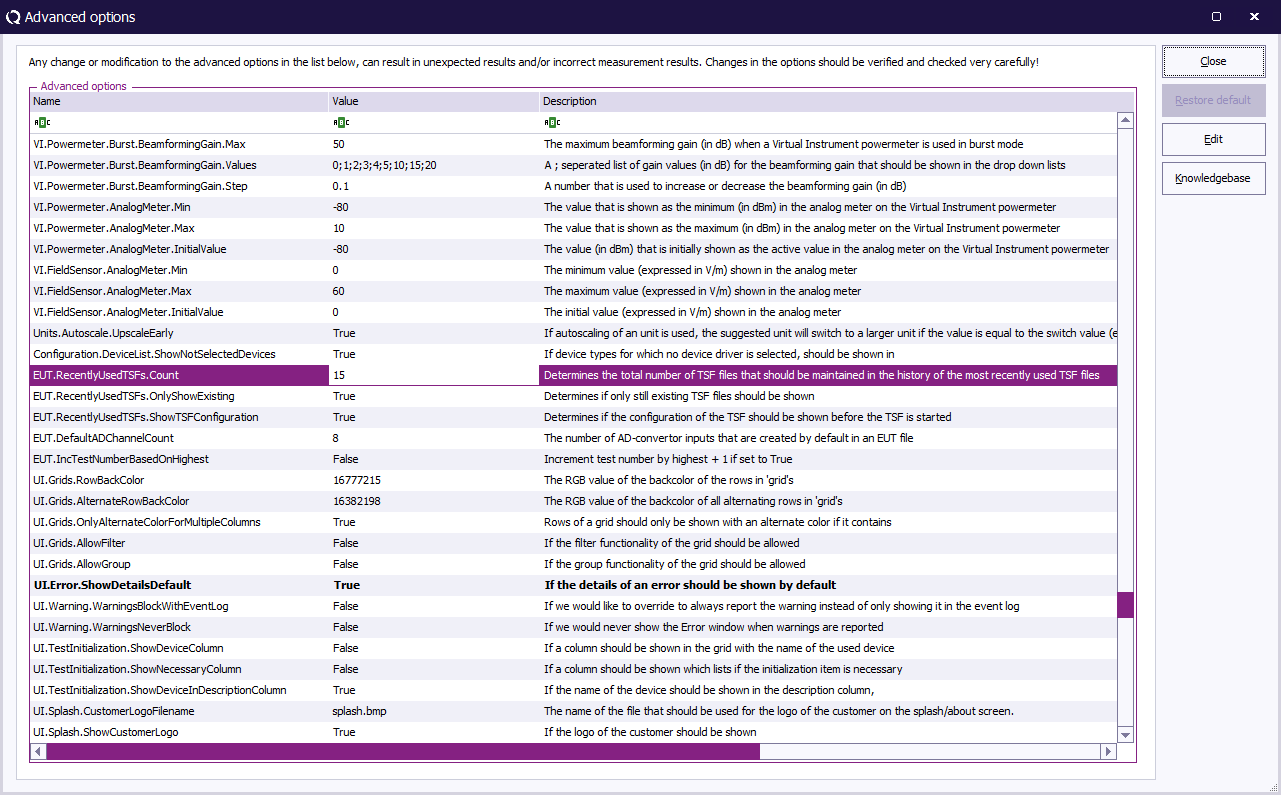Category:Advanced Option: Difference between revisions
No edit summary |
No edit summary |
||
| Line 5: | Line 5: | ||
Then the page should be re-created!! --> | Then the page should be re-created!! --> | ||
This category includes all articles that describe an advanced option. An advanced option is a setting that can be changed by the reseller | This category includes all articles that describe an advanced option. An advanced option is a setting that can be changed by the reseller | ||
and/or end-user to change the behaviour of the [[RadiMation]] software. The default values that are specified for the advanced options are | and/or end-user to change the behaviour of the [[RadiMation|{{RadiMation}}]] software. The default values that are specified for the advanced options are the correct options in almost all situations. All advanced options influence the behaviour of {{RadiMation}} on a very low level. Only in specific situations the values of one or more advanced options need to be changed. | ||
the correct options in almost all situations. All advanced options influence the behaviour of RadiMation on a very low level. Only in | |||
specific situations the values of one or more advanced options need to be changed. | |||
{{Warning|Any change and/or modification to the [[:Category:Advanced Option|advanced options]], can result in unexpected results and/or incorrect measurement results. Changes in these advanced options should be verified and checked very carefully!}} | {{Warning|Any change and/or modification to the [[:Category:Advanced Option|advanced options]], can result in unexpected results and/or incorrect measurement results. Changes in these advanced options should be verified and checked very carefully!}} | ||
Advanced options can be changed inside RadiMation by selecting the | Advanced options can be changed inside {{RadiMation}} by selecting in the menu: | ||
a specific password should be specified. If the password is specified correctly, a configuration window is shown that includes a table to | {{Menu|Configuration|Advanced options}} | ||
review and edit the list of advanced options. | |||
Before changes can be made, a specific password should be specified. If the password is specified correctly, a configuration window is shown that includes a table to review and edit the list of advanced options. | |||
[[Image:Advanced options.png]] | |||
The table includes the following columns: | The table includes the following columns: | ||
* Name: The name of the advanced option, which is a organized like a tree with the '.' as a seperator | * Name: The name of the advanced option, which is a organized like a tree with the '.' as a seperator | ||
| Line 20: | Line 22: | ||
* Default: The default value of the advanced option | * Default: The default value of the advanced option | ||
* Type: The type of the advanced option, which limits the possible values of the advanced option. | * Type: The type of the advanced option, which limits the possible values of the advanced option. | ||
* Valid Range: A numerical range or code that defines the accepted values for the value of the advanced option. It is not allowed to set | * Valid Range: A numerical range or code that defines the accepted values for the value of the advanced option. It is not allowed to set the 'Value' outside of the specified 'Value Range' | ||
the 'Value' outside of the specified 'Value Range' | |||
The {{ScreenElement|Edit}} button can be used to change the currently selected value. If the currently selected value only accepts a '''True''' or '''False''' value, the value will immediately be toggled. Otherwise a text-box will be shown on the location of the value, so the value can be changed manually. When '''Enter''' is pressed, the value will be accepted and stored. If a value is changed to be outside the range that is specified in the 'Value Range', a warning message will be shown, and the value will not be changed. | |||
If a row is drawn in '''bold''' its current value is different from the default value. The default value can then be restored by selecting the row and pressing the {{ScreenElement|Restore Default}} button. | |||
A more detailed description of the usages and remarks for a specific advanced option can be found in the [[RadiWiki|RadiWiki Knowledgebase]]. If an advanced option is selected, and the {{ScreenElement|Knowledgebase}} button is pressed, the correct page is automatically shown. | |||
The window can be closed by pressing the {{ScreenElement|Close}} button. | |||
{{Warning|Any change and/or modification to the [[:Category:Advanced Option|advanced options]], can result in unexpected results and/or incorrect measurement results. Changes in these advanced options should be verified and checked very carefully!}} | {{Warning|Any change and/or modification to the [[:Category:Advanced Option|advanced options]], can result in unexpected results and/or incorrect measurement results. Changes in these advanced options should be verified and checked very carefully!}} | ||
[[Category:RadiMation]] | [[Category:RadiMation]] | ||
Revision as of 14:15, 24 December 2008
This category includes all articles that describe an advanced option. An advanced option is a setting that can be changed by the reseller and/or end-user to change the behaviour of the RadiMation® software. The default values that are specified for the advanced options are the correct options in almost all situations. All advanced options influence the behaviour of RadiMation® on a very low level. Only in specific situations the values of one or more advanced options need to be changed.
| Warning: | Any change and/or modification to the advanced options, can result in unexpected results and/or incorrect measurement results. Changes in these advanced options should be verified and checked very carefully! |
Advanced options can be changed inside RadiMation® by selecting in the menu:
-
 Configuration
Configuration
-
 Advanced options
Advanced options
-
-
Before changes can be made, a specific password should be specified. If the password is specified correctly, a configuration window is shown that includes a table to review and edit the list of advanced options.
The table includes the following columns:
- Name: The name of the advanced option, which is a organized like a tree with the '.' as a seperator
- Value: The current value of the advanced option. This value can be changed by double clicking on the cell.
- Description: Contains a description of the usage and effects of the variable.
- Default: The default value of the advanced option
- Type: The type of the advanced option, which limits the possible values of the advanced option.
- Valid Range: A numerical range or code that defines the accepted values for the value of the advanced option. It is not allowed to set the 'Value' outside of the specified 'Value Range'
The Edit button can be used to change the currently selected value. If the currently selected value only accepts a True or False value, the value will immediately be toggled. Otherwise a text-box will be shown on the location of the value, so the value can be changed manually. When Enter is pressed, the value will be accepted and stored. If a value is changed to be outside the range that is specified in the 'Value Range', a warning message will be shown, and the value will not be changed.
If a row is drawn in bold its current value is different from the default value. The default value can then be restored by selecting the row and pressing the Restore Default button.
A more detailed description of the usages and remarks for a specific advanced option can be found in the RadiWiki Knowledgebase. If an advanced option is selected, and the Knowledgebase button is pressed, the correct page is automatically shown.
The window can be closed by pressing the Close button.
| Warning: | Any change and/or modification to the advanced options, can result in unexpected results and/or incorrect measurement results. Changes in these advanced options should be verified and checked very carefully! |
Pages in category "Advanced Option"
The following 150 pages are in this category, out of 150 total.
A
E
- Emission.Multiband.Analyser.EnableMaintainSweepTime
- Emission.Multiband.FrequencyGraph.CreateMinHoldLines
- Emission.Multiband.Peak.AllowedFrequencyDrift
- Emission.Multiband.Peak.AllowedHigherThanPeakValue
- Emission.Multiband.Peak.AllowedLowerValue
- Emission.Multiband.Peak.WarnForFrequencyDrift
- Emission.Multiband.Peak.WarnForHigherThanPeak
- Emission.Multiband.Peak.WarnForLowerValue
- Emission.Multiband.Peak.WarnForOriginalHigherThanPeak
- Emission.Multiband.ReportGenerator.GraphTable.AdditionalGraphLineSuffixes
- Emission.Multiband.ReportGenerator.Table.CanGenerateDuplicateFrequencies
- Emission.Multiband.Sequence.AllowPeakReview
- Emission.Multiband.Sequence.AutoMeasurePeaks
- Emission.Multiband.StoreMinHoldSweeps
- Emission.PeakCount.Default
- Emission.PeakCount.Max
- Emission.PeakCount.Min
- Emission.PeakCount.Step
- Emission.PeakCount.Values
- Emission.SweepCount.Default
- Emission.SweepCount.Max
- Emission.SweepCount.Min
- Emission.SweepCount.Step
- Emission.SweepCount.Values
- EUT.IncTestNumberBasedOnHighest
H
I
- Immunity.Multiband.HeightGraph.Enabled
- Immunity.Multiband.IsotropyGraph.Enabled
- Immunity.Multiband.PolarGraph.Enabled
- Immunity.Multiband.PowerGraphs.Advanced.Available
- Immunity.Multiband.PowerGraphs.Standard.Available
- Immunity.Multiband.Voltage.Analyser.Attenuation.Default
- Immunity.Multiband.Voltage.Analyser.ReferenceLevel.Default
- Immunity.Multiband.Voltage.Analyser.VBW.Default
- Immunity.Multiband.VSWRGraphs.Standard.Available
- Immunity.Regulation.CalculatedGain.Default
- Immunity.Regulation.CalculatedGain.Max
- Immunity.Regulation.CalculatedGain.Min
- Immunity.Regulation.CalculatedGain.Use
- Immunity.Regulation.CalculatedGain.UseDefault
- Immunity.Regulation.MaximumDirectionChangeCount
- Immunity.Regulation.MaximumNegativeStep
- Immunity.Regulation.MaximumStep
- Immunity.Regulation.MinimumStep
- Immunity.Regulation.NegativeTolerance
- Immunity.Regulation.PositiveTolerance
- Immunity.Regulation.WarningNegative
- Immunity.Singleband.Voltage.Analyser.ReferenceLevel.Default
- Immunity.Singleband.Voltage.Analyser.VBW.Default
M
- Multiband.ChangeOrder.DefaultSorting
- Multiband.ChangeOrder.HideSettings
- Multiband.Equipment.AlwaysGenerateErrorsWithNoStirrer
- Multiband.SafeState.Amplifier.SetInStandby
- Multiband.SafeState.Analyser.Attenuation
- Multiband.SafeState.Analyser.SetAttenuation
- Multiband.SafeState.SignalGenerator.CarrierLevel
- Multiband.SafeState.SignalGenerator.SetCarrierLevel
- Multiband.SafeState.SignalGenerator.SwitchCarrierOff
- Multiband.SafeState.SignalGenerator.UseStartingLevel
- Multiband.Stirrer.Turning.ModeChangedUpdate
- Multiband.Stirrer.Turning.UpdateLevel
- Multiband.Threaded
T
- Tests.AntennaTowerHeight.Both.Physical.Maximum
- Tests.AntennaTowerHeight.Both.Physical.Minimum
- Tests.AntennaTowerHeight.Changing.Physical.Maximum
- Tests.AntennaTowerHeight.Changing.Physical.Minimum
- Tests.AntennaTowerHeight.Horizontal.Physical.Maximum
- Tests.AntennaTowerHeight.Horizontal.Physical.Minimum
- Tests.AntennaTowerHeight.Unknown.Physical.Maximum
- Tests.AntennaTowerHeight.Unknown.Physical.Minimum
- Tests.AntennaTowerHeight.Vertical.Physical.Maximum
- Tests.AntennaTowerHeight.Vertical.Physical.Minimum
- Tests.CalibrationKitName.values
- Tests.CompareAngle.Max
- Tests.CompareAngle.Min
- Tests.DisplayAngle.Max
- Tests.DisplayAngle.Min
- Tests.EUTAngle.Default
- Tests.EUTAngle.Max
- Tests.EUTAngle.Min
- Tests.EUTAngle.Step
- Tests.EUTAngle.Values
- Tests.EUTAngleOffset.Default
- Tests.EUTAngleOffset.Max
- Tests.EUTAngleOffset.Min
- Tests.EUTAngleOffset.Step
- Tests.EUTAngleOffset.Values
- Tests.StirrerMode.Default
- Tests.StirrerMode.Max
- Tests.StirrerMode.Min
- Tests.StirrerMode.Step
- Tests.StirrerMode.Values
- Tests.StirrerModeSteps.Step
- Tests.StirrerModeSteps.Values
- Tests.Stirrers.MaximumAllowed
- Tests.StirrerSpeed.Default
- Tests.StirrerSpeed.Max
- Tests.StirrerSpeed.Min
- Tests.StirrerSpeed.Step
- Tests.StirrerSpeed.Values
- Tests.TurnTableAngle.Default
- Tests.TurnTableAngle.Max
- Tests.TurnTableAngle.Min
- Tests.TurnTableAngle.Physical.Maximum
- Tests.TurnTableAngle.Physical.Minimum
- Tests.TurnTableAngle.Step
- Tests.TurnTableAngle.Values
- Tests.TurnTableAngleStep.Max
- Tests.TurnTableAngleStep.Min
- Tests.TurnTableAngleStep.Step
- Tests.TurnTableAngleStep.Values
- Tests.TurnTableSteps.Max
- Tests.TurnTableSteps.Min
- Tests.TurnTableSteps.Step
- Tests.TurnTableSteps.Values
U
- UI.EnvironmentalData.AutoClickAllButton
- UI.EnvironmentalData.CloseOnAllButtonClick
- UI.EnvironmentalData.ShowSameForAllButton
- UI.Graphs.ADChannel.UseLimitsForScaling
- UI.Graphs.AllowGraphSpecificCustomizations
- UI.Graphs.Divisions
- UI.Graphs.Divisions.Max
- UI.Graphs.Divisions.Min
- UI.Graphs.Divisions.Values
- UI.Graphs.Export.HideLogo
- UI.Graphs.Highlight.Thickness
- UI.Graphs.Highlight.Transparency
- UI.Graphs.OnlyShowLegendsOfVisibleGraphs
- UI.Graphs.Tab.Order
- UI.Immunity.Modulation.ShowNoModulationAsCW
- UI.Pause.Font
- UI.Sequence.AutoCloseOverview
- UI.StatusWindow.Font